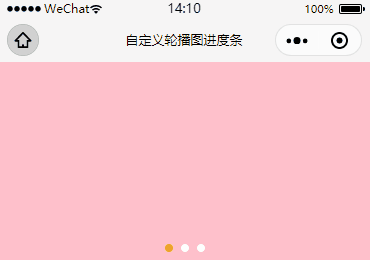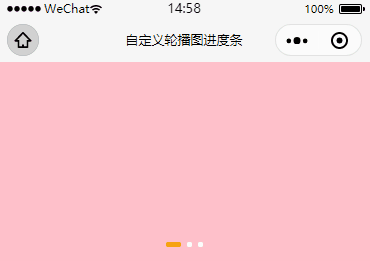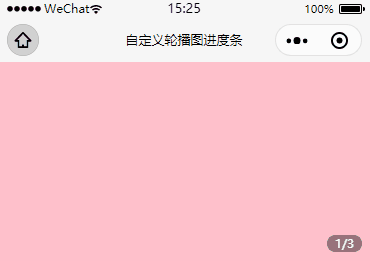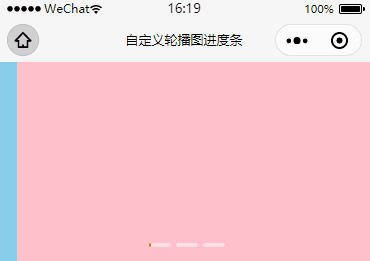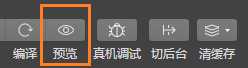描述:
在工作中开发一个页面,多少都会用到轮播图,但是由于微信官方提供的轮播图swiper组件局限性太大了,所以接下来我会教大家怎么去自定义轮播图的进度条。
简单修改:
如果你的项目只是简单的修改小圆点的颜色,那么只需要修改官方提供的indicator-color和indicator-active-color参数就可以了
| 属性 | 类型 | 默认值 | 说明 |
|---|---|---|---|
| indicator-color | color | rgba(0, 0, 0, .3) | 指示点颜色(也就是没选中小圆点时的颜色) |
| indicator-active-color | color | #000000 | 当前选中的指示点颜色 |
wxml:
<swiper indicator-dots="true" circular="true" indicator-color="white" indicator-active-color="orange">
<swiper-item>
<view class="red"></view>
</swiper-item>
<swiper-item>
<view class="green"></view>
</swiper-item>
<swiper-item>
<view class="blue"></view>
</swiper-item>
</swiper>
wxss:
swiper {
height: 400rpx;
}
swiper-item view {
height: 100%;
}
.red {
background-color: Pink;
}
.green {
background-color: PaleGreen;
}
.blue {
background-color: SkyBlue;
}
另外如果需要更改位置的话加上这两行样式就好了
.wx-swiper-dots {
position: relative;
/* unset复原重置属性值 */
left: unset !important;
right: 0rpx;
}
.wx-swiper-dots .wx-swiper-dots-horizontal {
margin-bottom: 0rpx;
}
自定义长条状:
好了,接下里就是进入正题了,手动写一个静态的进度条我相信各位小伙伴都会,那么要怎么做才能让它随之我们的轮播图切换而变化呢?这里就需要用到current这个轮播图当前页的下标
| 属性 | 类型 | 默认值 | 说明 |
|---|---|---|---|
| current | number | 0 | 当前所在滑块的 index |
wxml:在结构上,我先手写一个进度条,然后让其悬浮在轮播图上面,接着再用三元运算符来判断轮播图的下标于进度条的下标是否相等,相等就把选中的样式赋给标签就好了,另外还需要绑定一个bindchange方法来监听current下标的改变。
<view class="parent">
<!-- 轮播图 -->
<swiper bindchange="monitorCurrent" indicator-dots="{
{false}}" circular="true" indicator-color="white" indicator-active-color="orange" current="{
{current}}" autoplay="{
{autoplay}}">
<block wx:for="{
{backgroundArr}}" wx:key="*this">
<swiper-item>
<view class="{
{item}}"></view>
</swiper-item>
</block>
</swiper>
<!-- 自定义轮播图进度点 -->
<view class="dots">
<block wx:for="{
{backgroundArr}}" wx:for-index="index" wx:key="*this">
<view class="{
{current==index?'active':''}}"></view>
</block>
</view>
</view>
js:在动作上,我们只需要监听轮播图的下标变化就好了,一有变动更新下标即可。另外你会发现我动态控制了轮播图是否动播放,这是为了解决小程序长时间后台返回后页面轮播图出现反复抖动的bug。
Page({
/** * 页面的初始数据 */
data: {
//轮播图的数组
backgroundArr: ['red', 'green', 'blue'],
//轮播图当前的下标
current: 0,
//是否自动播放轮播图
autoplay: false,
},
//监听轮播图的下标
monitorCurrent: function (e) {
// console.log(e.detail.current)
let current = e.detail.current;
this.setData({
current: current
})
},
/** * 生命周期函数--监听页面加载 */
onLoad: function (options) {
},
/** * 生命周期函数--监听页面显示 */
onShow: function () {
//开启轮播图
this.setData({
autoplay: true
})
},
/** * 生命周期函数--监听页面隐藏 */
onHide: function () {
//关闭轮播图
this.setData({
autoplay: false
})
},
/** * 生命周期函数--监听页面卸载 */
onUnload: function () {
//关闭轮播图
this.setData({
autoplay: false
})
},
})
wxss:
.parent {
position: relative;
}
swiper {
height: 400rpx;
}
swiper-item view {
height: 100%;
}
.red {
background-color: Pink;
}
.green {
background-color: PaleGreen;
}
.blue {
background-color: SkyBlue;
}
.dots {
position: absolute;
bottom: 30rpx;
display: flex;
justify-content: center;
align-items: center;
width: 100%;
}
.dots view {
width: 10rpx;
height: 10rpx;
margin: 0 6rpx;
border-radius: 10rpx;
background-color: #fff;
}
.dots .active {
width: 30rpx;
background-color: orange;
}
自定义带页码:
如果要显示页码的话,我们只需要使用轮播图的下标(从0开始)加上1来表示当前页,轮播图数组的长度来表示页码总数就好了。另外轮播图自动播放也要控制下,不然后台返回后会有bug。
wxml:
<view class="parent">
<!-- 轮播图 -->
<swiper bindchange="monitorCurrent" indicator-dots="{
{false}}" circular="true" indicator-color="white" indicator-active-color="orange" current="{
{current}}" autoplay="{
{autoplay}}">
<block wx:for="{
{backgroundArr}}" wx:key="*this">
<swiper-item>
<view class="{
{item}}"></view>
</swiper-item>
</block>
</swiper>
<!-- 自定义轮播图进度点 -->
<view class="dots">{
{current+1}}/{
{backgroundArr.length}}</view>
</view>
js:
Page({
/** * 页面的初始数据 */
data: {
//轮播图的数组
backgroundArr: ['red', 'green', 'blue'],
//轮播图当前的下标
current: 0,
//是否自动播放轮播图
autoplay: false,
},
//监听轮播图的下标
monitorCurrent: function (e) {
// console.log(e.detail.current)
let current = e.detail.current;
this.setData({
current: current
})
},
/** * 生命周期函数--监听页面加载 */
onLoad: function (options) {
},
/** * 生命周期函数--监听页面显示 */
onShow: function () {
//开启轮播图
this.setData({
autoplay: true
})
},
/** * 生命周期函数--监听页面隐藏 */
onHide: function () {
//关闭轮播图
this.setData({
autoplay: false
})
},
/** * 生命周期函数--监听页面卸载 */
onUnload: function () {
//关闭轮播图
this.setData({
autoplay: false
})
},
})
wxss:
.parent {
position: relative;
}
swiper {
height: 400rpx;
}
swiper-item view {
height: 100%;
}
.red {
background-color: Pink;
}
.green {
background-color: PaleGreen;
}
.blue {
background-color: SkyBlue;
}
.dots {
position: absolute;
right: 20rpx;
bottom: 20rpx;
width: 70rpx;
height: 35rpx;
line-height: 35rpx;
text-align: center;
font-size: 24rpx;
border-radius: 20rpx;
background-color: rgba(0, 0, 0, 0.4);
color: #fff;
}
自定义带计时器:
接着就是这种有计时器的进度条了,这种写起来会麻烦一点。
wxml:在结构上,在写进度条时需要有两层,以我的GIF为例,外层用来放灰色的背景,内层用来放橙色的背景,接着我们只需要动态的去绑定width参数就好了。
<view class="parent">
<!-- 轮播图 -->
<swiper bindchange="monitorCurrent" indicator-dots="{
{false}}" circular="true" indicator-color="white" indicator-active-color="orange" current="{
{current}}" autoplay="{
{autoplay}}" interval="{
{interval}}">
<block wx:for="{
{backgroundArr}}" wx:key="*this">
<swiper-item>
<view class="{
{item}}"></view>
</swiper-item>
</block>
</swiper>
<!-- 自定义轮播图进度点 -->
<view class="dots-parent">
<block wx:for="{
{backgroundArr}}" wx:for-index="index" wx:key="*this">
<view class="progress-line-bg">
<view class="{
{current==index?'progress-line':''}}" style="width:{
{
progressNum}}%"></view>
</view>
</block>
</view>
</view>
js:在动作上,我们需要先封装一个轮播图进度条计时器的方法,其功能是使用选中的进度条从0达到100的填充效果,接着在生命周期onShow函数上初次执行这个方法,紧接着轮播图翻页时,再二次去执行这个方法就好了。需要注意的是计时器是在全局data对象里面注册的,这样做的用意是每次执行时都可以确保把上一个计时器给清理掉。另外考虑到性能的问题,在页面隐藏(onHide)或者卸载(onUnload)时,我们要把轮播图给关了,防止再次生成计时器,接着还需把没执行完的计时器也清理掉,具体看代码解析。另外我设置轮播图自动翻页的时间是5秒,需要修改的话记得把计时器那也从新计算一下。
Page({
/** * 页面的初始数据 */
data: {
//轮播图的数组
backgroundArr: ['red', 'green', 'blue'],
//轮播图当前的下标
current: 0,
//是否自动播放轮播图
autoplay: false,
// 轮播图自动切换时间间隔
interval: 5000,
//轮播图进度条的计时器
progressNumInterval: null,
//轮播图进度条的进度
progressNum: 0
},
/** * 生命周期函数--监听页面加载 */
onLoad: function (options) {
},
/** * 生命周期函数--监听页面显示 */
onShow: function () {
//开启自动轮播
this.setData({
autoplay: true
})
// 初次执行顶部轮播图的进度条的进度点
this.progressLineInterval();
},
//监听轮播图的下标
monitorCurrent: function (e) {
// console.log(e.detail.current)
let current = e.detail.current;
this.setData({
current: current
})
// 二次执行顶部轮播图的小圆点的进度点
this.progressLineInterval();
},
//封装轮播图进度条计时器的方法
progressLineInterval: function () {
// 清理小圆点的计时器
clearInterval(this.data.progressNumInterval)
// 清理小圆点的进度
this.setData({
progressNum: 0,
})
/** * 轮播图的切换时间为5秒,进度条的进度为1-100%, * 因为5000/100=50毫秒,所以每50毫秒就要执行1个进度点 * 另外需要把计时器寄存在data{}对象上,否则会清理不掉上一个计时器 * */
this.data.progressNumInterval = setInterval(() => {
let progressNum = this.data.progressNum;
// console.log(progressNum)
if (progressNum < 100) {
progressNum++;
} else {
progressNum = 0;
// 清理进度条的计时器
clearInterval(this.data.progressNumInterval)
}
this.setData({
progressNum: progressNum
})
}, 50)
},
// 暂停轮播图
pauseSwiper() {
// 关闭自动轮播
this.setData({
autoplay: false
})
// 清理进度条的计时器
clearInterval(this.data.progressNumInterval)
},
/** * 生命周期函数--监听页面隐藏 */
onHide: function () {
this.pauseSwiper()
},
/** * 生命周期函数--监听页面卸载 */
onUnload: function () {
this.pauseSwiper()
},
})
wxss:
.parent {
position: relative;
}
swiper {
height: 400rpx;
}
swiper-item view {
height: 100%;
}
.red {
background-color: Pink;
}
.green {
background-color: PaleGreen;
}
.blue {
background-color: SkyBlue;
}
.dots-parent {
position: absolute;
bottom: 30rpx;
display: flex;
justify-content: center;
align-items: center;
width: 100%;
}
.dots-parent .progress-line-bg {
margin-left: 10rpx;
width: 45rpx;
height: 8rpx;
border-radius: 8rpx;
background-color: rgba(255, 255, 255, 0.5);
}
.progress-line {
height: 8rpx;
border-radius: 8rpx;
background-color: #E42C2C;
}
另外,如果你要在实体机上查看效果,点击预览就好了,如果点的是真机测试,会有延迟,导致进度条不能填充到100%的bug
觉得不错的小伙伴记得点个赞哦!!(づ ̄3 ̄)づ╭❤~
今天的文章微信小程序自定义swiper轮播图面板指示点|小圆点|进度条分享到此就结束了,感谢您的阅读,如果确实帮到您,您可以动动手指转发给其他人。
版权声明:本文内容由互联网用户自发贡献,该文观点仅代表作者本人。本站仅提供信息存储空间服务,不拥有所有权,不承担相关法律责任。如发现本站有涉嫌侵权/违法违规的内容, 请发送邮件至 举报,一经查实,本站将立刻删除。
如需转载请保留出处:https://bianchenghao.cn/26991.html