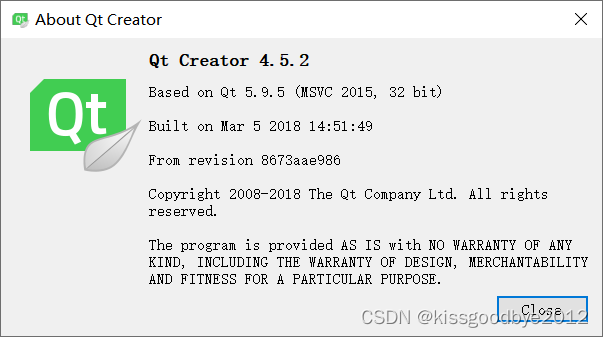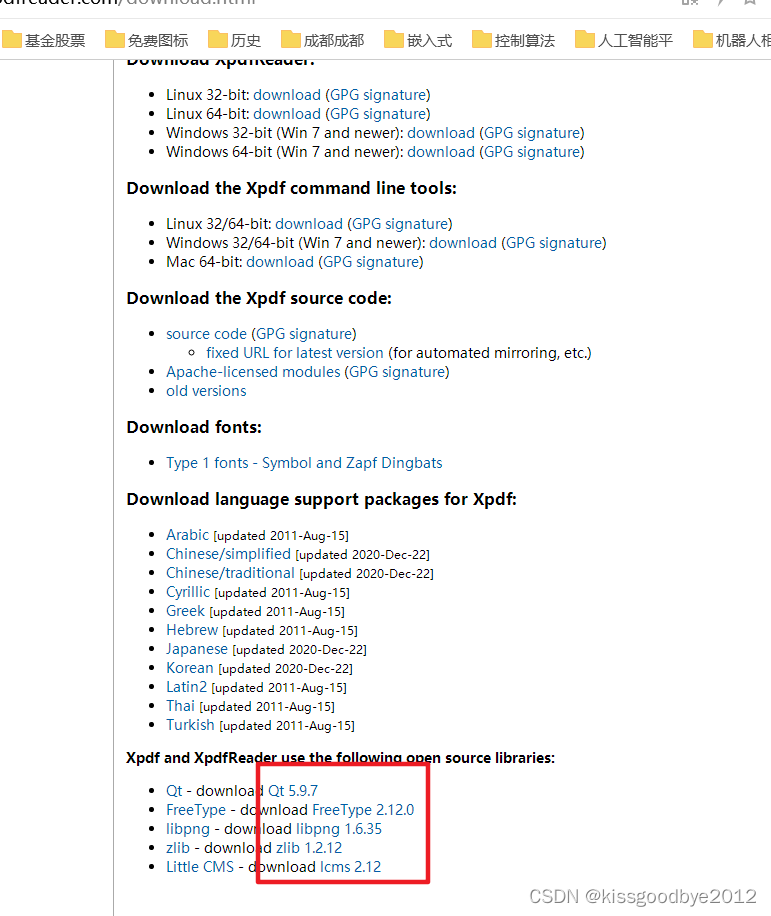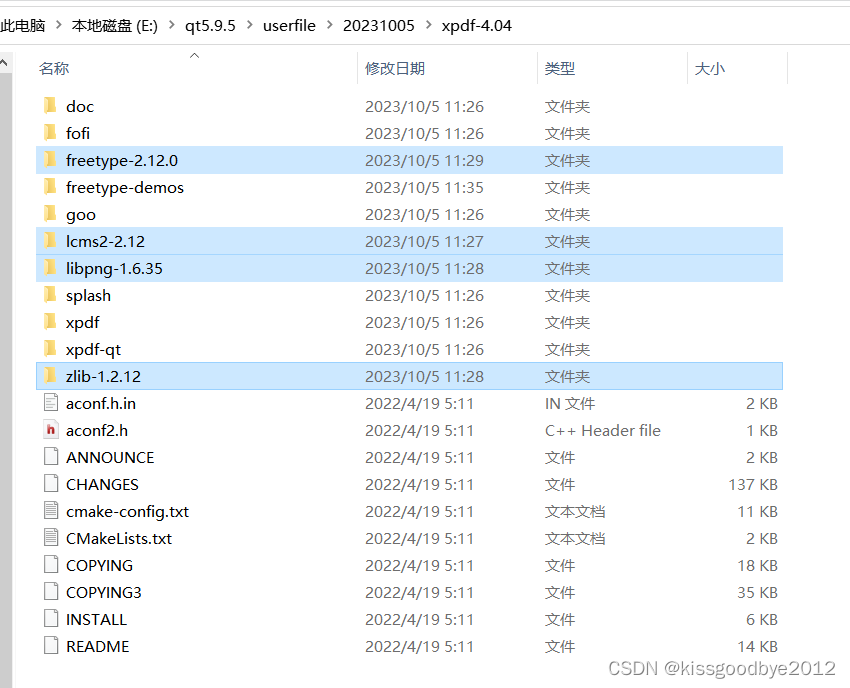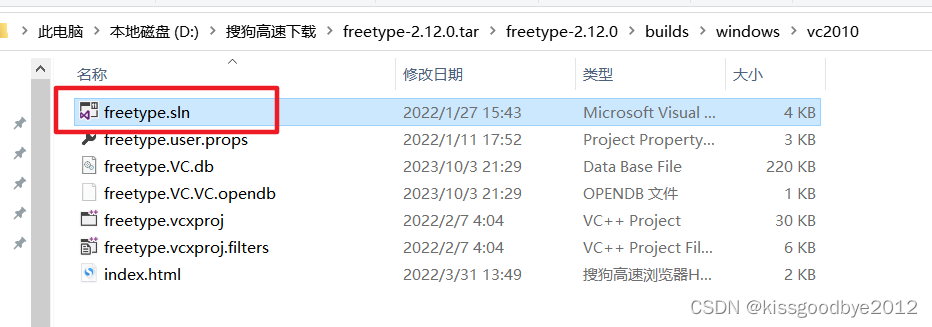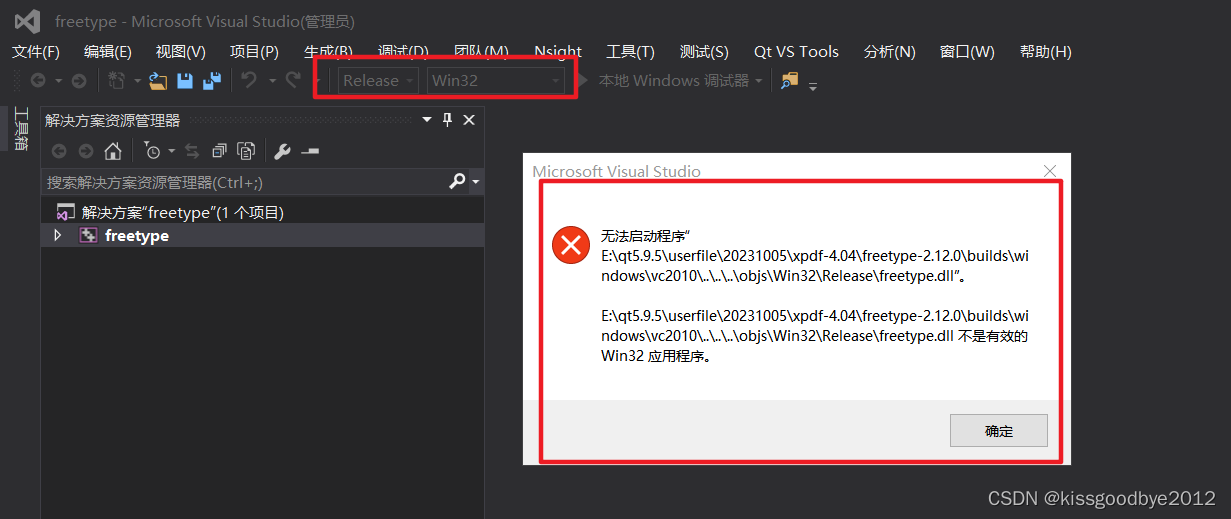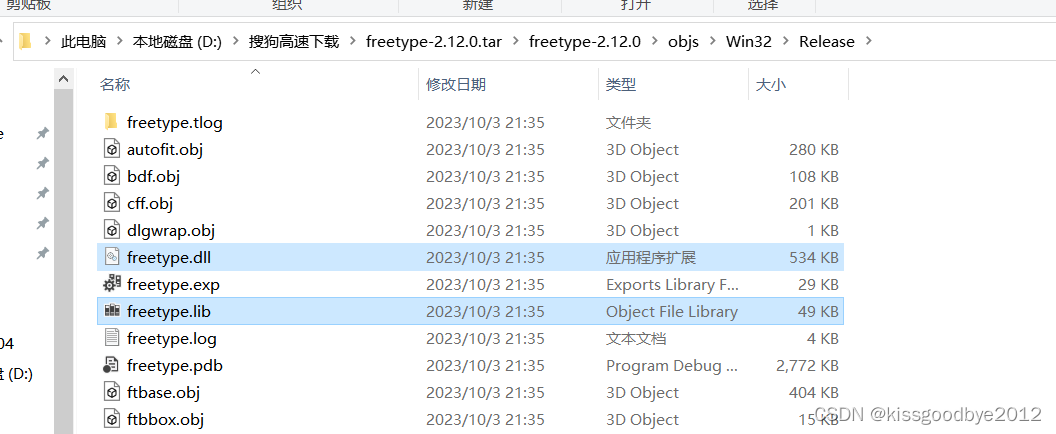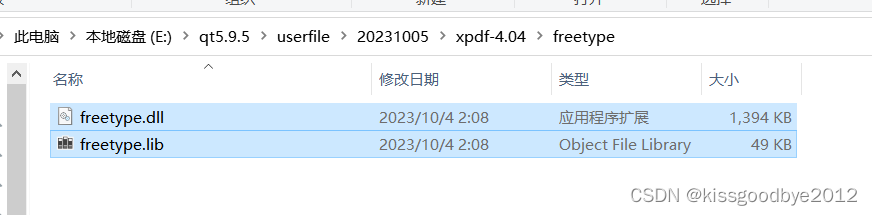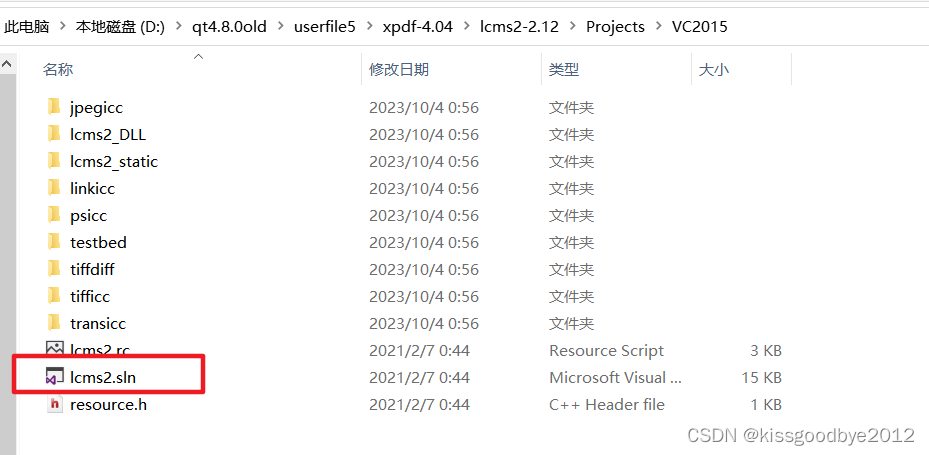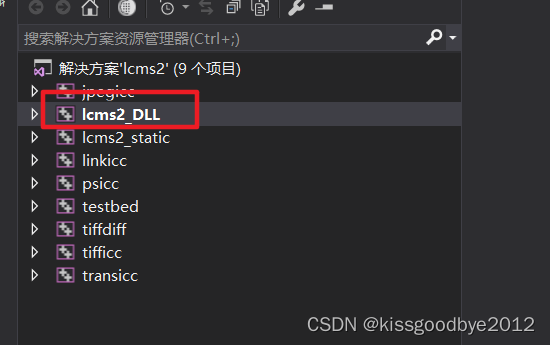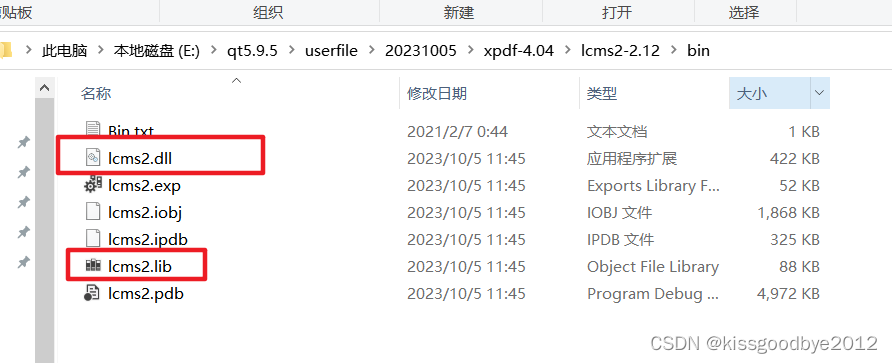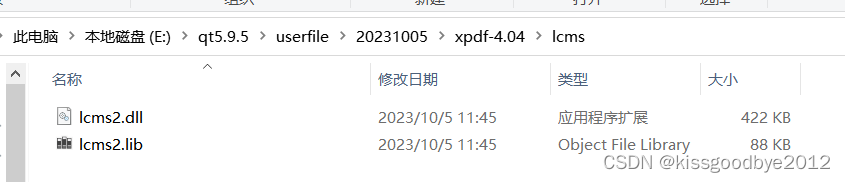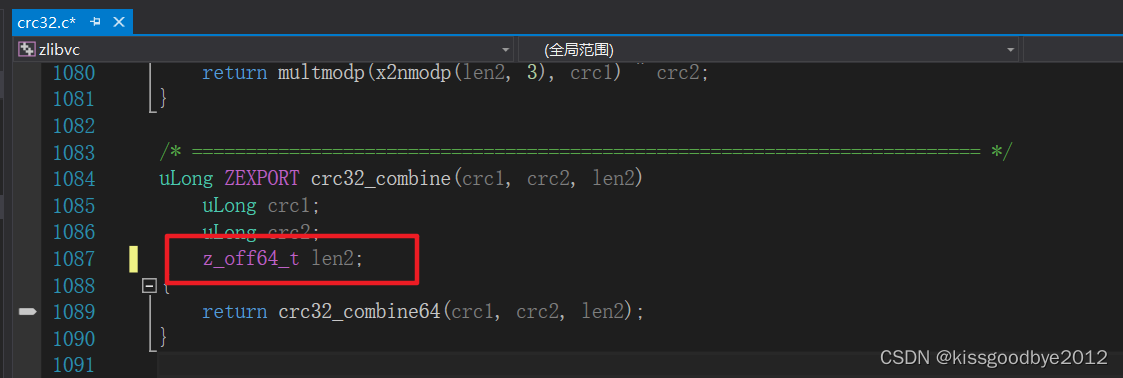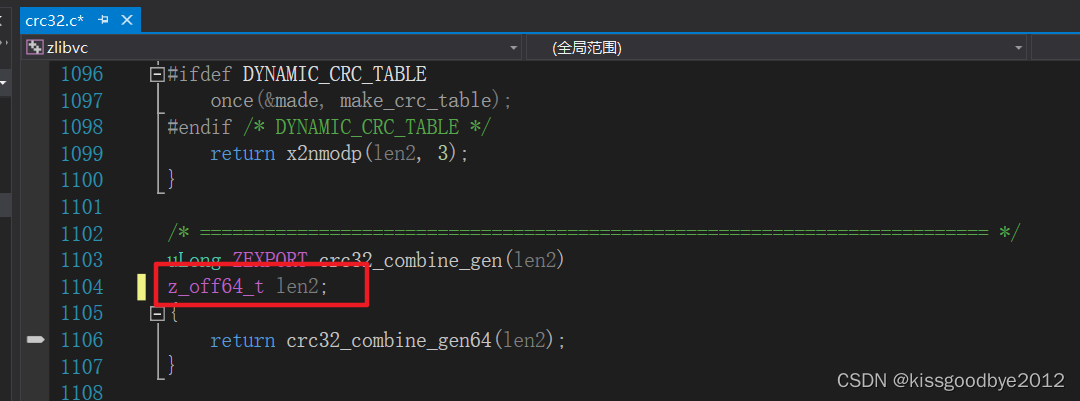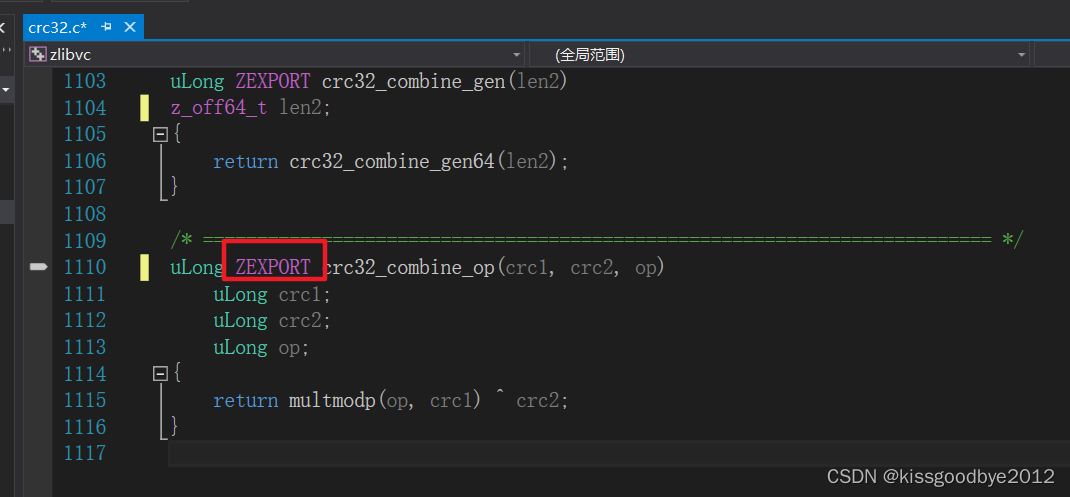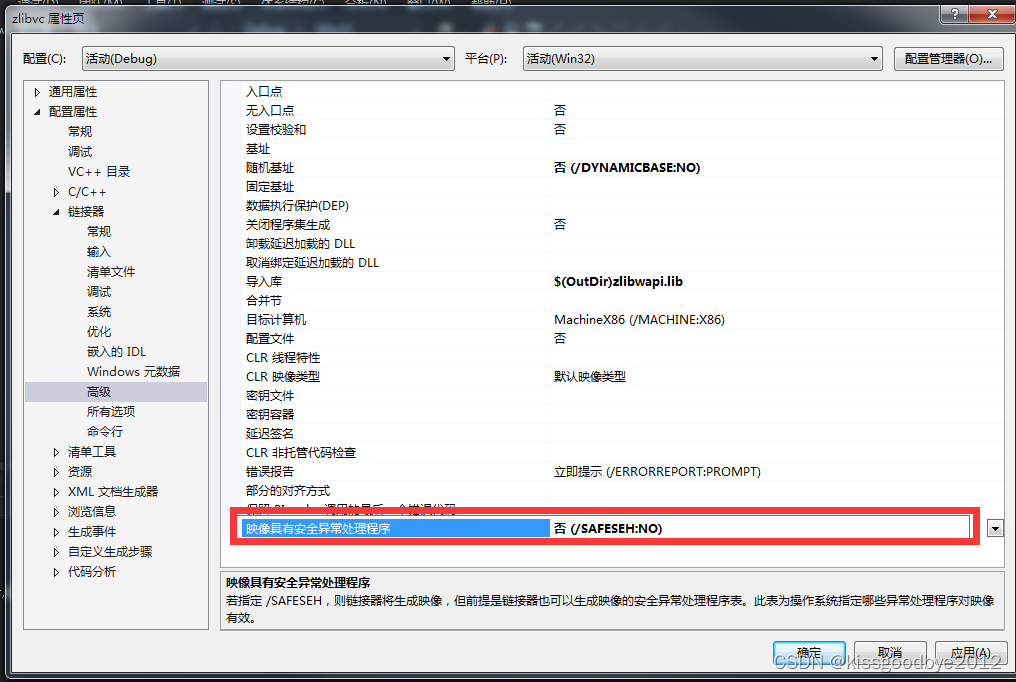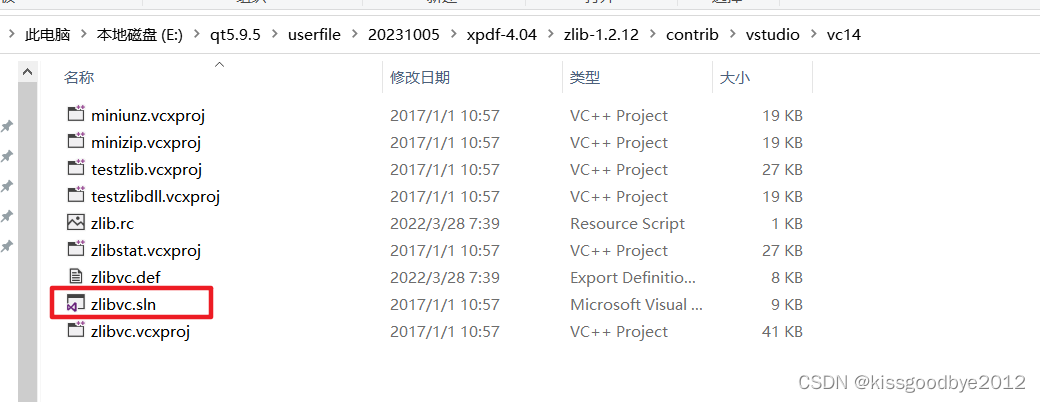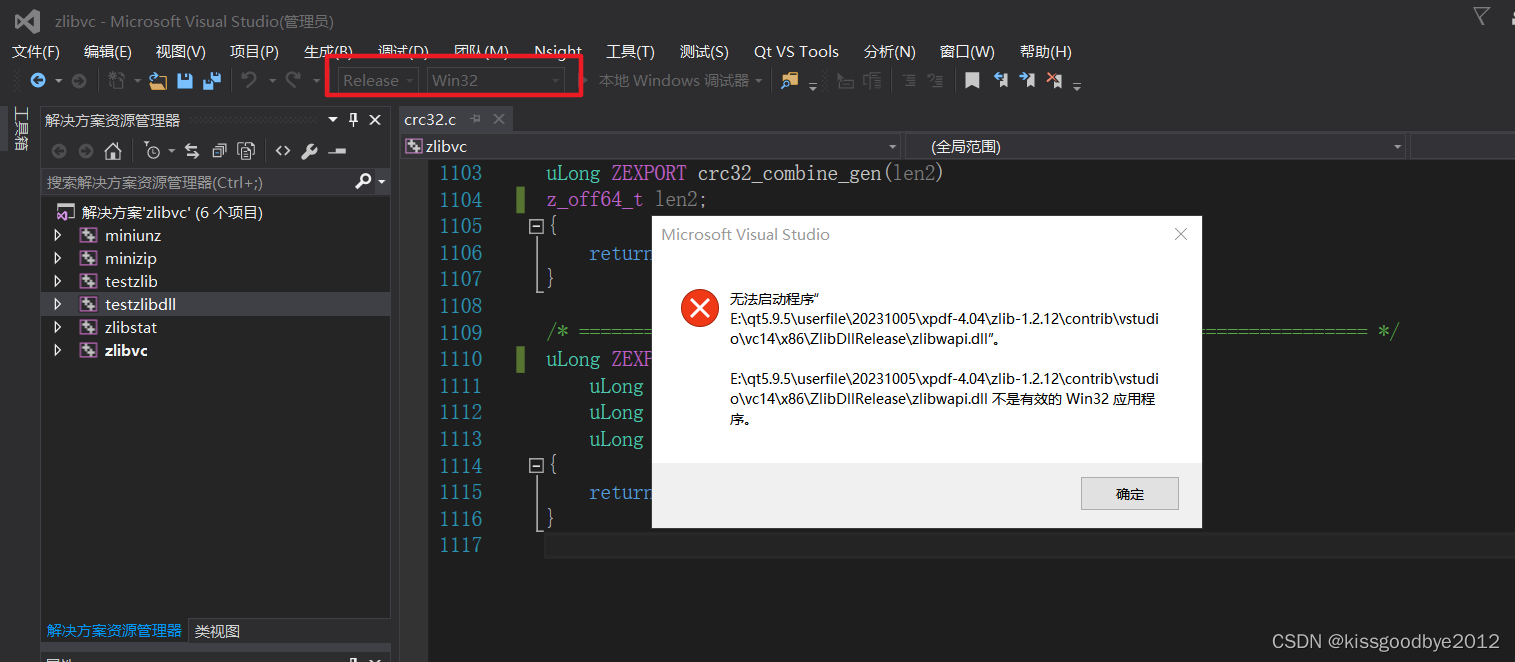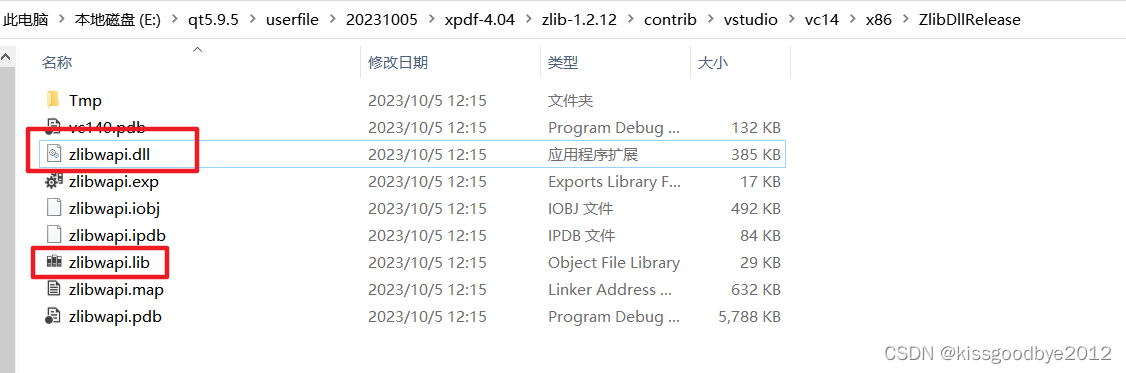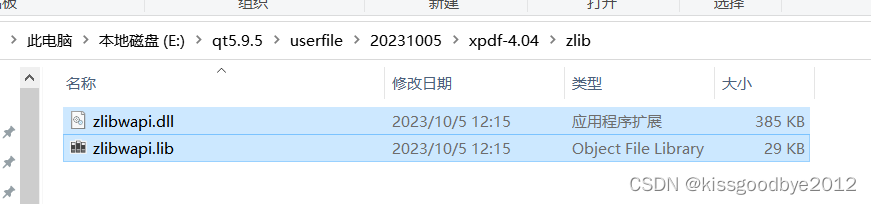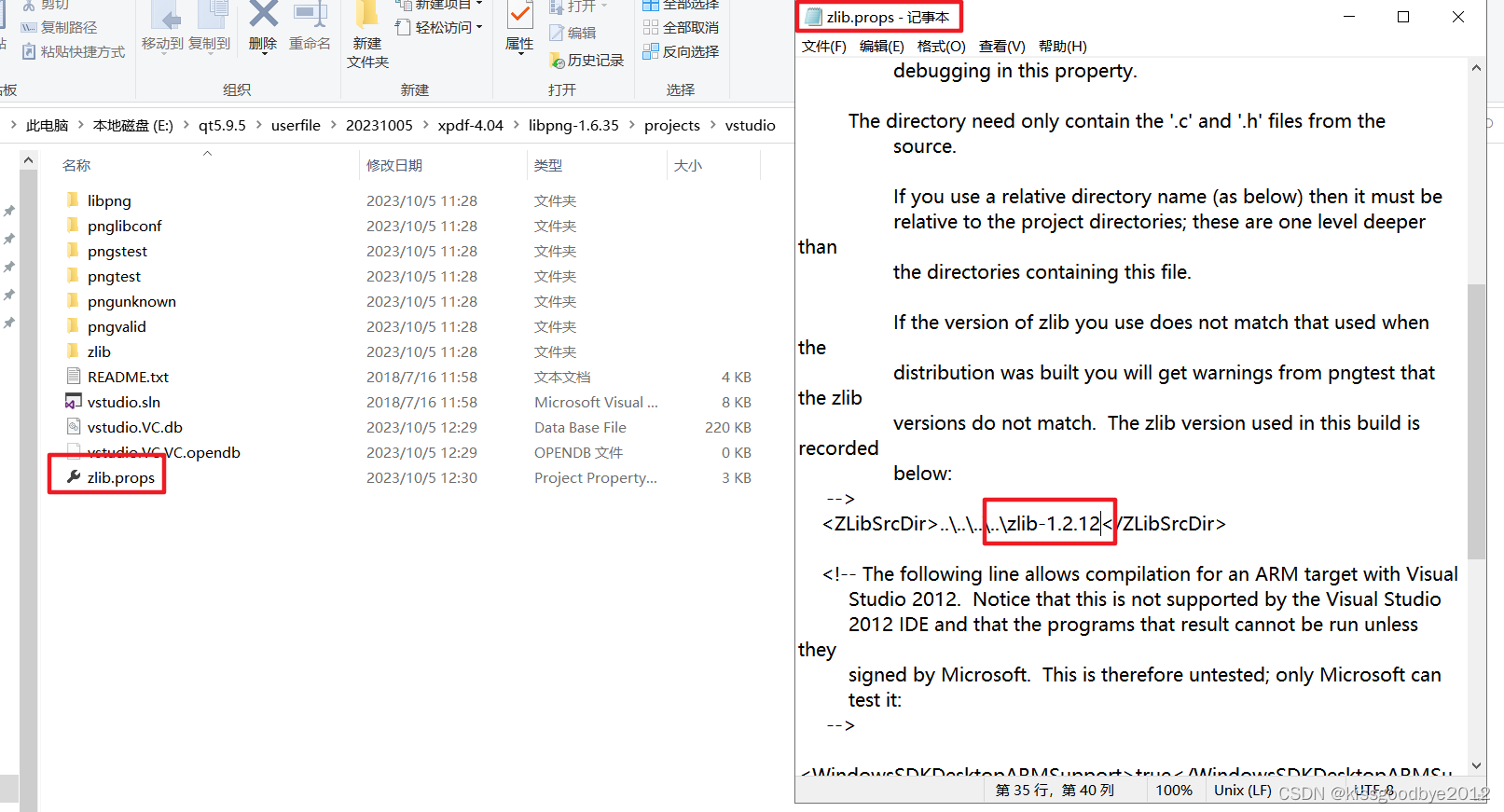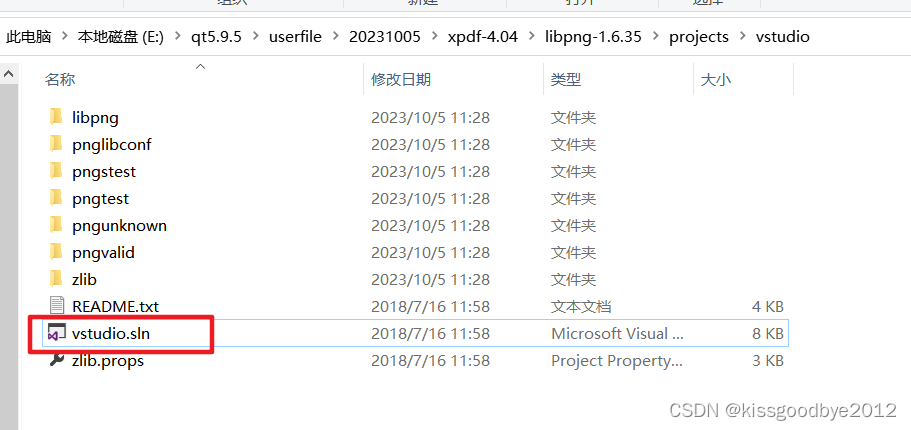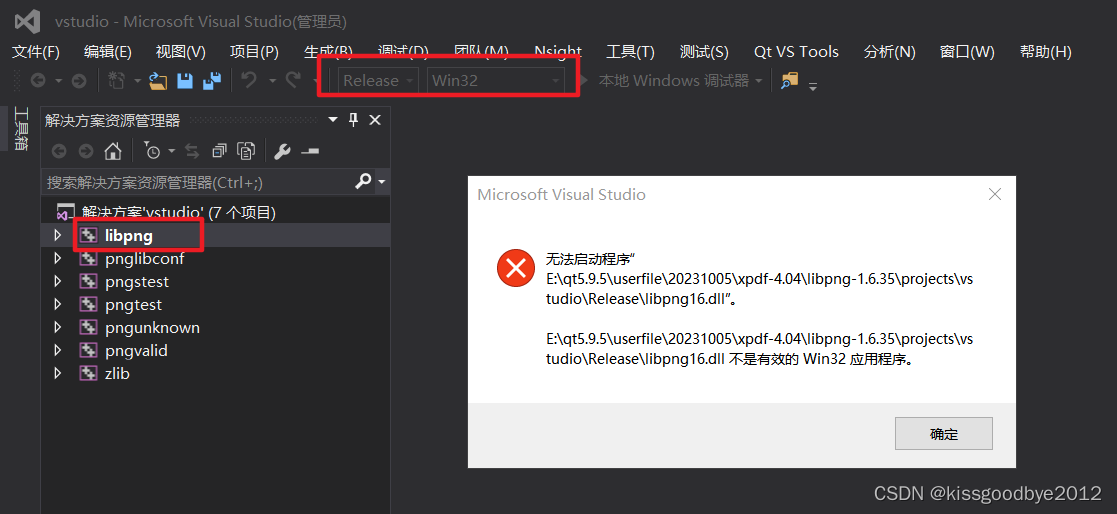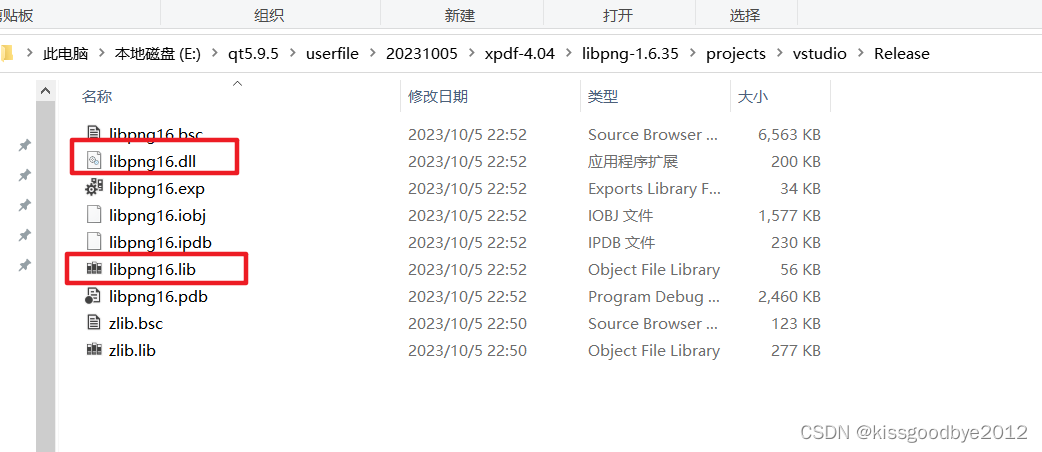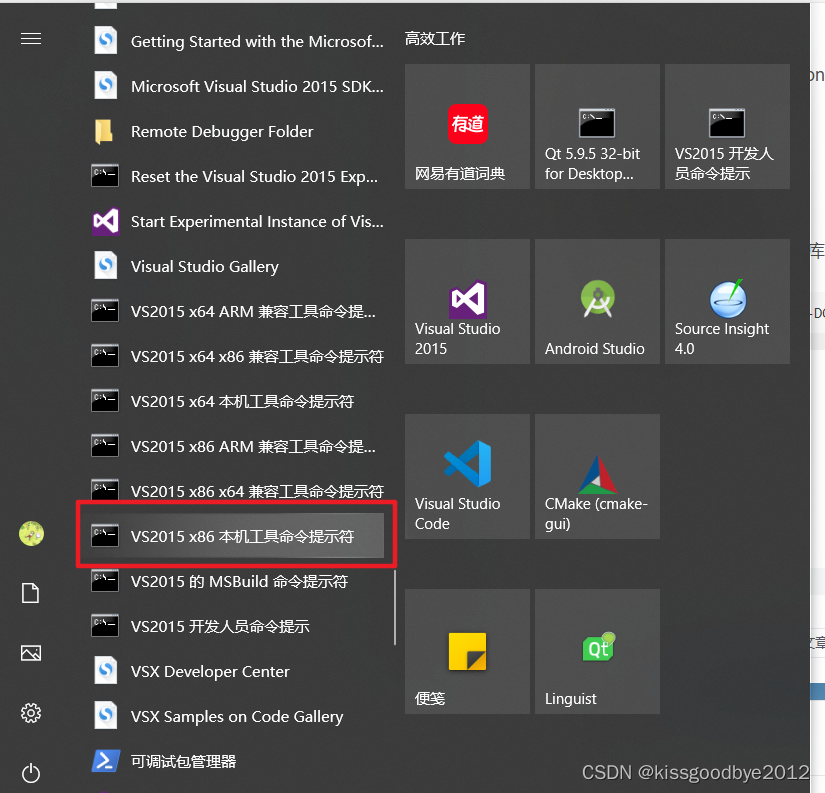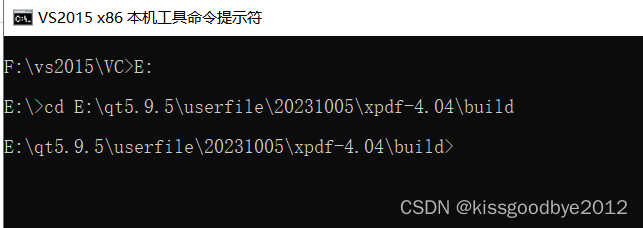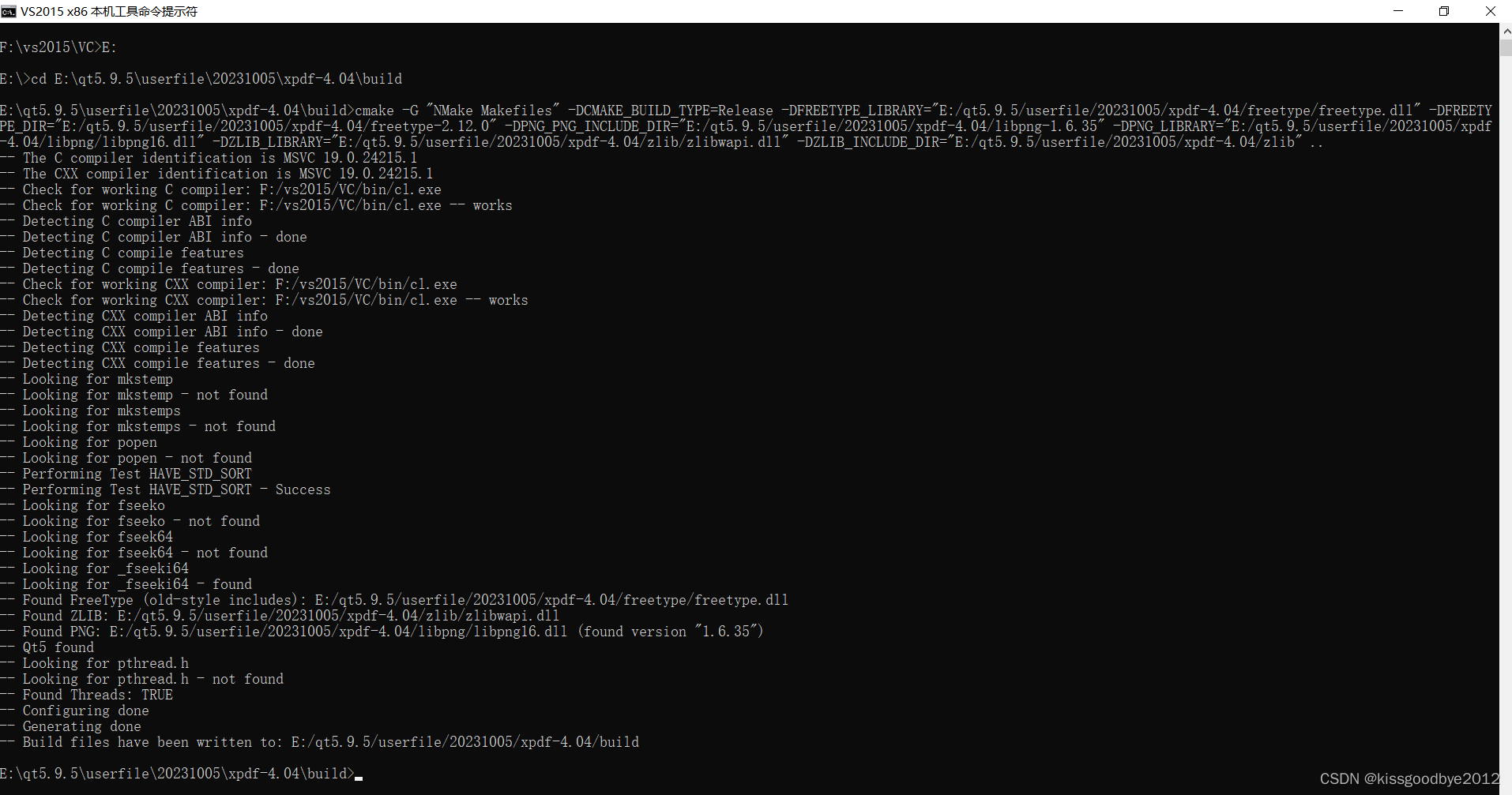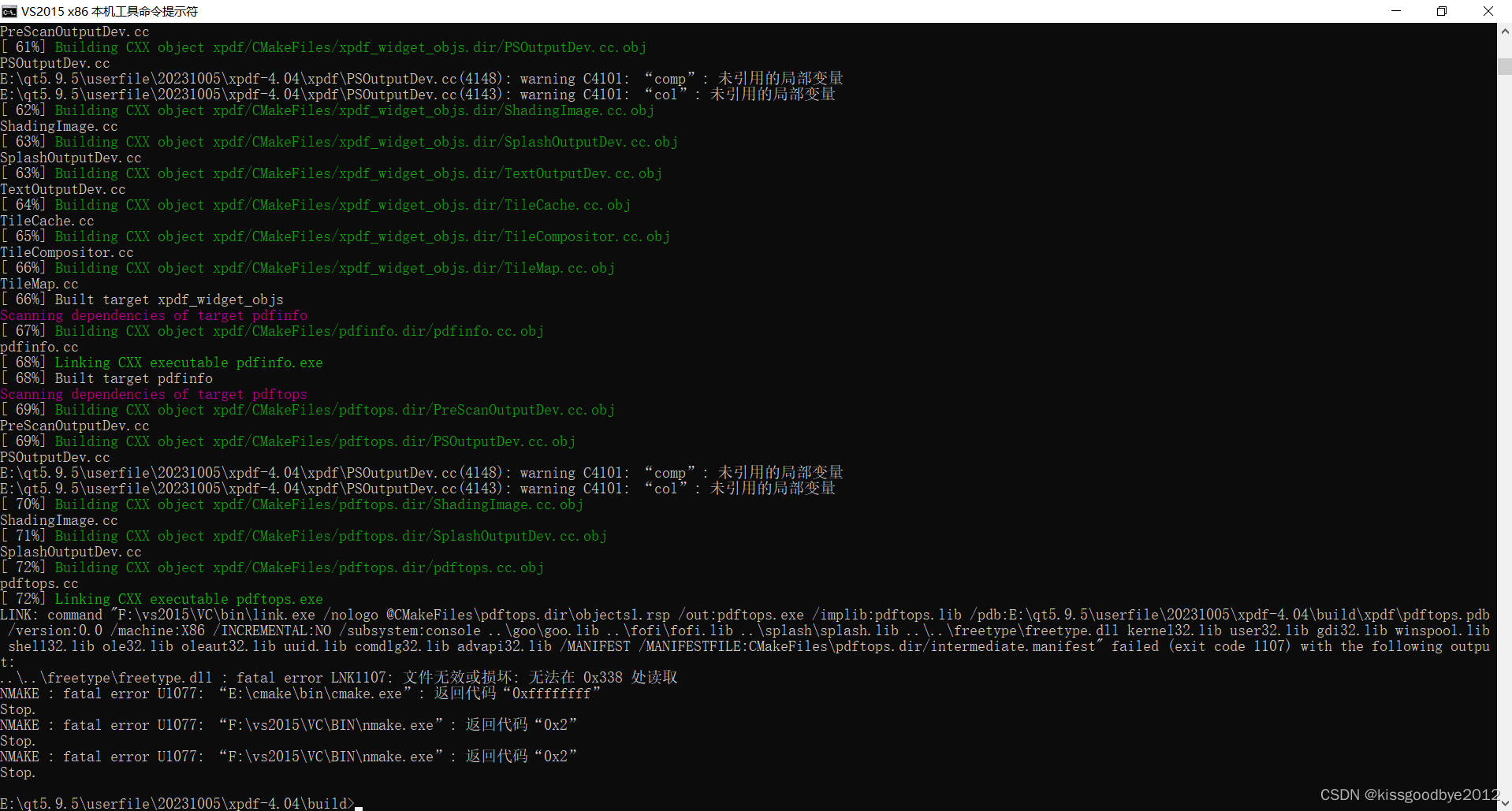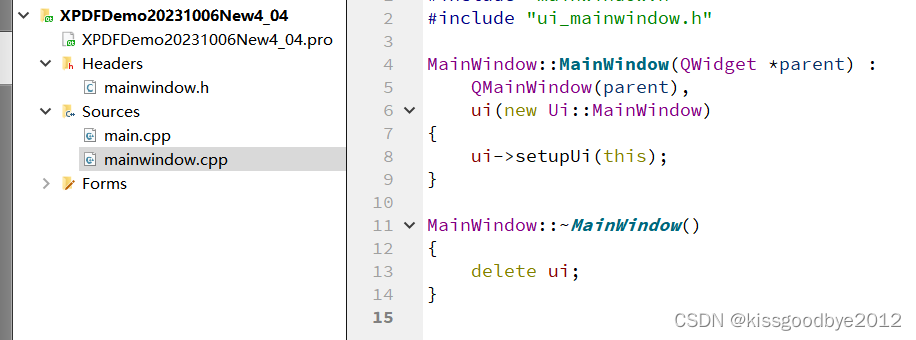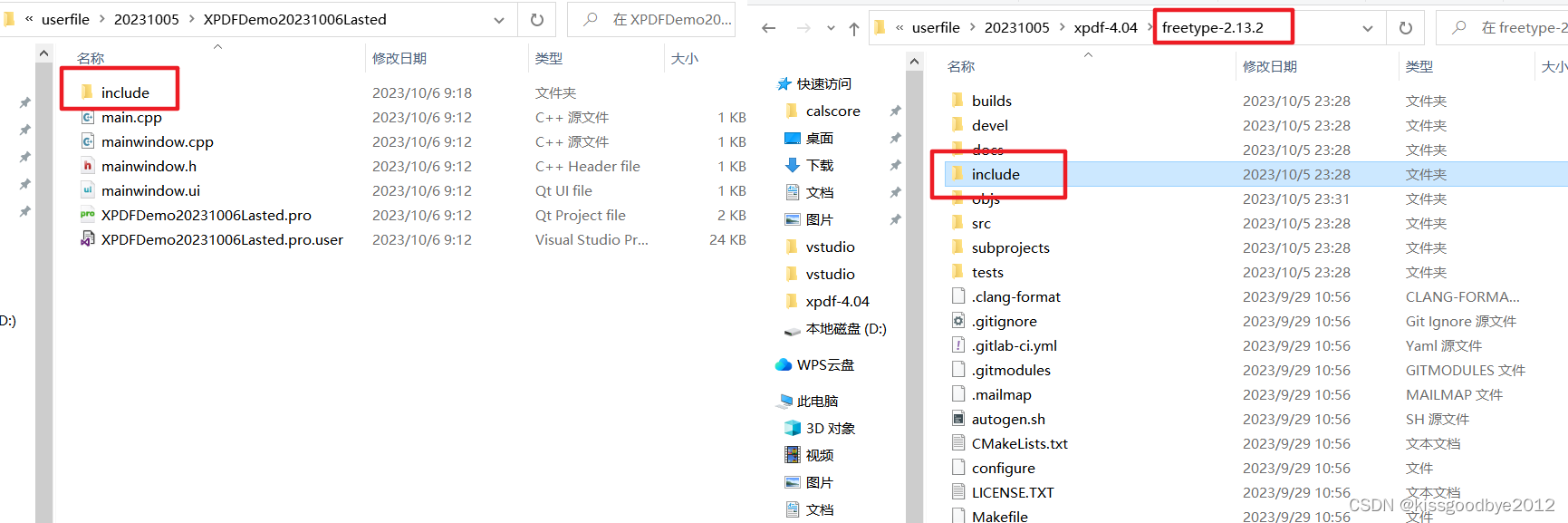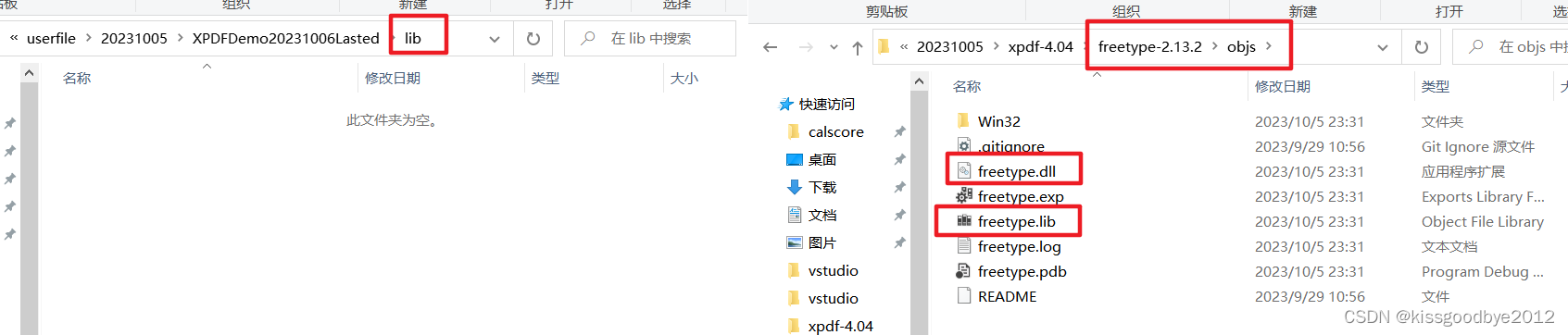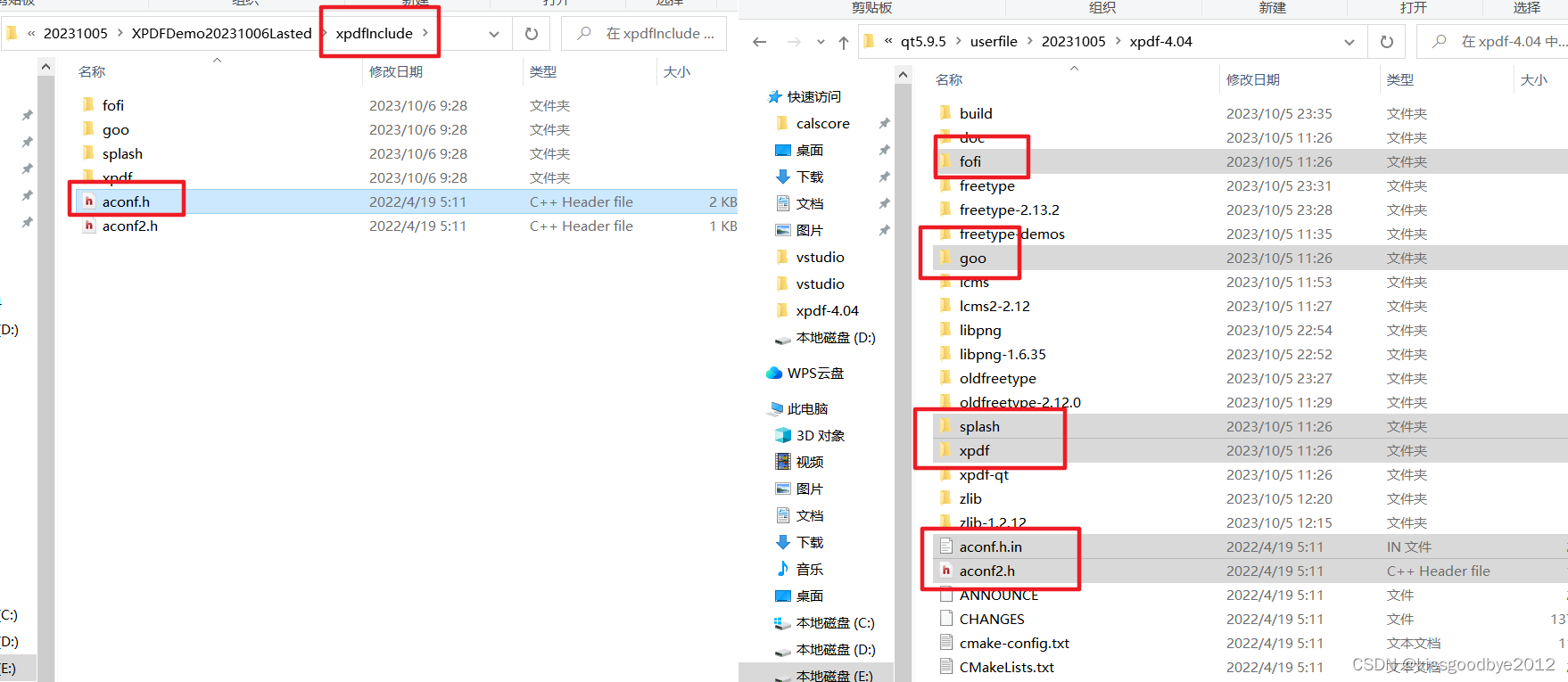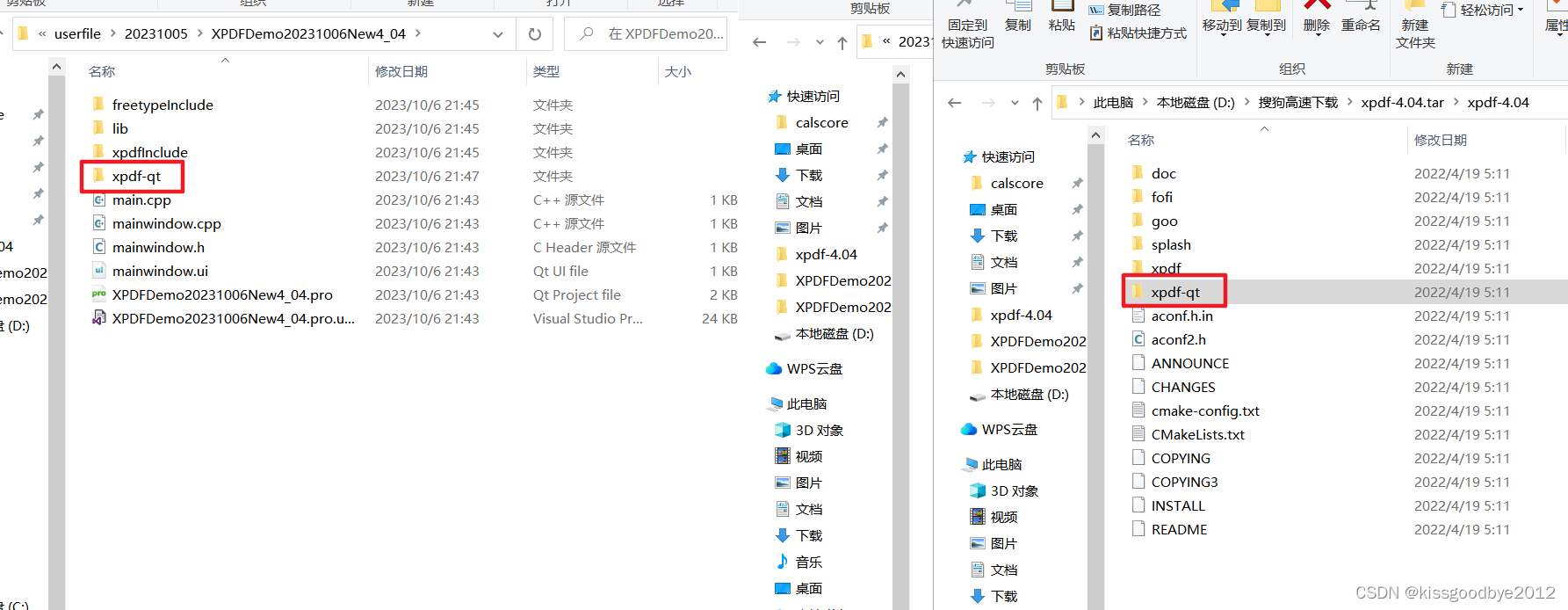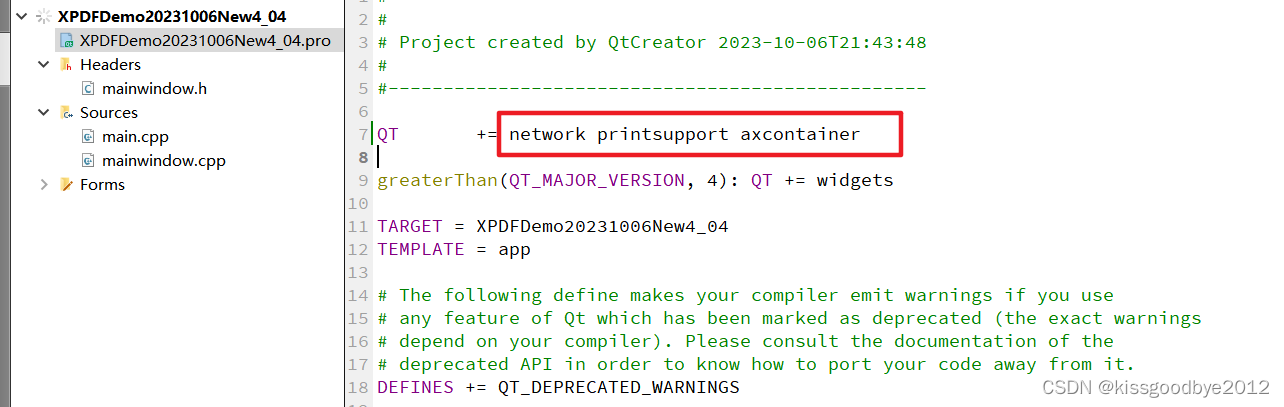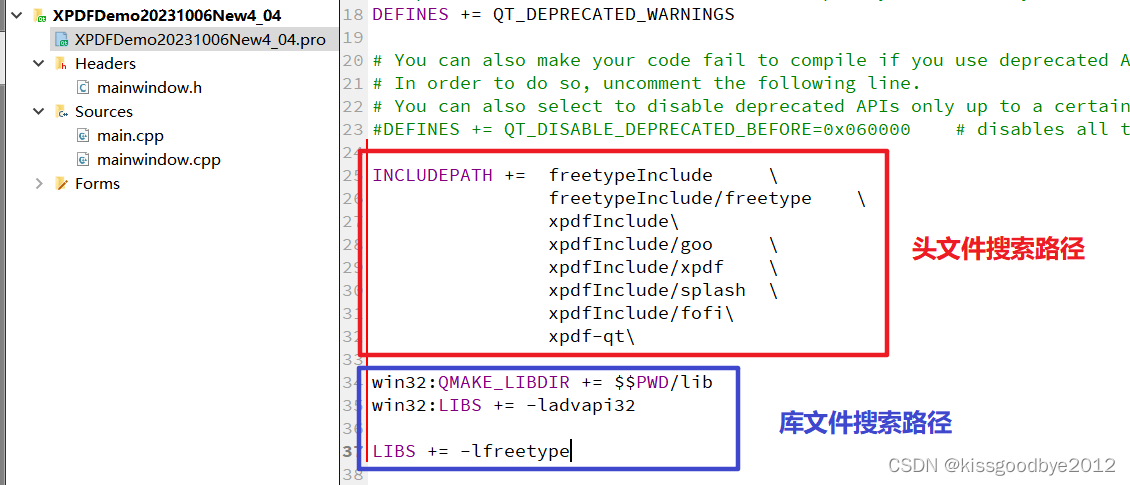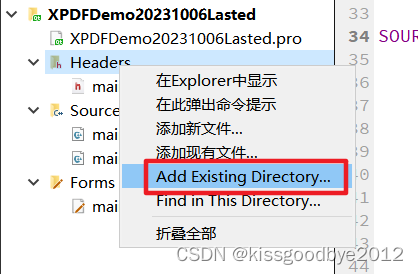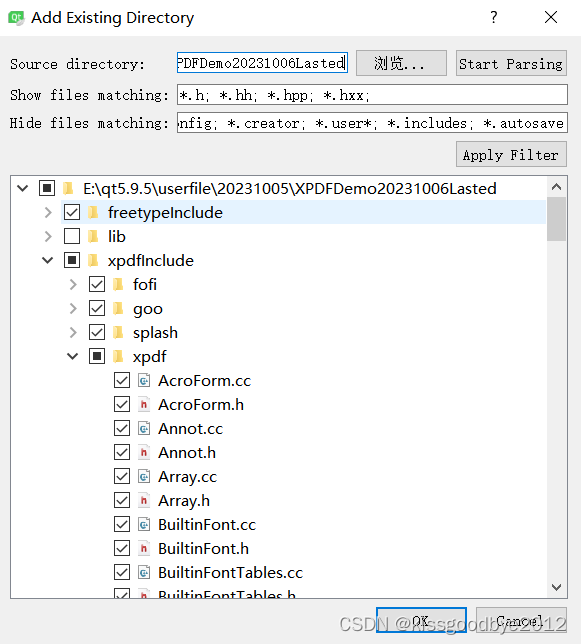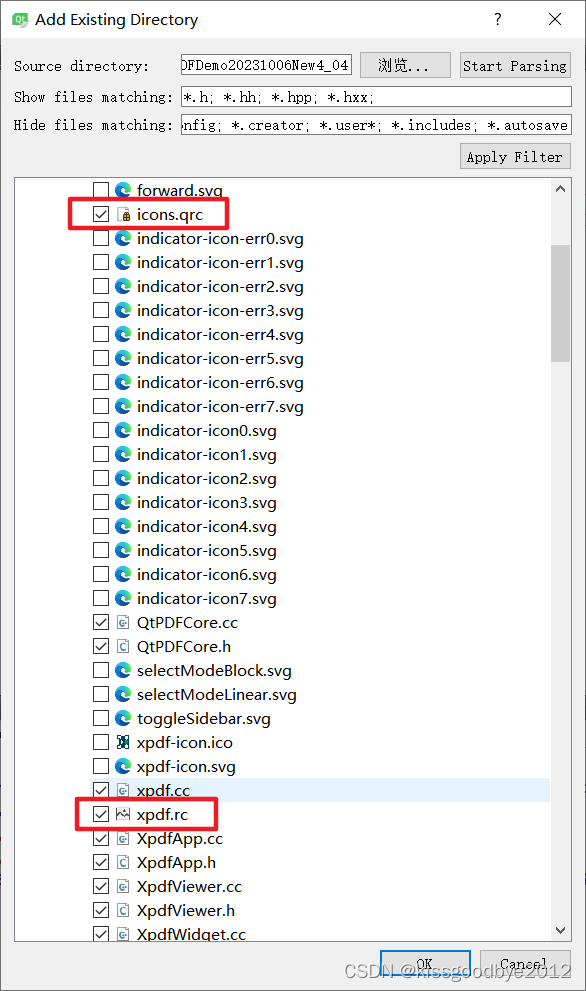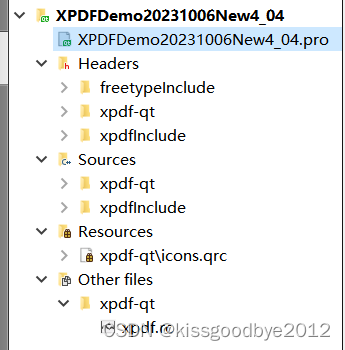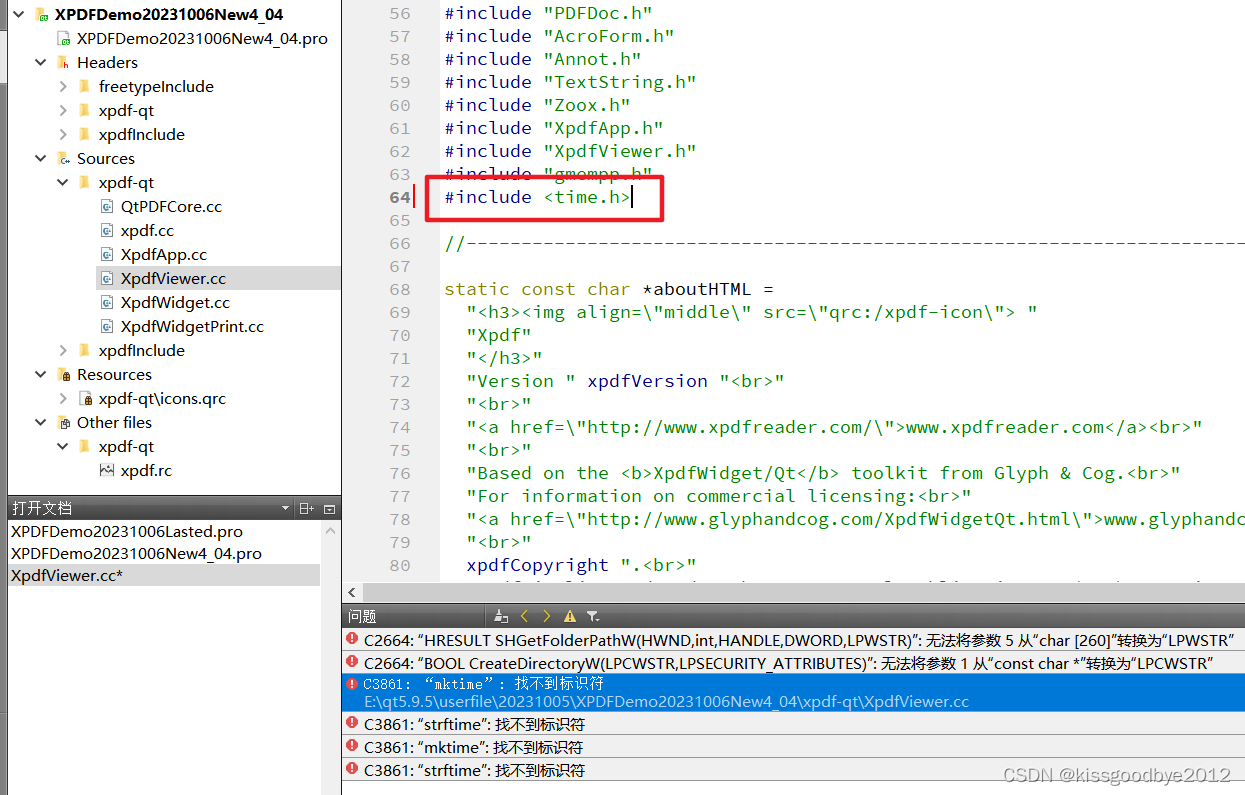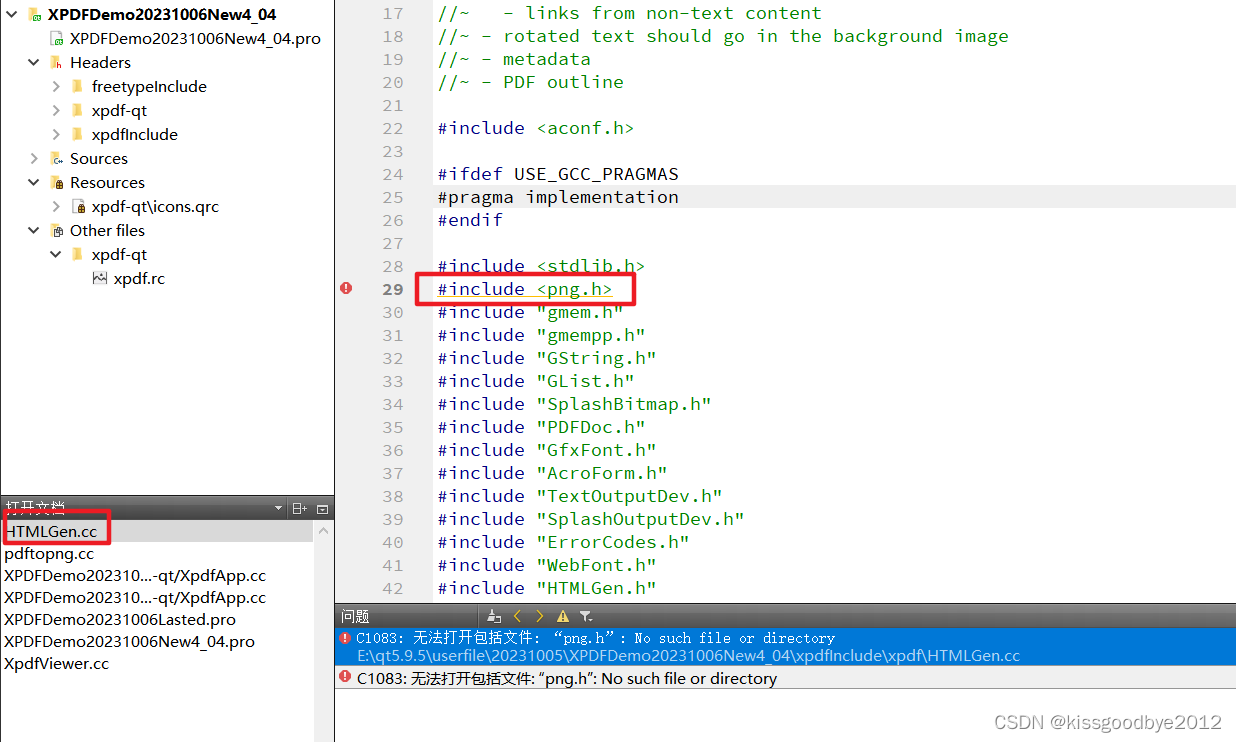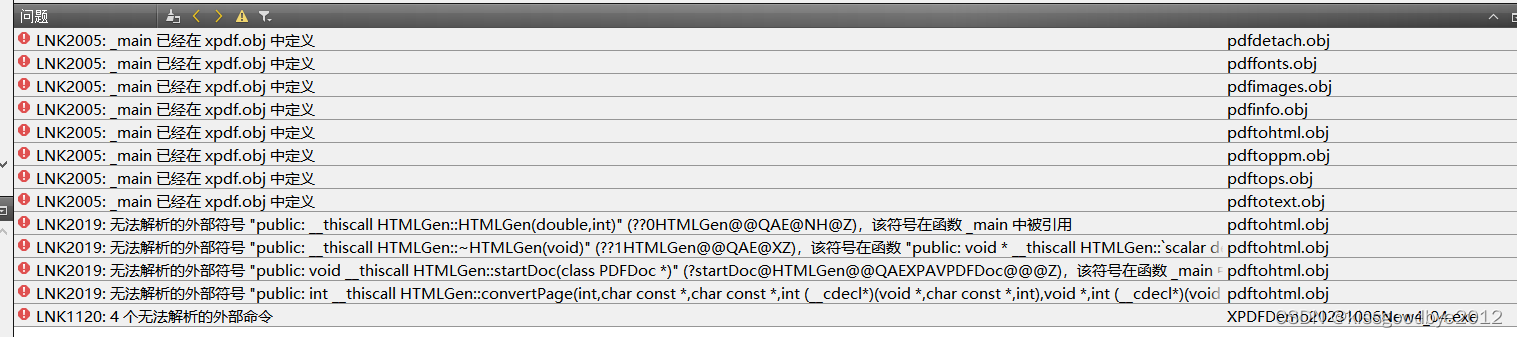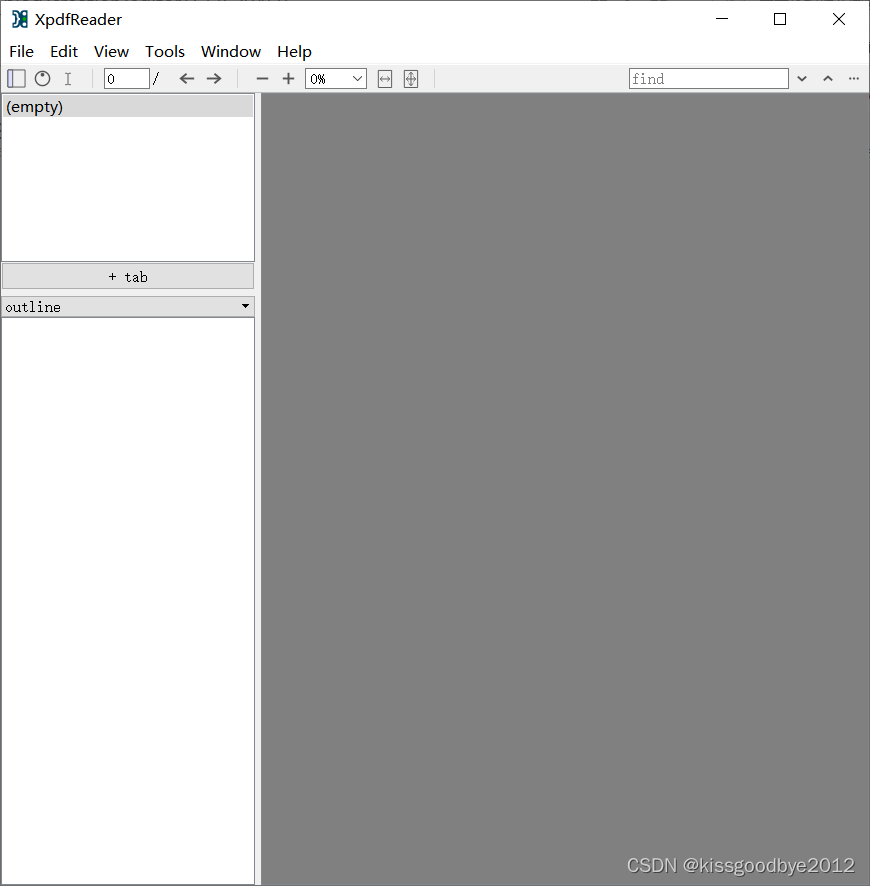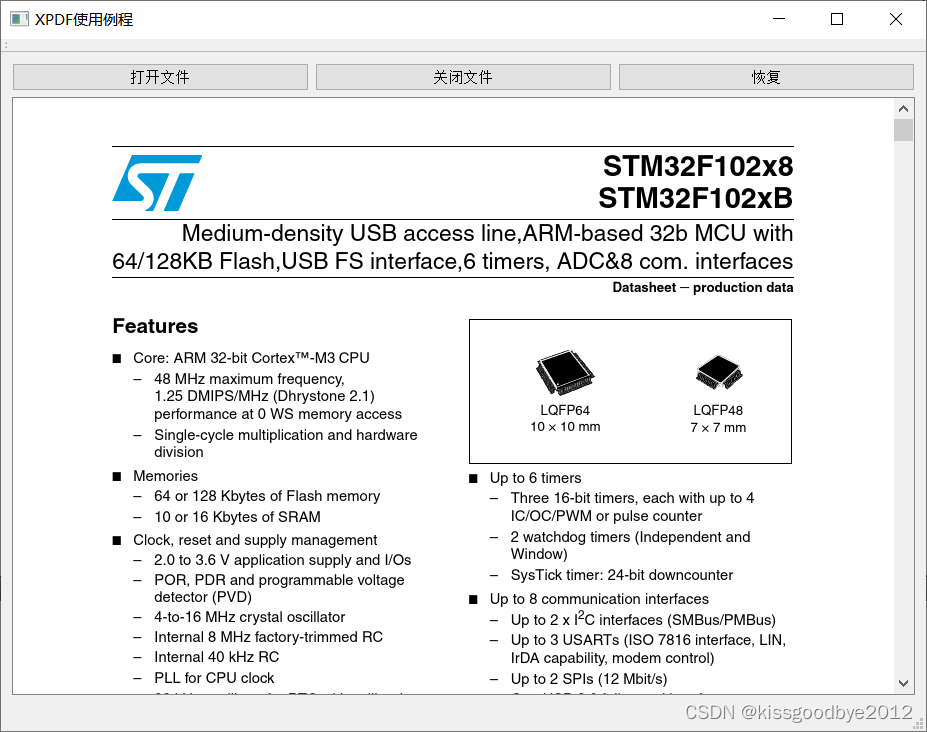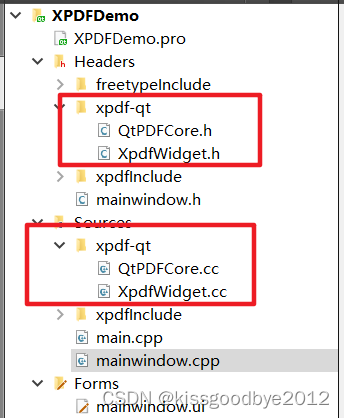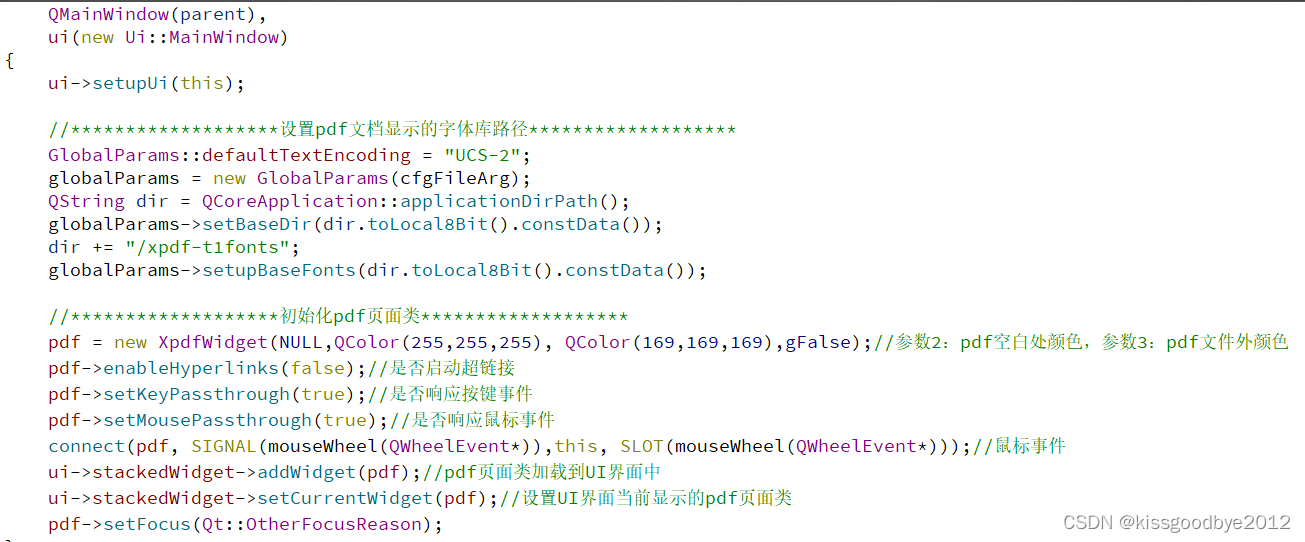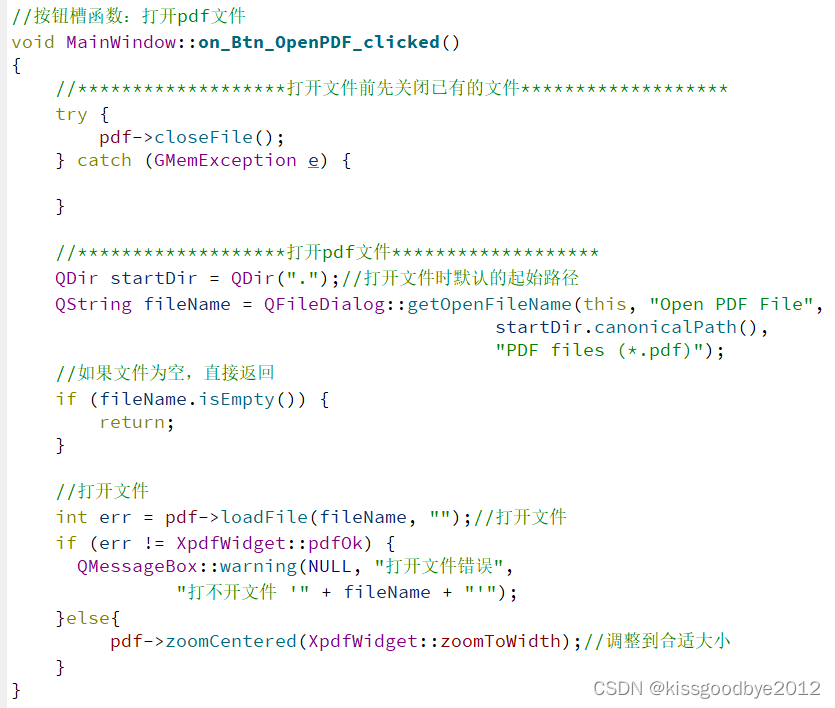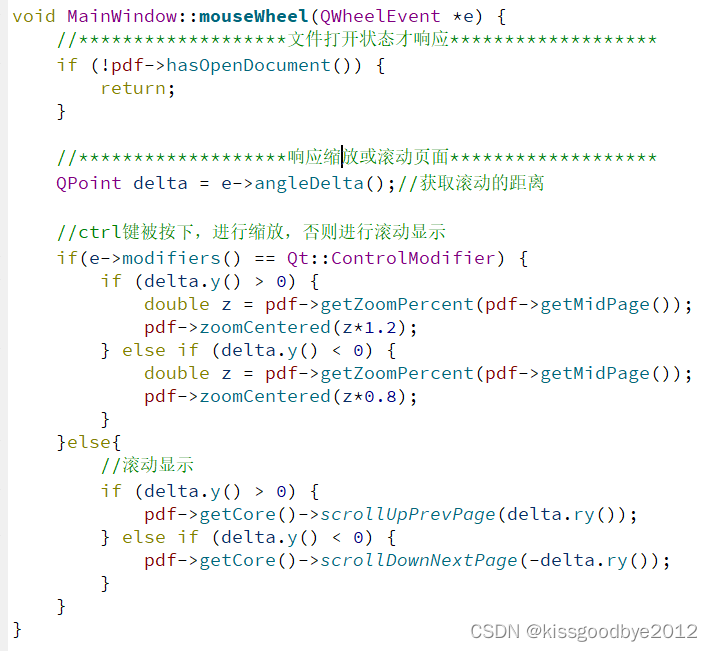之前使用过mupdf库,能够成功显示pdf,但是我用着有BUG,不太理解它的代码,搞了好久都不行。后面又试了其他库,如pdfium、popler、下载了很多例程,都跑不起来!后面偶然得知xpdf库,看起来应该容易编译,因此这里主要是针对xpdf库的编译。
目前状态:终于成功了!2023-10-06(直接看章节3即可)
写作不易,觉得好就请疯狂点赞!!!!!!
写作不易,觉得好就请疯狂点赞!!!!!!
写作不易,觉得好就请疯狂点赞!!!!!!
_
一、官网
Download Xpdf and XpdfReader
官网有大致的介绍,以及最新版本的xpdf源码的下载链接。但是没有具体讲怎么移植xpdf。
二、windows下的xpdf的编译
2.1、准备windows下的编译环境
我的编译环境
win10操作系统
vs2015社区版
qt版本:qt5.9.5
在官网下载工具链。如下图红色框中所示,点击后即可下载。这个压缩包是linux下的格式,解压需要费点功夫。
下载并解压后放在xpdf源码目录下,如下图所示。
2.2、编译freetype
在如下图的路径,双击使用VS打开freetype.sln(我的VS是vs2015社区版),选择Release和win32后,点击运行进行编译,编程出dll文件。(由于dll不能直接运行,因此会报如下的错误,忽略即可)。
编译完成在 如下的路径下即可看到dll和lib文件。
工程路径:\freetype-2.12.0\builds\windows\vc2010
编译结构路径:\freetype-2.12.0\objs
在xpdf源码目录新建文件夹freetype,将刚才生成的lib和dll文件拷贝到该文件夹中,就完成了freetype的编译。
2.3、编译lcms
在如下图路径打开lcms的工程,右键点击lcms2_DLL将其设为启动项目,选择Release和win32后,点击运行进行编译,编程出dll文件。
工程路径:\lcms2-2.12\Projects\VC2015
编译结构路径:\lcms2-2.12\bin
在xpdf源码目录新建文件夹lcms,将刚才生成的lib和dll文件拷贝到该文件夹中,就完成了lcms的编译。
2.4、编译zlib
zlib-1.2.12版本有点bug,需要先处理一下。
1、拷贝zlib-1.2.11(去网上下载一个)中的masmx76到contrib目录下;
2、修改代码
(1)修改函数uLong ZEXPORT crc32_combine(crc1, crc2, len2)
z_off_t len2改为z_off64_t len2;
(2)修改函数:uLong ZEXPORT crc32_combine_gen(len2)
z_off_t len2改为z_off64_t len2
(3)修改函数:uLong crc32_combine_op(crc1, crc2, op)
改为uLong ZEXPORT crc32_combine_op(crc1, crc2, op)
3、右键zlibvc,设置 SAFESEH 映像是不安全的异常处理程序关闭
完成 后开始正式的编译。
在如下图路径打开zlib的工程,选择Release和win32后,点击运行进行编译,编程出dll文件。
工程路径:\zlib-1.2.12\contrib\vstudio\vc14
编译结构路径:\zlib-1.2.12\contrib\vstudio\vc14\x86\ZlibDllRelease
在xpdf源码目录新建文件夹zlib,将刚才生成的lib和dll文件拷贝到该文件夹中,就完成了zlib的编译。
如果出现异常情况:
问题1.没有bld_ml32.bat
编译器报错详情:
问题解决:查看contrib目录下,确实没有masmx86,拷贝zlib-1.2.11中的masmx86和masmx64到contrib目录下,问题解决。
问题2.实参的字节长度不同于以前的调用或引用
编译器报错详情如下:
问题解决:在crc32.c中修改如下内容
1.修改函数uLong ZEXPORT crc32_combine(crc1, crc2, len2)
uLong crc1;
uLong crc2;
z_off_t len2;为z_off64_t len2;
2.修改函数:1.uLong ZEXPORT crc32_combine_gen(len2)
z_off_t len2;为z_off64_t len2
3.修改:
uLong crc32_combine_op(crc1, crc2, op)为
uLong ZEXPORT crc32_combine_op(crc1, crc2, op)
问题3:模块对于 SAFESEH 映像是不安全的。
使用Release编译,忽略其他编译警告,编译通过。
2.5、编译libpng
libpng的编译以来zlib,因此需要将zlib的源码放在libpng源码的同级目录(前面已经放过了)
打开zlib.props文件,修改zlib的路径和版本(放在同级目录就不需要修改路径,修改版本就行)
在如下图路径打开libpng的工程,右键点击libpng将其设为启动项目,选择Release和win32后,点击运行进行编译,编程出dll文件。
工程路径:\libpng-1.6.35\projects\vstudio
编译结构路径:\libpng-1.6.35\projects\vstudio\Release
在xpdf源码目录新建文件夹libpng,将刚才生成的lib和dll文件拷贝到该文件夹中,就完成了libpng的编译。
2.6、编译xpdf
2.6.1 设置编译参数
(1) 在xpdf源码目录下新建bulid文件夹,
(2) 打开vs2015的命令提示符工具(看你的vs版本),并进入build路径(ctrl+c后在命令框右键即可粘贴)
输入如下命令,设置各个库的包含路径和动态库的路径
cmake -G "NMake Makefiles" -DCMAKE_BUILD_TYPE=Release -DFREETYPE_LIBRARY="E:/qt5.9.5/userfile//xpdf-4.04/freetype/freetype.dll" -DFREETYPE_DIR="E:/qt5.9.5/userfile//xpdf-4.04/freetype-2.12.0" -DPNG_PNG_INCLUDE_DIR="E:/qt5.9.5/userfile//xpdf-4.04/libpng-1.6.35" -DPNG_LIBRARY="E:/qt5.9.5/userfile//xpdf-4.04/libpng/libpng16.dll" -DZLIB_LIBRARY="E:/qt5.9.5/userfile//xpdf-4.04/zlib/zlibwapi.dll" -DZLIB_INCLUDE_DIR="E:/qt5.9.5/userfile//xpdf-4.04/zlib" ..我的结果如下:
E:\qt5.9.5\userfile\\xpdf-4.04\build>cmake -G "NMake Makefiles" -DCMAKE_BUILD_TYPE=Release -DFREETYPE_LIBRARY="E:/qt5.9.5/userfile//xpdf-4.04/freetype/freetype.dll" -DFREETYPE_DIR="E:/qt5.9.5/userfile//xpdf-4.04/freetype-2.12.0" -DPNG_PNG_INCLUDE_DIR="E:/qt5.9.5/userfile//xpdf-4.04/libpng-1.6.35" -DPNG_LIBRARY="E:/qt5.9.5/userfile//xpdf-4.04/libpng/libpng16.dll" -DZLIB_LIBRARY="E:/qt5.9.5/userfile//xpdf-4.04/zlib/zlibwapi.dll" -DZLIB_INCLUDE_DIR="E:/qt5.9.5/userfile//xpdf-4.04/zlib" .. -- The C compiler identification is MSVC 19.0.24215.1 -- The CXX compiler identification is MSVC 19.0.24215.1 -- Check for working C compiler: F:/vs2015/VC/bin/cl.exe -- Check for working C compiler: F:/vs2015/VC/bin/cl.exe -- works -- Detecting C compiler ABI info -- Detecting C compiler ABI info - done -- Detecting C compile features -- Detecting C compile features - done -- Check for working CXX compiler: F:/vs2015/VC/bin/cl.exe -- Check for working CXX compiler: F:/vs2015/VC/bin/cl.exe -- works -- Detecting CXX compiler ABI info -- Detecting CXX compiler ABI info - done -- Detecting CXX compile features -- Detecting CXX compile features - done -- Looking for mkstemp -- Looking for mkstemp - not found -- Looking for mkstemps -- Looking for mkstemps - not found -- Looking for popen -- Looking for popen - not found -- Performing Test HAVE_STD_SORT -- Performing Test HAVE_STD_SORT - Success -- Looking for fseeko -- Looking for fseeko - not found -- Looking for fseek64 -- Looking for fseek64 - not found -- Looking for _fseeki64 -- Looking for _fseeki64 - found -- Found FreeType (old-style includes): E:/qt5.9.5/userfile//xpdf-4.04/freetype/freetype.dll -- Found ZLIB: E:/qt5.9.5/userfile//xpdf-4.04/zlib/zlibwapi.dll -- Found PNG: E:/qt5.9.5/userfile//xpdf-4.04/libpng/libpng16.dll (found version "1.6.35") -- Qt5 found -- Looking for pthread.h -- Looking for pthread.h - not found -- Found Threads: TRUE -- Configuring done -- Generating done -- Build files have been written to: E:/qt5.9.5/userfile//xpdf-4.04/build2.6.2 开始编译
在命令框输入:
nmake我失败在如下这一步(2023-10-05)
三、xpdf库在windows上新建QT工程
如需源码,请上闲鱼,搜索:科技代码小卖部
3.1 新建一个新工程
在qtcreator下新建工程,如下图XPDFDemoNew4_04
3.2 拷贝头文件
(1)拷贝freetype库的头文件到新工程目录下
在freetype库的源码下,拷贝整个include文件夹到新工程目录。
(2)拷贝freetype库的库文件(lib和dll)到新工程目录下
在新工程目录下新建lib文件夹,拷贝编译后的freetype库文件到该路径下(编译方法见前面的2.2小节)
(3)拷贝xpdf的头文件到新工程目录下
将xpdf库源码中的相关头文件拷贝到新工程目录下,新建一个aconf.h文件,将下面的代码拷贝到里面(源码里只有aconf.h.in,需要编译才能生成aconf.h,如想自行编译,见2.6小节,在build文件夹下编译后会生成aconf.h文件)
/* * aconf.h * * This file is modified by cmake. * * Copyright 2002-2015 Glyph & Cog, LLC */ #ifndef ACONF_H #define ACONF_H #include <aconf2.h> /* * Use A4 paper size instead of Letter for PostScript output. */ #define A4_PAPER 1 /* * Do not allow text selection. */ #define NO_TEXT_SELECT 0 /* * Include support for OPI comments. */ #define OPI_SUPPORT 1 /* * Enable multithreading support. */ #define MULTITHREADED 0 /* * Enable C++ exceptions. */ #define USE_EXCEPTIONS 1 /* * Use fixed point (instead of floating point) arithmetic. */ #define USE_FIXEDPOINT 1 /* * Enable support for CMYK output. */ #define SPLASH_CMYK 1 /* * Enable support for DeviceN output. */ #define SPLASH_DEVICEN 1 /* * Enable support for highlighted regions. */ #define HIGHLIGHTED_REGIONS 1 /* * Full path for the system-wide xpdfrc file. */ //@SYSTEM_XPDFRC_DEFINE@ /* * Directory to use for the ${DATADIR} variable in the xpdfrc config * file. */ //@XPDFRC_DATADIR_DEFINE@ /* * Various include files and functions. */ #define HAVE_MKSTEMP 1 #define HAVE_MKSTEMPS 1 #define HAVE_POPEN 1 #define HAVE_STD_SORT 1 #define HAVE_FSEEKO 0 #define HAVE_FSEEK64 0 #define HAVE_FSEEKI64 1 #define _FILE_OFFSET_BITS 64 #define _LARGE_FILES 1 #define _LARGEFILE_SOURCE 1 /* * This is defined if using FreeType 2. */ #define HAVE_FREETYPE_H 1 /* * This is defined if using D-Type 4. */ #define HAVE_DTYPE4_H 0 /* * This is defined if using libpaper. */ #define HAVE_PAPER_H 0 /* * This is defined if using libfontconfig. */ #define HAVE_FONTCONFIG 0 /* * Defined if the Splash library is avaiable. */ #define HAVE_SPLASH 0 /* * Defined if using lcms2. */ #define HAVE_LCMS 0 /* * Defined for evaluation mode. */ #define EVAL_MODE 1 /* * Defined when building the closed source XpdfReader binary. */ #define BUILDING_XPDFREADER 0 #endif(4)拷贝xpdf例程到新工程中
将xpdf库源码中的xpdf-qt文件夹拷贝到新工程目录下。
3.3 配置pro文件
删除core和gui模块,添加QT库network,printsupport和axcontainer。如下图所示
添加头文件和库文件的检索路径
3.4 添加已有文件到新工程
在Header上右键,选择Add Existing Directory,勾选所有需要导入的文件,批量完成导入。
在默认的基础上,把2个rc资源文件也勾选上,如下图所示。
3.5 删除多余文件
由于例程没有用qt界面编辑器,且自带main函数,因此需要将原新建工程的以下文件删除:
main.cpp
mainwindow.h
mainwindow.cpp
mainwindow.ui
删除后的工程结构如下图所示。
3.6 修改源码
源码还有点错误,需要修改。先点击运行进行编译,会报如下的错误。
(1)修改XpdfViewer.cc
打开XpdfViewer.cc文件,添加头文件
#include <time.h>
(2)修改XpdfApp.cc
由于字符集的问题,需要将XpdfApp.cc中的void XpdfApp::readPagesFile() 函数整个换为下方的代码,进行字符转换。
char * wchar2char(const wchar_t* szUnicodeString) { UINT nCodePage = 936; //GB2312 int nLength=WideCharToMultiByte(nCodePage,0,szUnicodeString,-1,NULL,0,NULL,NULL); char* pBuffer=new char[nLength+1]; WideCharToMultiByte(nCodePage,0,szUnicodeString,-1,pBuffer,nLength,NULL,NULL); pBuffer[nLength]=0; return pBuffer; } wchar_t * char2wchar(const char* cchar) { wchar_t *m_wchar; int len = MultiByteToWideChar( CP_ACP ,0,cchar ,strlen( cchar), NULL,0); m_wchar= new wchar_t[len+1]; MultiByteToWideChar( CP_ACP ,0,cchar,strlen( cchar),m_wchar,len); m_wchar[len]= '\0' ; return m_wchar; } void XpdfApp::readPagesFile() { // construct the file name (first time only) if (savedPagesFileName.isEmpty()) { #ifdef _WIN32 wchar_t wpath[MAX_PATH]; // char path[MAX_PATH]; if (SHGetFolderPath(NULL, CSIDL_APPDATA, NULL, SHGFP_TYPE_CURRENT, wpath) != S_OK) { return; } //char path[MAX_PATH]; char* path=wchar2char(wpath); savedPagesFileName = QString::fromLocal8Bit(path); savedPagesFileName.append("/xpdf"); CreateDirectory(char2wchar(savedPagesFileName.toLocal8Bit().constData()), NULL); savedPagesFileName.append("/xpdf.pages"); // char path[MAX_PATH]; // if (SHGetFolderPath(NULL, CSIDL_APPDATA, NULL, // SHGFP_TYPE_CURRENT, path) != S_OK) { // return; // } // savedPagesFileName = QString::fromLocal8Bit(path); // savedPagesFileName.append("/xpdf"); // CreateDirectory(savedPagesFileName.toLocal8Bit().constData(), NULL); // savedPagesFileName.append("/xpdf.pages"); #else GString *path = getHomeDir(); savedPagesFileName = QString::fromUtf8(path->getCString()); delete path; savedPagesFileName.append("/.xpdf.pages"); #endif } // no change since last read, so no need to re-read if (savedPagesFileTimestamp.isValid() && QFileInfo(savedPagesFileName).lastModified() == savedPagesFileTimestamp) { return; } // mark all entries invalid for (int i = 0; i < maxSavedPageNumbers; ++i) { savedPageNumbers[i].fileName.clear(); savedPageNumbers[i].pageNumber = 1; } // read the file FILE *f = openFile(savedPagesFileName.toUtf8().constData(), "rb"); if (!f) { return; } char buf[1024]; if (!fgets(buf, sizeof(buf), f) || strcmp(buf, "xpdf.pages-1\n") != 0) { fclose(f); return; } int i = 0; while (i < maxSavedPageNumbers && fgets(buf, sizeof(buf), f)) { int n = (int)strlen(buf); if (n > 0 && buf[n-1] == '\n') { buf[n-1] = '\0'; } char *p = buf; while (*p != ' ' && *p) { ++p; } if (!*p) { continue; } *p++ = '\0'; savedPageNumbers[i].pageNumber = atoi(buf); savedPageNumbers[i].fileName = QString::fromUtf8(p); ++i; } fclose(f); // save the timestamp savedPagesFileTimestamp = QFileInfo(savedPagesFileName).lastModified(); }(3)完成后又会报如下图的错误
png.h是libpng库里的头文件,如果不需要pdf转html,转txt等功能,将把对应的.cc文件删掉。如果需要,就要编译libpng库,并导入对应的头文件。(我这里不需要这些高级的功能,就直接删掉了),需要删掉的文件如下:
HTMLGen.cc
pdftopng.cc
删除后重新执行qmake命令,然后点击运行。
(4)完成后又会报如下图的错误
这是因为前面说的的高级功能,每个都有main函数并能生成各自的exe文件,从而导致main函数重复了。把他们都删除掉,需要删除的文件如下:
pdfdetach.cc
pdffonts.cc
pdfimages.cc
pdfinfo.cc
pdftohtml.cc
pdftoppm.cc
pdftops.cc
pdftotext.cc
同样,完成后重新执行qmake命令,然后点击运行。
3.6 xpdf库的使用
前面设置好,xpdf库的配置就已经完成了,已经可以开始使用了。点击运行即弹出程序。(ENJOY!!!!!)
四、xpdf库的自用
如需源码,请上闲鱼,搜索:科技代码小卖部
4.1 工程构建方式
导入xpdf-qt文件时,只需要导入QtPDFCore和XpdfWidget的头文件和c文件。如下图所示
4.2 初始化pdf显示库
如下图所示,我把代码精简过了。
//*******************设置pdf文档显示的字体库路径******************* GlobalParams::defaultTextEncoding = "UCS-2"; globalParams = new GlobalParams(cfgFileArg); QString dir = QCoreApplication::applicationDirPath(); globalParams->setBaseDir(dir.toLocal8Bit().constData()); dir += "/xpdf-t1fonts"; globalParams->setupBaseFonts(dir.toLocal8Bit().constData()); //*******************初始化pdf页面类******************* pdf = new XpdfWidget(NULL,QColor(255,255,255), QColor(169,169,169),gFalse);//参数2:pdf空白处颜色,参数3:pdf文件外颜色 pdf->enableHyperlinks(false);//是否启动超链接 pdf->setKeyPassthrough(true);//是否响应按键事件 pdf->setMousePassthrough(true);//是否响应鼠标事件 connect(pdf, SIGNAL(mouseWheel(QWheelEvent*)),this, SLOT(mouseWheel(QWheelEvent*)));//鼠标事件 ui->stackedWidget->addWidget(pdf);//pdf页面类加载到UI界面中 ui->stackedWidget->setCurrentWidget(pdf);//设置UI界面当前显示的pdf页面类 pdf->setFocus(Qt::OtherFocusReason);4.3 打开pdf文件
//按钮槽函数:打开pdf文件 void MainWindow::on_Btn_OpenPDF_clicked() { //*******************打开文件前先关闭已有的文件******************* try { pdf->closeFile(); } catch (GMemException e) { } //*******************打开pdf文件******************* QDir startDir = QDir(".");//打开文件时默认的起始路径 QString fileName = QFileDialog::getOpenFileName(this, "Open PDF File", startDir.canonicalPath(), "PDF files (*.pdf)"); //如果文件为空,直接返回 if (fileName.isEmpty()) { return; } //打开文件 int err = pdf->loadFile(fileName, "");//打开文件 if (err != XpdfWidget::pdfOk) { QMessageBox::warning(NULL, "打开文件错误", "打不开文件 '" + fileName + "'"); }else{ pdf->zoomCentered(XpdfWidget::zoomToWidth);//调整到合适大小 } }4.4 缩放和滚动页面
void MainWindow::mouseWheel(QWheelEvent *e) { //*******************文件打开状态才响应******************* if (!pdf->hasOpenDocument()) { return; } //*******************响应缩放或滚动页面******************* QPoint delta = e->angleDelta();//获取滚动的距离 //ctrl键被按下,进行缩放,否则进行滚动显示 if(e->modifiers() == Qt::ControlModifier) { if (delta.y() > 0) { double z = pdf->getZoomPercent(pdf->getMidPage()); pdf->zoomCentered(z*1.2); } else if (delta.y() < 0) { double z = pdf->getZoomPercent(pdf->getMidPage()); pdf->zoomCentered(z*0.8); } }else{ //滚动显示 if (delta.y() > 0) { pdf->getCore()->scrollUpPrevPage(delta.ry()); } else if (delta.y() < 0) { pdf->getCore()->scrollDownNextPage(-delta.ry()); } } }4.5 缩放到合适大小
//恢复到合适大小 void MainWindow::on_Btn_OpenPDF_2_clicked() { //*******************文件打开状态才响应******************* if (!pdf->hasOpenDocument()) { return; } pdf->zoomCentered(XpdfWidget::zoomToWidth); }4.6 关闭pdf文件
void MainWindow::on_Btn_ClosePDF_clicked() { //*******************打开文件前先关闭已有的文件******************* try { pdf->closeFile(); } catch (GMemException e) { } }今天的文章
png转pdf_pdf阅读器xp版分享到此就结束了,感谢您的阅读。
版权声明:本文内容由互联网用户自发贡献,该文观点仅代表作者本人。本站仅提供信息存储空间服务,不拥有所有权,不承担相关法律责任。如发现本站有涉嫌侵权/违法违规的内容, 请发送邮件至 举报,一经查实,本站将立刻删除。
如需转载请保留出处:https://bianchenghao.cn/80117.html