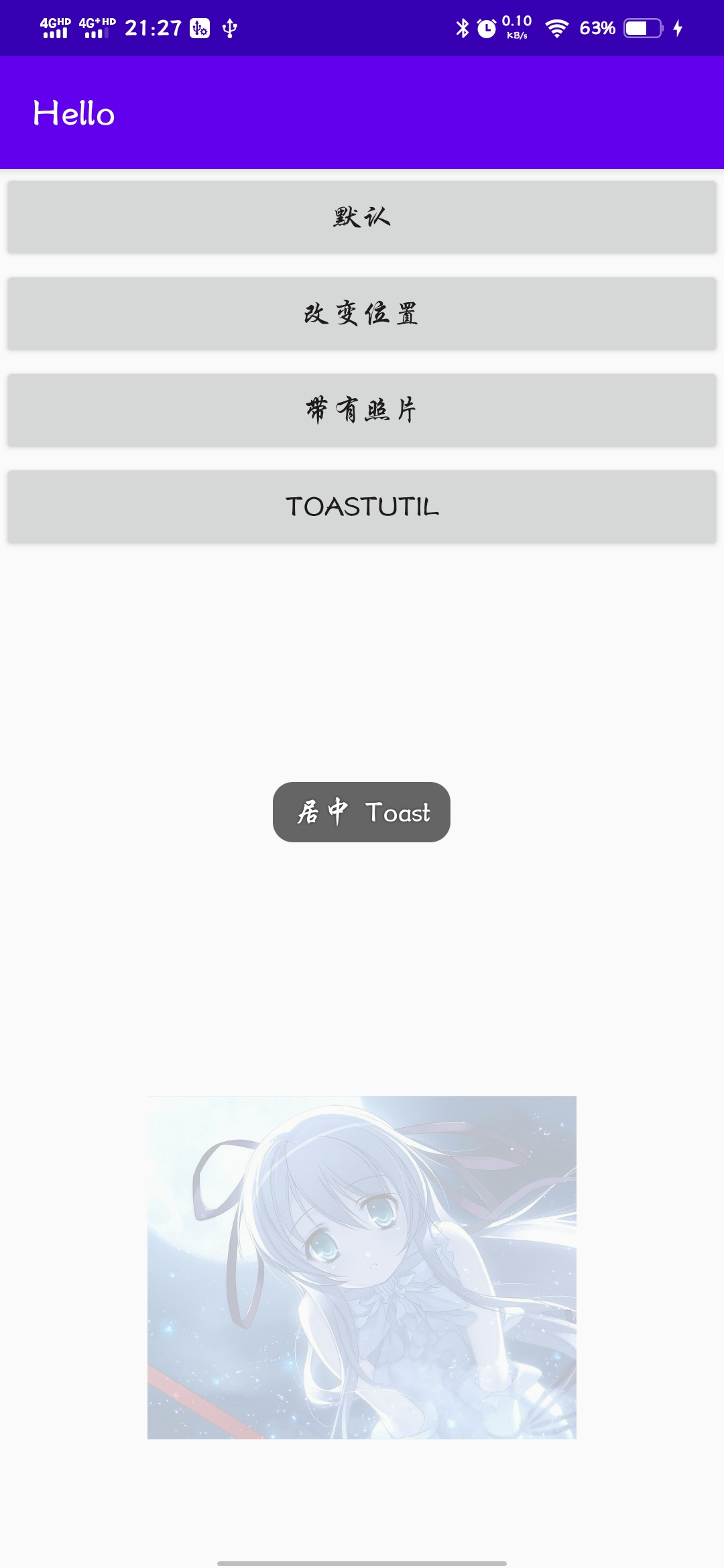Android 中 Toast 的基本用法
比较简单, 按照下面的文件复制运行即可.
Toast 是一个消息提示组件
设置显示的位置
自定义显示内容 (示例: 添加一个图片)
ToastUtil 类
ToastActivity 文件
package com.example.hello;
import androidx.appcompat.app.AppCompatActivity;
import android.annotation.SuppressLint;
import android.os.Bundle;
import android.view.Gravity;
import android.view.LayoutInflater;
import android.view.View;
import android.widget.Toast;
import com.example.hello.util.ToastUtil;
public class ToastActivity extends AppCompatActivity {
@Override
protected void onCreate(Bundle savedInstanceState) {
super.onCreate(savedInstanceState);
setContentView(R.layout.activity_toast);
}
/** * 默认显示 * * @param view view */
public void showToastOne(View view) {
Toast.makeText(getApplicationContext(), "Toast", Toast.LENGTH_SHORT).show();
}
/** * 居中显示 * * @param view view */
public void showToastTwo(View view) {
Toast makeText = Toast.makeText(getApplicationContext(), "居中 Toast", Toast.LENGTH_SHORT);
makeText.setGravity(Gravity.CENTER, 0, 0);
makeText.show();
}
/** * 加载照片显示 * * @param view view */
@SuppressLint("InflateParams")
public void showToastThree(View view) {
Toast makeText = new Toast(getApplicationContext());
LayoutInflater layoutInflater = LayoutInflater.from(ToastActivity.this);
View inflate = layoutInflater.inflate(R.layout.layout_toast, null);
makeText.setView(inflate);
makeText.show();
}
/** * 抵消显示 * * @param view view */
public void showToastFour(View view) {
ToastUtil.showShortToast(getApplicationContext(), "多次点击进行抵消, 封装的 Toast.");
}
}
activity_toast 文件
<?xml version="1.0" encoding="utf-8"?>
<LinearLayout xmlns:android="http://schemas.android.com/apk/res/android" xmlns:app="http://schemas.android.com/apk/res-auto" xmlns:tools="http://schemas.android.com/tools" android:layout_width="match_parent" android:layout_height="match_parent" android:orientation="vertical" tools:context=".ToastActivity">
<Button android:id="@+id/btn_toast_1" android:layout_width="match_parent" android:layout_height="wrap_content" android:text="@string/toastDefault" android:onClick="showToastOne" />
<Button android:id="@+id/btn_toast_2" android:layout_width="match_parent" android:layout_height="wrap_content" android:text="@string/toastChangePosition" android:onClick="showToastTwo" />
<Button android:id="@+id/btn_toast_3" android:layout_width="match_parent" android:layout_height="wrap_content" android:text="@string/toastImage" android:onClick="showToastThree" />
<Button android:id="@+id/btn_toast_4" android:layout_width="match_parent" android:layout_height="wrap_content" android:text="@string/toastUtil" android:onClick="showToastFour" />
</LinearLayout>
layout_toast 文件
<?xml version="1.0" encoding="utf-8"?>
<LinearLayout xmlns:android="http://schemas.android.com/apk/res/android" android:layout_width="match_parent" android:layout_height="match_parent">
<ImageView android:id="@+id/toast_iv" android:layout_width="wrap_content" android:layout_height="wrap_content" android:contentDescription="@string/beautiful" android:scaleType="centerCrop" android:src="@mipmap/beautiful" />
</LinearLayout>
ToastUtil 文件
package com.ykenan.alipay.util;
import android.annotation.SuppressLint;
import android.content.Context;
import android.os.Looper;
import android.widget.Toast;
public class ToastUtils {
private static Toast shortToast;
private static Toast longToast;
@SuppressLint("ShowToast")
public static void showShortToast(Context context, String message) {
if (shortToast == null) {
shortToast = Toast.makeText(context, message, Toast.LENGTH_SHORT);
} else {
shortToast.setText(message);
}
shortToast.show();
}
/** * 用于线程 * * @param context Activity * @param message 内容 */
@SuppressLint("ShowToast")
public static void showShortToastLooper(Context context, String message) {
if (shortToast == null) {
Looper.prepare();
shortToast = Toast.makeText(context, message, Toast.LENGTH_SHORT);
// 进入loop中的循环, 查看消息队列
Looper.loop();
} else {
shortToast.setText(message);
}
shortToast.show();
}
@SuppressLint("ShowToast")
public static void showLongToast(Context context, String message) {
if (longToast == null) {
longToast = Toast.makeText(context, message, Toast.LENGTH_LONG);
} else {
longToast.setText(message);
}
longToast.show();
}
/** * 用于线程 * * @param context Activity * @param message 内容 */
@SuppressLint("ShowToast")
public static void showLongToastLooper(Context context, String message) {
if (longToast == null) {
Looper.prepare();
longToast = Toast.makeText(context, message, Toast.LENGTH_LONG);
// 进入loop中的循环, 查看消息队列
Looper.loop();
} else {
longToast.setText(message);
}
longToast.show();
}
}
今天的文章androidstudio中toast作用_android toast的用法分享到此就结束了,感谢您的阅读,如果确实帮到您,您可以动动手指转发给其他人。
版权声明:本文内容由互联网用户自发贡献,该文观点仅代表作者本人。本站仅提供信息存储空间服务,不拥有所有权,不承担相关法律责任。如发现本站有涉嫌侵权/违法违规的内容, 请发送邮件至 举报,一经查实,本站将立刻删除。
如需转载请保留出处:https://bianchenghao.cn/58001.html