1.常规操作,创建项目
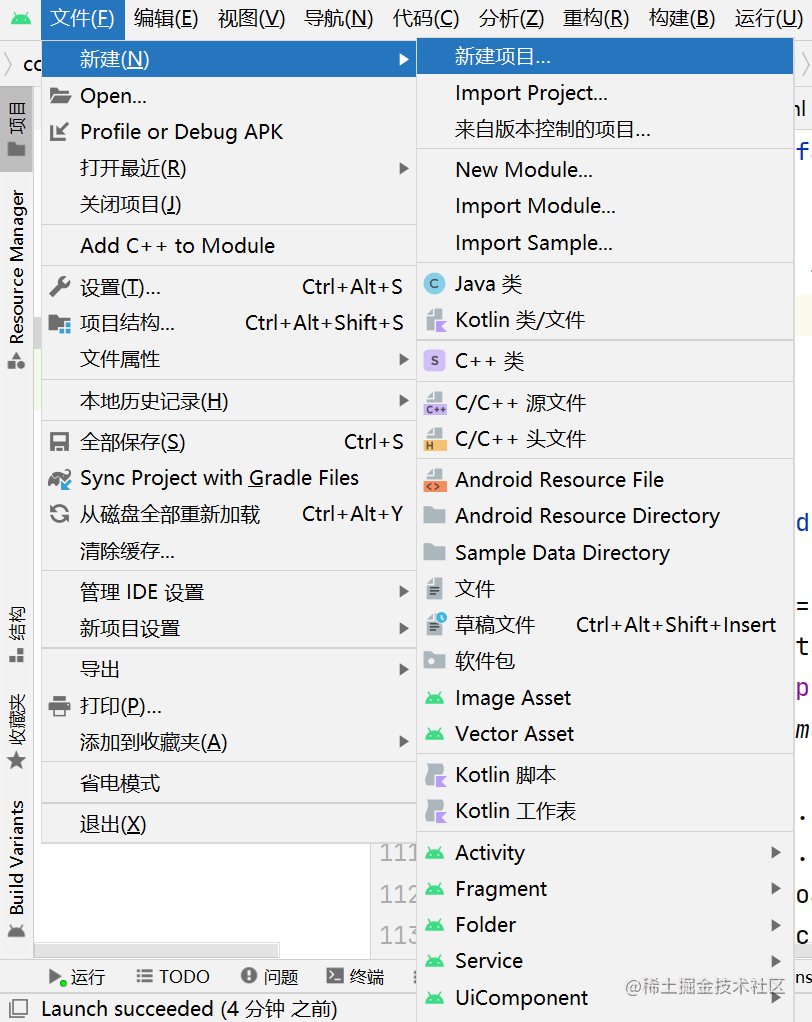
2.清单文件给权限
<?xml version="1.0" encoding="utf-8"?>
<manifest xmlns:android="http://schemas.android.com/apk/res/android"
package="com.example.canvas">
<uses-permission android:name="android.permission.WRITE_EXTERNAL_STORAGE"/>
<application
android:allowBackup="true"
android:icon="@mipmap/ic_launcher"
android:label="@string/app_name"
android:roundIcon="@mipmap/ic_launcher_round"
android:supportsRtl="true"
android:theme="@style/Theme.Map">
<activity
android:name=".MainActivity"
android:exported="true">
<intent-filter>
<action android:name="android.intent.action.MAIN" />
<category android:name="android.intent.category.LAUNCHER" />
</intent-filter>
</activity>
</application>
</manifest>
[外链图片转存失败,源站可能有防盗链机制,建议将图片保存下来直接上传(img-qvtFTYIc-1652364651356)(https://juejin.cn/ “点击并拖拽以移动”)]
3.布局文件
<LinearLayout xmlns:android="http://schemas.android.com/apk/res/android"
xmlns:tools="http://schemas.android.com/tools"
android:layout_width="match_parent"
android:layout_height="match_parent"
android:orientation="vertical"
android:paddingLeft="5dp"
android:paddingTop="5dp"
android:paddingRight="5dp"
android:paddingBottom="5dp"
tools:context=".MainActivity">
<LinearLayout
android:layout_width="match_parent"
android:layout_height="wrap_content"
android:orientation="horizontal">
<Button
android:id="@+id/btn_resume"
android:layout_width="wrap_content"
android:layout_height="wrap_content"
android:text="重新画图" />
<Button
android:id="@+id/btn_save"
android:layout_width="match_parent"
android:layout_height="wrap_content"
android:text="保存图片" />
</LinearLayout>
<ImageView
android:id="@+id/iv_canvas"
android:layout_width="match_parent"
android:layout_height="match_parent" />
</LinearLayout>
4.主活动
package com.example.canvas;
import androidx.appcompat.app.AppCompatActivity;
import android.content.DialogInterface;
import android.content.Intent;
import android.graphics.Bitmap;
import android.graphics.Canvas;
import android.graphics.Color;
import android.graphics.Paint;
import android.net.Uri;
import android.os.Bundle;
import android.os.Environment;
import android.view.MotionEvent;
import android.view.View;
import android.widget.Button;
import android.widget.ImageView;
import android.widget.Toast;
import java.io.File;
import java.io.FileOutputStream;
public class MainActivity extends AppCompatActivity {
private Button btn_save,btn_resume;
private ImageView iv_canvas;
private Bitmap baseBitmap;
private Canvas canvas;
private Paint paint;
@Override
protected void onCreate(Bundle savedInstanceState) {
super.onCreate(savedInstanceState);
setContentView(R.layout.activity_main);
//初始化画笔
paint = new Paint();
paint.setStrokeWidth(5);
paint.setColor(Color.RED);
iv_canvas = findViewById(R.id.iv_canvas);
btn_save = findViewById(R.id.btn_save);
btn_resume = findViewById(R.id.btn_resume);
btn_save.setOnClickListener(click);
btn_resume.setOnClickListener(click);
iv_canvas.setOnTouchListener(touch);//屏幕触摸事件监听器
}
private View.OnClickListener click = new View.OnClickListener(){
@Override
public void onClick(View v) {
switch (v.getId()){
case R.id.btn_save:
saveBitmap();
break;
case R.id.btn_resume:
resumeCanvas();
break;
default:
break;
}
}
};
private View.OnTouchListener touch = new View.OnTouchListener() {
//定义手指开始触屏的坐标
float startX;
float startY;
@Override
public boolean onTouch(View v, MotionEvent event) {
switch (event.getAction()){
case MotionEvent.ACTION_DOWN:
if(baseBitmap==null){
baseBitmap = Bitmap.createBitmap(iv_canvas.getWidth(),iv_canvas.getHeight(),Bitmap.Config.ARGB_8888);
canvas = new Canvas(baseBitmap);
canvas.drawColor(Color.WHITE);
}
startX = event.getX();
startY = event.getY();
break;
//手指在屏幕上移动的动作
case MotionEvent.ACTION_MOVE:
//记录移动位置上移动的动作
float stopX = event.getX();
float stopY = event.getY();
//根据两点坐标,绘制连线
canvas.drawLine(startX,startY,stopX,stopY,paint);
//更新开始点的位置
startX = event.getX();
startY = event.getY();
//把图片展示到ImageView中
iv_canvas.setImageBitmap(baseBitmap);
break;
case MotionEvent.ACTION_UP:
break;
default:
break;
}
return true;
}
};
//保存到SD卡
protected void saveBitmap(){
try{
File file = new File(Environment.getExternalStorageDirectory(),System.currentTimeMillis() + ".png");
FileOutputStream stream = new FileOutputStream(file);
baseBitmap.compress(Bitmap.CompressFormat.PNG,100,stream);
Toast.makeText(MainActivity.this, "保存图片成功", Toast.LENGTH_SHORT).show();
Intent intent = new Intent();
intent.setAction(Intent.ACTION_MEDIA_MOUNTED);
intent.setData(Uri.fromFile(Environment.getExternalStorageDirectory()));
sendBroadcast(intent);
}catch (Exception e){
Toast.makeText(MainActivity.this, "保存图片失败", Toast.LENGTH_SHORT).show();
e.printStackTrace();
}
}
protected void resumeCanvas(){
if(baseBitmap != null){
baseBitmap = Bitmap.createBitmap(iv_canvas.getWidth(),iv_canvas.getHeight(),Bitmap.Config.ARGB_8888);
canvas = new Canvas(baseBitmap);
canvas.drawColor(Color.WHITE);
iv_canvas.setImageBitmap(baseBitmap);
Toast.makeText(MainActivity.this, "清除画板成功 重新绘画", Toast.LENGTH_SHORT).show();
}
}
}
5.运行,记得在虚拟机给应用权限
6.可以使用你自己的应用了
今天的文章【Android】用Android写个自己的画板APP分享到此就结束了,感谢您的阅读。
版权声明:本文内容由互联网用户自发贡献,该文观点仅代表作者本人。本站仅提供信息存储空间服务,不拥有所有权,不承担相关法律责任。如发现本站有涉嫌侵权/违法违规的内容, 请发送邮件至 举报,一经查实,本站将立刻删除。
如需转载请保留出处:https://bianchenghao.cn/64027.html


