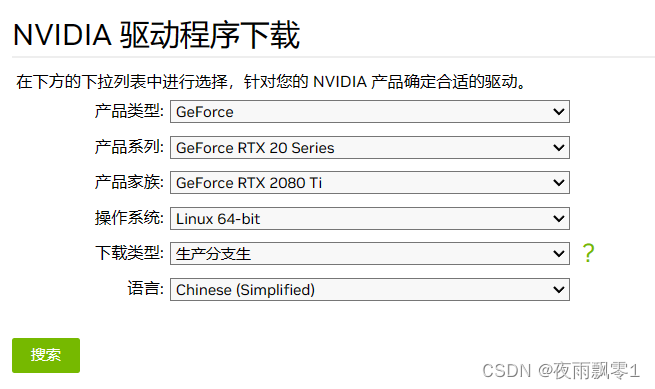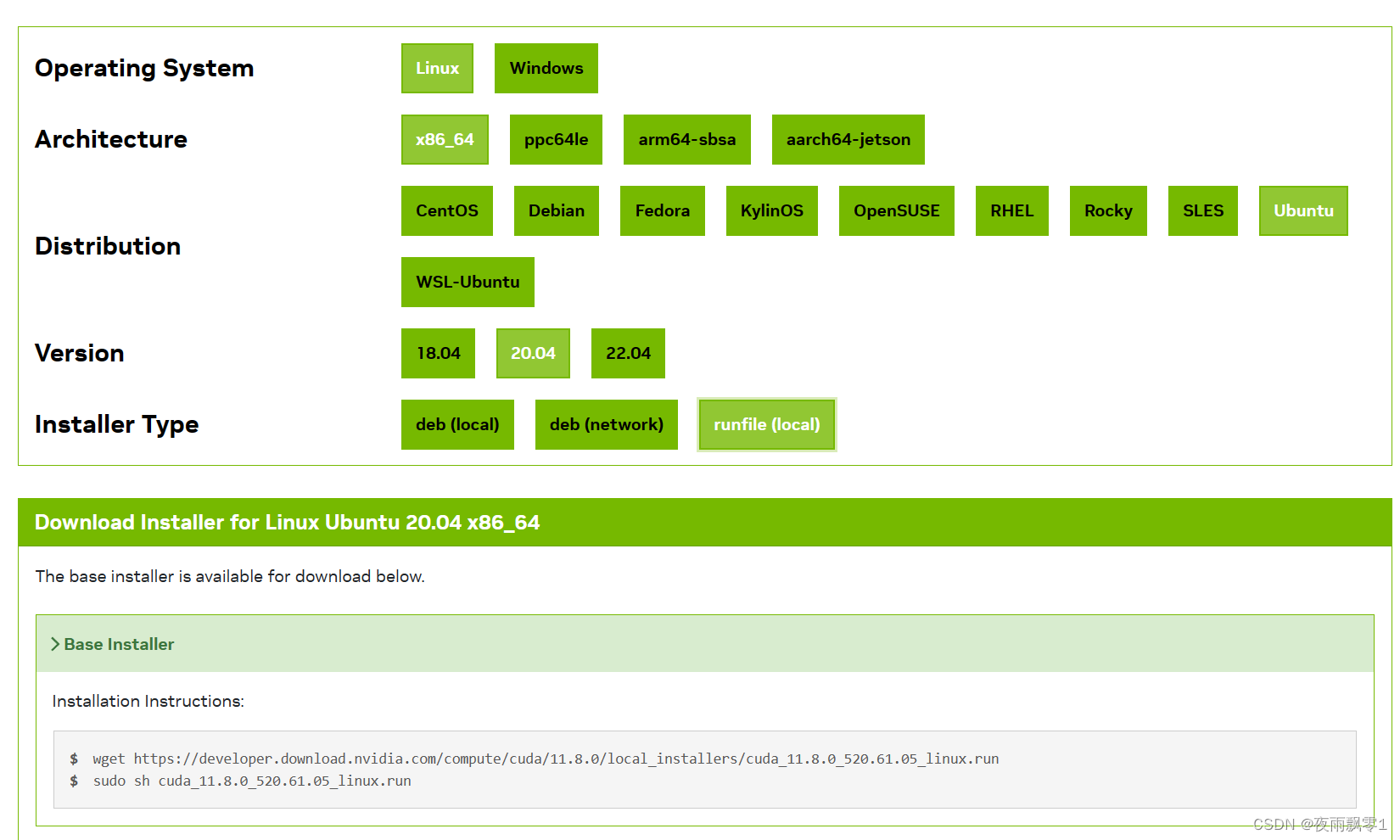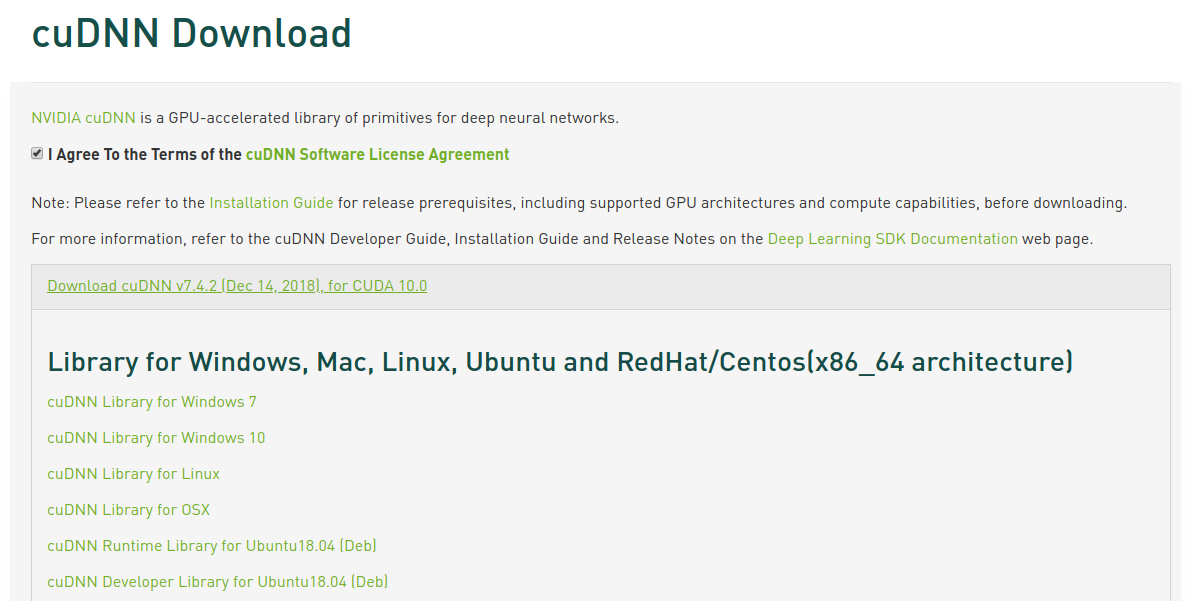目录
文章目录
前言
最近在学习PaddlePaddle在各个显卡驱动版本的安装和使用,所以同时也学习如何在Ubuntu安装和卸载CUDA和CUDNN,在学习过程中,顺便记录学习过程。在供大家学习的同时,也在加强自己的记忆。本文章以卸载CUDA 11.8 和 CUDNN 8.9.6 为例,以安装CUDA 11.8 和 CUDNN 8.9.6 为例。
安装显卡驱动
禁用nouveau驱动
sudo vim /etc/modprobe.d/blacklist.conf
在文本最后添加:
blacklist nouveau
options nouveau modeset=0
然后执行:
sudo update-initramfs -u
重启后,执行以下命令,如果没有屏幕输出,说明禁用nouveau成功:
lsmod | grep nouveau
下载驱动
官网下载地址:https://www.nvidia.cn/Download/index.aspx?lang=cn ,根据自己显卡的情况下载对应版本的显卡驱动,比如笔者的显卡是RTX2080ti:
下载完成之后会得到一个安装包,不同版本文件名可能不一样:
NVIDIA-Linux-x86_64-535.113.01.run
卸载旧驱动
以下操作都需要在命令界面操作,执行以下快捷键进入命令界面,并登录(注意:如果是桌面,操作这个会黑屏,如果是远程登录,不需要执行这条命令):
Ctrl-Alt+F1
执行以下命令禁用X-Window服务,否则无法安装显卡驱动:
sudo service lightdm stop
执行以下三条命令卸载原有显卡驱动:
sudo apt-get remove --purge nvidia*
sudo chmod +x NVIDIA-Linux-x86_64-410.93.run
sudo ./NVIDIA-Linux-x86_64-535.113.01.run --uninstall
安装新驱动
直接执行驱动文件即可安装新驱动,一直默认即可:
sudo ./NVIDIA-Linux-x86_64-410.93.run
执行以下命令启动X-Window服务
sudo service lightdm start
最后执行重启命令,重启系统即可:
reboot
注意: 如果系统重启之后出现重复登录的情况,多数情况下都是安装了错误版本的显卡驱动。需要下载对应本身机器安装的显卡版本。
卸载CUDA
卸载CUDA很简单,一条命令就可以了,主要执行的是CUDA自带的卸载脚本,读者要根据自己的cuda版本找到卸载脚本:
sudo //usr/local/cuda-11.8/bin/cuda-uninstaller
卸载之后,还有一些残留的文件夹,之前安装的是CUDA 11.8。可以一并删除:
sudo rm -rf /usr/local/cuda-11.8/
这样就算卸载完了CUDA。
安装CUDA
安装的CUDA和CUDNN版本:
- CUDA 11.8
- CUDNN 8.9.6
接下来的安装步骤都是在root用户下操作的。
下载和安装CUDA
我们可以在官网:CUDA下载页面,
下载符合自己系统版本的CUDA。页面如下:
下载完成之后,给文件赋予执行权限:
chmod +x cuda_11.8.0_520.61.05_linux.run
执行安装包,开始安装:
./cuda_11.8.0_520.61.05_linux.run
开始安装之后,需要阅读说明,可以直接输入accept同意:
┌──────────────────────────────────────────────────────────────────────────────┐
│ End User License Agreement │
│ -------------------------- │
│ │
│ NVIDIA Software License Agreement and CUDA Supplement to │
│ Software License Agreement. Last updated: October 8, 2021 │
│ │
│ The CUDA Toolkit End User License Agreement applies to the │
│ NVIDIA CUDA Toolkit, the NVIDIA CUDA Samples, the NVIDIA │
│ Display Driver, NVIDIA Nsight tools (Visual Studio Edition), │
│ and the associated documentation on CUDA APIs, programming │
│ model and development tools. If you do not agree with the │
│ terms and conditions of the license agreement, then do not │
│ download or use the software. │
│ │
│ Last updated: October 8, 2021. │
│ │
│ │
│ Preface │
│ ------- │
│ │
│──────────────────────────────────────────────────────────────────────────────│
│ Do you accept the above EULA? (accept/decline/quit): │
│ accept │
└──────────────────────────────────────────────────────────────────────────────┘
同意说明之后,可以开始安装,可以通过上下键移动,回车键选择和取消。这里要注意取消勾选安装驱动,因为我们已经安装过驱动了。然后移动到Install回车开始安装即可。
┌──────────────────────────────────────────────────────────────────────────────┐
│ CUDA Installer │
│ - [ ] Driver │
│ [ ] 520.61.05 │
│ + [X] CUDA Toolkit 11.8 │
│ [X] CUDA Demo Suite 11.8 │
│ [X] CUDA Documentation 11.8 │
│ - [ ] Kernel Objects │
│ [ ] nvidia-fs │
│ Options │
│ Install │
│ │
│ │
│ │
│ │
│ │
│ │
│ │
│ │
│ │
│ │
│ │
│ │
│ Up/Down: Move | Left/Right: Expand | 'Enter': Select | 'A': Advanced options │
└──────────────────────────────────────────────────────────────────────────────┘
安装完成之后,可以配置他们的环境变量,在vim ~/.bashrc的最后加上以下配置信息:
export LD_LIBRARY_PATH=/usr/local/cuda-11.8/lib64:/usr/local/cuda/extras/CPUTI/lib64
export CUDA_HOME=/usr/local/cuda-11.8
export PATH=$PATH:$LD_LIBRARY_PATH:$CUDA_HOME/bin
最后使用命令source ~/.bashrc使它生效。
可以使用命令nvcc -V查看安装的版本信息:
test@test:~$ nvcc -V
nvcc: NVIDIA (R) Cuda compiler driver
Copyright (c) 2005-2022 NVIDIA Corporation
Built on Wed_Sep_21_10:33:58_PDT_2022
Cuda compilation tools, release 11.8, V11.8.89
Build cuda_11.8.r11.8/compiler.31833905_0
测试安装是否成功
执行以下几条命令:
/usr/local/cuda-11.8/extras/demo_suite/
./deviceQuery
正常情况下输出:
./deviceQuery Starting...
CUDA Device Query (Runtime API) version (CUDART static linking)
Detected 2 CUDA Capable device(s)
Device 0: "NVIDIA GeForce RTX 2080 Ti"
CUDA Driver Version / Runtime Version 12.2 / 11.8
CUDA Capability Major/Minor version number: 7.5
Total amount of global memory: 22189 MBytes (23267246080 bytes)
(68) Multiprocessors, ( 64) CUDA Cores/MP: 4352 CUDA Cores
GPU Max Clock rate: 1545 MHz (1.54 GHz)
Memory Clock rate: 7000 Mhz
Memory Bus Width: 352-bit
L2 Cache Size: 5767168 bytes
Maximum Texture Dimension Size (x,y,z) 1D=(131072), 2D=(131072, 65536), 3D=(16384, 16384, 16384)
Maximum Layered 1D Texture Size, (num) layers 1D=(32768), 2048 layers
Maximum Layered 2D Texture Size, (num) layers 2D=(32768, 32768), 2048 layers
Total amount of constant memory: 65536 bytes
Total amount of shared memory per block: 49152 bytes
Total number of registers available per block: 65536
Warp size: 32
Maximum number of threads per multiprocessor: 1024
Maximum number of threads per block: 1024
Max dimension size of a thread block (x,y,z): (1024, 1024, 64)
Max dimension size of a grid size (x,y,z): (2147483647, 65535, 65535)
Maximum memory pitch: 2147483647 bytes
Texture alignment: 512 bytes
Concurrent copy and kernel execution: Yes with 3 copy engine(s)
Run time limit on kernels: No
Integrated GPU sharing Host Memory: No
Support host page-locked memory mapping: Yes
Alignment requirement for Surfaces: Yes
Device has ECC support: Disabled
Device supports Unified Addressing (UVA): Yes
Device supports Compute Preemption: Yes
Supports Cooperative Kernel Launch: Yes
Supports MultiDevice Co-op Kernel Launch: Yes
Device PCI Domain ID / Bus ID / location ID: 0 / 1 / 0
Compute Mode:
< Default (multiple host threads can use ::cudaSetDevice() with device simultaneously) >
················································
deviceQuery, CUDA Driver = CUDART, CUDA Driver Version = 12.2, CUDA Runtime Version = 11.8, NumDevs = 2, Device0 = NVIDIA GeForce RTX 2080 Ti, Device1 = NVIDIA GeForce RTX 2080 Ti
Result = PASS
下载和安装CUDNN
进入到CUDNN的下载官网:https://developer.nvidia.com/rdp/cudnn-download ,然点击Download开始选择下载版本,当然在下载之前还有登录,选择版本界面如下,我们选择cuDNN Library for Linux:
下载之后是一个压缩包,如下:
cudnn-linux-x86_64-8.9.6.50_cuda11-archive.tar.xz
然后对它进行解压,命令如下:
tar -xf cudnn-linux-x86_64-8.9.6.50_cuda11-archive.tar.xz
解压之后可以得到两个文件夹:
cudnn-linux-x86_64-8.9.6.50_cuda11-archive/include/
cudnn-linux-x86_64-8.9.6.50_cuda11-archive/lib/
cudnn-linux-x86_64-8.9.6.50_cuda11-archive/LICENSE
使用以下两条命令复制这些文件到CUDA目录下:
cp cudnn-linux-x86_64-8.9.6.50_cuda11-archive/lib/* /usr/local/cuda-11.8/lib64/
cp cudnn-linux-x86_64-8.9.6.50_cuda11-archive/include/* /usr/local/cuda-11.8/include/
拷贝完成之后,可以使用以下命令查看CUDNN的版本信息:
cat /usr/local/cuda-11.8/include/cudnn_version.h | grep CUDNN_MAJOR -A 2
测试安装结果
到这里就已经完成了CUDA 11.8 和 CUDNN 8.9.6 的安装。可以安装对应的Pytorch的GPU版本测试是否可以正常使用了。安装如下:
pip install torch==2.0.1 torchvision==0.15.2 torchaudio==2.0.2 --index-url https://download.pytorch.org/whl/cu118
然后使用以下的程序测试安装情况:
import torch
import torch.nn as nn
import torch.nn.functional as F
import torch.optim as optim
import torch.backends.cudnn as cudnn
from torchvision import datasets, transforms
class Net(nn.Module):
def __init__(self):
super(Net, self).__init__()
self.conv1 = nn.Conv2d(1, 10, kernel_size=5)
self.conv2 = nn.Conv2d(10, 20, kernel_size=5)
self.conv2_drop = nn.Dropout2d()
self.fc1 = nn.Linear(320, 50)
self.fc2 = nn.Linear(50, 10)
def forward(self, x):
x = F.relu(F.max_pool2d(self.conv1(x), 2))
x = F.relu(F.max_pool2d(self.conv2_drop(self.conv2(x)), 2))
x = x.view(-1, 320)
x = F.relu(self.fc1(x))
x = F.dropout(x, training=self.training)
x = self.fc2(x)
return F.log_softmax(x, dim=1)
def train(model, device, train_loader, optimizer, epoch):
model.train()
for batch_idx, (data, target) in enumerate(train_loader):
data, target = data.to(device), target.to(device)
optimizer.zero_grad()
output = model(data)
loss = F.nll_loss(output, target)
loss.backward()
optimizer.step()
if batch_idx % 10 == 0:
print('Train Epoch: {} [{}/{} ({:.0f}%)]\tLoss: {:.6f}'.format(
epoch, batch_idx * len(data), len(train_loader.dataset),
100. * batch_idx / len(train_loader), loss.item()))
def main():
cudnn.benchmark = True
torch.manual_seed(1)
device = torch.device("cuda")
kwargs = {
'num_workers': 1, 'pin_memory': True}
train_loader = torch.utils.data.DataLoader(
datasets.MNIST('../data', train=True, download=True,
transform=transforms.Compose([
transforms.ToTensor(),
transforms.Normalize((0.1307,), (0.3081,))
])),
batch_size=64, shuffle=True, **kwargs)
model = Net().to(device)
optimizer = optim.SGD(model.parameters(), lr=0.01, momentum=0.5)
for epoch in range(1, 11):
train(model, device, train_loader, optimizer, epoch)
if __name__ == '__main__':
main()
如果正常输出一下以下信息,证明已经安装成了:
Train Epoch: 1 [0/60000 (0%)] Loss: 2.365850
Train Epoch: 1 [640/60000 (1%)] Loss: 2.305295
Train Epoch: 1 [1280/60000 (2%)] Loss: 2.301407
Train Epoch: 1 [1920/60000 (3%)] Loss: 2.316538
Train Epoch: 1 [2560/60000 (4%)] Loss: 2.255809
Train Epoch: 1 [3200/60000 (5%)] Loss: 2.224511
Train Epoch: 1 [3840/60000 (6%)] Loss: 2.216569
Train Epoch: 1 [4480/60000 (7%)] Loss: 2.181396
参考资料
- https://developer.nvidia.com
- https://www.cnblogs.com/luofeel/p/8654964.html
]
今天的文章ubuntu18.04卸载cuda_ubuntu卸载gnome「建议收藏」分享到此就结束了,感谢您的阅读。
版权声明:本文内容由互联网用户自发贡献,该文观点仅代表作者本人。本站仅提供信息存储空间服务,不拥有所有权,不承担相关法律责任。如发现本站有涉嫌侵权/违法违规的内容, 请发送邮件至 举报,一经查实,本站将立刻删除。
如需转载请保留出处:http://bianchenghao.cn/77978.html