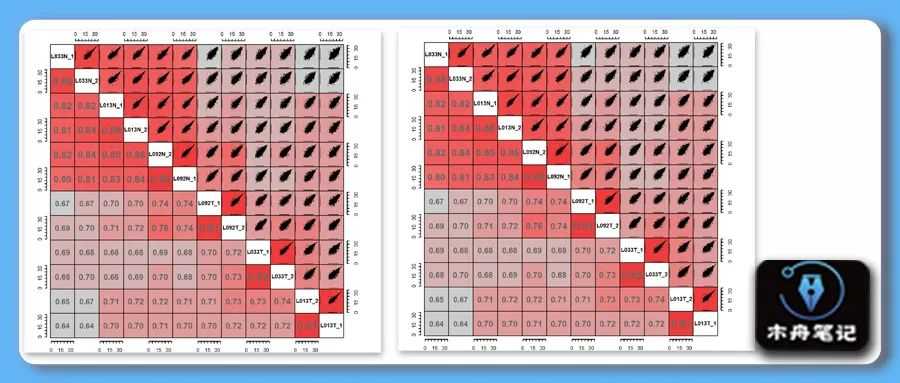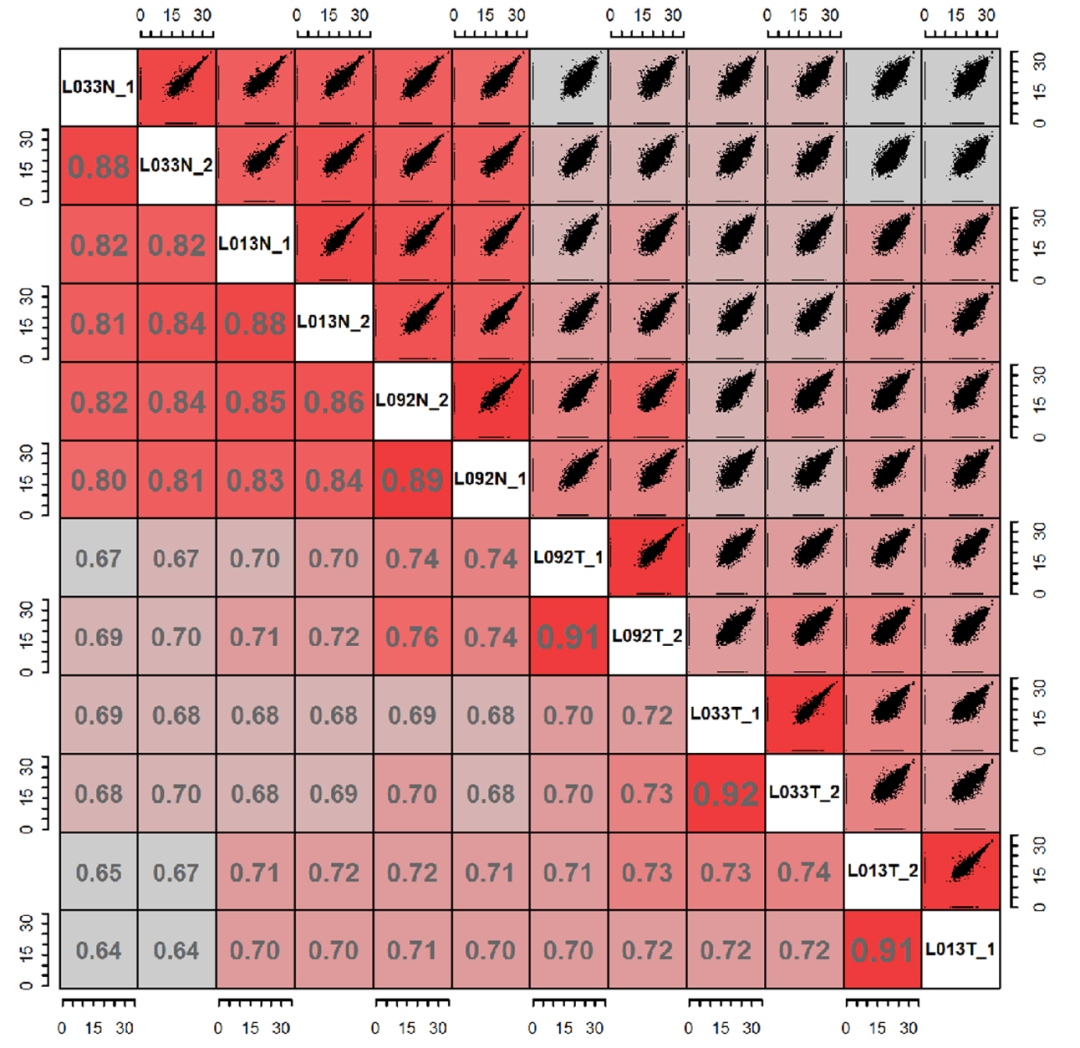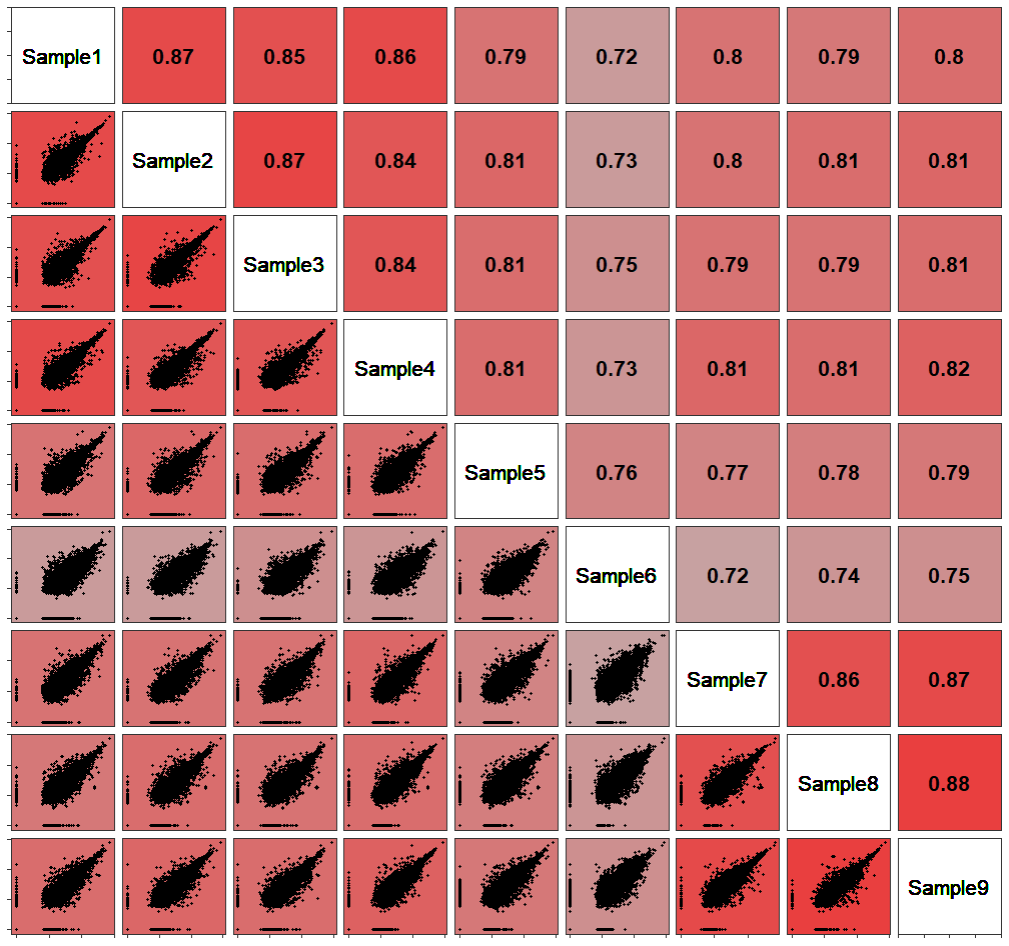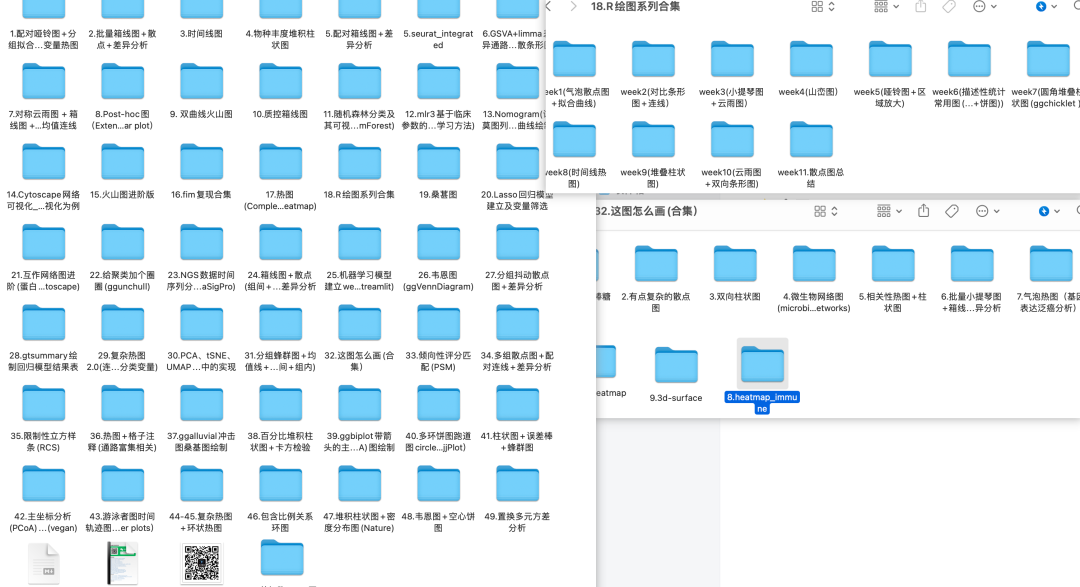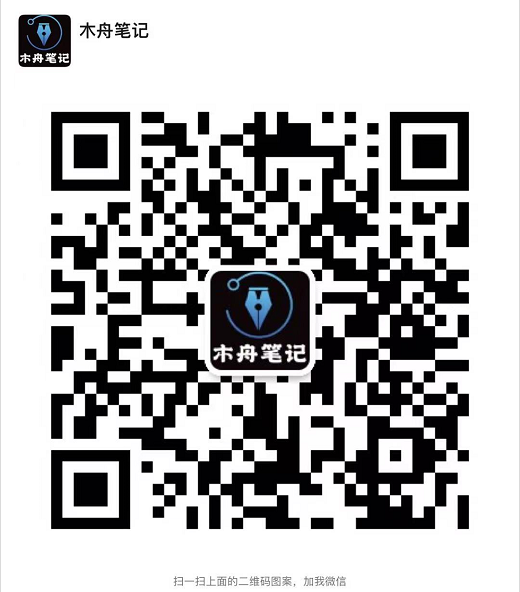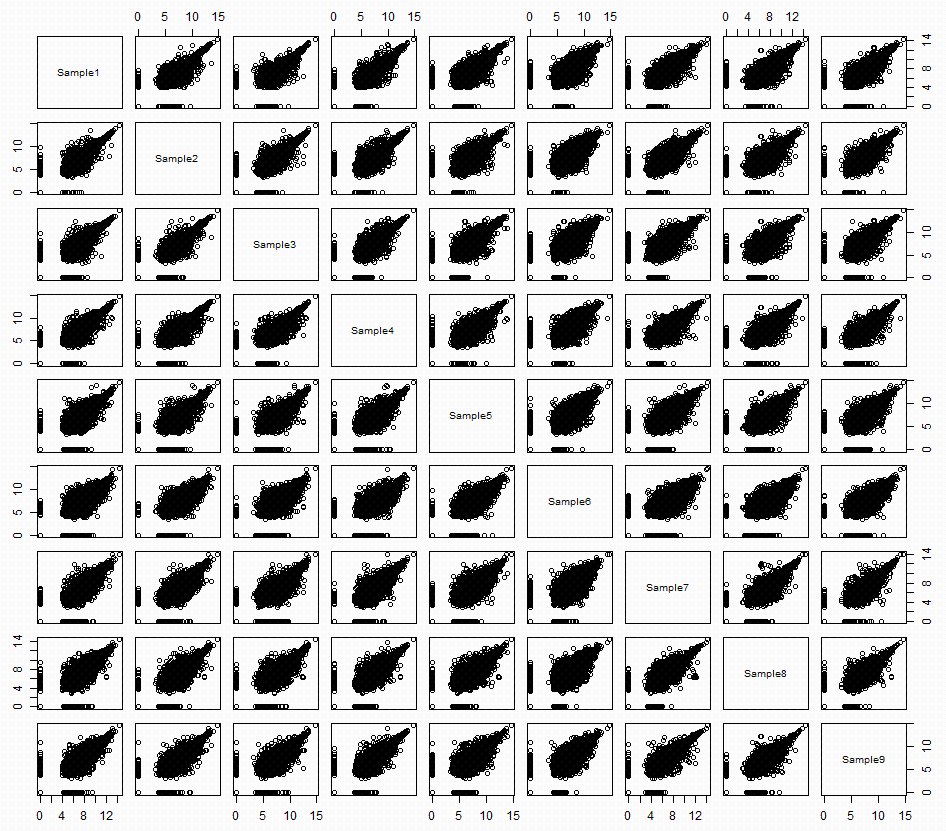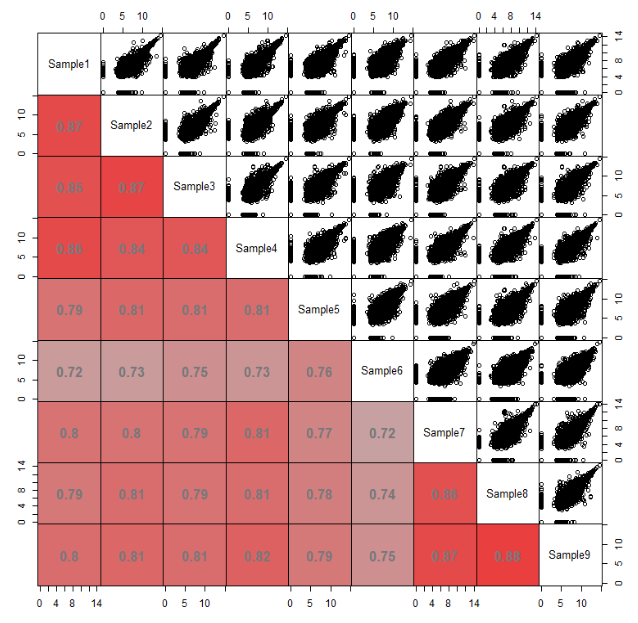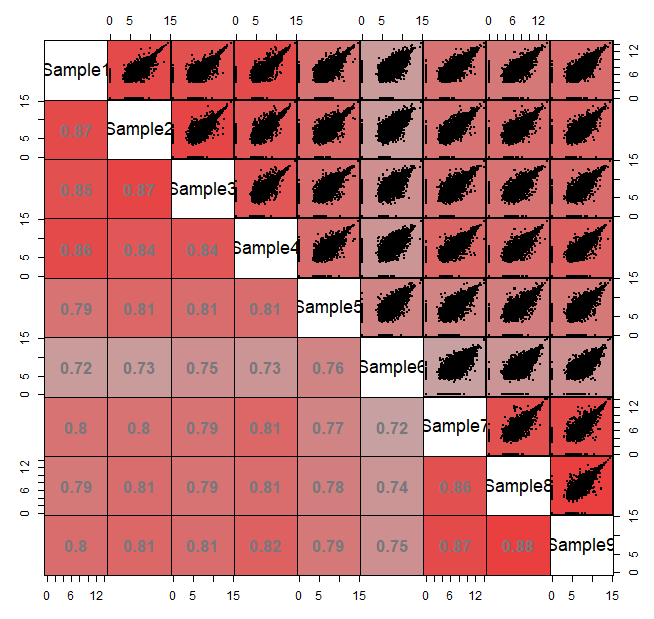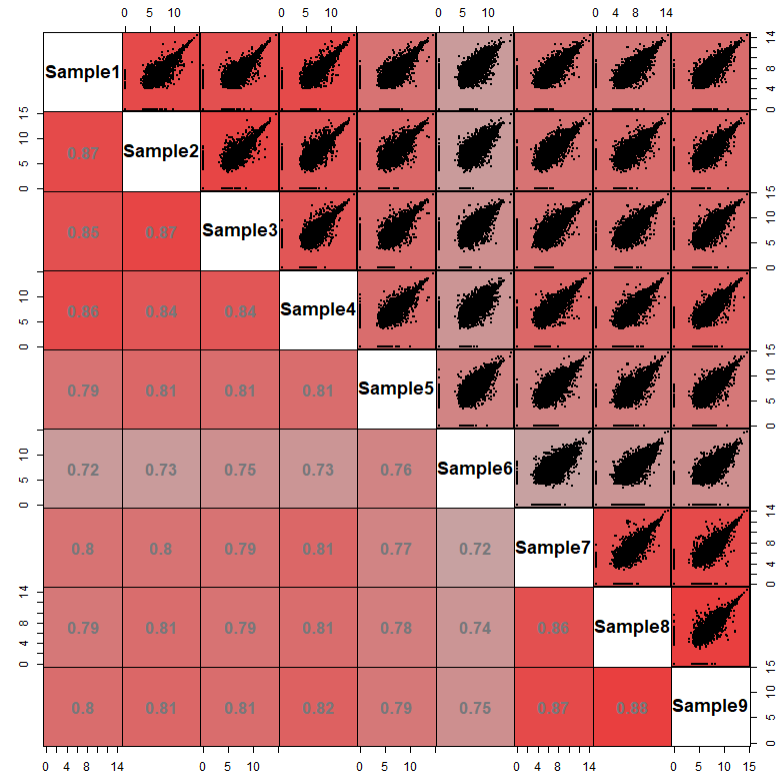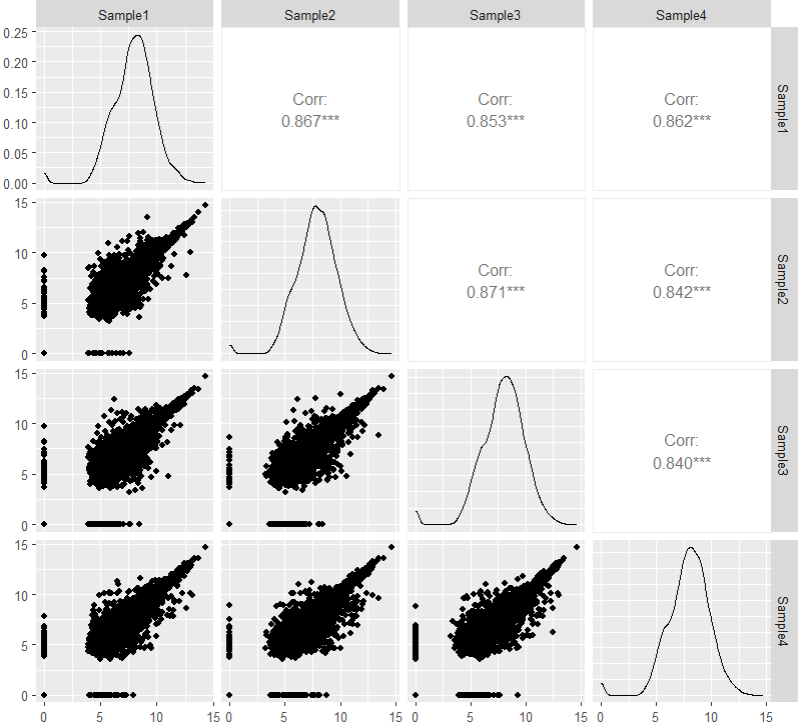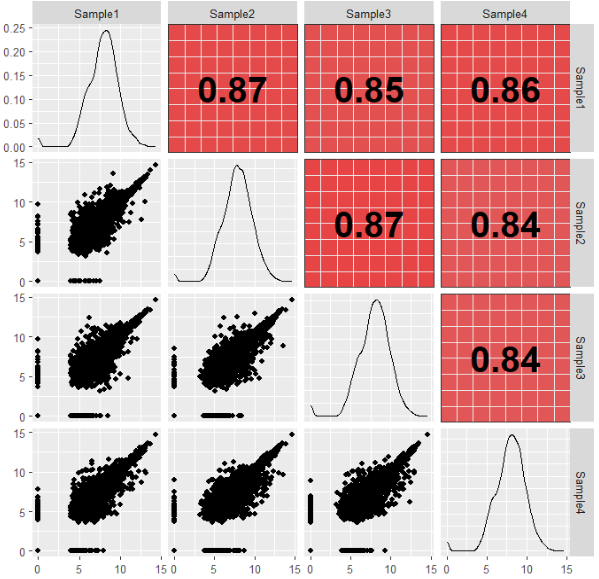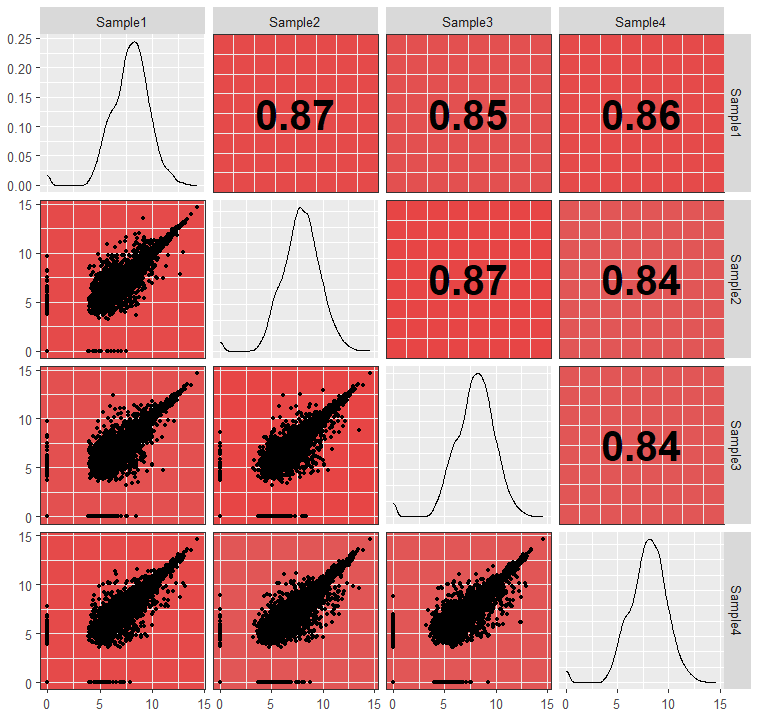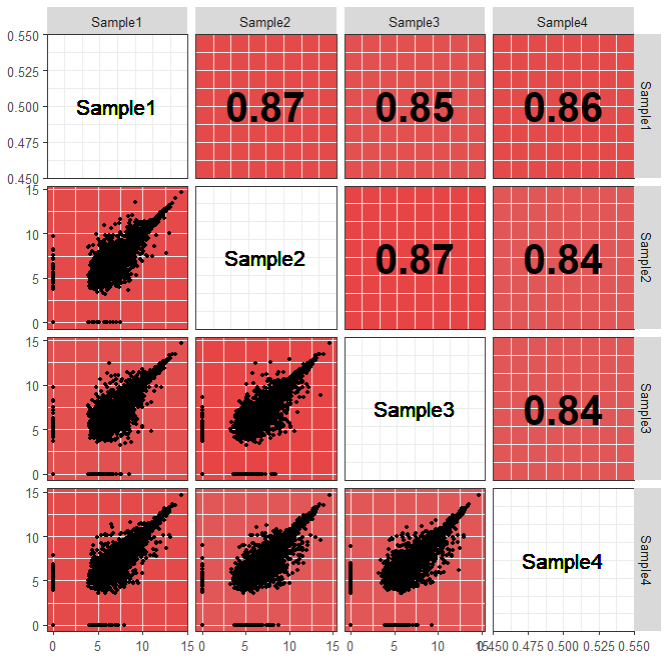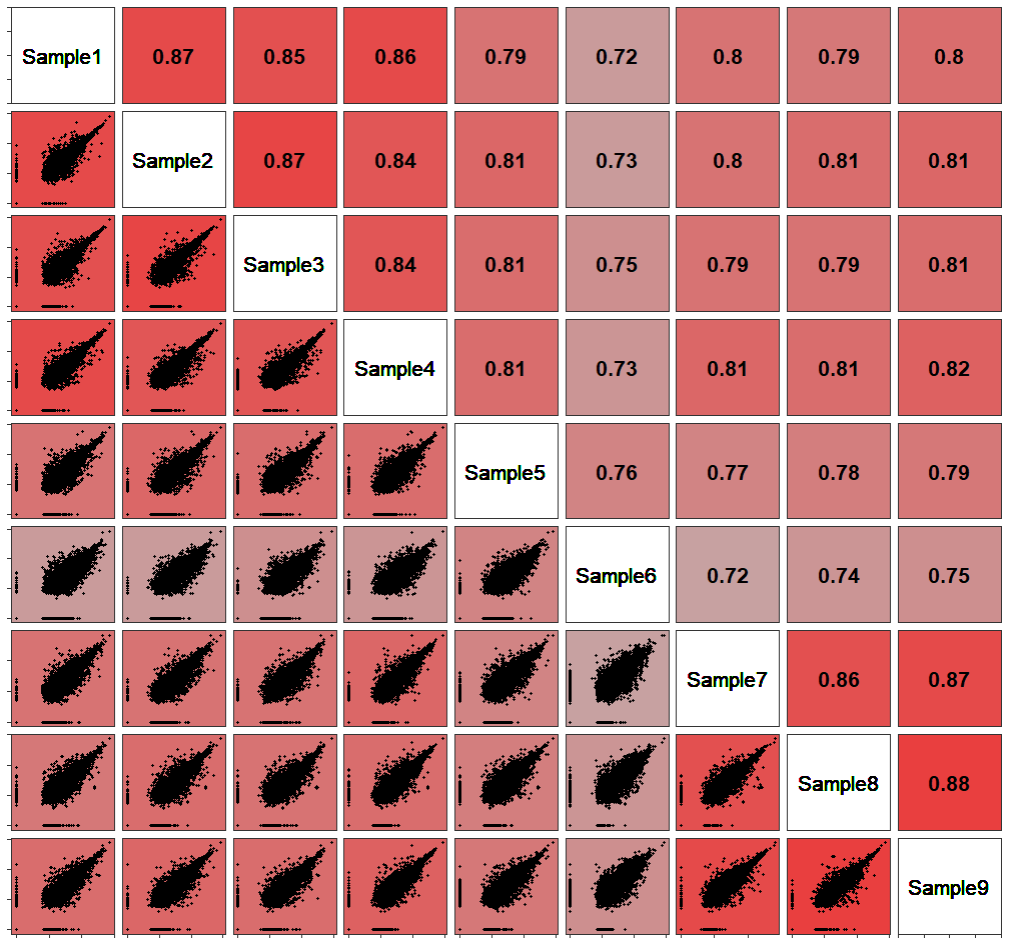本期图片
❝Jiang, Y., Sun, A., Zhao, Y. et al. Proteomics identifies new therapeutic targets of early-stage hepatocellular carcinoma. Nature 「567」, 257–261 (2019). https://doi.org/10.1038/s41586-019-0987-8
❞
复现结果
示例数据和代码领取
木舟笔记永久VIP企划
「权益:」
「收费:」
「169¥/人」。可添加微信:mzbj0002 转账(或扫描下方二维码),或直接在文末打赏。木舟笔记「2022VIP」可直接支付「70¥」升级。
❝
点赞、在看本文,分享至朋友圈集赞30个并保留30分钟,可优惠20¥。❞
绘图
法一是用corrgram包内的pairs函数实现,包内没有纯色填充方式需要设置自定义函数。
setwd(dir = 'F:/MZBJ/Corrplot') df = read.csv('sample_data.csv', row.names = 1) df = log(df+1) library(corrgram) pairs(df)默认格式绘制已经接近了接下来我们自定义panel函数来绘制上下两部分
panel.fill<- function(x, y, digits = 2, prefix = "",col = "red", cex.cor, ...) { par(usr = c(0, 1, 0, 1))#设置panel大小 r <- abs(cor(x, y))#计算相关性,此处使用的绝对值 txt <- format(r, digits = digits)[1]#相关性洗漱保留两位小数 col <- colorRampPalette(c("grey",'grey','grey', 'red'))(100)#生成一组色阶用于相关性系数映射 rect(0, 0, 1, 1, col = col[ceiling(r * 100)])#按相关性系数值从色阶中提取颜色 text(0.5, 0.5, txt, cex = 1.5,col = '#77787b', font = 2 )#设置文本格式 } pairs(df, lower.panel = panel.fill, gap = 0)panel.point <- function(x, y, ...){ r <- abs(cor(x, y)) col <- colorRampPalette(c("grey",'grey','grey', 'red'))(100) rect(par("usr")[1], par("usr")[3], par("usr")[2], par("usr")[4], #将panel范围填充为对应颜色 col = col[ceiling(r * 100)],lwd = 2) plot.xy(xy.coords(x, y), type = "p", #绘制散点图 pch = 20, cex = .2, ...) } pairs(df, upper.panel = panel.point, lower.panel = panel.fill, gap = 0)text.panel <- function(x, y, txt, cex, ...) { text(x, y, txt, cex = cex, font = 2) box(lwd = 1) } pairs(df, upper.panel = panel.point, lower.panel = panel.fill, text.panel = text.panel, gap = 0)法二是尝试用GGally包来实现一下,ggplot的语法相对来说更易读。实现直接绘制一下看看是什么情况。
library(GGally) library(ggplot2) ggpairs(df,1:4)先绘制上三角部分
GGup <- function(data, mapping, ..., method = "pearson") { x <- GGally::eval_data_col(data, mapping$x)#提取x,y值 y <- GGally::eval_data_col(data, mapping$y) cor <- cor(x, y, method = method, use="pairwise.complete.obs")#计算相关系数 df <- data.frame(x = x, y = y) df <- na.omit(df) col <- colorRampPalette(c("grey",'grey','grey', 'red'))(100) #生成色阶以便后面映射提取 cor_col = col[ceiling(cor * 100)]#按照相关系数来提取色阶中的颜色 pp <- ggplot(df) + geom_text(data = data.frame( xlabel = min(x,na.rm = T), ylabel = min(y,na.rm = T), labs = round(cor,2)), aes(x = xlabel, y = ylabel, label = labs), size = 10, fontface = "bold", inherit.aes = FALSE )+ theme_bw()+ theme(panel.background = element_rect(fill = cor_col)) return(pp) } ggpairs(df, 1:4, upper = list(continuous = wrap(GGup)))然后是下三角
GGdown <- function(data, mapping, ..., method = "pearson") { x <- GGally::eval_data_col(data, mapping$x) y <- GGally::eval_data_col(data, mapping$y) col <- colorRampPalette(c("grey",'grey','grey', 'red'))(100) cor <- cor(x, y, method = method, use="pairwise.complete.obs") cor_col = col[ceiling(cor * 100)] df <- data.frame(x = x, y = y) df <- na.omit(df) pp <- ggplot(df, aes(x=x, y=y)) + ggplot2::geom_point( show.legend = FALSE, size = 1) + theme_bw()+ theme(panel.background = element_rect(fill = cor_col)) return(pp) } ggpairs(df, 1:4, upper = list(continuous = wrap(GGup)), lower = list(continuous = wrap(GGdown)))最后是对角线注释
GGdiag = function(data, mapping, ...){ name= deparse(substitute(mapping))#提取出映射变量名(并非变量名本身,可用性尝试一下不进行下一步) name = str_extract(name, "x = ~(.*?)\\)", 1)#对变量名进行处理提取出变量名 ggplot(data = data) + geom_text(aes(x = 0.5, y = 0.5, label = name), size = 5)+ theme_bw()+ theme(panel.background = element_blank())#将变量名绘制于图中央 } ggpairs(df, 1:4, upper = list(continuous = wrap(GGup)), lower = list(continuous = wrap(GGdown)), diag = list(continuous = wrap(GGdiag)))最后再调整一下风格,完成。
ggpairs(df, upper = list(continuous = wrap(GGup)), lower = list(continuous = wrap(GGdown)), diag = list(continuous = wrap(GGdiag)))+ theme(panel.grid = element_blank(), axis.text = element_blank(), strip.background = element_blank(), strip.text = element_blank())往期内容
-
资源汇总 | 2022 木舟笔记原创推文合集(附数据及代码领取方式)
-
CNS图表复现|生信分析|R绘图 资源分享&讨论群!
-
R绘图 | 浅谈散点图及其变体的作图逻辑
-
这图怎么画| 有点复杂的散点图
-
这图怎么画 | 相关分析棒棒糖图
-
组学生信| Front Immunol |基于血清蛋白质组早期诊断标志筛选的简单套路
-
(免费教程+代码领取)|跟着Cell学作图系列合集
-
Q&A | 如何在论文中画出漂亮的插图?
-
跟着 Cell 学作图 | 桑葚图(ggalluvial)
-
R实战 | Lasso回归模型建立及变量筛选
-
跟着 NC 学作图 | 互作网络图进阶(蛋白+富集通路)(Cytoscape)
-
R实战 | 给聚类加个圈圈(ggunchull)
-
R实战 | NGS数据时间序列分析(maSigPro)
-
跟着 Cell 学作图 | 韦恩图(ggVennDiagram)
今天的文章
相关性热图分析_聚类分析热图解读分享到此就结束了,感谢您的阅读。
版权声明:本文内容由互联网用户自发贡献,该文观点仅代表作者本人。本站仅提供信息存储空间服务,不拥有所有权,不承担相关法律责任。如发现本站有涉嫌侵权/违法违规的内容, 请发送邮件至 举报,一经查实,本站将立刻删除。
如需转载请保留出处:https://bianchenghao.cn/81256.html