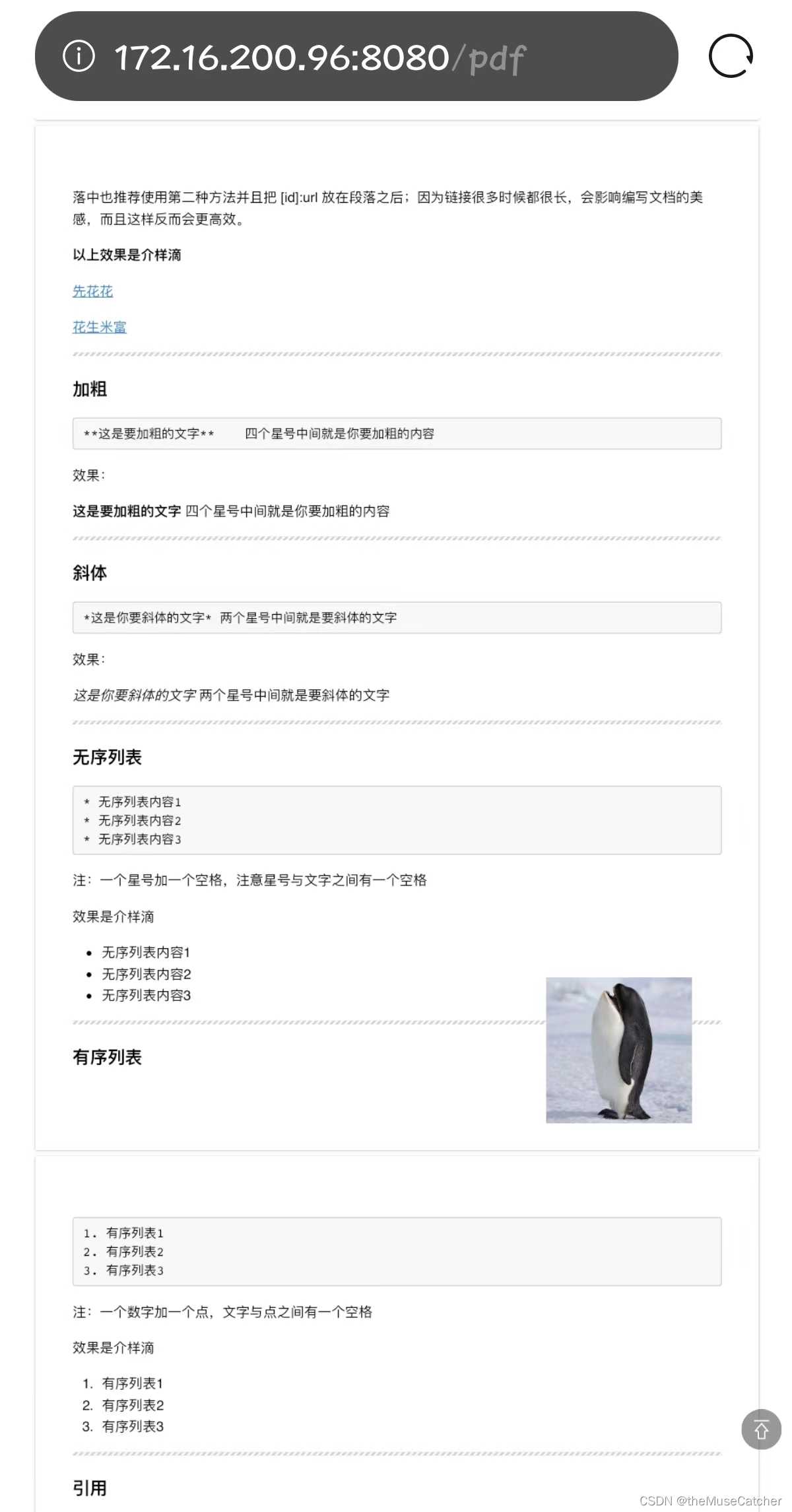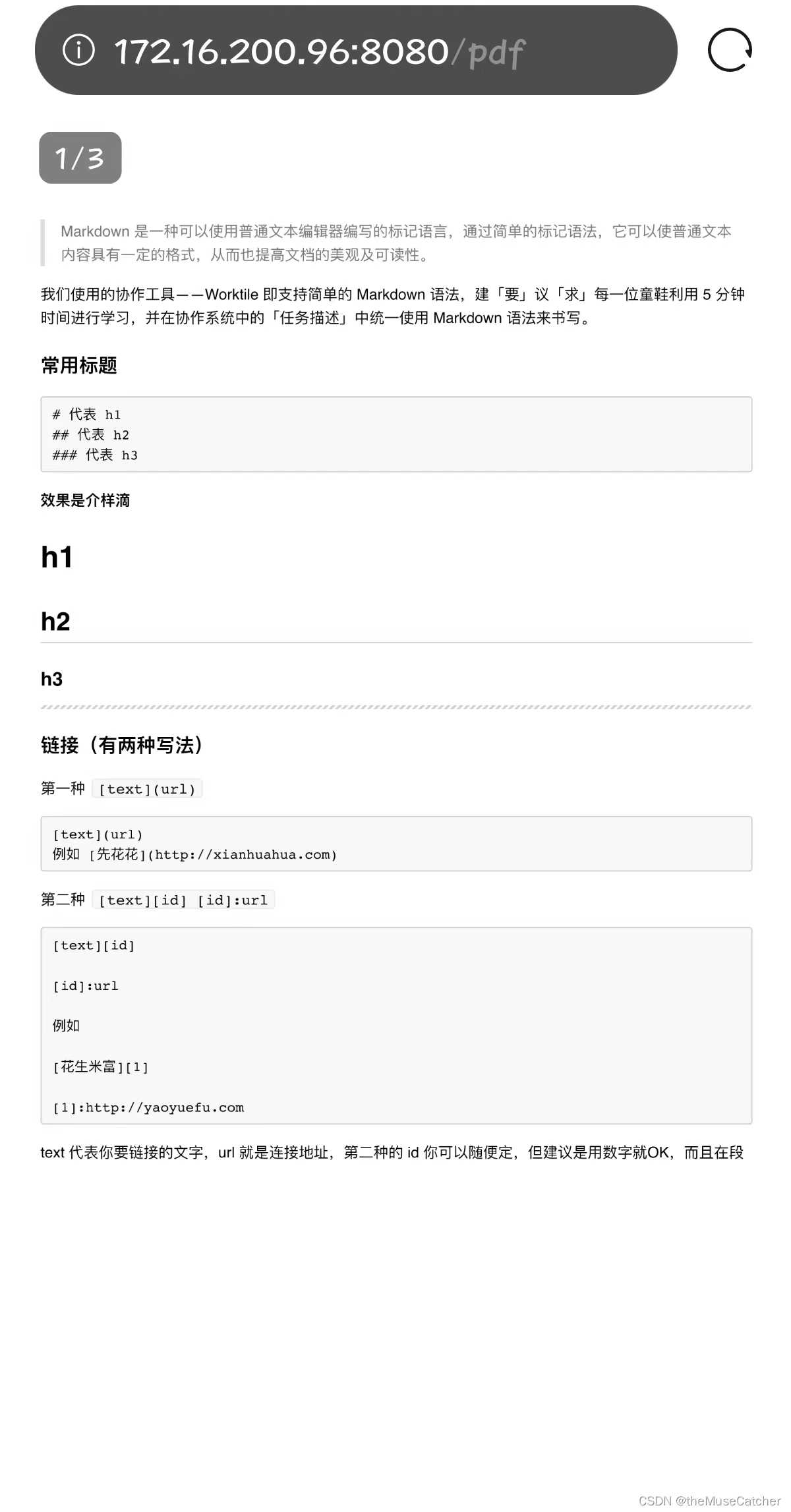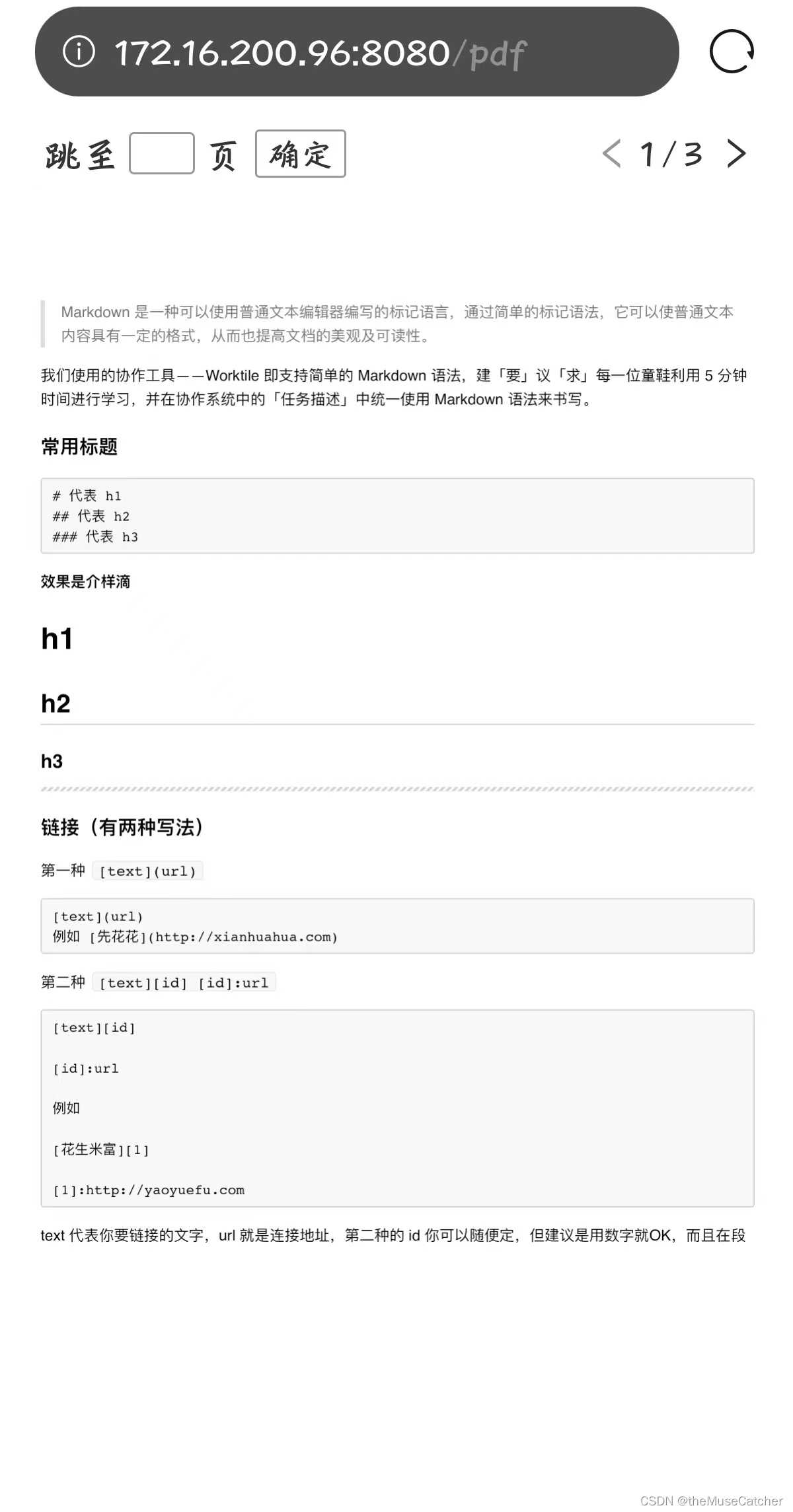一、使用插件pdfh5预览pdf
参考文档:pdfh5 – npm
预览效果如下图所示:
1.上下滚动和缩放查看
2.左上角固定显示当前页码和总页数
3.右下角一键回到顶部按钮
4.在每页pdf上添加图片水印
①安装插件:yarn add pdfh5(pdfh5@1.4.2)
②使用pdfh5插件预览pdf
<template>
<div class="m-pdf">
<div id="pdf"></div>
</div>
</template>
<script>
import Pdfh5 from 'pdfh5'
import 'pdfh5/css/pdfh5.css'
export default {
name: 'Pdfh5',
data () {
return {
pdfh5: null,
// 可引入网络文件或者本地文件
pdfUrl: '/Markdown.pdf' // 如果引入本地pdf文件,需要将pdf放在public文件夹下,引用时使用绝对路径(/:表示public文件夹)
}
},
mounted () {
// pdfh5实例化时传两个参数:selector选择器,options配置项参数,会返回一个pdfh5实例对象,可以用来操作pdf,监听相关事件
// pdfh5 = new Pdfh5(selector, options) goto初始到第几页,logo设置每一页pdf上的水印
this.pdfh5 = new Pdfh5('#pdf', { pdfurl: this.pdfUrl, goto: 1, logo: { src: require('images/logo.png'), x: 420, y: 700, width: 120, height: 120 } })
// 监听pdf准备开始渲染,此时可以拿到pdf总页数
this.pdfh5.on('ready', function () {
console.log('总页数:' + this.totalNum)
})
// 监听pdf加载完成事件,加载失败、渲染成功都会触发
this.pdfh5.on('complete', (status, msg, time) => {
console.log('状态:' + status + ',信息:' + msg + ',耗时:' + time + '毫秒')
})
}
}
</script>
<style lang="less" scoped>
.m-pdf { // 保证pdf区域铺满整个屏幕
// 方法1:使用vw和vh视窗单位,1vw=视窗宽度的1%;1vh=视窗高度的1%
// width: 100vw;
// height: 100vh;
// 方法2:使用fixed定位
position: fixed;
top: 0;
bottom: 0;
right: 0;
left: 0;
}
</style>
二、使用插件vue-pdf预览pdf
相关参考文档:vue-pdf – npm
①安装插件:yarn add vue-pdf(@vue-pdf@4.3.0)
②使用vue-pdf插件在移动端网页进行pdf预览
- 一次性加载全部pdf,上下滚动查看pdf(初次加载较慢,交互体验较差)
<template>
<div class="m-vue-pdf">
<div v-show="loaded">
<Pdf v-for="index in numPages" :key="index" :src="pdfUrl" :page="index" />
</div>
</div>
</template>
<script>
import Pdf from 'vue-pdf'
export default {
name: 'VuePdf',
components: {
Pdf
},
data () {
return {
loaded: false,
numPages: null,
// 可引入网络文件或者本地文件
pdfUrl: '/Markdown.pdf' // 如果引入本地pdf文件,需要将pdf放在public文件夹下,引用时使用绝对路径(/:表示public文件夹)
}
},
created () {
this.loadPdf()
},
methods: {
// 上下滚动pdf加载
loadPdf () {
this.pdfUrl = Pdf.createLoadingTask(this.pdfUrl)
this.pdfUrl.promise.then(pdf => {
this.$nextTick(() => {
this.numPages = pdf.numPages // pdf总页数
this.loaded = true
})
})
}
}
}
</script>
<style lang="less" scoped>
.m-vue-pdf {
overflow: hidden;
}
</style>
2.分页加载预览pdf,左上角自定义显示当前页码和总页数,通过监听手指上下(或左右)滑动进行翻页
效果如下图所示:
<template>
<div class="m-vue-pdf">
<div class="u-page" v-show="loaded">
{
{currentPage}}/{
{totalCount}}
</div>
<Pdf
:src="pdfUrl"
:page="currentPage"
@num-pages="totalCount=$event"
@page-loaded="currentPage=$event"
@loaded="loadPdfHandler"
/>
</div>
</template>
<script>
import Pdf from 'vue-pdf'
export default {
name: 'VuePdfPaging',
components: {
Pdf
},
data () {
return {
loaded: false,
rootSize: 0,
startx: 0,
starty: 0,
endx: 0,
endy: 0,
currentPage: 1, // pdf文件页码
totalCount: 0, // pdf文件总页数
// 可引入网络文件或者本地文件
pdfUrl: '/Markdown.pdf' // 如果引入本地pdf文件,需要将pdf放在public文件夹下,引用时使用绝对路径(/:表示public文件夹)
}
},
created () {
var docEl = window.document.documentElement // 即<html></html>标签
var width = window.screen.availWidth || window.screen.width
this.rootSize = width / 15 // 设置rem相对单位大小
docEl.style.fontSize = this.rootSize + 'px'
},
mounted () {
document.body.addEventListener('touchmove', this.touchMove, { passive: false }) // 禁用H5页面的下拉刷新
document.body.addEventListener('touchstart', this.touchStart, false) // true: 表示在捕获阶段调用事件处理程序;false:表示在冒泡阶段调用事件处理程序
document.body.addEventListener('touchend', this.touchEnd, false)
},
methods: {
touchMove (e) {
e.preventDefault()
this.$once('hook:beforeDestroy', function () {
removeEventListener('touchmove', this.touchMove)
})
},
touchStart (e) {
console.log('start:', e)
this.startx = e.touches[0].pageX
this.starty = e.touches[0].pageY
console.log('start:', this.startx, this.starty)
this.$once('hook:beforeDestroy', function () {
removeEventListener('touchstart', this.touchStart)
})
},
touchEnd (e) {
console.log('end:', e)
this.endx = e.changedTouches[0].pageX
this.endy = e.changedTouches[0].pageY
console.log('end:', this.endx, this.endy)
// y方向上(或x方向上)滑动超过50px进行翻页
if ((this.starty - this.endy) / this.rootSize > 5 || (this.startx - this.endx) / this.rootSize > 5) {
this.nextPage()
}
if ((this.endy - this.starty) / this.rootSize > 5 || (this.endx - this.startx) / this.rootSize > 5) {
this.prePage()
}
this.$once('hook:beforeDestroy', function () {
removeEventListener('touchend', this.touchEnd)
})
},
prePage () {
if (this.currentPage > 1) {
this.currentPage--
}
},
nextPage () {
if (this.currentPage < this.totalCount) {
this.currentPage++
}
},
// pdf加载时
loadPdfHandler (e) {
this.currentPage = 1 // 加载的时候先加载第一页
this.loaded = true
}
}
}
</script>
<style lang="less" scoped>
.m-vue-pdf {
overflow: hidden;
.u-page {
position: fixed;
left: 2rem;
top: 1rem;
z-index: 999;
font-size: 1.5rem;
color: #FFF;
padding: 0.2rem 0.8rem;
border-radius: 0.64rem;
background: rgba(0, 0, 0, 0.5);
letter-spacing: 0.1rem;
}
}
</style>
3.采用分页预览pdf,包括自定义跳转到指定页数,上一页,下一页按钮(初次加载更快,交互体验更好)
效果如下图:
<template>
<div class="m-vue-pdf" v-show="loaded">
<div class="m-page">
<div class="m-left">
<span class="u-label">跳至</span>
<input v-model='jumpNum' type="number" class="u-input" />
<span class="u-unit">页</span>
<a class="u-button" @click="onJump">确定</a>
<div class="assist"></div>
</div>
<div class="m-right">
<svg viewBox="64 64 896 896" data-icon="left" :class="['u-arrow', { gray: currentPage===1 }]" @click="onPrePage" aria-hidden="true" focusable="false"><path d="M724 218.3V141c0-6.7-7.7-10.4-12.9-6.3L260.3 486.8a31.86 31.86 0 0 0 0 50.3l450.8 352.1c5.3 4.1 12.9.4 12.9-6.3v-77.3c0-4.9-2.3-9.6-6.1-12.6l-360-281 360-281.1c3.8-3 6.1-7.7 6.1-12.6z"></path></svg>
<span class="u-num">{
{currentPage}}/{
{totalCount}}</span>
<svg :class="['u-arrow', { gray: currentPage===totalCount }]" @click="onNextPage" viewBox="64 64 896 896" data-icon="right" aria-hidden="true" focusable="false"><path d="M765.7 486.8L314.9 134.7A7.97 7.97 0 0 0 302 141v77.3c0 4.9 2.3 9.6 6.1 12.6l360 281.1-360 281.1c-3.9 3-6.1 7.7-6.1 12.6V883c0 6.7 7.7 10.4 12.9 6.3l450.8-352.1a31.96 31.96 0 0 0 0-50.4z"></path></svg>
<div class="assist"></div>
</div>
</div>
<Pdf
:src="pdfUrl"
:page="currentPage"
@num-pages="totalCount=$event"
@page-loaded="currentPage=$event"
@loaded="loadPdfHandler">
</Pdf>
</div>
</template>
<script>
import Pdf from 'vue-pdf'
export default {
naem: 'VuePdfJump',
components: {
Pdf
},
data () {
return {
loaded: false,
numPages: '',
currentPage: 1, // pdf文件页码
totalCount: 0, // pdf文件总页数
jumpNum: null,
// 可引入网络文件或者本地文件
pdfUrl: '/Markdown.pdf' // 如果引入本地pdf文件,需要将pdf放在public文件夹下,引用时使用绝对路径(/:表示public文件夹)
}
},
created () {
var docEl = window.document.documentElement
var width = window.screen.availWidth || window.screen.width
var rootSize = width / 15
docEl.style.fontSize = rootSize + 'px'
},
methods: {
onJump () {
if (this.jumpNum) {
if (Number(this.jumpNum) <= this.totalCount && Number(this.jumpNum) >= 1) {
this.currentPage = Number(this.jumpNum)
this.jumpNum = null
} else {
this.$toast('请输入正确的跳转页码', this.toastParams)
}
} else {
this.$toast('请输入要跳转的页码', this.toastParams)
}
},
onPrePage () {
if (this.currentPage > 1) {
this.currentPage--
}
},
onNextPage () {
if (this.currentPage < this.totalCount) {
this.currentPage++
}
},
// pdf加载时
loadPdfHandler (e) {
this.currentPage = 1 // 加载的时候先加载第一页
this.loaded = true
}
}
}
</script>
<style lang="less" scoped>
.m-vue-pdf {
overflow: hidden;
.m-page {
position: sticky;
top: 0;
left: 0;
right: 0;
height: 1.5rem;
display: flex;
z-index: 9;
justify-content: space-between;
.m-left {
margin-left: 0.8rem;
font-size: 0.64rem;
color: #333;
.u-label {
display: inline-block;
vertical-align: middle;
}
.u-input {
width: 1rem;
height: 0.64rem;
border: 0.04rem solid #999;
border-radius: 0.1rem;
margin: 0 0.16rem;
text-align: center;
background: #FFF;
outline: none;
vertical-align: middle;
}
.u-unit {
margin-right: 0.24rem;
vertical-align: middle;
}
.u-button {
color: #333;
display: inline-block;
padding: 0.01rem 0.2rem;
border-radius: 0.08rem;
border: 0.04rem solid #999;
font-size: 0.54rem;
background: transparent;
outline: none;
vertical-align: middle;
-webkit-tap-highlight-color: transparent;
}
.assist {
height: 100%;
width: 0;
display: inline-block;
vertical-align: middle;
}
}
.m-right {
margin-right: 0.8rem;
font-size: 0.64rem;
color: #333;
.u-arrow {
width: 0.64rem;
height: 0.64rem;
fill: #333;
vertical-align: middle;
cursor: pointer;
}
.gray {
fill: #999;
cursor: default;
}
.u-num {
letter-spacing: 0.1rem;
display: inline-block;
margin: 0 0.2rem;
vertical-align: middle;
}
.assist {
height: 100%;
width: 0;
display: inline-block;
vertical-align: middle;
}
}
}
}
</style>
版权声明:本文内容由互联网用户自发贡献,该文观点仅代表作者本人。本站仅提供信息存储空间服务,不拥有所有权,不承担相关法律责任。如发现本站有涉嫌侵权/违法违规的内容, 请发送邮件至 举报,一经查实,本站将立刻删除。
如需转载请保留出处:https://bianchenghao.cn/36376.html