一、目标
- 搭建gitlab私服,并迁移项目
- 搭建maven私服
- 基于私服,配置jenkins实现自动部署
二、搭建gitlab私服
1、搭建
# 依赖:
sudo yum install -y curl policycoreutils-python openssh-server
#启动ssh服务&设置为开机启动
sudo systemctl enable sshd
sudo systemctl start sshd
curl https://packages.gitlab.com/install/repositories/gitlab/gitlab-ce/script.rpm.sh | sudo bash
# 下载
sudo yum install -y gitlab-ce
# 出现图标表示成功
#修改 /etc/gitlab/gitlab.rb文件
vi /etc/gitlab/gitlab.rb
# 默认的站点Url配置项
external_url 'http://gitlab.example.com'
# 默认的端口是80,修改默认端口
nginx['listen_port'] = 91
#重新配置并启动
sudo gitlab-ctl reconfigure
2、迁移项目,包含分支,提交记录
#从旧址clone下来
git clone --bare gitlab@github.news.com/groups:test.com.git
# push到新址
git push --mirror gitlab@github.xx.com:newgroups/newtest.com.git
# 将本地的url修改为新的url
git remote set-url origin gitlab@github.xx.com:newgroups/newtest.com.git
3、参考链接:
https://cloud.tencent.com/developer/article/1333790
http://www.luyixian.cn/news_show_9166.aspx
三、搭建maven私服nexus
1、搭建
# 官网下载
https://www.sonatype.com/download-oss-sonatype
nexus-3.13.0-01-unix.tar.gz
# 解压
tar -zxvf apache-maven-3.5.2-bin.tar.gz
mv nexus-3.6.0-02 /usr/local/
cd /usr/local/nexus-3.6.0-0.2/bin
# 启动
./nexus start
2、创建私服
- 新建私服Ihhb_repository,hosted类型,用于存放依赖的jar,内部项目的发布仓库
- 新建私服Ihhb_snapshot,hosted类型,version policy 选择SNAPSHOT,Deployment policy选择allow redeploy。用于存放SNAPSHOT快照
- 修改maven-public 默认,group类型,构建依赖于aliyun,私有仓库的中心仓库
- 新建aliyun-repository,proxy类型,从阿里云下载
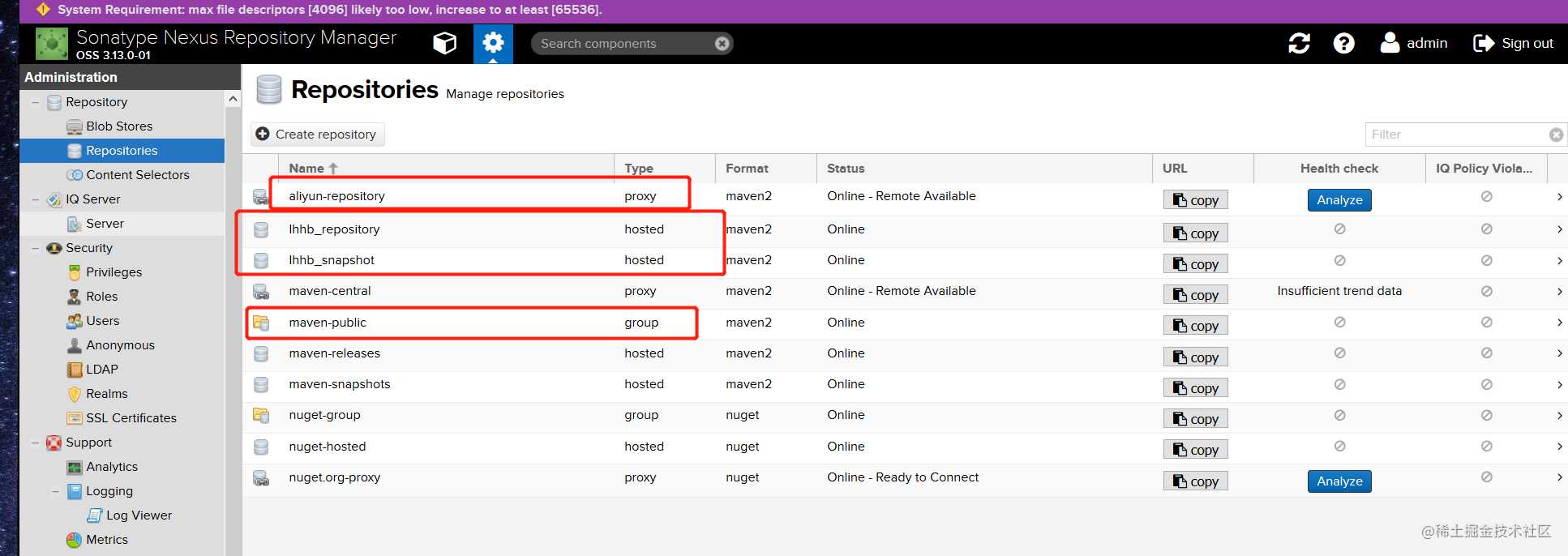
3、手动上传快照SNAPSHOT
已-SNAPSHOT结尾的jar,不能通过页面上传,需要在项目pom文件配置,或手动上传,这里因为没有源码,只有jar手动上传。
# 修改并运行命令,
mvn deploy:deploy-file
-DgroupId=com.ucf.um
-DartifactId=visa
-Dversion=1.0.12-SNAPSHOT
-Dpackaging=jar
-Dfile=C:/Users/chenyd/Desktop/visa/visa/1.0.12-SNAPSHOT/visa-1.0.12-SNAPSHOT.jar
-Durl=http://172.20.0.10:8081/repository/Ihhb_snapshot/
-DrepositoryId=maven-snapshot
# 解释
Durl需要是SNAPSHOT仓库,
DrepositoryId是setting文件中配置的账号ID
4、编写setting文件
***注意
- servers不正确可能导致上传快照认证错误
- activeProfiles一定要写,
- mirrors配置一个仓库,一个快照仓库
***下载不下来快照
- setting文件配置有问题
***包都有,项目正常启动,但是idea maven project 报错
- 重新open,pom 项目
<!--
maven配置文件
-->
<settings>
<!-- 发布到私服 -->
<mirrors>
<mirror>
<!--This sends everything else to /public -->
<id>maven-public</id>
<mirrorOf>*</mirrorOf>
<url>http://172.20.0.10:8081/repository/maven-public/</url>
</mirror>
<mirror>
<!--This sends everything else to /public -->
<id>maven-snapshot</id>
<mirrorOf>Ihhb_snapshot</mirrorOf>
<url>http://172.20.0.10:8081/repository/Ihhb_snapshot/</url>
</mirror>
</mirrors>
<profiles>
<profile>
<id>development</id>
<repositories>
<repository>
<id>central</id>
<url>http://central</url>
<releases>
<enabled>true</enabled>
</releases>
<snapshots>
<enabled>true</enabled>
</snapshots>
</repository>
</repositories>
<pluginRepositories>
<pluginRepository>
<id>central</id>
<url>http://central</url>
<releases>
<enabled>true</enabled>
</releases>
<snapshots>
<enabled>true</enabled>
</snapshots>
</pluginRepository>
</pluginRepositories>
</profile>
<profile>
<!--this profile will allow snapshots to be searched when activated-->
<id>Ihhb_snapshot</id>
<repositories>
<repository>
<id>Ihhb_snapshot</id>
<url>http://Ihhb_snapshot</url>
<releases>
<enabled>false</enabled>
</releases>
<snapshots>
<enabled>true</enabled>
</snapshots>
</repository>
</repositories>
<pluginRepositories>
<pluginRepository>
<id>Ihhb_snapshot</id>
<url>http://Ihhb_snapshot</url>
<releases>
<enabled>false</enabled>
</releases>
<snapshots>
<enabled>true</enabled>
</snapshots>
</pluginRepository>
</pluginRepositories>
</profile>
</profiles>
<activeProfiles>
<activeProfile>Ihhb_snapshot</activeProfile>
</activeProfiles>
<localRepository>/data/apache-maven-3.6.1/maven_repository</localRepository>
<!-- 发布的服务器和密码,暂时未限制权限,请不要提交不稳定版本 -->
<servers>
<server>
<id>maven-public</id>
<username>admin</username>
<password>admin123</password>
</server>
<server>
<id>maven-snapshot</id>
<username>admin</username>
<password>admin123</password>
</server>
</servers>
</settings>
四、配置jenkins
1、安装
# 官网下载
https://jenkins.io/download/
# 可以tomcat启动,也可直接启动,修改端口
java -jar jenkins.war --ajp13Port=-1 --httpPort=8090
# 访问采用新手安装
2、配置
安装插件
发布插件 Deploy to container Plugin 必须
Maven插件 Maven Integration plugin必须
git插件 Git plugin
如需要git根据target部署,需要Dynamic Parameter Plug-in 插件,这个插件下载不了,CSDN收费,这里提供免费网盘
链接:https://pan.baidu.com/s/1hvl_URW8s1mvLIRv1jFhUg
提取码:rnw7
系统设置修改
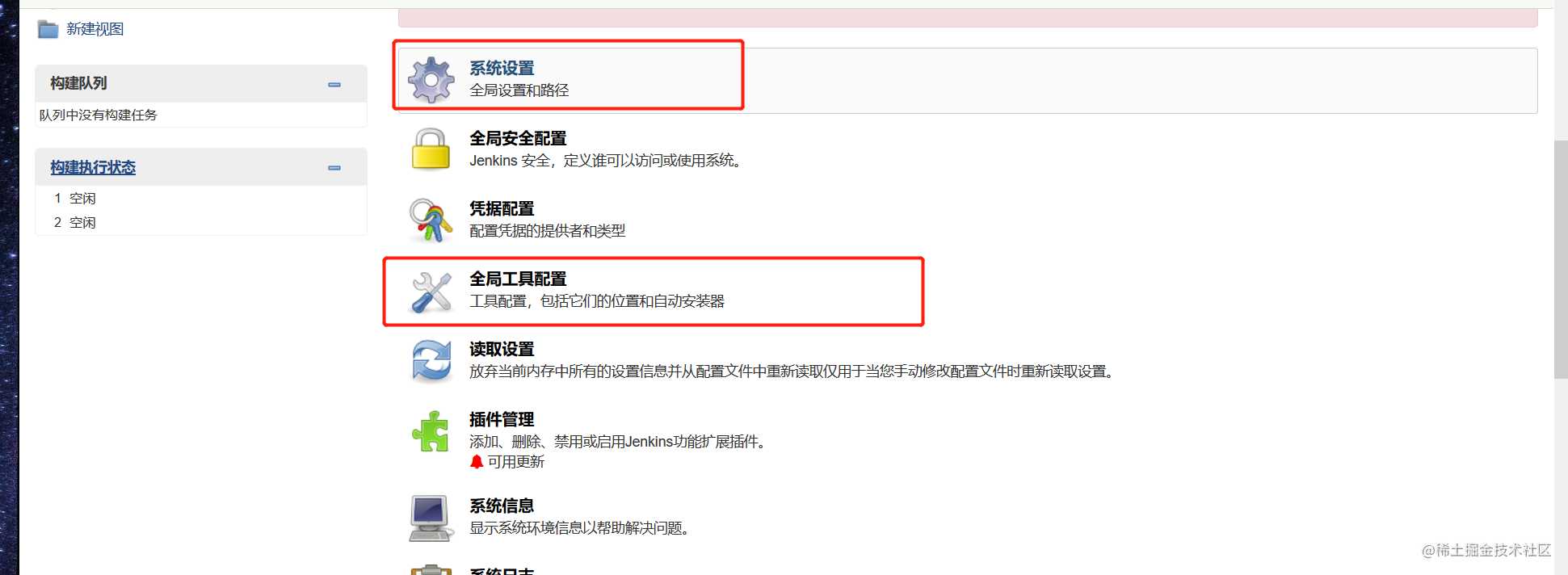
SSH Servers,添加需要部署的远程服务器,因为服务器ssh配置了免密登陆,所以不需要配置其他。高级也可以输入密码。
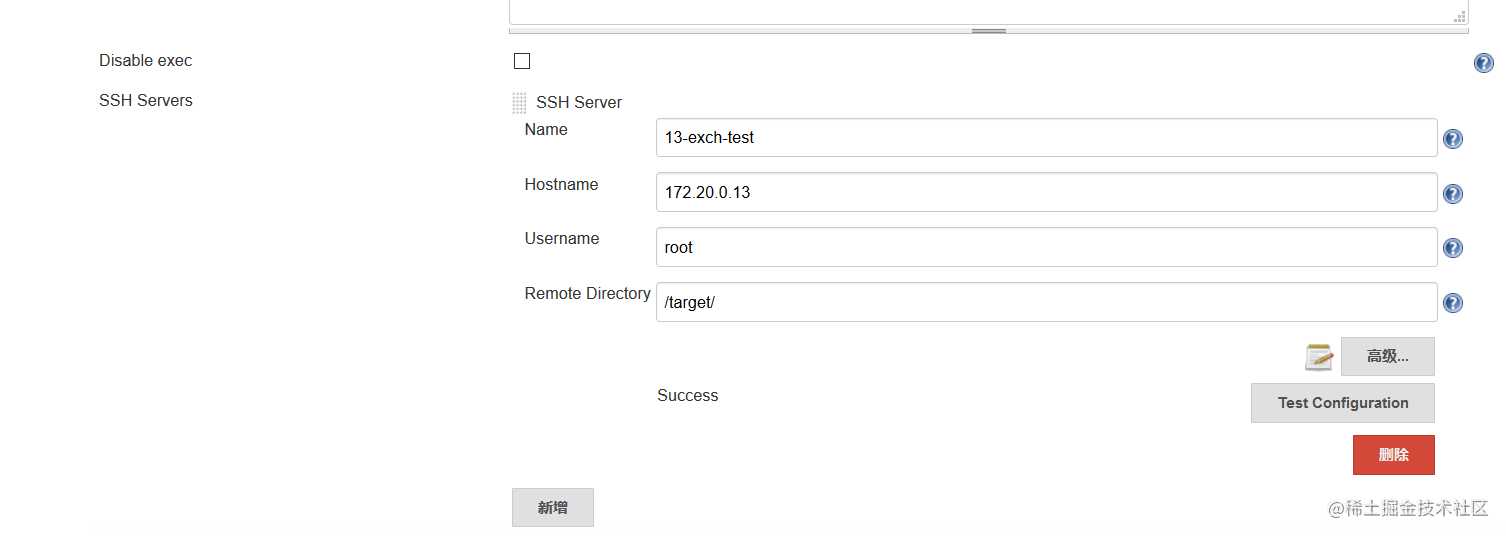
SSH登陆配置
# 登陆服务器生成密钥
ssh-keygen
# 发送公钥到需要目标服务器上
ssh-copy-id -i /root/.ssh/id_rsa.pub root@目标服务器主机ip
# 登陆
ssh root@目标服务器主机ip
全局工具配置修改
修改setting
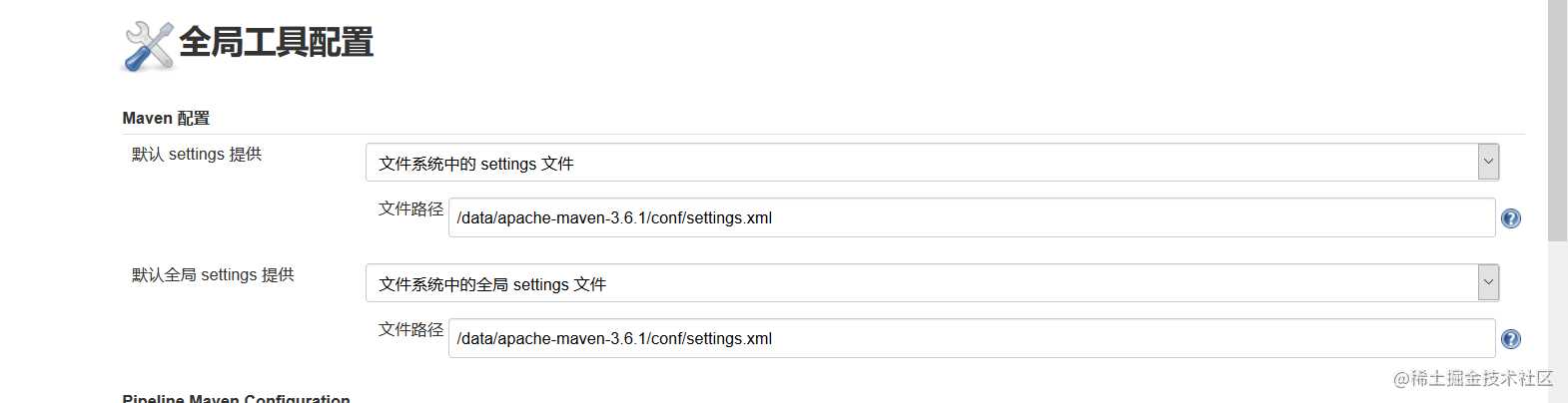
修改JDK
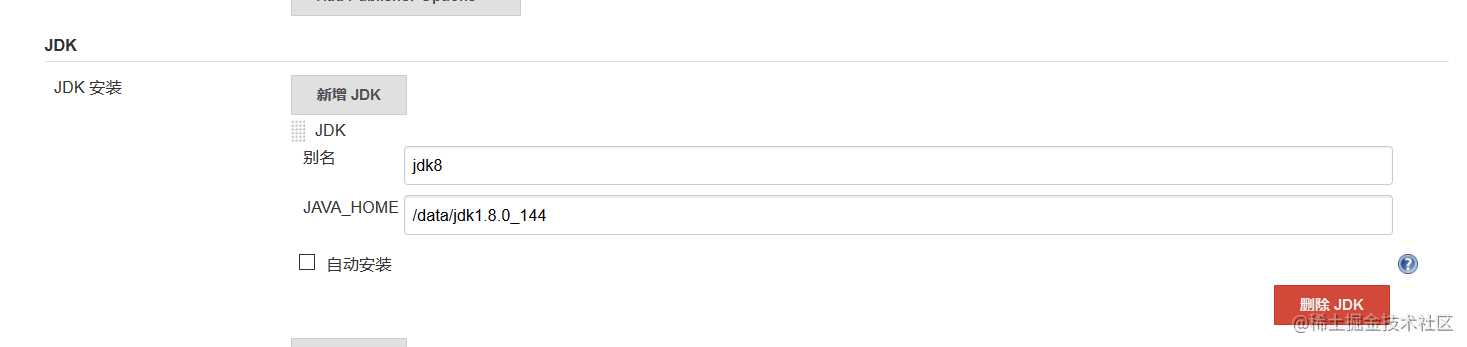
修改maven
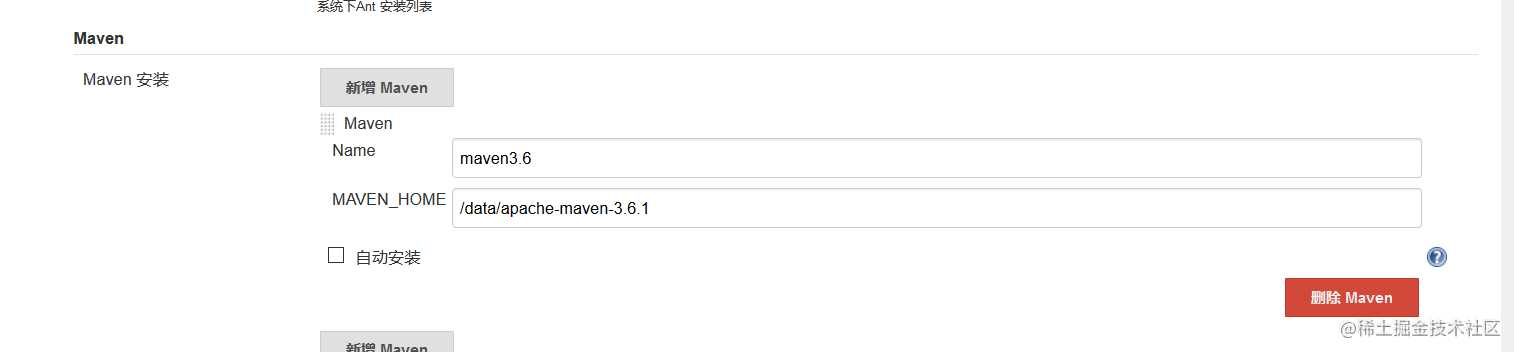
3、创建项目
构建maven项目
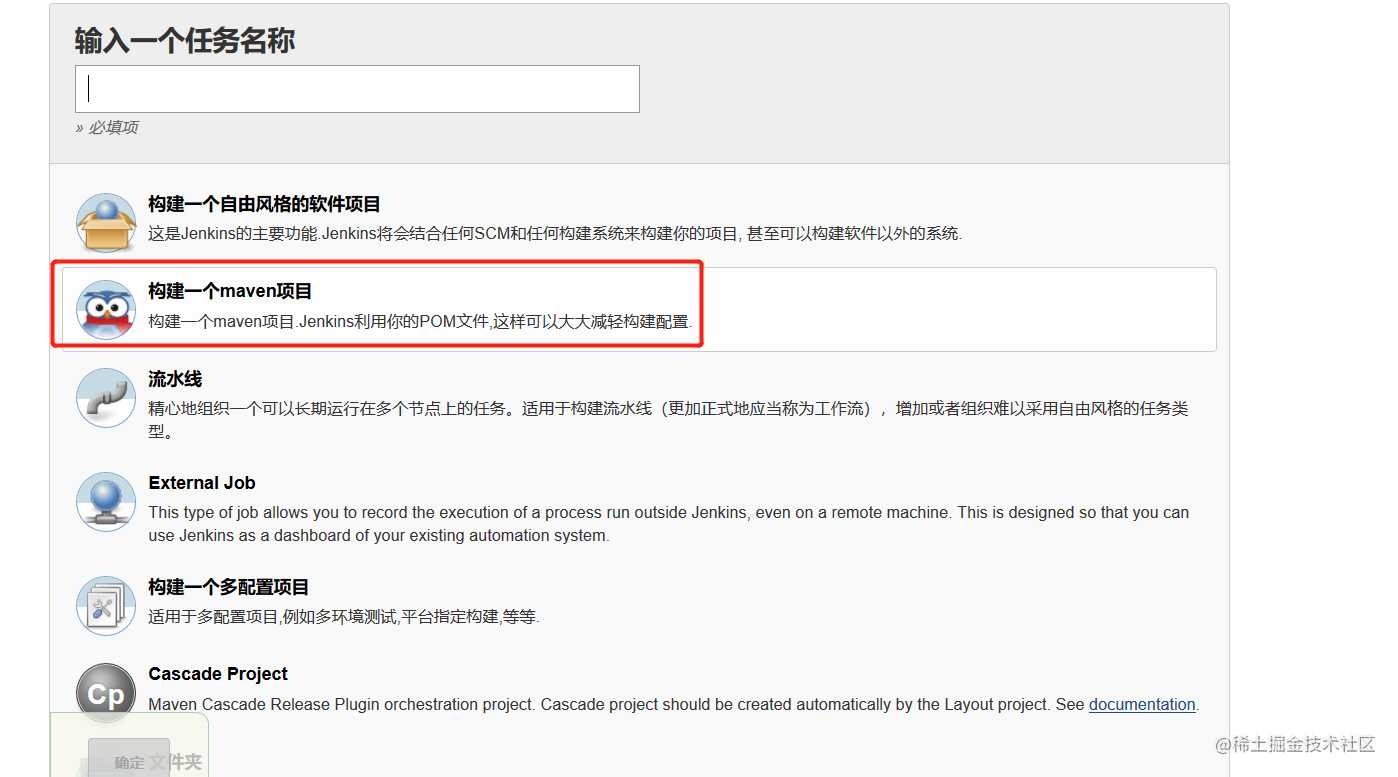
保留2次构建的记录
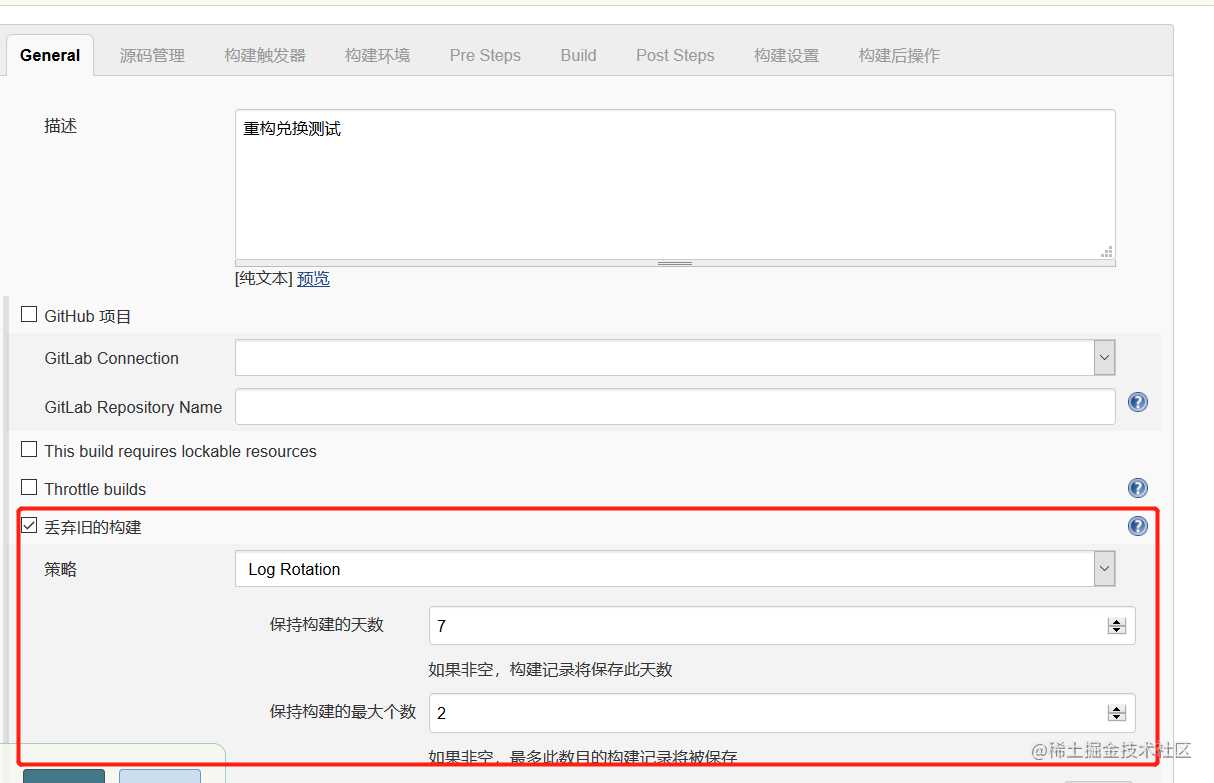
获取git源码
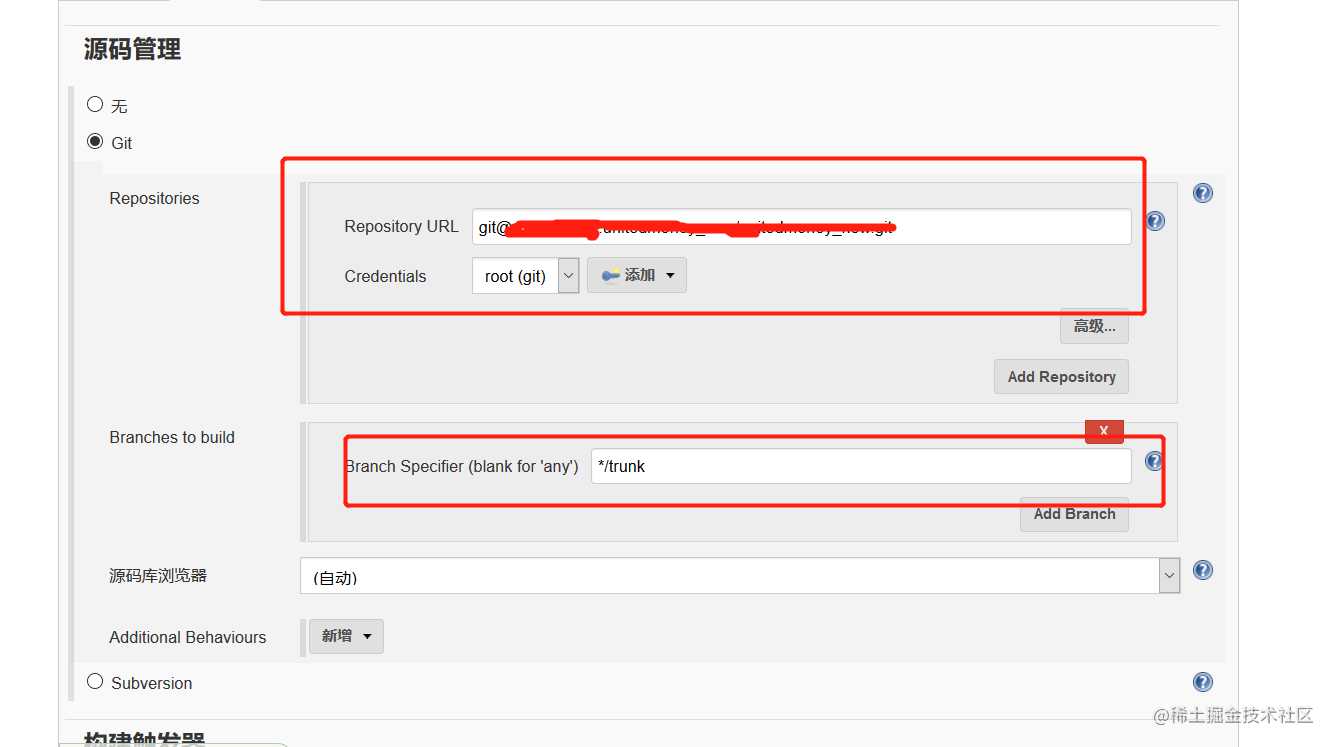
服务器生成的密钥对,私钥用于gitlab文件创建
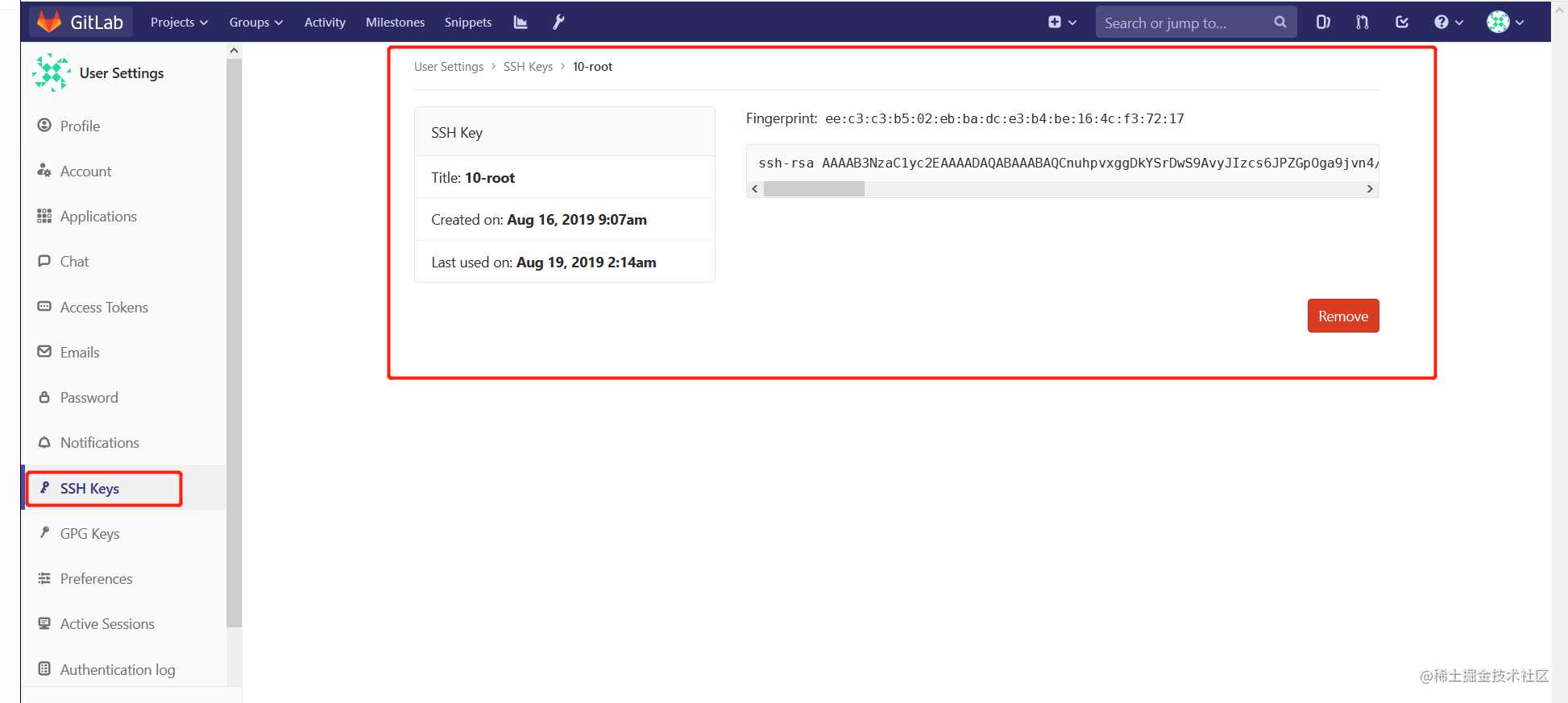
公钥用于添加凭证
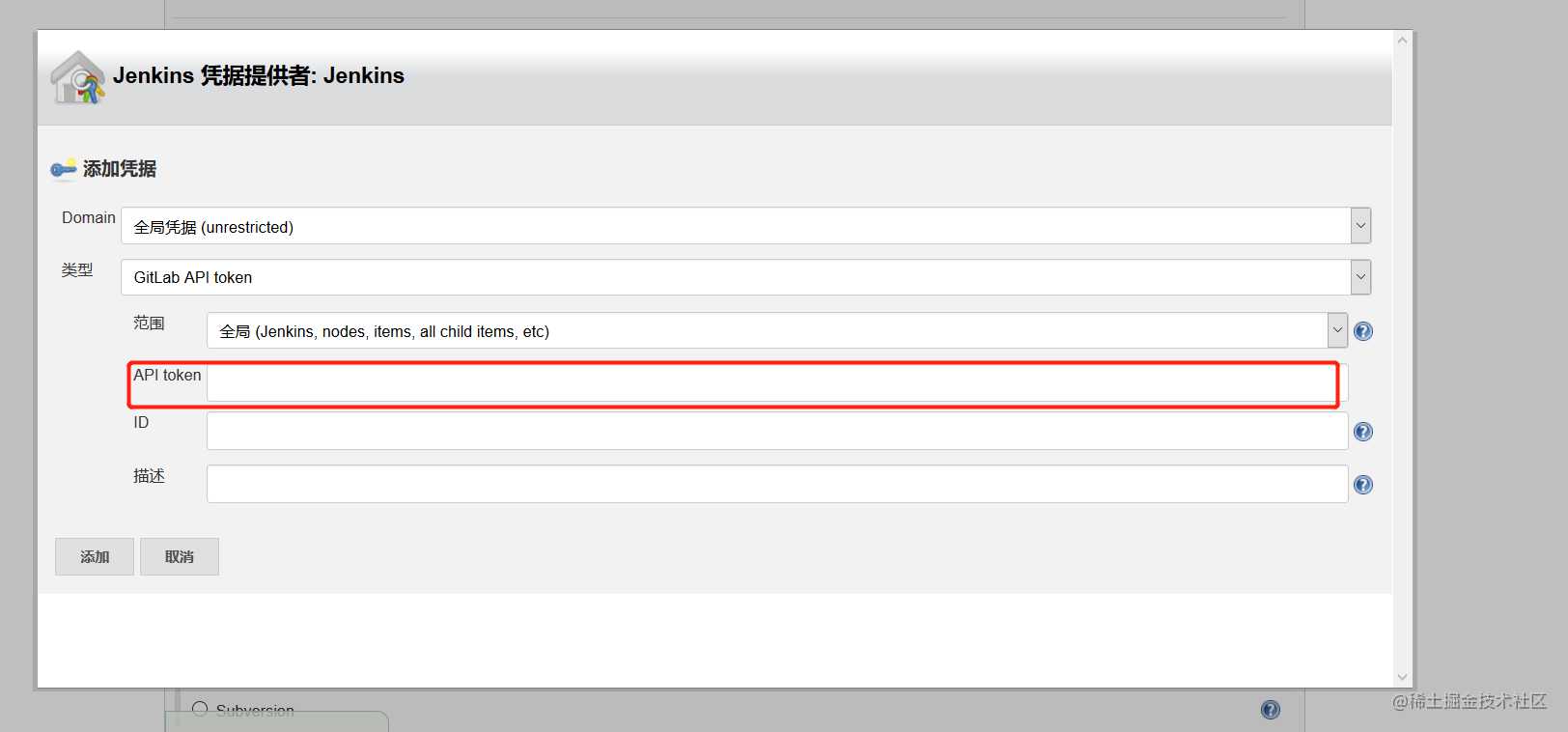
maven打包跳过测试,选择编译的环境
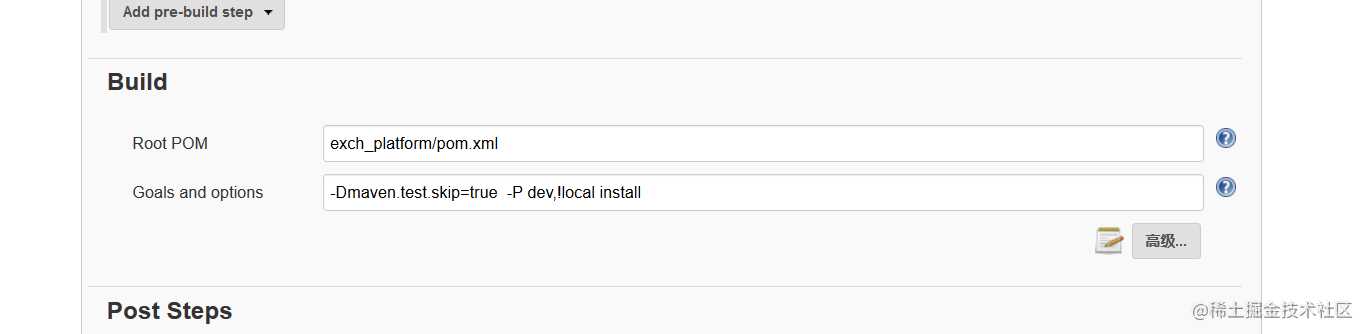
编译后执行的脚本
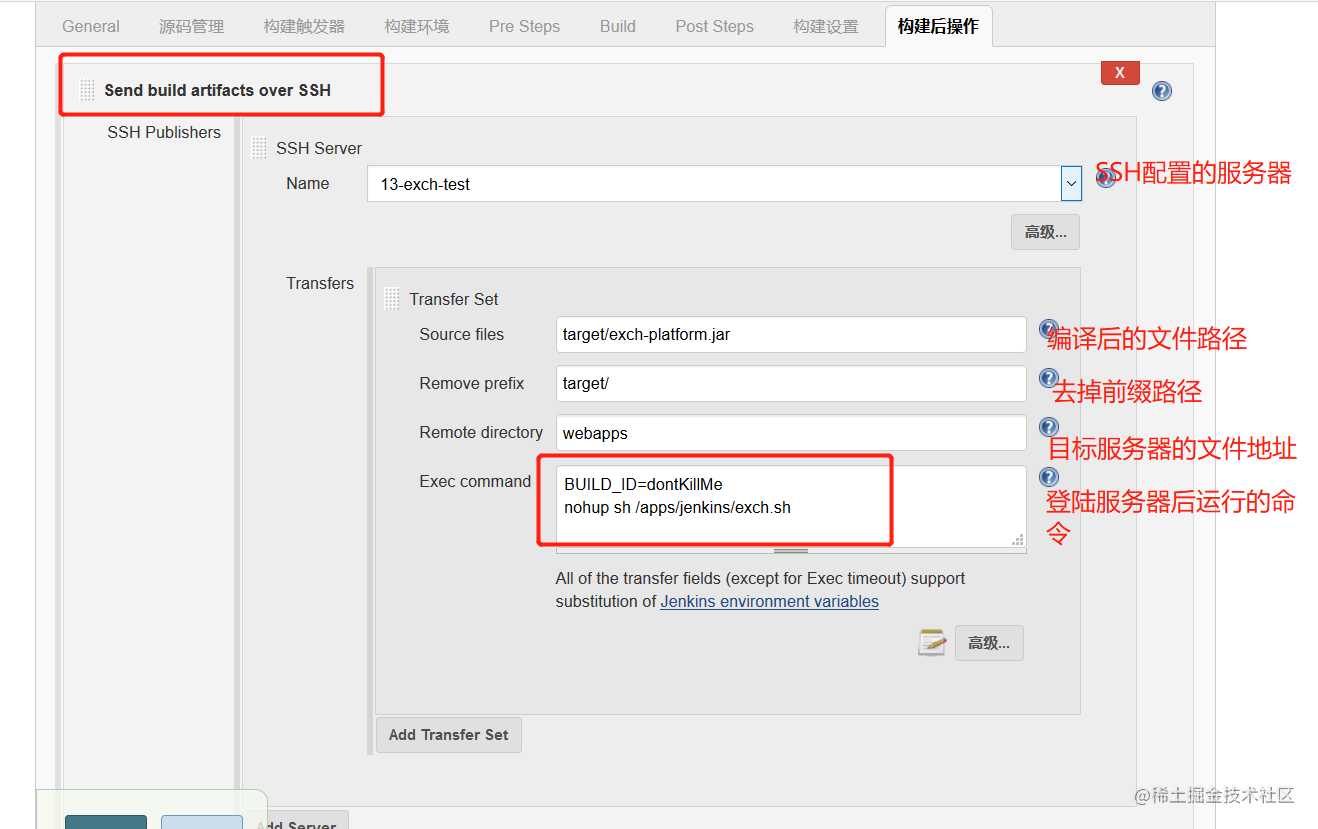
目标服务器上的脚本
不知道什么原因,Jenkins构建好的包没有上传到远端服务器,所以写脚本传输,启动。
echo "切换到项目地址"
cd /apps/product/exch
echo "关闭exch-platform.jar进程"
ps -ef|grep java|grep exch-platform.jar|awk '{print $2}'|xargs kill -9
echo "删除包"
rm -rf exch-platform.jar
echo "传包"
scp root@172.20.0.10:/root/.jenkins/workspace/exch-test-0.13/exch_platform/target/exch-platform.jar /apps/product/exch
echo "启动"
/apps/product/jdk1.8.0_181-amd64/bin/java -jar exch-platform.jar > nohup.out &
echo "完成"
***注意
- 因为启动的是jar包,脚本中nohup命令会导致,前台打印日志,最终同time out。所以采用nohup sh /apps/jenkins/exch.sh启动,命令采用> nohup.out & ,这样保证了日志的数据,并且服务不会被Jenkins杀掉。
- nohup 不挂断,& 后台运行
最终成果
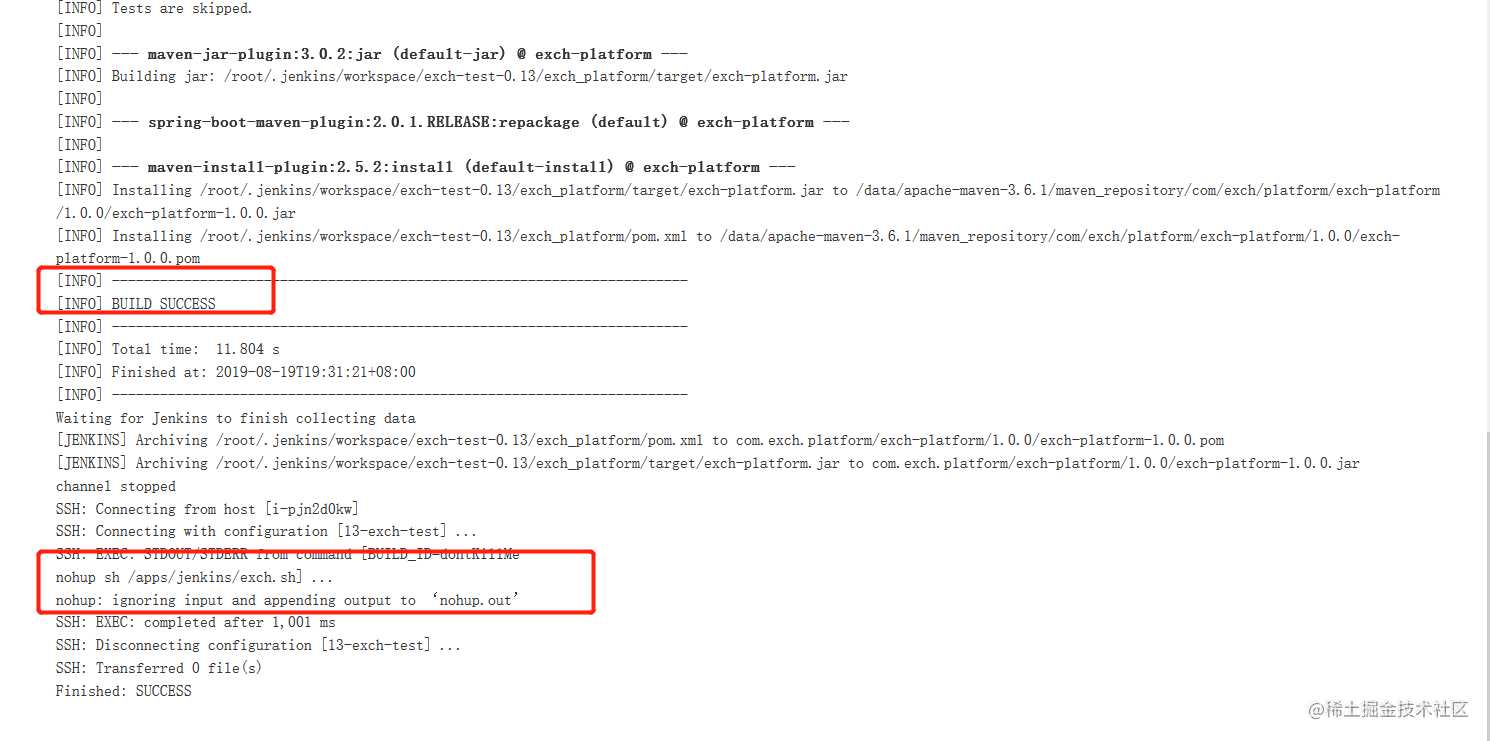
更新
没有自动传包到远端服务器的原因,是因为我只关注了,构建后登陆的地址是在配置SSH登陆服务器的路径之上。没有关注,打包好的文件路径,是工作空间的相对路径。修改文件的路径和前缀后自动传包成功。
今天的文章jenkins,git私服,maven私服实现自动部署分享到此就结束了,感谢您的阅读。
版权声明:本文内容由互联网用户自发贡献,该文观点仅代表作者本人。本站仅提供信息存储空间服务,不拥有所有权,不承担相关法律责任。如发现本站有涉嫌侵权/违法违规的内容, 请发送邮件至 举报,一经查实,本站将立刻删除。
如需转载请保留出处:https://bianchenghao.cn/16638.html
