注册成为开发者
登录苹果开发者中心,点击Accounts,在这里需要你填写你的Appple ID进行登录,如果没有,点击这里申请一个,填写信息就成,这里就不再赘述。申请完成之后,使用申请的AppID进行登录。
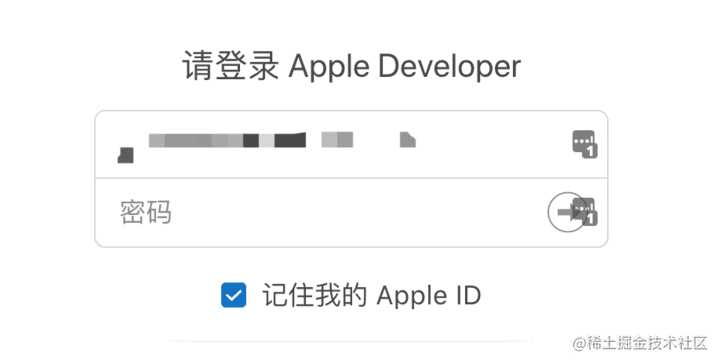
进入主页之后,然后点击Join the Apple Developer Program进行开发者账号申请。点击Enroll
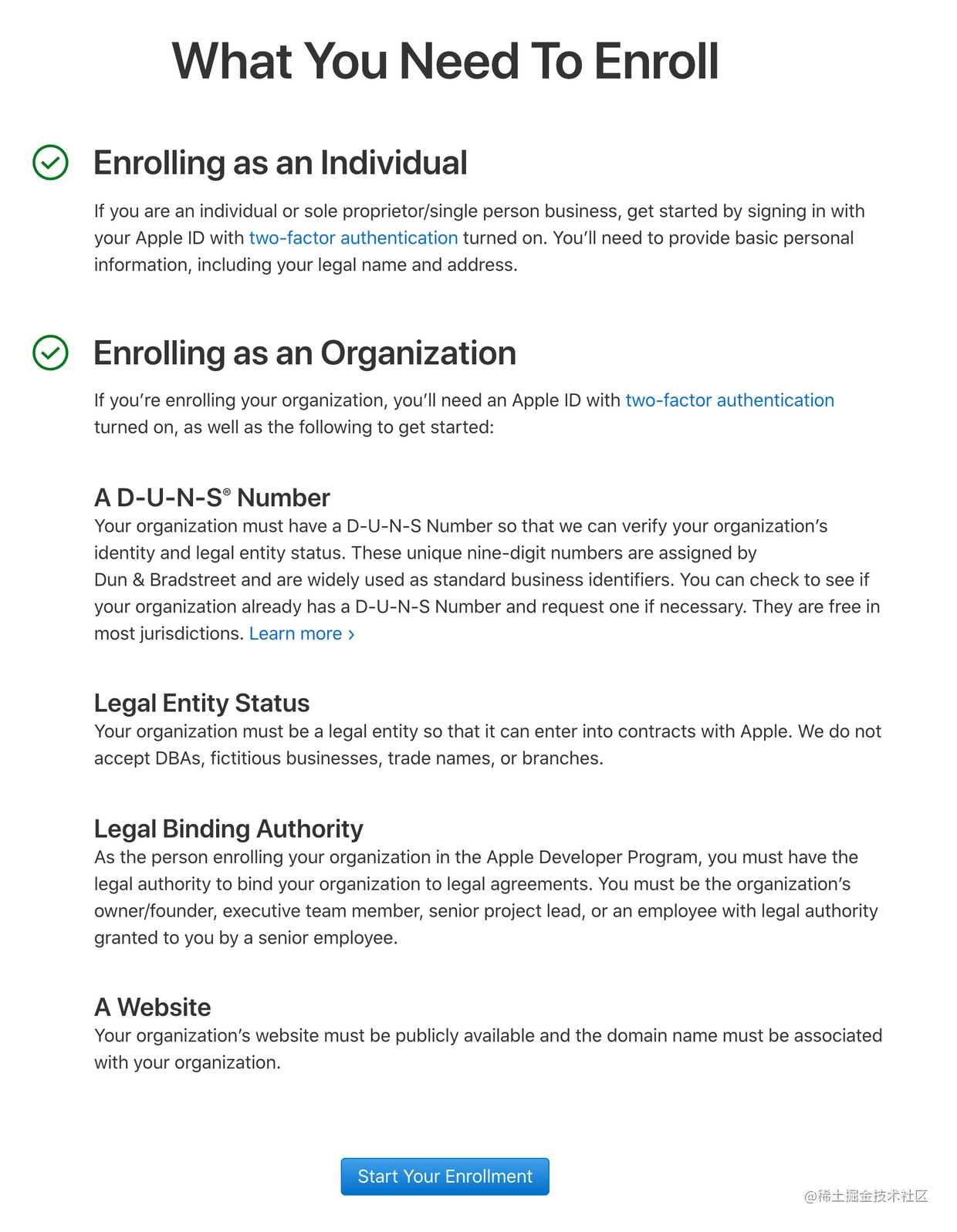
这里有几个点需要说明下:
-
苹果的开发者账号主要分为个人、组织(公司/企业)、教育机构
类型 费用 是否支持App Store上架 最大支持uuid数量 开发人数 备注 个人(Individual) $99 支持 100 1 可以转为公司账号 组织(Organization) $99 支持 100 多人 申请时需要填写公司的邓白氏编码(DUNS Number) 企业程序(Enterprise Program) $299 不支持 不限 多人 申请时需要填写公司的邓白氏编码(DUNS Number)
点击Start Your Enrollment,目前申请开发者账号,需要在AppStore下载 Apple Developer然后进行申请。
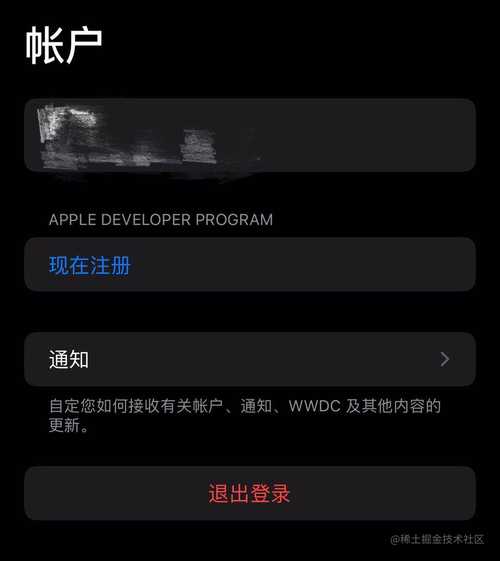
点击现在注册,按照程序一步步填写信息,最后点击订阅即可。
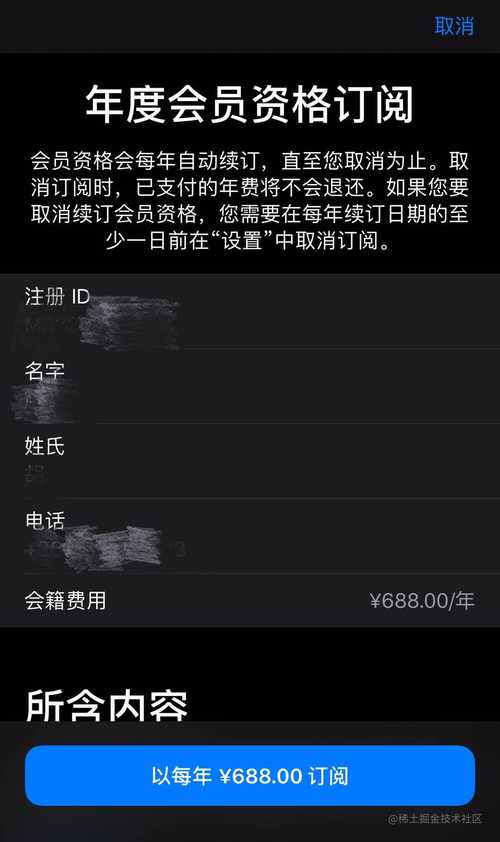
一般情况下,订阅成功需要两天时间,请耐心等待。
Certificates、p12以及provisioning Profiles
小白(在没有查阅资料之前我也是😺)最初看到这三个名词的第一反应可能是:证书我听过,但是其他两个是个什么东西,我倒不太清楚。
这三个文件是做什么的,暂时可以不用了解,现在只需要记住的是:在ios打包的时候需要用到。下面是一个比较完整的ios打包流程图,可以提前帮助理解。
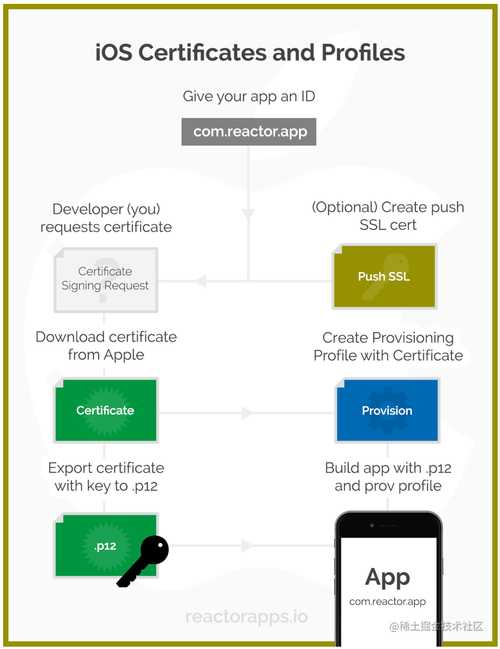
注:以上图片来自于https://reactorapps.io/blog/ios-certificate-guide/
下面,我就用小白的视角来讲讲我是怎么认识这三个东西的。
证书(Certificates)
证书是由公证处或认证机关开具的证明资格或权力的证件,它是表明(或帮助断定)事理的一个凭证。证件或凭证的尾部通常会烙印公章。
A certificate is a document that Apple issues to you. This certificate states that you are a trusted developer and that you are in fact, who you claim to be, rather than someone else posing as you.
证书的最主要功效就是证明你是谁以及你是否合法,就像一般开一家餐馆一样,你需要拿到一个营业执照,顾客也就认这个,这里申请的证书是苹果公司颁发的。
那么怎么申请证书?
网上关于这方面的资料很多,这里不在赘述,可以查看手把手教你搞定ios的证书申请
-
生成Certificate Signing Request (CSR),填写相关的信息后,保存到本地,会生成一个以
.certSigningRequest结尾的CSR文件A CSR or Certificate Signing request is a block of encoded text that is given to a Certificate Authority when applying for a certificate.
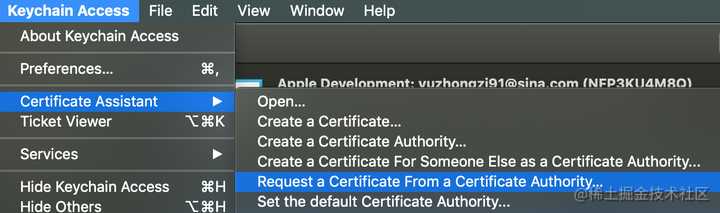
- 在苹果开发者中心中创建一个
Certificate - 上传在本地生成的CSR文件,下载证书
- CSR文件中包含一个
public key,这个key也会包含在生成的证书中,同时还会在keychian中生成一个private key
非对称加密(Asymmetric cryptography)
Public-key cryptography, or asymmetric cryptography, is a cryptographic system that uses pairs of keys: public keys, which may be disseminated widely, and private keys,which are known only to the owner.
一个简单的例子,图片来自于https://en.wikipedia.org/wiki/Public-key_cryptography#Examples
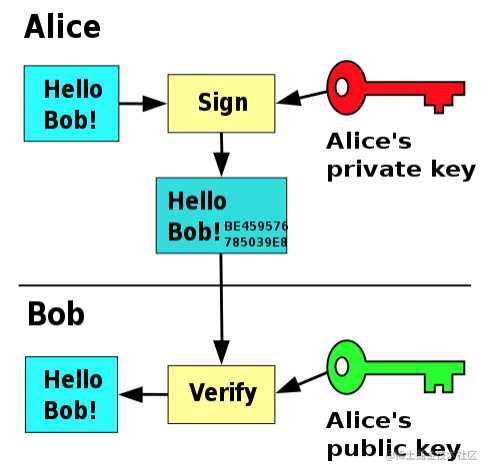
同样还是以开餐馆的例子来讲,当餐馆越做越大,需要采购一大批原材料的时候,这时候就需要请示老板了,老板拿了采购单审查了之后,觉得没啥问题,然后就会在采购单上签名。采购员拿着有老板签名的采购单,就去采购货物去了。这里面有几个关键点:
- 采购员只有在见到有老板签名的单子才认为是老板下达的命令
- 任何伪造的、模仿的或者不是老板签字的一律不具有效益
- 采购员在心中已经形成了一个老板签名的样板
其实这就是一个非对称加密的例子,老板的签名样板其实就是一个公钥(public key),餐馆中的任何人都可以知道,而真实的老板签名字样即是私钥(private key),这个签名手法是老板独有的。只有当经过签名之后的采购清单和签名样板进行匹配(这里的匹配其实就是使用公钥解密签名之后的内容)之后,才会认为这个采购单具有效益。
那么同理,怎么认为App是你独有的呢?就需要在发布的时候,对App进行私钥加密,即是数字签名
P12
P12文件中包含了你的证书(包含了你的公钥)和你的私钥。
当你的App需要签名的时候,P12文件会一分为二。私钥用来做数字签名,公钥会打包进入你的app中,这样用户就可以根据app中的公钥来验证你的app的真实性。
获取p12文件
我们可以从下载下来的证书中导出p12文件。
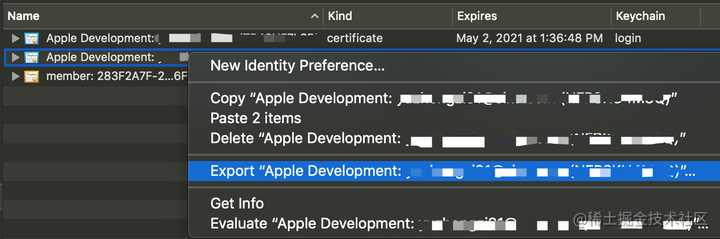
选择Export,其间会要求你输入密码。
描述文件(provisioning Profiles)
简单来说,描述文件其实就是一份清单,包含了App中的一些必要信息,主要包括
- AppId,即为Bundle identifier,唯一,通常以
reverse domain name的形式出现,例如org.reactjs.native.example.TryWithReactNative - 证书(Development Certificates),打包App时生成的证书
- Device UUid,设备的编号,规定了打出来的这个包只能由哪些设备使用(Distrubtion Provisioning Profiles中不包含Device id)
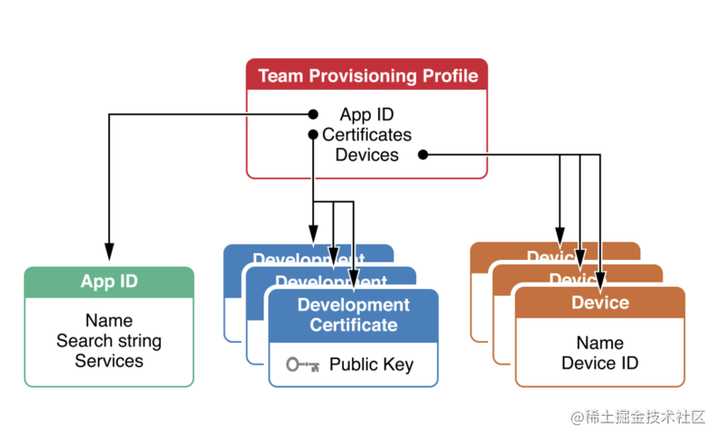
Provisioning Profiles分为两种,一种用于Development模式,可以供多人测试使用;一种用于Distribution模式,用于上传App Store。两种文件中的区别是,Distribution Provisioning Profiles中不包含device id。
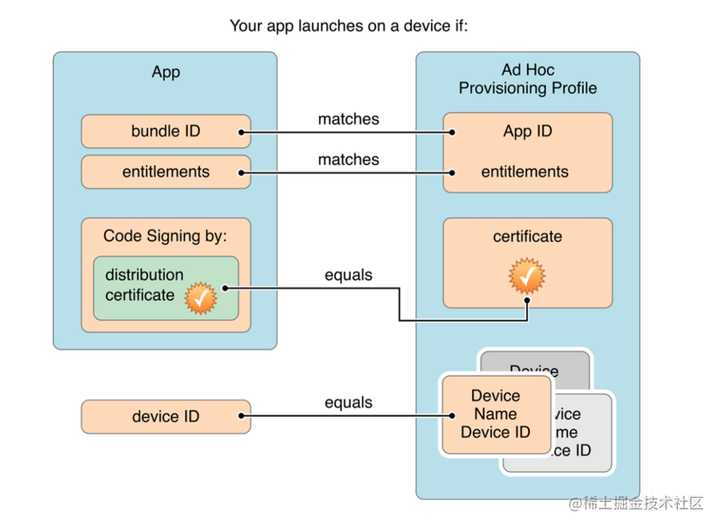
注:以上图片来自于https://medium.com/@jadhavrajashri49/provisioning-profile-67fad1907694
怎么创建Provisioning Profiles?
关于怎么创建,以及创建不同模式下的Provisioning Profiles,可以参看证书(Certificate)与描述文件(Provisioning Profiles),这里不再赘述。
证书创建完成后需要把描述文件手动下载到本机
找到你要使用的描述文件(开发者、发布)单击后显示如下内容,单击“Download”后保存到 “/Users/rongshenglai/Library/MobileDevice/Provisioning Profiles” 目录中注意每个人的个人目录不同根据情况修改。
下载的文件名类似“XXXX.mobileprovision” 前边的XXXX记录下来它就是描述文件名,使用时不要带.mobileprovision
如何使用Xcode + personal certificates真机调试
如果需要真机调试,但是又无法获取苹果开发者中心颁发的证书,那么可以使用xcode + 免费的开发者账号进行personal的证书申请。具体操作如下:
打开xcode,点击Preferences选择Accounts
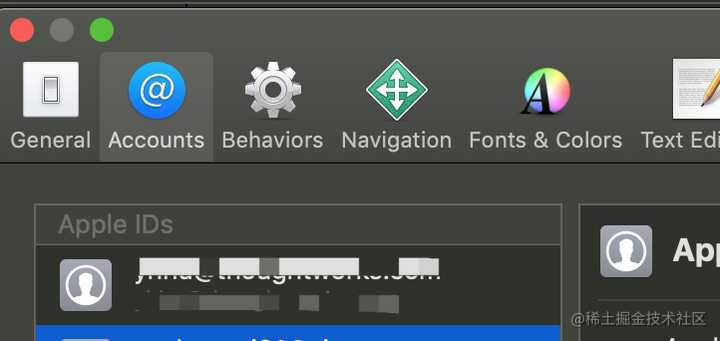
点击左下角+号,使用Apple Id创建一个新的账户。
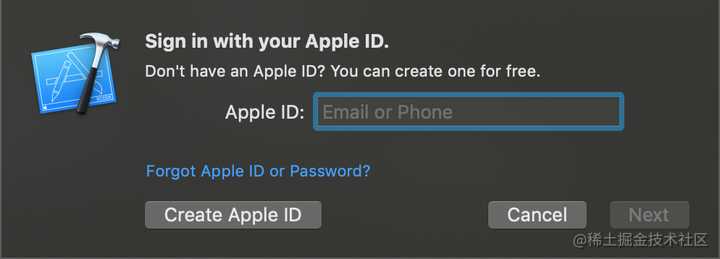
Apple ID中填写自己在苹果这开发中心申请的账号,完成后点击Manage Certificates
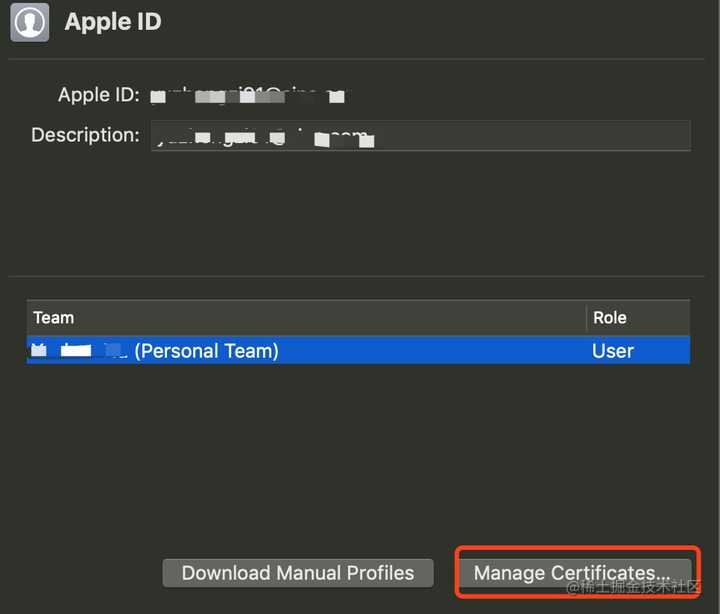
点击坐下角+号,创建一个证书即可,完成之后点击Done
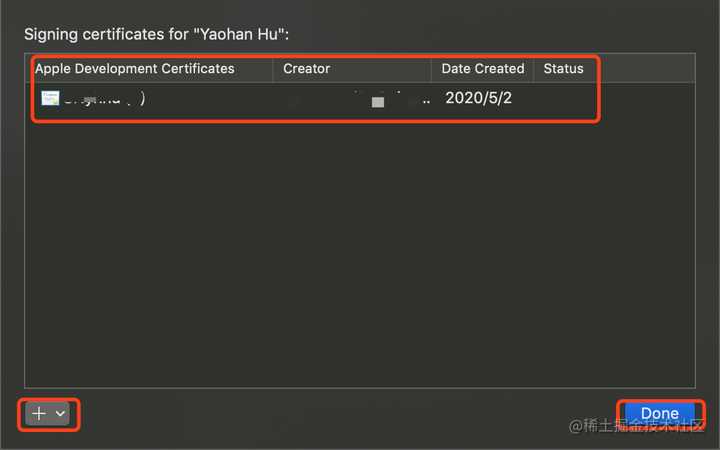
回到xcode的工程目录下,在Signing & Capabilities面板的Team下,选择刚刚创建的Team
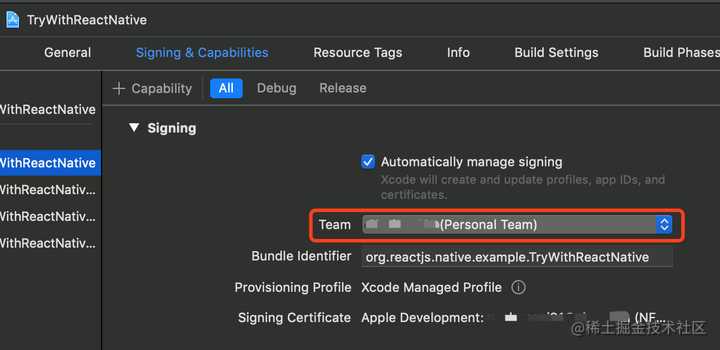
然后数据线连上真机,点击Run即可。

最后一步,则是在手机设置 -> 通用 -> 设备管理中,将未受信任的App置为信任即可。
fastlane自动化打包上传
上面讲解了怎么生成certificates、p12以及provisioning profiles,有了这三个文件,现在就可以来打包发布了。这里采用的是fastlane。
网上关于fastlane上的教程很多,这里只是简单介绍。
fastlane是一个针对iOS和Android应用的Continuous Delivery工具集。能够自动化测试、截图以及管理你的provisioning profiles,为你打包上传应用节省了很多时间。
fastlane is a tool for iOS and Android developers to automate tedious tasks like generating screenshots, dealing with provisioning profiles, and releasing your application.
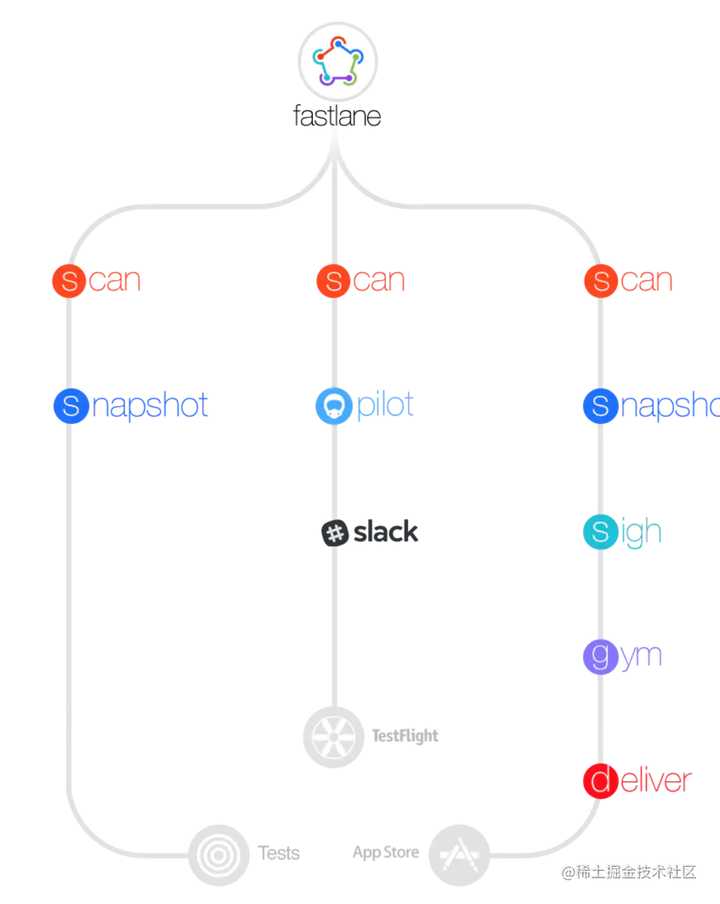
注:图上的相关stage在最新的fastlane版本中可能有变化,以官网为准。
基本安装
安装最新的xcode命令行工具
xcode-select --install
安装fastlane
# Using RubyGems
sudo gem install fastlane -NV
# Alternatively using Homebrew
brew install fastlane
初始化项目
fastlane init
如果你选择了下载已经存在app的元数据,下面是生成的structure
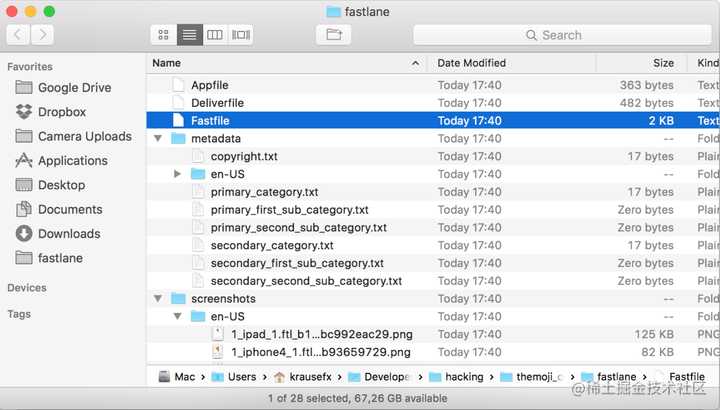
工具集
到目前为止,Fastlane的工具集大约包含180多个小工具,基本上涵盖了打包、签名、测试、部署、发布、库管理等等移动开发中涉及到的内容。另外Fastlane本身强大的Action和Plugin机制,能够使你轻松地写出你自己想要的工具。
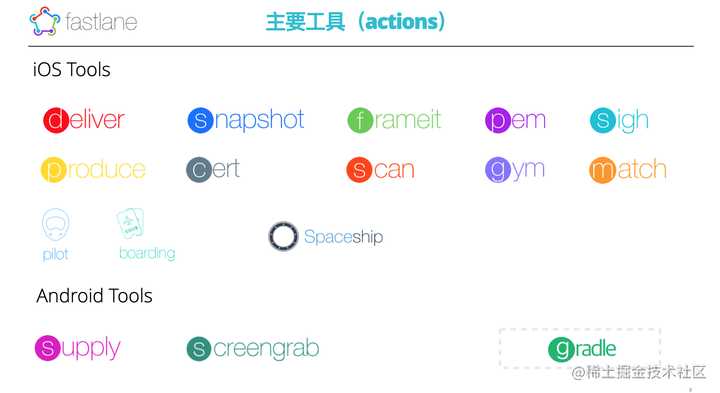
代码签名(Codesigning)
打包ios之前,最主要的就是要进行代码签名,这也是这篇文章上面讲解的内容。这里主要有几种方式:
-
-
A new approach to iOS code signing: Share one code signing identity across your development team to simplify your codesigning setup and prevent code signing issues.
match is the implementation of the codesigning.guide concept. match creates all required certificates & provisioning profiles and stores them in a separate git repository, Google Cloud, or Amazon S3. Every team member with access to the selected storage can use those credentials for code signing. match also automatically repairs broken and expired credentials. It’s the easiest way to share signing credentials across teams
-
官方推荐的形式
-
使用git/cloud的形式管理证书
-
能够自动修复和过期的证书
-
方便在组内分享、管理
-
match是
sync_code_signingactoin的别名 -
lane :grant do |options| register_devices(devices_file: "./devices.txt") match( git_url: "git@xxx/certificates.git", type: "development", force_for_new_devices: true, app_identifier: ["org.reactjs.native.example.TryWithReactNative"] ) end
-
开发打包(Beta Deployment)
如果证书已经搞定,下面就要使用build_app(gym)打开发包进行测试了
lane :beta do
sync_code_signing(type: "development") # see code signing guide for more information
build_app(scheme: "TryWithReactNative")
upload_to_testflight
slack(message: "Successfully distributed a new beta build")
end
打包完成之后,可以上传到预发布平台进行测试。这里有几个推荐:
-
-
fastlane插件
-
# install fastlane add_plugin appcenter # basic usage appcenter_upload( api_token: "<appcenter token>", owner_name: "<appcenter account name of the owner of the app (username or organization URL name)>", owner_type: "user", # Default is user - set to organization for appcenter organizations app_name: "<appcenter app name (as seen in app URL)>", file: "<path to android build binary>", notify_testers: true # Set to false if you don't want to notify testers of your new release (default: `false`) )
-
-
-
fastlane插件
-
# install fastlane add_plugin pgyer # basic usage lane :beta do gym pgyer( api_key: "7f15xxxxxxxxxxxxxxxxxx141", user_key: "4a5bcxxxxxxxxxxxxxxx3a9e", ) end
-
生产打包(App Store Deployment)
类似于开发打包过程,不过这里是要上传到苹果app store中,在此之前记得切换生产发布包的provisioning profiles
lane :release do
capture_screenshots # generate new screenshots for the App Store
sync_code_signing(type: "appstore") # see code signing guide for more information
build_app(scheme: "TryWithReactNative")
upload_to_app_store # upload your app to App Store Connect
slack(message: "Successfully uploaded a new App Store build")
end
结束语
至此,整个App从注册、打包到发布就已经完全连成一条线了。对于新手小白来说确时是不太容易,至于最后关于fastlane讲解的相关部分,因为自己并没有个人账号,采用的是公司生成的证书,所以也没办法亲自操作截图,如果有纰漏,敬请谅解。
参考资料
- Understanding iOS Certificates
- A Complete Guide to the Hellish World of iOS app Certificates and Profiles
- What is a provisioning profile & code signing in iOS?
- how to use Apple Developer
- Provisioning profile
- [学习笔记] 非对称加密和签名认证
- 如何注册AppStore开发者账号?(2019最新版)
- iOS 开发者中的公司账号与个人账号之间有什么区别?
- xcode7+iphone免费帐号打包详解
- 手把手教你搞定ios的证书申请
- iOS开发证书相关知识
- 证书(Certificate)与描述文件(Provisioning Profiles)
- Fastlane使用总结(一)
今天的文章IOS App打包发布完整流程分享到此就结束了,感谢您的阅读。
版权声明:本文内容由互联网用户自发贡献,该文观点仅代表作者本人。本站仅提供信息存储空间服务,不拥有所有权,不承担相关法律责任。如发现本站有涉嫌侵权/违法违规的内容, 请发送邮件至 举报,一经查实,本站将立刻删除。
如需转载请保留出处:https://bianchenghao.cn/17363.html
