下载
我们首先要到官网上下载OpenCV库, 最新版是4.0 , 地址 opencv.org/android/ 下载完成之后, 可以看到以下目录:

我们这里这里暂时只用到native目录下的libs库
新建Android NDK工程
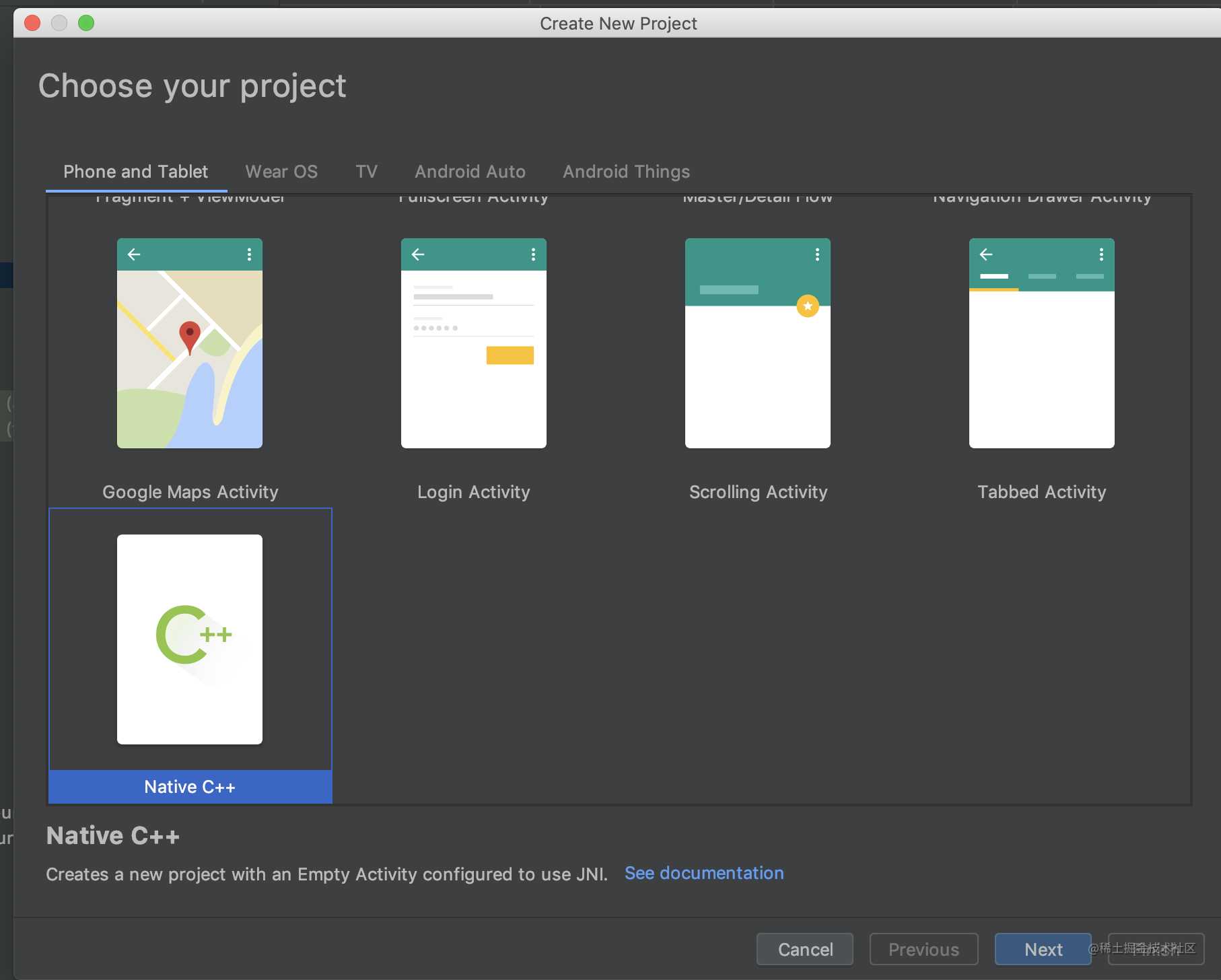
不断点击下一步, 注意这一步我们选择C++ 11
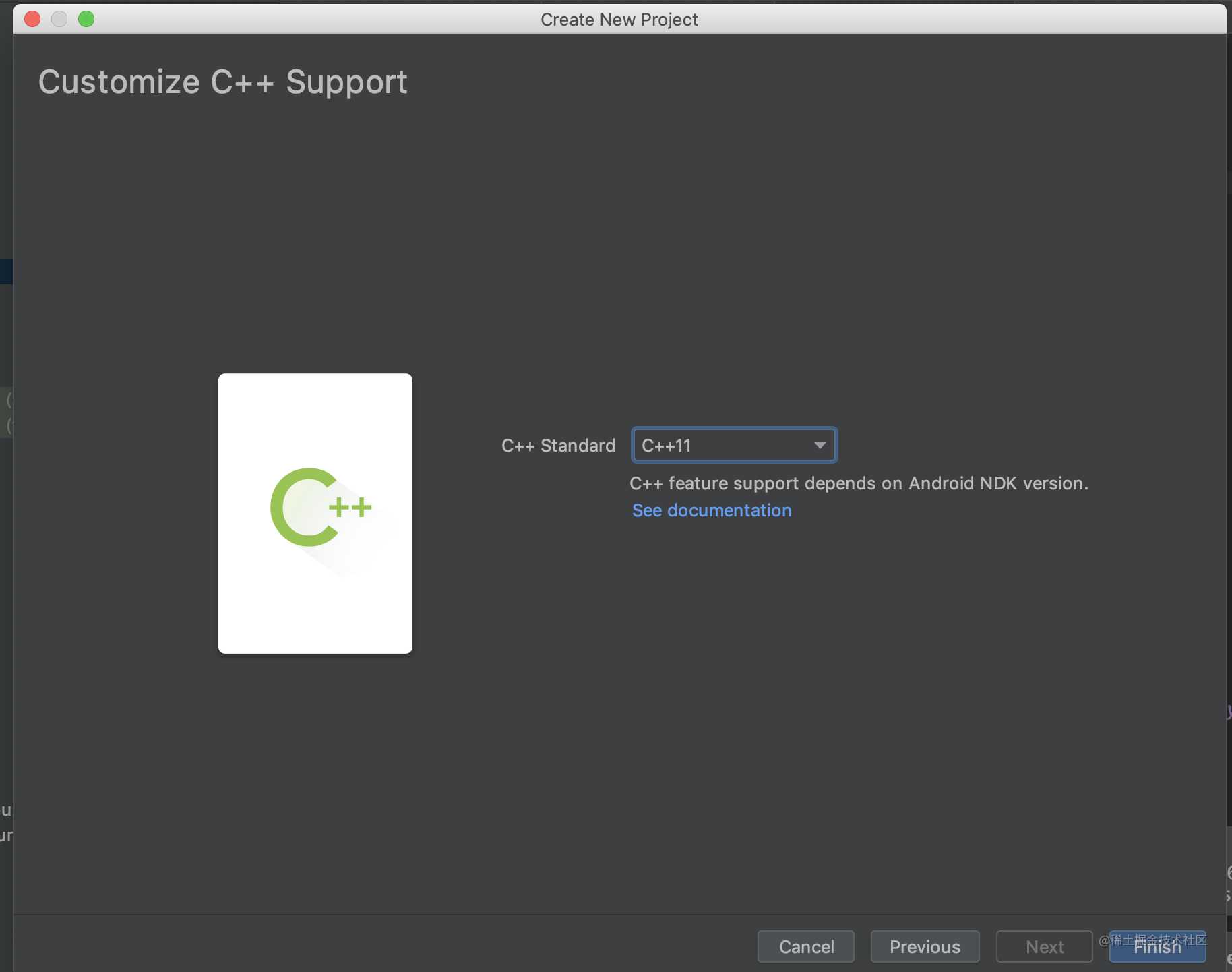
将OpenCV 4.0的文件拷贝到项目中
我们项目目录如下
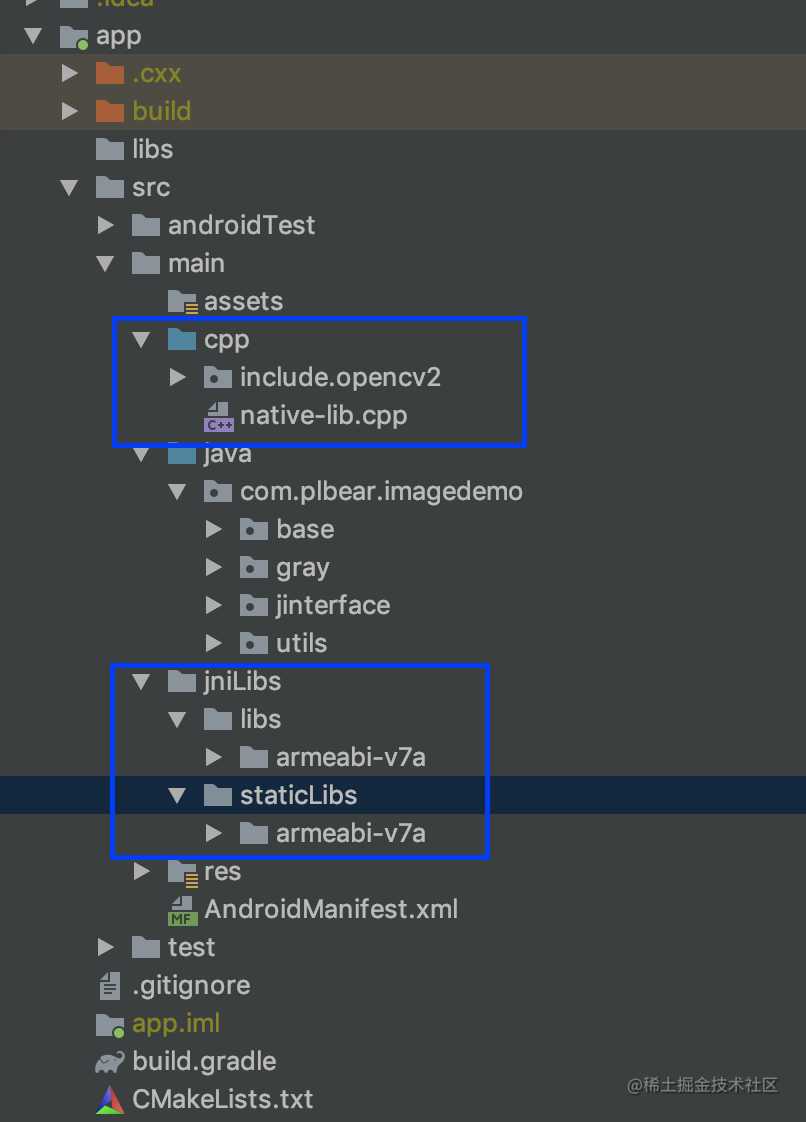
- 我们在OpenCv Lib库中找到include文件, 将所有的文件拷贝到cpp目录下
- 我们新建jinLibs文件, 将libs和staticLibs文件拷贝进去, 我们这里只演示arm 32的, 其他arm64等也都类似
修改模块的gradle文件, 完整的目录如下:
apply plugin: 'com.android.application'
apply plugin: 'kotlin-android'
apply plugin: 'kotlin-android-extensions'
android {
compileSdkVersion 29
buildToolsVersion "29.0.2"
defaultConfig {
applicationId "com.plbear.imagedemo"
minSdkVersion 18
targetSdkVersion 29
versionCode 1
versionName "1.0"
testInstrumentationRunner "androidx.test.runner.AndroidJUnitRunner"
externalNativeBuild {
cmake {
// 我们配置cmake命令
cppFlags "-std=c++11 -frtti -fexceptions"
abiFilters 'armeabi-v7a'
arguments "-DANDROID_STL=c++_shared"
}
}
ndk {
abiFilters 'armeabi-v7a'
}
}
sourceSets {
main {
//配置我们自己的libs库目录
jniLibs.srcDirs = ['src/main/jniLibs/libs']
}
}
buildTypes {
release {
minifyEnabled false
proguardFiles getDefaultProguardFile('proguard-android-optimize.txt'), 'proguard-rules.pro'
ndk {
//设置为arm32的, 其他的架构往后面加文件就可以
abiFilters 'armeabi-v7a'
}
}
}
externalNativeBuild {
cmake {
// 设置编译文件
path "CMakeLists.txt"
version "3.10.2"
}
}
dataBinding {
enabled = true
}
}
dependencies {
implementation fileTree(dir: 'libs', include: ['*.jar'])
implementation "org.jetbrains.kotlin:kotlin-stdlib-jdk7:$kotlin_version"
implementation 'androidx.appcompat:appcompat:1.1.0'
implementation 'androidx.core:core-ktx:1.1.0'
implementation 'androidx.constraintlayout:constraintlayout:1.1.3'
testImplementation 'junit:junit:4.12'
androidTestImplementation 'androidx.test:runner:1.2.0'
androidTestImplementation 'androidx.test.espresso:espresso-core:3.2.0'
}
设置CMakeLists文件
# For more information about using CMake with Android Studio, read the
# documentation: https://d.android.com/studio/projects/add-native-code.html
# Sets the minimum version of CMake required to build the native library.
cmake_minimum_required(VERSION 3.4.1)
# Creates and names a library, sets it as either STATIC
# or SHARED, and provides the relative paths to its source code.
# You can define multiple libraries, and CMake builds them for you.
# Gradle automatically packages shared libraries with your APK.
include_directories(${CMAKE_SOURCE_DIR}/src/main/cpp/include)
add_library(libopencv_java4
SHARED
IMPORTED)
set_target_properties(libopencv_java4 PROPERTIES IMPORTED_LOCATION
${CMAKE_SOURCE_DIR}/src/main/jniLibs/libs/${ANDROID_ABI}/libopencv_java4.so)
add_library( # Sets the name of the library.
native-lib
# Sets the library as a shared library.
SHARED
# Provides a relative path to your source file(s).
src/main/cpp/native-lib.cpp)
# Searches for a specified prebuilt library and stores the path as a
# variable. Because CMake includes system libraries in the search path by
# default, you only need to specify the name of the public NDK library
# you want to add. CMake verifies that the library exists before
# completing its build.
find_library( # Sets the name of the path variable.
log-lib
# Specifies the name of the NDK library that
# you want CMake to locate.
log)
# Specifies libraries CMake should link to your target library. You
# can link multiple libraries, such as libraries you define in this
# build script, prebuilt third-party libraries, or system libraries.
target_link_libraries( # Specifies the target library.
native-lib libopencv_java4
# Links the target library to the log library
# included in the NDK.
${log-lib})
开始开发
接下来我们就可以在jni层面去调用OpenCV的函数进行开发了, 示例如下:
#include <jni.h>
#include <string>
#include <opencv2/opencv.hpp>
#include <ostream>
using namespace cv;
using namespace std;
extern "C" JNIEXPORT jstring JNICALL Java_com_plbear_imagedemo_jinterface_CvInterface_stringFromJNI( JNIEnv *env, jobject /* this */) {
std::string hello = "Hello from C++";
return env->NewStringUTF(hello.c_str());
}
extern "C" JNIEXPORT jintArray JNICALL Java_com_plbear_imagedemo_jinterface_CvInterface_bitmap2Grey( JNIEnv *env, jobject /* this */, jintArray buf, jint w, jint h) {
jint *cbuf;
jboolean ptfalse = false;
cbuf = env->GetIntArrayElements(buf, &ptfalse);
if (cbuf == NULL) {
return 0;
}
Mat imgData(h, w, CV_8UC4, (unsigned char *) cbuf);
// 注意,Android的Bitmap是ARGB四通道,而不是RGB三通道
cvtColor(imgData, imgData, COLOR_BGRA2GRAY);
cvtColor(imgData, imgData, COLOR_GRAY2BGRA);
int size = w * h;
jintArray result = env->NewIntArray(size);
env->SetIntArrayRegion(result, 0, size, (jint *) imgData.data);
env->ReleaseIntArrayElements(buf, cbuf, 0);
return result;
}
完整的代码请参考GitHub github.com/YanYoJun/Im…
今天的文章Android OpenCV4.0接入指南分享到此就结束了,感谢您的阅读。
版权声明:本文内容由互联网用户自发贡献,该文观点仅代表作者本人。本站仅提供信息存储空间服务,不拥有所有权,不承担相关法律责任。如发现本站有涉嫌侵权/违法违规的内容, 请发送邮件至 举报,一经查实,本站将立刻删除。
如需转载请保留出处:http://bianchenghao.cn/23565.html
