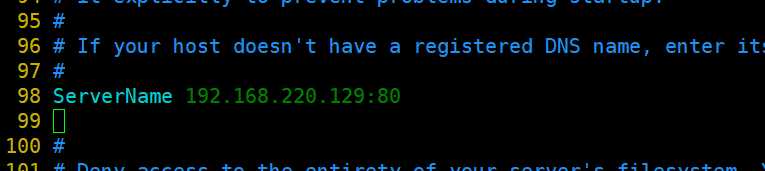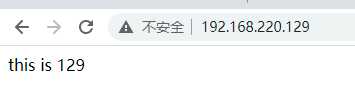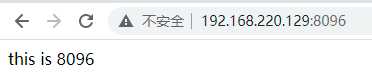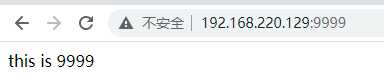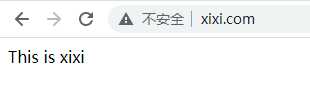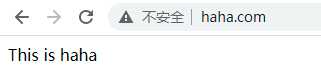搭建web服务器Apache
一、开启服务
1.安装软件包
#yum install -y httpd
2.关闭防火墙SELINUX,开启服务。
#systemctl stop firewalld
#setenforce 0
#systemctl start httpd
3.配置文件
http的配置文件都在/etc/httpd/
主配置文件:/etc/httpd/conf/
辅助(子)配置文件:/etc/httpd/conf.d/
模块组件配置文件:/etc/httpd/conf.modules.d
编辑主配置文件,只需将第98行取消注释,ServerName对应值修改为自己的IP。
#vim /etc/httpd/conf/httpd.conf
修改完配置文件后,要重启httpd
#systemctl restart httpd
二、实例一:通过多IP搭建多网站访问
1.创建多个IP
#nmcli c modify ens160 ipv4.addresses 192.168.220.129 ipv4.gateway 192.168.220.2 ipv4.dns 8.8.8.8 ipv4.method manual connection.autoconnect yes
#nmcli c modify ens160 +ipv4.addresses 192.168.220.131 +ipv4.gateway 192.168.220.2 +ipv4.dns 8.8.8.8 ipv4.method manual connection.autoconnect yes
#nmcli c modify ens160 +ipv4.addresses 192.168.220.132 +ipv4.gateway 192.168.220.2 +ipv4.dns 8.8.8.8 ipv4.method manual connection.autoconnect yes
#nmcli c up ens160
2.建立一个虚拟用户配置文件并编辑:
#vim /etc/httpd/conf.d/vhosts.conf
编辑内容如下:
###给目录/net的访问权限
<Directory /net>
AllowOverride none
Require all granted
</Directory>
###192.168.220.129
<VirtualHost 192.168.220.129:80>
DocumentRoot /net/129
ServerName 192.168.220.129
</VirtualHost>
###192.168.220.131
<VirtualHost 192.168.220.131:80>
DocumentRoot /net/131
ServerName 192.168.220.131
</VirtualHost>
###192.168.220.132
<VirtualHost 192.168.220.132:80>
DocumentRoot /net/132
ServerName 192.168.220.132
</VirtualHost>
重启服务
#systemctl restart httpd
创建对应文件夹和html文件
#mkdir -r /net/{129,131,133}
#echo this is 129 > /net/129/index.html
#echo this is 131 > /net/131/index.html
#echo this is 133 > /net/133/index.html
三、实例二:通过多端口搭建多网站访问
1.编辑虚拟用户配置文件:
#vim /etc/httpd/conf.d/vhosts.conf
编辑内容如下:
<Directory /net>
AllowOverride none
Require all granted
</Directory>
###129:8096
<VirtualHost 192.168.220.129:9999>
DocumentRoot /net/9999
ServerName 192.168.220.129
</VirtualHost>
<VirtualHost 192.168.220.129:8096>
DocumentRoot /net/8096
ServerName 192.168.220.129
</VirtualHost>
listen 9999
listen 8096
2.重启服务
#systemctl restart httpd
3.创建对应文件夹和html文件
#mkdir -r /net/{8096,9999}
#echo this is 8096 > /net/8096/index.html
#echo this is 9999 > /net/9999/index.html
四、实例三:通过域名搭建网站访问
1.编辑虚拟用户配置文件:
#vim /etc/httpd/conf.d/vhosts.conf
编辑内容如下:
<Directory /net>
AllowOverride none
Require all granted
</Directory>
<VirtualHost 192.168.220.129:80>
DocumentRoot /net/xixi
ServerName www.xixi.com
</VirtualHost>
<VirtualHost 192.168.220.129:80>
DocumentRoot /net/haha
ServerName www.haha.com
</VirtualHost>
2.重启服务
#systemctl restart httpd
3.创建对应文件夹和html文件
#mkdir -r /net/{xixi,haha}
#echo this is xixi > /net/xixi/index.html
#echo this is haha > /net/haha/index.html
4.编辑Windows下的hosts域名解析文件(C:\Windows\System32\drivers\etc\hosts),指定xixi和haha对应自己的IP,如下
今天的文章Linux搭建web服务器分享到此就结束了,感谢您的阅读,如果确实帮到您,您可以动动手指转发给其他人。
版权声明:本文内容由互联网用户自发贡献,该文观点仅代表作者本人。本站仅提供信息存储空间服务,不拥有所有权,不承担相关法律责任。如发现本站有涉嫌侵权/违法违规的内容, 请发送邮件至 举报,一经查实,本站将立刻删除。
如需转载请保留出处:https://bianchenghao.cn/25865.html