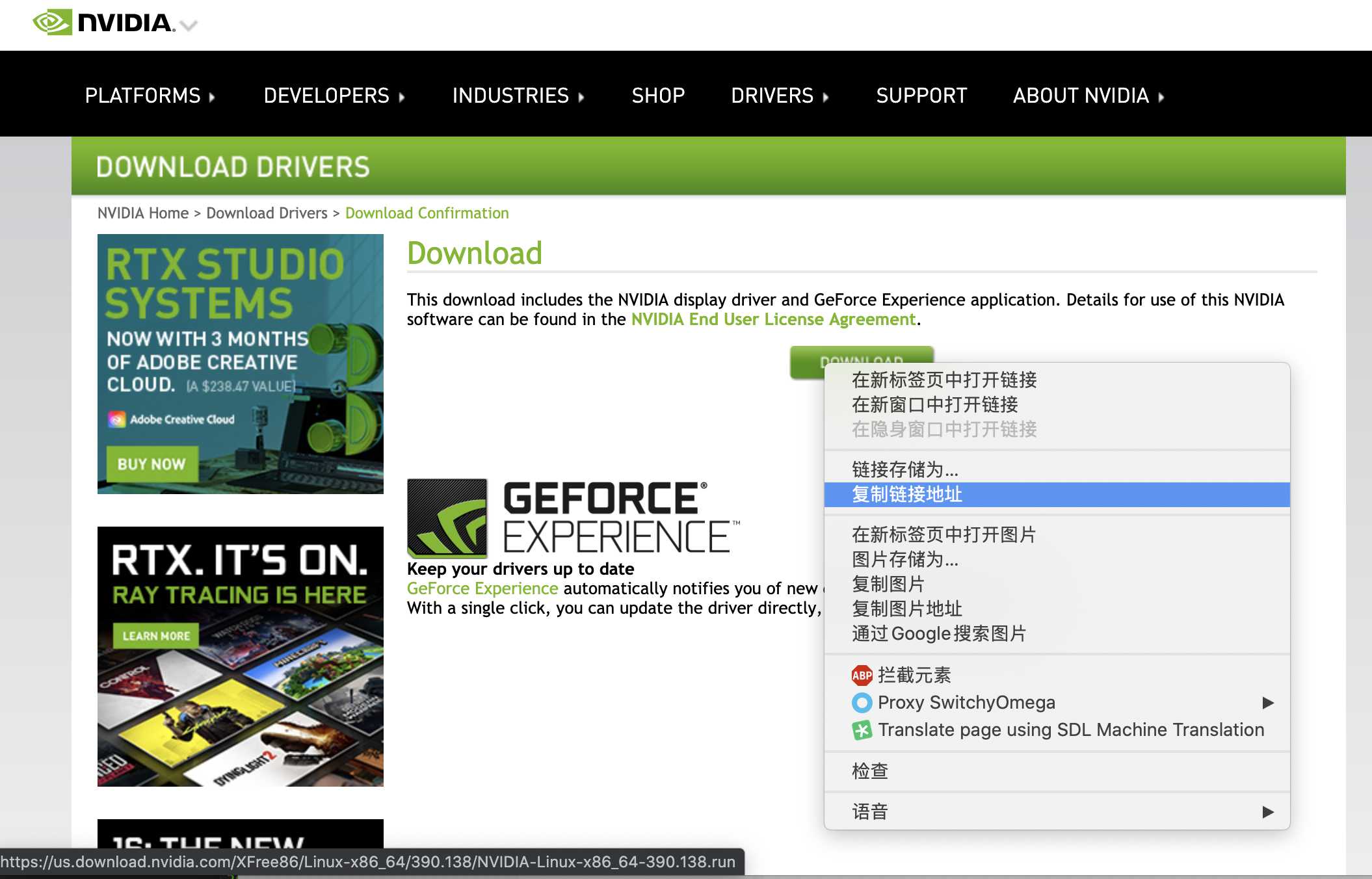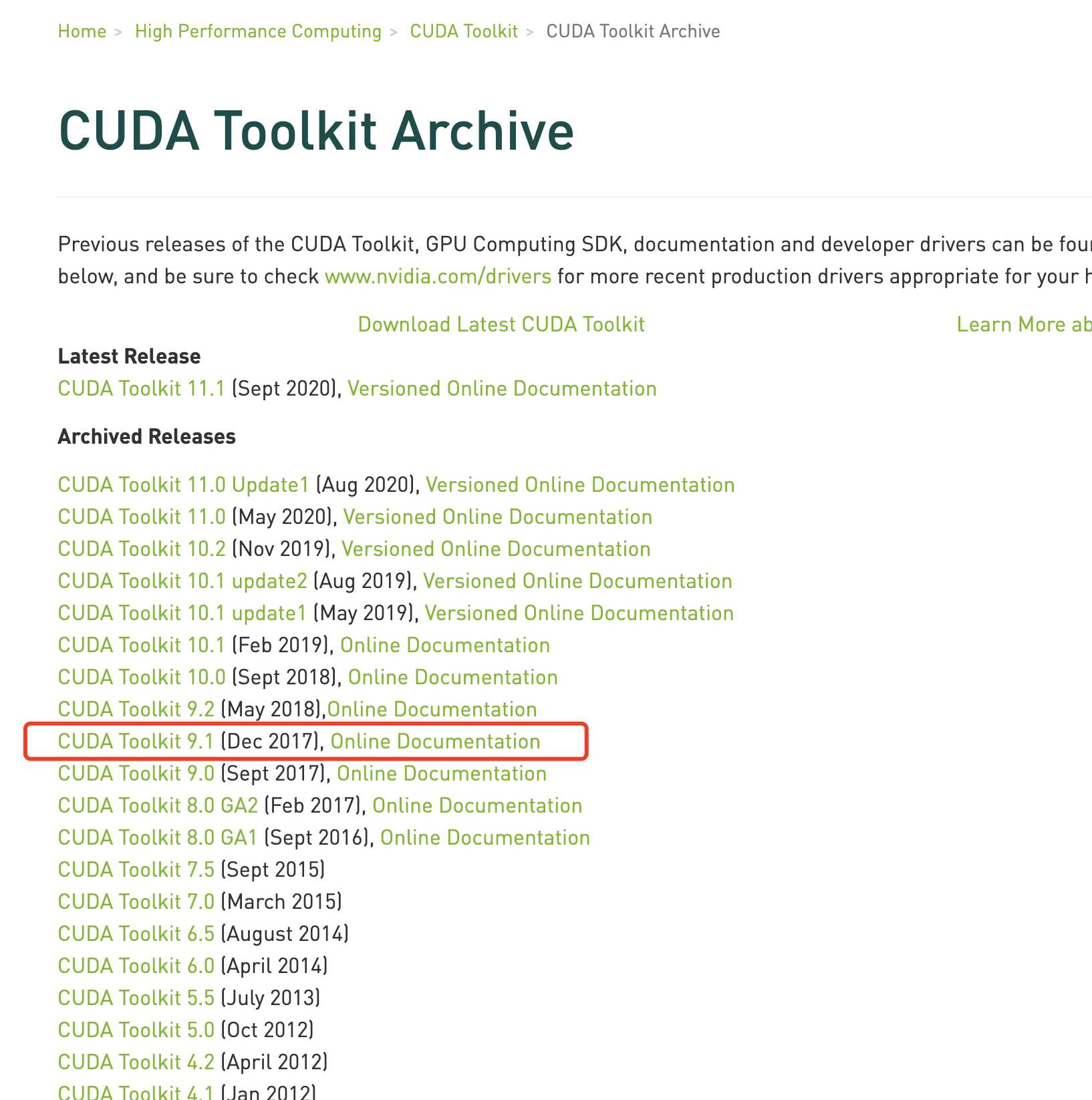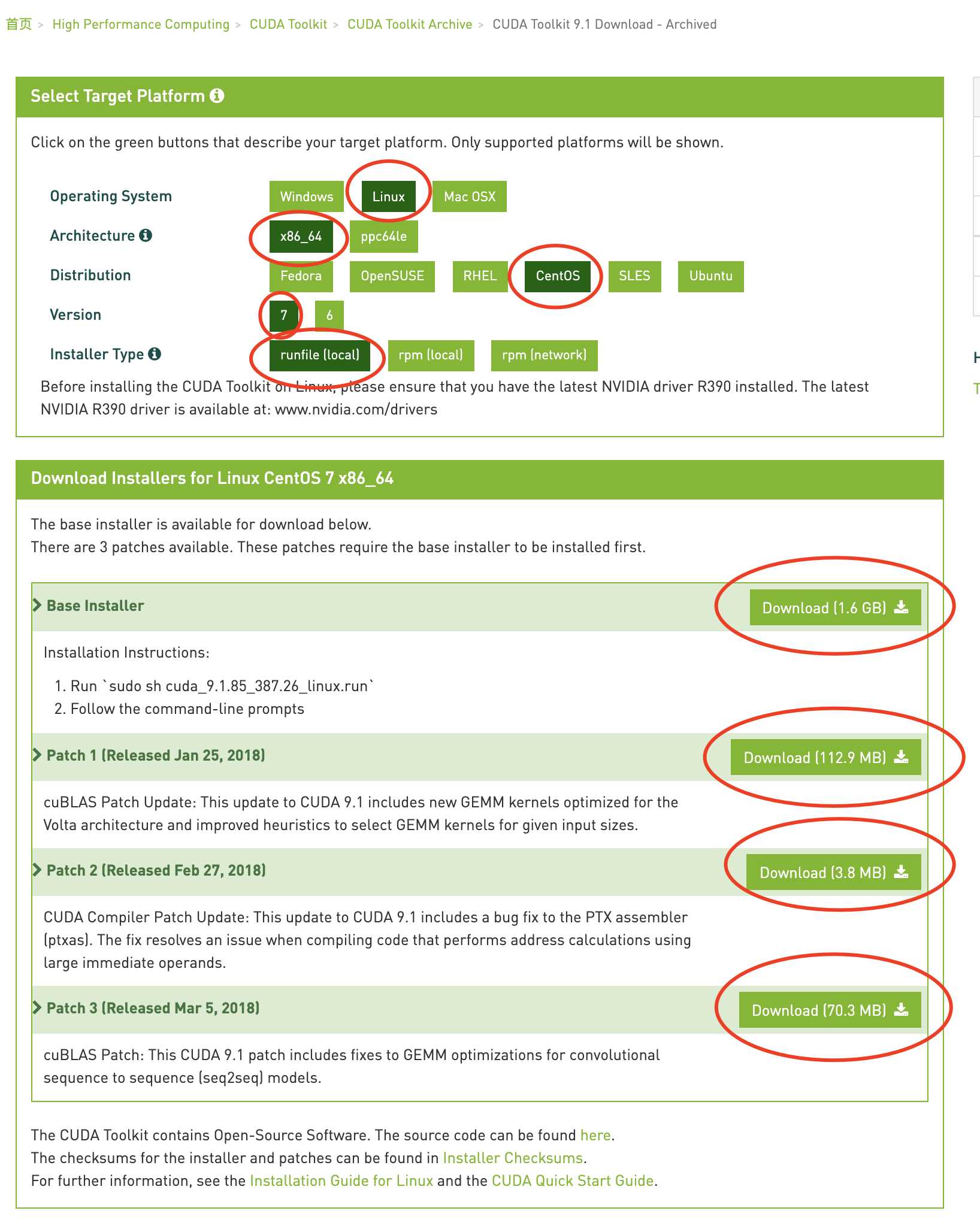目录
几个简单的问题与答案
简单的故事背景
这些年的MacBook Pro 的独显都是A卡,想玩点机器学习,又不想花钱买新卡,遂翻出了七年前的一台双显卡的老本,折腾起来,玩玩物体识别。期间碰到了很多问题,逐一解决之后,把它们都记录了下来。
老本 (Acer 超级本) 的配置:
-
Intel(R) Core(TM) i5-3337U CPU @ 1.80GHz
-
Nvidia GeForce 710M
-
8G 内存
-
120G SSD
安装好 Nvidia 驱动后,执行 nvidia-smi 结果如下
[root@Acer-CentOS7 deviceQuery]# nvidia-smi
Sun Oct 25 22:05:00 2020
+-----------------------------------------------------------------------------+
| NVIDIA-SMI 390.138 Driver Version: 390.138 |
|-------------------------------+----------------------+----------------------+
| GPU Name Persistence-M| Bus-Id Disp.A | Volatile Uncorr. ECC |
| Fan Temp Perf Pwr:Usage/Cap| Memory-Usage | GPU-Util Compute M. |
|===============================+======================+======================|
| 0 GeForce 710M Off | 00000000:01:00.0 N/A | N/A |
| N/A 55C P0 N/A / N/A | 0MiB / 1985MiB | N/A Default |
+-------------------------------+----------------------+----------------------+
+-----------------------------------------------------------------------------+
| Processes: GPU Memory |
| GPU PID Type Process name Usage |
|=============================================================================|
| 0 Not Supported |
+-----------------------------------------------------------------------------+安装好后编译执行 cuda 示例 deviceQuery ,结果如下
[root@Acer-CentOS7 deviceQuery]# ./deviceQuery
./deviceQuery Starting...
CUDA Device Query (Runtime API) version (CUDART static linking)
Detected 1 CUDA Capable device(s)
Device 0: "GeForce 710M"
CUDA Driver Version / Runtime Version 9.1 / 9.1
CUDA Capability Major/Minor version number: 2.1
Total amount of global memory: 1985 MBytes (2081816576 bytes)
MapSMtoCores for SM 2.1 is undefined. Default to use 64 Cores/SM
MapSMtoCores for SM 2.1 is undefined. Default to use 64 Cores/SM
( 2) Multiprocessors, ( 64) CUDA Cores/MP: 128 CUDA Cores
GPU Max Clock rate: 1550 MHz (1.55 GHz)
Memory Clock rate: 900 Mhz
Memory Bus Width: 64-bit
L2 Cache Size: 131072 bytes
Maximum Texture Dimension Size (x,y,z) 1D=(65536), 2D=(65536, 65535), 3D=(2048, 2048, 2048)
Maximum Layered 1D Texture Size, (num) layers 1D=(16384), 2048 layers
Maximum Layered 2D Texture Size, (num) layers 2D=(16384, 16384), 2048 layers
Total amount of constant memory: 65536 bytes
Total amount of shared memory per block: 49152 bytes
Total number of registers available per block: 32768
Warp size: 32
Maximum number of threads per multiprocessor: 1536
Maximum number of threads per block: 1024
Max dimension size of a thread block (x,y,z): (1024, 1024, 64)
Max dimension size of a grid size (x,y,z): (65535, 65535, 65535)
Maximum memory pitch: 2147483647 bytes
Texture alignment: 512 bytes
Concurrent copy and kernel execution: Yes with 1 copy engine(s)
Run time limit on kernels: No
Integrated GPU sharing Host Memory: No
Support host page-locked memory mapping: Yes
Alignment requirement for Surfaces: Yes
Device has ECC support: Disabled
Device supports Unified Addressing (UVA): Yes
Supports Cooperative Kernel Launch: No
Supports MultiDevice Co-op Kernel Launch: No
Device PCI Domain ID / Bus ID / location ID: 0 / 1 / 0
Compute Mode:
< Default (multiple host threads can use ::cudaSetDevice() with device simultaneously) >
deviceQuery, CUDA Driver = CUDART, CUDA Driver Version = 9.1, CUDA Runtime Version = 9.1, NumDevs = 1
Result = PASS安装 CentOS 7
制作启动U盘
我下载的是 Everything DVD 版本,参考链接 http://mirrors.163.com/centos/7/isos/x86_64/CentOS-7-x86_64-Everything-2003.iso
下载后使用UltraISO软碟通 写入硬盘镜像即可。
安装必定会遇上的坑
Warning: /dev/root does not exist 参考解决办法:https://blog.csdn.net/bajiudongfeng/article/details/47732377
根据搜到的资料说到,由于 磁盘 Label的长度有限,原始磁盘Label 应为 CentOS 7 x86_64,最终被截断了,变为了 CentOS 7 x8,所以我的解决办法是修改启动菜单时把这个 Label 改一下再启动。具体操作如下:
- 进入到第一个界面时,上下键移动到 Install CentOS 7 这个菜单上
- 按 e 健进入编辑状态
- 将 vmlinuz initrd=initrd.imginst.stage2=hd:LABEL=CentOS\x207\x20x86_64 rd.live.check quiet 改为 vmlinuz initrd=initrd.imginst.stage2=hd:LABEL=CentOS\x207\x20x8 rd.live.check quiet
- (上一步就是去掉 6_64)
- 按 Ctrl + x 启动
安装编译环境
# 安装开发工具
yum groupinstall "Development Tools"
# 安装内核开发库和头文件
yum install kernel-devel kernel-headers
# 上一步安装的东东 和 内核版本 可能存在不一致的情况,执行以下操作即可同步
yum distro-sync
# 查看内核
[root@Acer-CentOS7 bandwidthTest]# uname -r
3.10.0-1127.19.1.el7.x86_64
# 查看安装的 kernel-devel kernel-headers 版本
[root@Acer-CentOS7 bandwidthTest]# rpm -qa |grep kernel
kernel-devel-3.10.0-1127.19.1.el7.x86_64
kernel-3.10.0-1062.el7.x86_64
kernel-headers-3.10.0-1127.19.1.el7.x86_64
kernel-3.10.0-1127.19.1.el7.x86_64
kernel-tools-libs-3.10.0-1127.19.1.el7.x86_64
kernel-tools-3.10.0-1127.19.1.el7.x86_64
kernel-doc-3.10.0-1127.19.1.el7.noarch
abrt-addon-kerneloops-2.1.11-57.el7.centos.x86_64删掉 nouveau
修改 blacklist.conf
这是一个第三方开源的Nvidia 驱动,必须禁用掉,才能装 Nvidia 的驱动。
# 找到这一行,在行前加井号,注释掉
blacklist nvidiafb
# 增加以下两行
blacklist nouveau
options nouveau modeset=0
[root@Acer-CentOS7 deviceQuery]# vim /lib/modprobe.d/dist-blacklist.conf
#
# Listing a module here prevents the hotplug scripts from loading it.
# Usually that'd be so that some other driver will bind it instead,
# no matter which driver happens to get probed first. Sometimes user
# mode tools can also control driver binding.
#
# Syntax: see modprobe.conf(5).
#
# watchdog drivers
blacklist i8xx_tco
# framebuffer drivers
blacklist aty128fb
blacklist atyfb
blacklist radeonfb
blacklist i810fb
blacklist cirrusfb
blacklist intelfb
blacklist kyrofb
blacklist i2c-matroxfb
blacklist hgafb
# 找到这一行,注释掉
#blacklist nvidiafb
# 增加以下两行
blacklist nouveau
options nouveau modeset=0
blacklist rivafb
blacklist savagefb
blacklist sstfb
blacklist neofb
blacklist tridentfb
blacklist tdfxfb
blacklist virgefb
blacklist vga16fb
blacklist viafb
# ISDN - see bugs 154799, 159068
blacklist hisax
blacklist hisax_fcpcipnp
# sound drivers
blacklist snd-pcsp
# I/O dynamic configuration support for s390x (bz #563228)
blacklist chsc_sch
# crypto algorithms
blacklist sha1-mb
# see bz #1562114
blacklist sha256-mb
blacklist sha512-mb修改grub
# 修改 /etc/default/grub
# 在 GRUB_CMDLINE_LINUX 行尾部、双引号内 后增加内容 rdblacklist=nouveau
# 文件内容如下:
GRUB_TIMEOUT=5
GRUB_DISTRIBUTOR="$(sed 's, release .*$,,g' /etc/system-release)"
GRUB_DEFAULT=saved
GRUB_DISABLE_SUBMENU=true
GRUB_TERMINAL_OUTPUT="console"
GRUB_CMDLINE_LINUX="crashkernel=auto rd.lvm.lv=centos/root rd.lvm.lv=centos/swap rhgb quiet rdblacklist=nouveau"
GRUB_DISABLE_RECOVERY="true"重新生成配置
# 重新生成grub.cfg
grub2-mkconfig -o /boot/grub2/grub.cfg
# 如果是EFI启动,不是BIOS的话,应该是 ,自己判断下路径,find 也行呢
grub2-mkconfig -o /boot/efi/EFI/centos/grub.cfg重新生成 initramfs image file
这一步非常重要,要不然无法禁用 nouveau
# 进入 /boot/
[root@Acer-CentOS7 ~]# cd /boot/
# 找到当前使用的内核版本所对应的 initramfs
[root@Acer-CentOS7 boot]# ll
总用量 283840
-rw-r--r--. 1 root root 152976 8月 7 2019 config-3.10.0-1062.el7.x86_64
-rw-r--r--. 1 root root 153567 8月 25 13:27 config-3.10.0-1127.19.1.el7.x86_64
drwx------. 3 root root 16384 12月 31 1969 efi
drwxr-xr-x. 2 root root 27 10月 25 12:41 grub
drwx------. 2 root root 37 10月 25 14:07 grub2
-rw-------. 1 root root 78623661 10月 25 12:47 initramfs-0-rescue-9499a8e5ead6495493bc04bb41e58279.img
-rw-------. 1 root root 42354323 10月 25 15:13 initramfs-3.10.0-1062.el7.x86_64.img
-rw-------. 1 root root 33766003 10月 25 13:50 initramfs-3.10.0-1062.el7.x86_64.img.bak
-rw-------. 1 root root 15670688 10月 25 14:05 initramfs-3.10.0-1062.el7.x86_64kdump.img
-rw-------. 1 root root 42362518 10月 25 15:14 initramfs-3.10.0-1127.19.1.el7.x86_64.img
-rw-------. 1 root root 33759904 10月 25 14:13 initramfs-3.10.0-1127.19.1.el7.x86_64.img.bak
-rw-------. 1 root root 15675591 10月 25 14:11 initramfs-3.10.0-1127.19.1.el7.x86_64kdump.img
-rw-r--r--. 1 root root 318717 8月 7 2019 symvers-3.10.0-1062.el7.x86_64.gz
-rw-r--r--. 1 root root 320536 8月 25 13:27 symvers-3.10.0-1127.19.1.el7.x86_64.gz
-rw-------. 1 root root 3594971 8月 7 2019 System.map-3.10.0-1062.el7.x86_64
-rw-------. 1 root root 3612420 8月 25 13:27 System.map-3.10.0-1127.19.1.el7.x86_64
-rwxr-xr-x. 1 root root 6734016 10月 25 12:47 vmlinuz-0-rescue-9499a8e5ead6495493bc04bb41e58279
-rwxr-xr-x. 1 root root 6734016 8月 7 2019 vmlinuz-3.10.0-1062.el7.x86_64
-rwxr-xr-x. 1 root root 6765160 8月 25 13:27 vmlinuz-3.10.0-1127.19.1.el7.x86_64
# 我这里是 1127
# 备份是个好习惯
cp initramfs-3.10.0-1127.19.1.el7.x86_64.img initramfs-3.10.0-1127.19.1.el7.x86_64.img.bak
# 执行 dracut
dracut -v initramfs-3.10.0-1127.19.1.el7.x86_64.img --force
# 等待成功执行之后,重启机器
reboot
确认nouveau被成功禁用
# 执行 lsmod | grep nouveau 没有任何输出,则已经成功禁用
# 如果还有其他输出,请重来以上步骤吧
[root@Acer-CentOS7 boot]# lsmod | grep nouveau
[root@Acer-CentOS7 boot]# 安装 Nvidia 驱动
检测需要安装哪个版本的驱动
检测显卡
[root@Acer-CentOS7 boot]# lspci | grep -i "vga\|nvidia"
00:02.0 VGA compatible controller: Intel Corporation 3rd Gen Core processor Graphics Controller (rev 09)
01:00.0 3D controller: NVIDIA Corporation GF117M [GeForce 610M/710M/810M/820M / GT 620M/625M/630M/720M] (rev a1)
# 如果找不到命令,安装一下
# yum install pciutils检测显卡需要的NVIDIA驱动版本
# 这一步操作参考 http://elrepo.org/tiki/HomePage
[root@Acer-CentOS7 ~]# rpm --import https://www.elrepo.org/RPM-GPG-KEY-elrepo.org
[root@Acer-CentOS7 ~]# yum install https://www.elrepo.org/elrepo-release-7.el7.elrepo.noarch.rpm
已加载插件:fastestmirror, langpacks
elrepo-release-7.el7.elrepo.noarch.rpm | 8.6 kB 00:00:00
正在检查 /var/tmp/yum-root-phlquT/elrepo-release-7.el7.elrepo.noarch.rpm: elrepo-release-7.0-5.el7.elrepo.noarch
/var/tmp/yum-root-phlquT/elrepo-release-7.el7.elrepo.noarch.rpm 将被安装
正在解决依赖关系
--> 正在检查事务
---> 软件包 elrepo-release.noarch.0.7.0-5.el7.elrepo 将被 安装
--> 解决依赖关系完成
依赖关系解决
==============================================================================================================================================================================================================================
Package 架构 版本 源 大小
==============================================================================================================================================================================================================================
正在安装:
elrepo-release noarch 7.0-5.el7.elrepo /elrepo-release-7.el7.elrepo.noarch 5.0 k
事务概要
==============================================================================================================================================================================================================================
安装 1 软件包
总计:5.0 k
安装大小:5.0 k
Is this ok [y/d/N]: y
Downloading packages:
Running transaction check
Running transaction test
Transaction test succeeded
Running transaction
正在安装 : elrepo-release-7.0-5.el7.elrepo.noarch 1/1
验证中 : elrepo-release-7.0-5.el7.elrepo.noarch 1/1
已安装:
elrepo-release.noarch 0:7.0-5.el7.elrepo
完毕!
[root@Acer-CentOS7 ~]# yum -y install nvidia-detect
已加载插件:fastestmirror, langpacks
Loading mirror speeds from cached hostfile
* elrepo: mirrors.tuna.tsinghua.edu.cn
elrepo | 2.9 kB 00:00:00
elrepo/primary_db | 479 kB 00:00:01
正在解决依赖关系
--> 正在检查事务
---> 软件包 nvidia-detect.x86_64.0.440.64-1.el7.elrepo 将被 安装
--> 解决依赖关系完成
依赖关系解决
==============================================================================================================================================================================================================================
Package 架构 版本 源 大小
==============================================================================================================================================================================================================================
正在安装:
nvidia-detect x86_64 440.64-1.el7.elrepo elrepo 25 k
事务概要
==============================================================================================================================================================================================================================
安装 1 软件包
总下载量:25 k
安装大小:37 k
Downloading packages:
nvidia-detect-440.64-1.el7.elrepo.x86_64.rpm | 25 kB 00:00:00
Running transaction check
Running transaction test
Transaction test succeeded
Running transaction
正在安装 : nvidia-detect-440.64-1.el7.elrepo.x86_64 1/1
验证中 : nvidia-detect-440.64-1.el7.elrepo.x86_64 1/1
已安装:
nvidia-detect.x86_64 0:440.64-1.el7.elrepo
完毕!
[root@Acer-CentOS7 ~]# nvidia-detect -v
Probing for supported NVIDIA devices...
[10de:1140] NVIDIA Corporation GF117M [GeForce 610M/710M/810M/820M / GT 620M/625M/630M/720M]
This device requires the legacy 390.xx NVIDIA driver kmod-nvidia-390xx
[8086:0166] Intel Corporation 3rd Gen Core processor Graphics Controller
An Intel display controller was also detected使用 nvidia-detect 检测得到的结果为 390.xx
下载驱动
打开 https://www.nvidia.com/en-us/drivers/unix/ 这个网站,下载对应版本的驱动即可!如下图

根据提示,会到达这个页面,其实可以使用下载工具下载
可以看到下载链接为 https://us.download.nvidia.com/XFree86/Linux-x86_64/390.138/NVIDIA-Linux-x86_64-390.138.run
安装驱动
下载下来的 *.run 其实是可执行的,按提示安装即可
sh NVIDIA-Linux-x86_64-390.138.run没有安装桌面环境的,以上操作即可,但已经安装桌面环境的系统会报异常,这时候需要多加一个参数进行安装。
sh NVIDIA-Linux-x86_64-390.138.run -no-x-check
[root@Acer-CentOS7 ~]# sh NVIDIA-Linux-x86_64-390.138.run -no-x-check
Verifying archive integrity... OK
Uncompressing NVIDIA Accelerated Graphics Driver for Linux-x86_64 390.138...............验证
安装完成后,使用 nvidia-smi 来检测显卡信息
[root@Acer-CentOS7 deviceQuery]# nvidia-smi
Mon Oct 26 05:07:24 2020
+-----------------------------------------------------------------------------+
| NVIDIA-SMI 390.138 Driver Version: 390.138 |
|-------------------------------+----------------------+----------------------+
| GPU Name Persistence-M| Bus-Id Disp.A | Volatile Uncorr. ECC |
| Fan Temp Perf Pwr:Usage/Cap| Memory-Usage | GPU-Util Compute M. |
|===============================+======================+======================|
| 0 GeForce 710M Off | 00000000:01:00.0 N/A | N/A |
| N/A 55C P0 N/A / N/A | 0MiB / 1985MiB | N/A Default |
+-------------------------------+----------------------+----------------------+
+-----------------------------------------------------------------------------+
| Processes: GPU Memory |
| GPU PID Type Process name Usage |
|=============================================================================|
| 0 Not Supported |
+-----------------------------------------------------------------------------+安装 CUDA
下载 CUDA
cuda 支持的版本和对应显卡驱动的关系在 https://docs.nvidia.com/deploy/cuda-compatibility/index.html 这里有列,简单的说明一下怎么看这个关系。
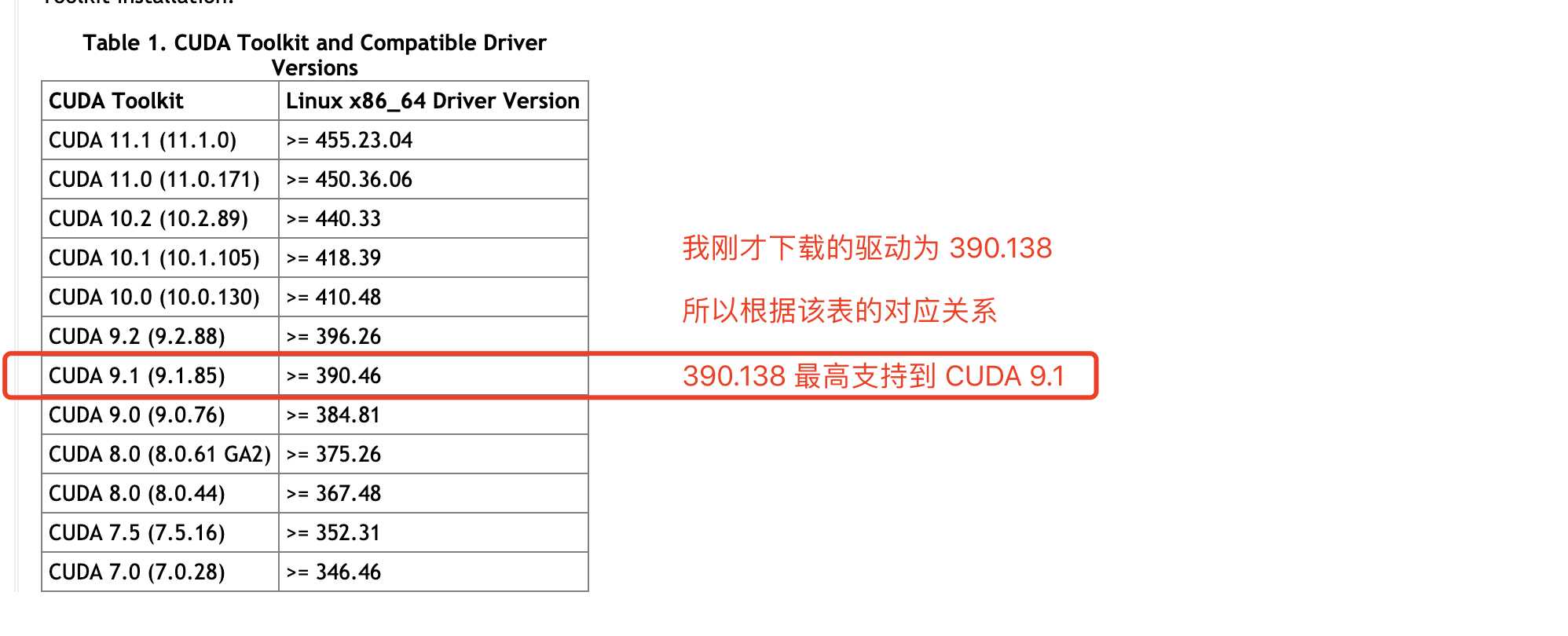
打开 CUDA 下载页面 https://developer.nvidia.com/cuda-toolkit-archive ,选择 9.1
点击后进入到如下的下载页面,依次选择
- Linux
- x86_64
- CentOS
- 7
- runfile (local)
可以看到有一个安装包 1.6GB,另外有 3个补丁包,都把它们下载了。
安装CUDA
# 执行安装
sh cuda_9.1.85_387.26_linux
# 会展示一堆用户许可协议,可以直接按 q ,然后按提示操作即可,以下是部分交互
# 输入 accept 回车 同意 NVIDIA Software License Agreement
1. NVIDIA Software License Agreement
Do you accept the previously read EULA?
accept/decline/quit: accept
# 是否安装CUDA安装包中的驱动,驱动版本是 387.26 ? 明显不必安装,我们都已经安装了390.138 了...
Install NVIDIA Accelerated Graphics Driver for Linux-x86_64 387.26?
(y)es/(n)o/(q)uit: n
# 肯定 y 了
Install the CUDA 9.1 Toolkit?
(y)es/(n)o/(q)uit: y
# 默认,直接回车
Enter Toolkit Location
[ default is /usr/local/cuda-9.1 ]:
Do you want to install a symbolic link at /usr/local/cuda?
(y)es/(n)o/(q)uit: y
Install the CUDA 9.1 Samples?
(y)es/(n)o/(q)uit: y
# 这里它会释放一个文件及,里面包含很多CUDA示例,等会我们测试也要用到
Enter CUDA Samples Location
[ default is /root ]:
Installing the CUDA Toolkit in /usr/local/cuda-9.1 ...
Installing the CUDA Samples in /root ...
Copying samples to /root/NVIDIA_CUDA-9.1_Samples now...
Finished copying samples.
===========
= Summary =
===========
Driver: Not Selected
Toolkit: Installed in /usr/local/cuda-9.1
Samples: Installed in /root
Please make sure that
- PATH includes /usr/local/cuda-9.1/bin
- LD_LIBRARY_PATH includes /usr/local/cuda-9.1/lib64, or, add /usr/local/cuda-9.1/lib64 to /etc/ld.so.conf and run ldconfig as root
To uninstall the CUDA Toolkit, run the uninstall script in /usr/local/cuda-9.1/bin
Please see CUDA_Installation_Guide_Linux.pdf in /usr/local/cuda-9.1/doc/pdf for detailed information on setting up CUDA.
***WARNING: Incomplete installation! This installation did not install the CUDA Driver. A driver of version at least 384.00 is required for CUDA 9.1 functionality to work.
To install the driver using this installer, run the following command, replacing <CudaInstaller> with the name of this run file:
sudo <CudaInstaller>.run -silent -driver
Logfile is /tmp/cuda_install_8091.log根据安装提示,需要把 /usr/local/cuda-9.1/bin 加入 PATH 环境变量,把 /usr/local/cuda-9.1/lib64 加入到 LD_LIBRARY_PATH
根据自己的shell来修改,我这儿用的是bash,所以编辑 ~/.bash_profile ,增加两行
PATH=$PATH:$HOME/bin:/usr/local/cuda-9.1/bin
export LD_LIBRARY_PATH=$LD_LIBRARY_PATH:/usr/local/cuda-9.1/lib64
#source 一下,或者重新登录
source ~/.bash_profile
测试CUDA
使用 nvcc 来初步测试
[root@Acer-CentOS7 deviceQuery]# nvcc -V
nvcc: NVIDIA (R) Cuda compiler driver
Copyright (c) 2005-2017 NVIDIA Corporation
Built on Fri_Nov__3_21:07:56_CDT_2017
Cuda compilation tools, release 9.1, V9.1.85编译 CUDA 的示例程序来进行测试
deviceQuery
# 我安装时示例代码放到 /root/ 下
[root@Acer-CentOS7 deviceQuery]# cd /root/NVIDIA_CUDA-9.1_Samples/1_Utilities/deviceQuery
[root@Acer-CentOS7 deviceQuery]# make
"/usr/local/cuda-9.1"/bin/nvcc -ccbin g++ -I../../common/inc -m64 -gencode arch=compute_30,code=sm_30 -gencode arch=compute_35,code=sm_35 -gencode arch=compute_37,code=sm_37 -gencode arch=compute_50,code=sm_50 -gencode arch=compute_52,code=sm_52 -gencode arch=compute_60,code=sm_60 -gencode arch=compute_61,code=sm_61 -gencode arch=compute_70,code=sm_70 -gencode arch=compute_70,code=compute_70 -o deviceQuery.o -c deviceQuery.cpp
"/usr/local/cuda-9.1"/bin/nvcc -ccbin g++ -m64 -gencode arch=compute_30,code=sm_30 -gencode arch=compute_35,code=sm_35 -gencode arch=compute_37,code=sm_37 -gencode arch=compute_50,code=sm_50 -gencode arch=compute_52,code=sm_52 -gencode arch=compute_60,code=sm_60 -gencode arch=compute_61,code=sm_61 -gencode arch=compute_70,code=sm_70 -gencode arch=compute_70,code=compute_70 -o deviceQuery deviceQuery.o
mkdir -p ../../bin/x86_64/linux/release
cp deviceQuery ../../bin/x86_64/linux/release
[root@Acer-CentOS7 deviceQuery]# ./deviceQuery
./deviceQuery Starting...
CUDA Device Query (Runtime API) version (CUDART static linking)
Detected 1 CUDA Capable device(s)
Device 0: "GeForce 710M"
CUDA Driver Version / Runtime Version 9.1 / 9.1
CUDA Capability Major/Minor version number: 2.1
Total amount of global memory: 1985 MBytes (2081816576 bytes)
MapSMtoCores for SM 2.1 is undefined. Default to use 64 Cores/SM
MapSMtoCores for SM 2.1 is undefined. Default to use 64 Cores/SM
( 2) Multiprocessors, ( 64) CUDA Cores/MP: 128 CUDA Cores
GPU Max Clock rate: 1550 MHz (1.55 GHz)
Memory Clock rate: 900 Mhz
Memory Bus Width: 64-bit
L2 Cache Size: 131072 bytes
Maximum Texture Dimension Size (x,y,z) 1D=(65536), 2D=(65536, 65535), 3D=(2048, 2048, 2048)
Maximum Layered 1D Texture Size, (num) layers 1D=(16384), 2048 layers
Maximum Layered 2D Texture Size, (num) layers 2D=(16384, 16384), 2048 layers
Total amount of constant memory: 65536 bytes
Total amount of shared memory per block: 49152 bytes
Total number of registers available per block: 32768
Warp size: 32
Maximum number of threads per multiprocessor: 1536
Maximum number of threads per block: 1024
Max dimension size of a thread block (x,y,z): (1024, 1024, 64)
Max dimension size of a grid size (x,y,z): (65535, 65535, 65535)
Maximum memory pitch: 2147483647 bytes
Texture alignment: 512 bytes
Concurrent copy and kernel execution: Yes with 1 copy engine(s)
Run time limit on kernels: No
Integrated GPU sharing Host Memory: No
Support host page-locked memory mapping: Yes
Alignment requirement for Surfaces: Yes
Device has ECC support: Disabled
Device supports Unified Addressing (UVA): Yes
Supports Cooperative Kernel Launch: No
Supports MultiDevice Co-op Kernel Launch: No
Device PCI Domain ID / Bus ID / location ID: 0 / 1 / 0
Compute Mode:
< Default (multiple host threads can use ::cudaSetDevice() with device simultaneously) >
deviceQuery, CUDA Driver = CUDART, CUDA Driver Version = 9.1, CUDA Runtime Version = 9.1, NumDevs = 1
Result = PASSbandwidthTest
[root@Acer-CentOS7 bandwidthTest]# cd /root/NVIDIA_CUDA-9.1_Samples/1_Utilities/bandwidthTest
[root@Acer-CentOS7 bandwidthTest]# make
"/usr/local/cuda-9.1"/bin/nvcc -ccbin g++ -I../../common/inc -m64 -gencode arch=compute_30,code=sm_30 -gencode arch=compute_35,code=sm_35 -gencode arch=compute_37,code=sm_37 -gencode arch=compute_50,code=sm_50 -gencode arch=compute_52,code=sm_52 -gencode arch=compute_60,code=sm_60 -gencode arch=compute_61,code=sm_61 -gencode arch=compute_70,code=sm_70 -gencode arch=compute_70,code=compute_70 -o bandwidthTest.o -c bandwidthTest.cu
"/usr/local/cuda-9.1"/bin/nvcc -ccbin g++ -m64 -gencode arch=compute_30,code=sm_30 -gencode arch=compute_35,code=sm_35 -gencode arch=compute_37,code=sm_37 -gencode arch=compute_50,code=sm_50 -gencode arch=compute_52,code=sm_52 -gencode arch=compute_60,code=sm_60 -gencode arch=compute_61,code=sm_61 -gencode arch=compute_70,code=sm_70 -gencode arch=compute_70,code=compute_70 -o bandwidthTest bandwidthTest.o
mkdir -p ../../bin/x86_64/linux/release
cp bandwidthTest ../../bin/x86_64/linux/release
[root@Acer-CentOS7 bandwidthTest]# ./bandwidthTest
[CUDA Bandwidth Test] - Starting...
Running on...
Device 0: GeForce 710M
Quick Mode
Host to Device Bandwidth, 1 Device(s)
PINNED Memory Transfers
Transfer Size (Bytes) Bandwidth(MB/s)
33554432 2843.6
Device to Host Bandwidth, 1 Device(s)
PINNED Memory Transfers
Transfer Size (Bytes) Bandwidth(MB/s)
33554432 3291.3
Device to Device Bandwidth, 1 Device(s)
PINNED Memory Transfers
Transfer Size (Bytes) Bandwidth(MB/s)
33554432 12519.4
Result = PASS
NOTE: The CUDA Samples are not meant for performance measurements. Results may vary when GPU Boost is enabled.打补丁
打补丁也没啥好记录的,依次执行1-3即可。
sh cuda_9.1.85.1_linux
sh cuda_9.1.85.2_linux
sh cuda_9.1.85.3_linux
今天的文章GeForce 710M 双显卡笔记本安装 CentOS 7 + CUDA 9.1 踩坑手记分享到此就结束了,感谢您的阅读,如果确实帮到您,您可以动动手指转发给其他人。
版权声明:本文内容由互联网用户自发贡献,该文观点仅代表作者本人。本站仅提供信息存储空间服务,不拥有所有权,不承担相关法律责任。如发现本站有涉嫌侵权/违法违规的内容, 请发送邮件至 举报,一经查实,本站将立刻删除。
如需转载请保留出处:https://bianchenghao.cn/31439.html