
Windows 10 lets you personalize the mouse cursor beyond changing the color and size or making it easier to see. You can customize the pointer theme or even download and install cursor schemes, just as you could on previous versions of Windows.
Windows 10允许您个性化鼠标光标,而不仅仅是更改颜色和大小或使其更易于查看 。 您可以自定义指针主题,甚至下载和安装游标方案,就像在Windows的早期版本中一样。
更改默认光标方案 (Change the Default Cursor Scheme)
Windows has a few built-in cursor schemes that let you change the default appearance of the mouse pointer. This method will change the color (white, black, or inverted) and size (default, large, or extra-large).
Windows有一些内置的游标方案,可让您更改鼠标指针的默认外观。 此方法将更改颜色(白色,黑色或反色)和大小(默认,大或超大)。
To get started, open up the Settings app by pressing Windows+I on the keyboard, and click “Devices” from the available options.
首先,请按键盘上的Windows + I,打开“设置”应用程序,然后从可用选项中单击“设备”。

Click “Mouse” form the pane on the left, scroll through the options until you see”Additional mouse options”, and click on it.
单击左侧窗格中的“鼠标”,滚动选项,直到看到“其他鼠标选项”,然后单击它。

Click the tab labeled “Pointers”.
单击标签为“指针”的选项卡。
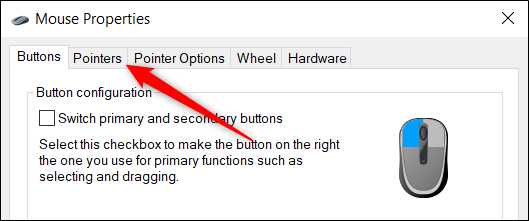
Click the dropdown menu and select a scheme that works for you. Click “Apply” to save changes, and try out the look you chose.
点击下拉菜单,然后选择适合您的方案。 单击“应用”以保存更改,然后尝试选择的外观。

Windows 10 also has a built-in way to change the color and size of your mouse pointer. You can change those from the Settings app without changing any of the theme options in the Mouse Properties window.
Windows 10还具有一种内置方式来更改鼠标指针的颜色和大小 。 您可以在“设置”应用中更改这些内容,而无需更改“鼠标属性”窗口中的任何主题选项。
创建自定义光标方案 (Create a Custom Cursor Scheme)
If you like the majority but not all of a scheme that Windows uses, you can change individual cursors of a scheme. Each scheme has 17 cursors that apply to different circumstances actions when hovering over things on your screen. After you customize a scheme to your liking, you can save it to the list of usable schemes.
如果您喜欢Windows使用的大多数方案,但不是全部,则可以更改方案的各个游标。 每个方案都有17个光标,将光标悬停在屏幕上的内容上时将应用于不同的情况。 根据自己的喜好自定义方案后,可以将其保存到可用方案列表中。
Open up the Settings app by pressing Windows+I on the keyboard, and click “Devices” from the available options.
通过按键盘上的Windows + I打开“设置”应用程序,然后从可用选项中单击“设备”。

Click “Mouse” form the pane on the left, scroll through the options until you see”Additional mouse options”, and click on it.
单击左侧窗格中的“鼠标”,滚动选项,直到看到“其他鼠标选项”,然后单击它。

Click the tab labeled “Pointers”.
单击标签为“指针”的选项卡。
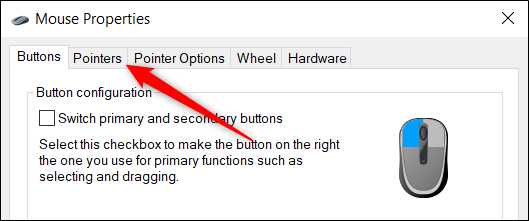
Now, from the list of cursors under the Customise section, click one that you want to change, and then click “Browse”.
现在,从“自定义”部分下的光标列表中,单击要更改的光标,然后单击“浏览”。

The file browser will open to the system folder that holds all the cursors available for each scheme. Inside the folder, you will see two types of files that pertain to mouse pointers; they are .cur and .ani files. The former is a static cursor image, and the latter is an animated cursor image. A majority of cursors are static cursors, with only a couple that are actually animated (aero_busy and aero_working).
文件浏览器将打开到系统文件夹,其中包含每个方案的所有可用光标。 在该文件夹内,您将看到两种与鼠标指针有关的文件: 它们是.cur和.ani文件。 前者是静态光标图像,而后者是动画光标图像。 大多数游标是静态游标,只有少数是实际动画的(aero_busy和aero_working)。

Click on the cursor you want to replace, and click “Open” when you finish.
单击要替换的光标,完成后单击“打开”。

Repeat the process for each cursor that you want to change. When you’re ready, click “Save as”, give this custom preset a name, and then click “OK” to save the scheme.
对要更改的每个游标重复该过程。 准备好后,单击“另存为”,为该自定义预设命名,然后单击“确定”以保存方案。

When you finish, click “Apply” to save the cursor settings to your system for you to start using them.
完成后,单击“应用”将光标设置保存到系统中,以便您开始使用它们。

下载并安装自定义光标主题包 (Download and Install Custom Cursor Theme Packs)
If the few choices available aren’t enough, you can download a third-party cursor theme pack to install on Windows. The cursors are easy to set up and give your system a personal flair; you just won’t get the default white or black schemes.
如果可用的选择还不够,则可以下载第三方光标主题包以在Windows上安装。 光标易于设置,使您的系统更具个性; 您将不会获得默认的白色或黑色方案。
RealWorld Designers’ Open Cursor Library has thousands of free cursor themes to choose from and is an excellent place to start if you’re looking to customize the Windows mouse cursors.
RealWorld Designers的Open Cursor Library具有成千上万个免费的游标主题可供选择,如果要自定义Windows鼠标游标,它是一个很好的起点。
Because there isn’t an official Microsoft channel to download cursors, you should scan anything you download with your antivirus and be leery downloading anything from unknown sources.
由于没有正式的Microsoft渠道下载光标,因此您应扫描使用防病毒软件下载的所有内容,并谨慎地下载未知来源的任何内容。
After downloading a cursor theme pack, unzip the contents into a folder so you can access them in the next step.
下载光标主题包后,将内容解压缩到一个文件夹中,以便您可以在下一步中访问它们。
Note: A custom cursor theme pack will usually be a ZIP archive and only contains the two types of image files we mentioned earlier: .cur and .ani.
注意:自定义光标主题包通常将是一个ZIP存档,并且仅包含我们前面提到的两种类型的图像文件:.cur和.ani。
Open up the Settings app by pressing Windows+I on the keyboard, and click “Devices” from the available options.
通过按键盘上的Windows + I打开“设置”应用程序,然后从可用选项中单击“设备”。

Click “Mouse” from the pane on the left, scroll through the options until you see”Additional mouse options”, and click on it.
在左侧窗格中单击“鼠标”,滚动选项,直到看到“其他鼠标选项”,然后单击它。

Click the tab labeled “Pointers”.
单击标签为“指针”的选项卡。
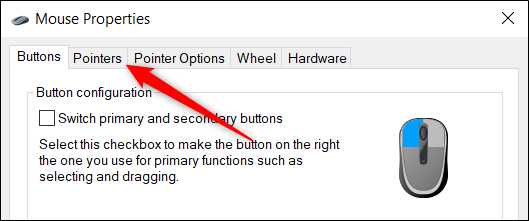
Now, from the Customise section, click on a cursor situation, and then click “Browse”.
现在,在“自定义”部分中,单击光标情况,然后单击“浏览”。
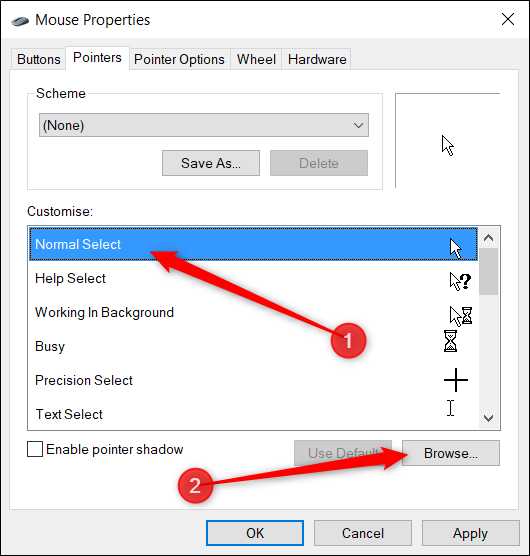
Navigate to the folder with the cursor files, click the file with the corresponding name, and then click “Open”.
浏览到包含光标文件的文件夹,单击具有相应名称的文件,然后单击“打开”。

Repeat the process for each entry in the list and when you finish, click “Save as”, give it a name, and then click “OK” to save the custom scheme.
对列表中的每个条目重复此过程,完成后,单击“另存为”,为其命名,然后单击“确定”以保存自定义方案。

Now, if ever you want to switch between themes, you can select it from the preset schemes in the dropdown menu.
现在,如果您想在主题之间进行切换,则可以从下拉菜单的预设方案中进行选择。

When you finish saving the scheme, click “Apply” to start using it, and you can safely close the window or add another one to the list.
完成保存方案后,单击“应用”以开始使用它,您可以安全地关闭窗口或在列表中添加另一个。
翻译自: https://www.howtogeek.com/664962/how-to-change-your-mouse-cursor-theme-on-windows-10/
版权声明:本文内容由互联网用户自发贡献,该文观点仅代表作者本人。本站仅提供信息存储空间服务,不拥有所有权,不承担相关法律责任。如发现本站有涉嫌侵权/违法违规的内容, 请发送邮件至 举报,一经查实,本站将立刻删除。
如需转载请保留出处:https://bianchenghao.cn/39310.html
