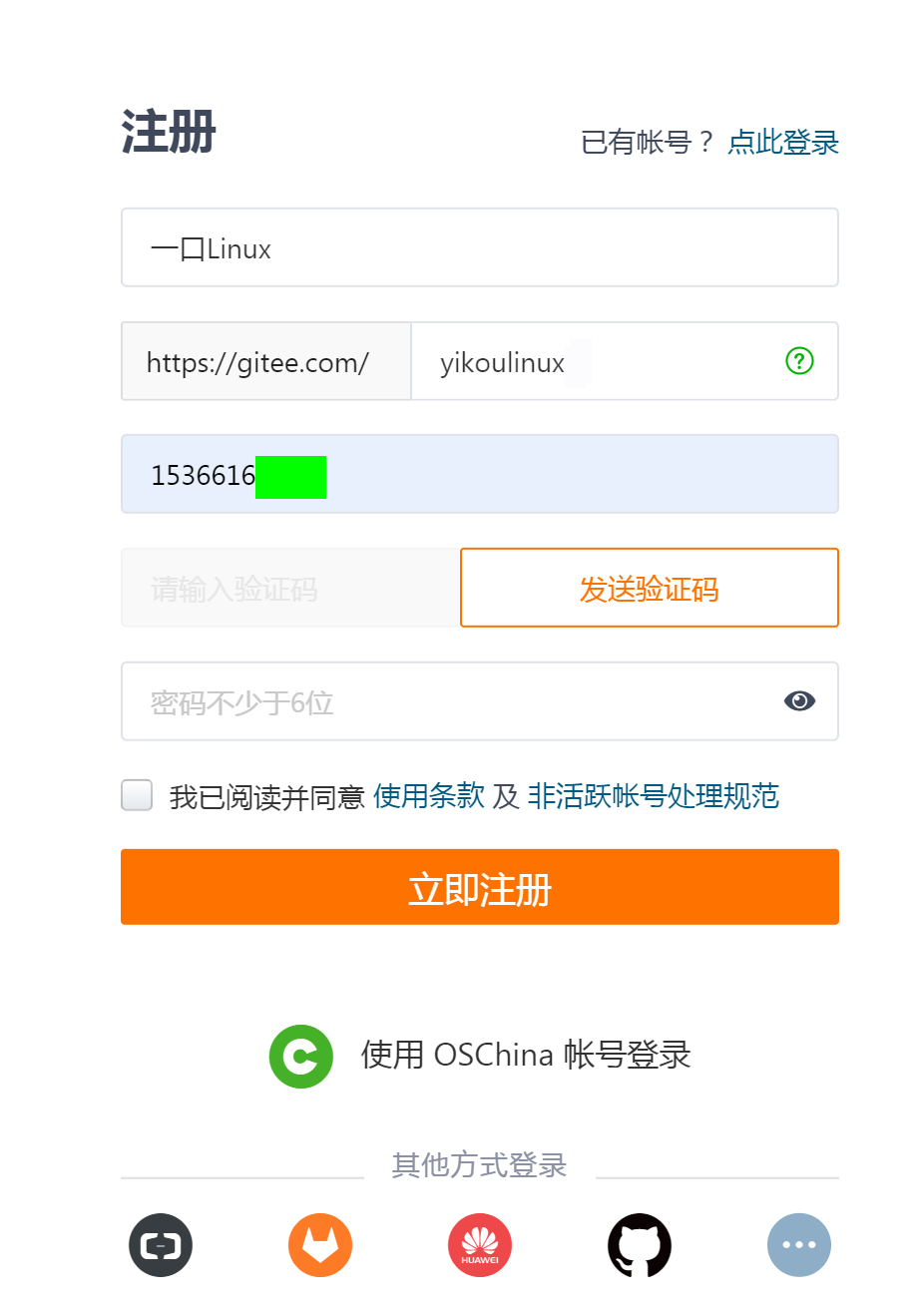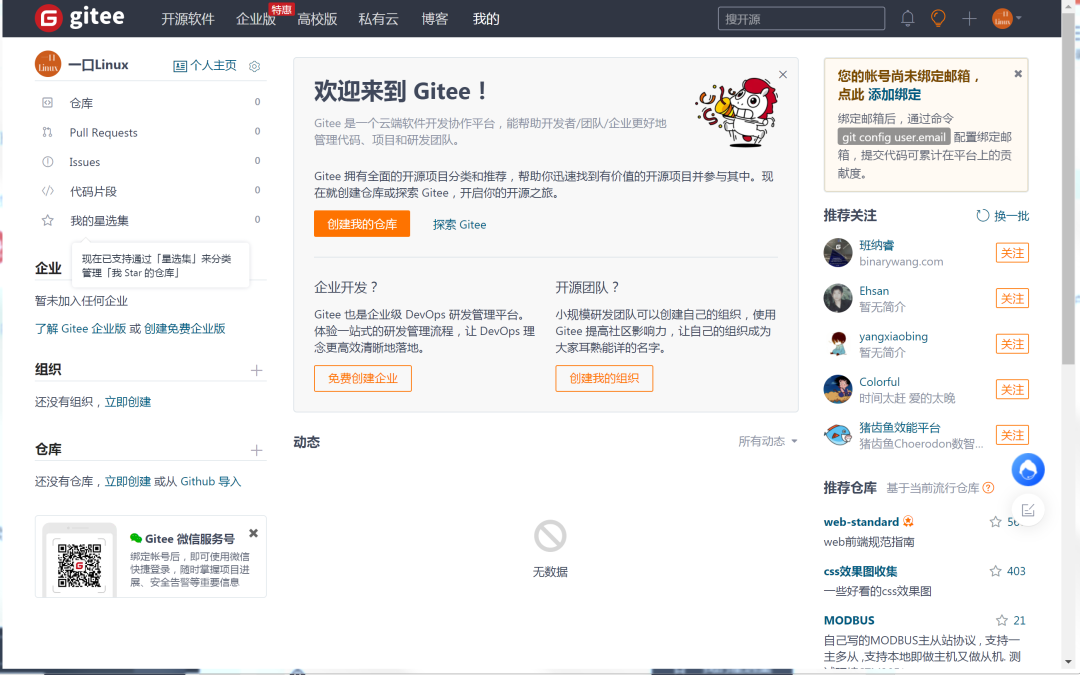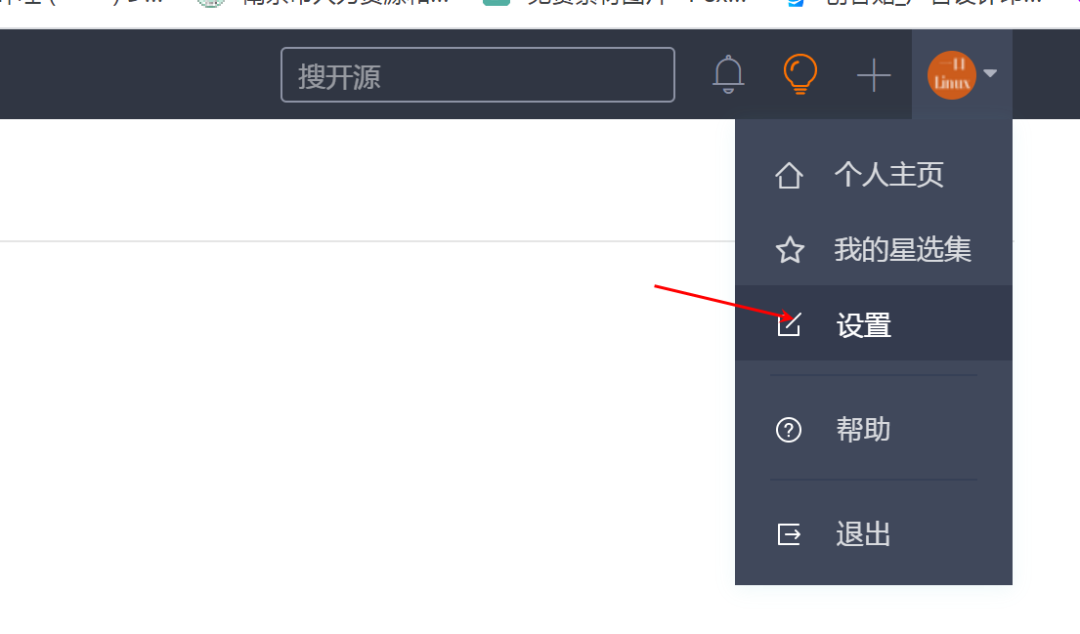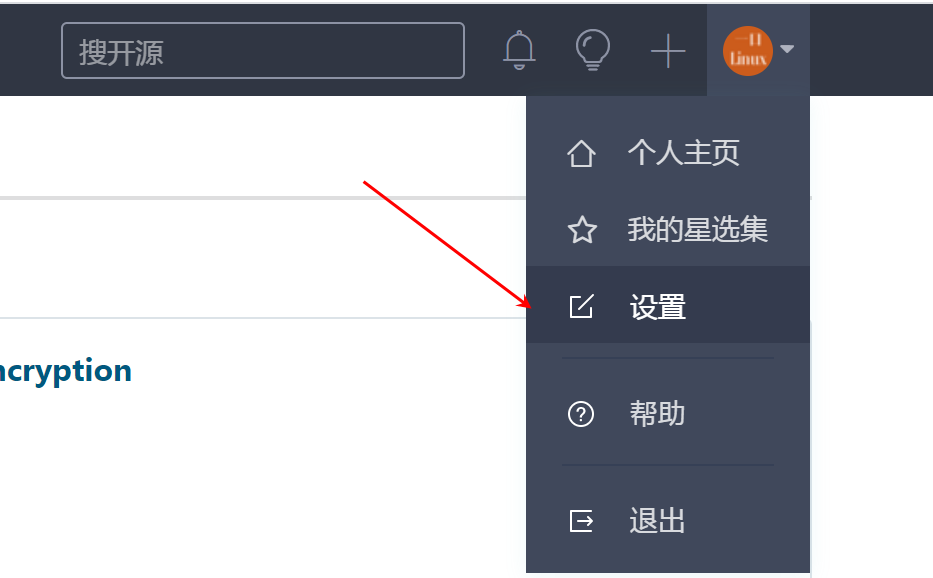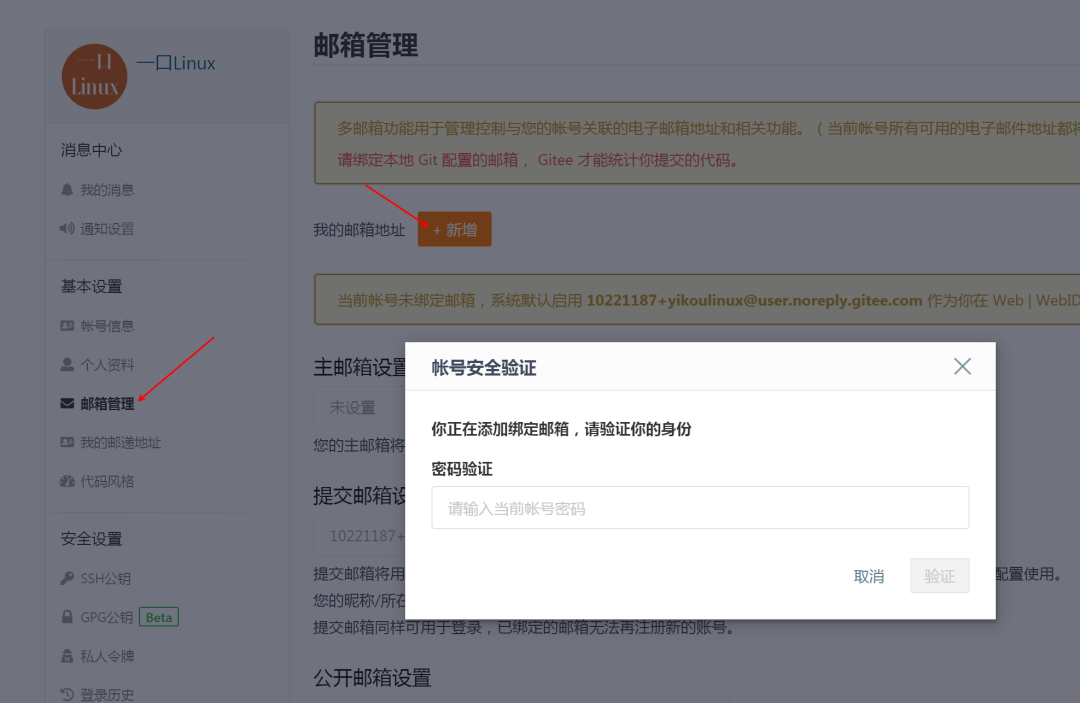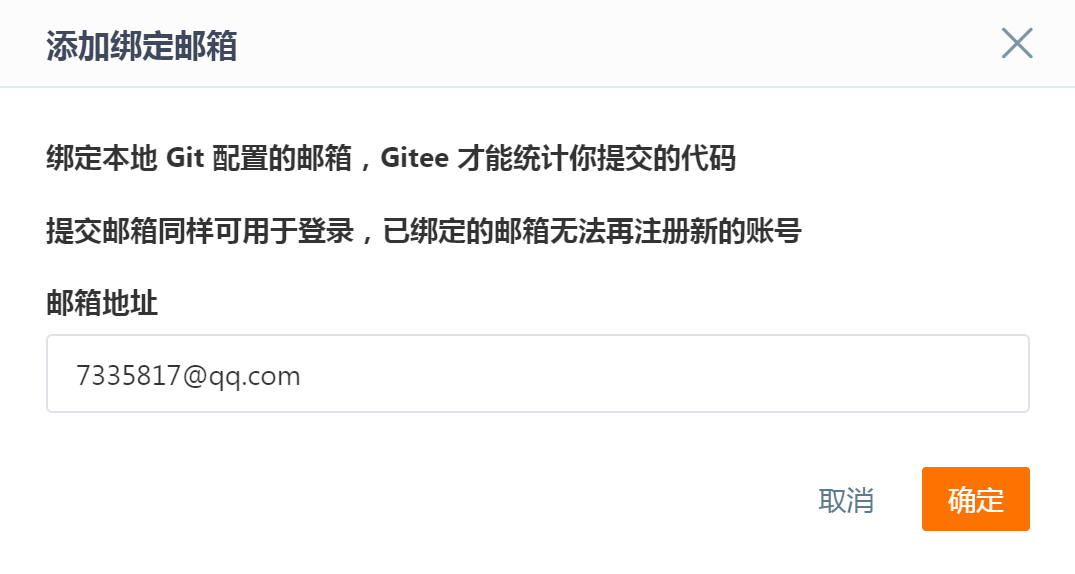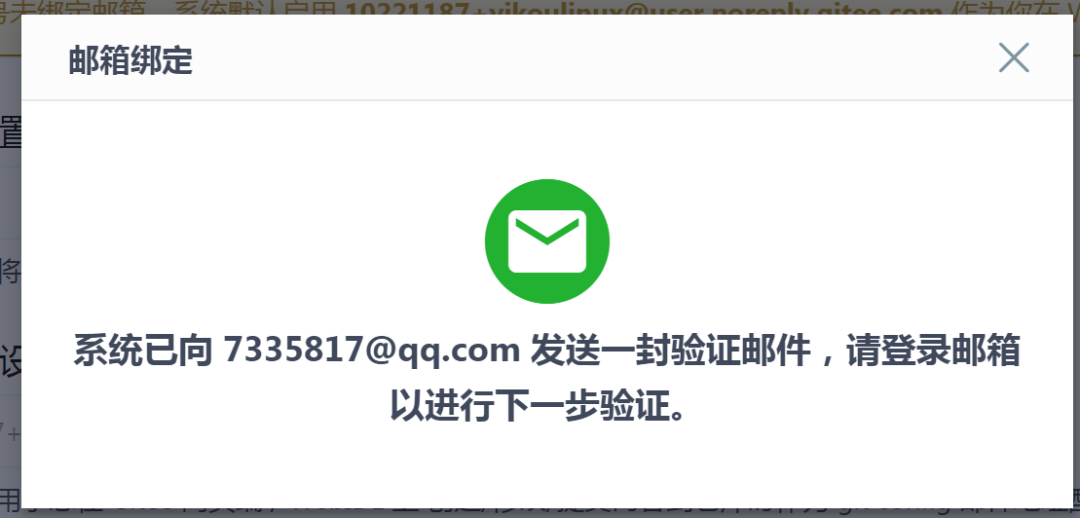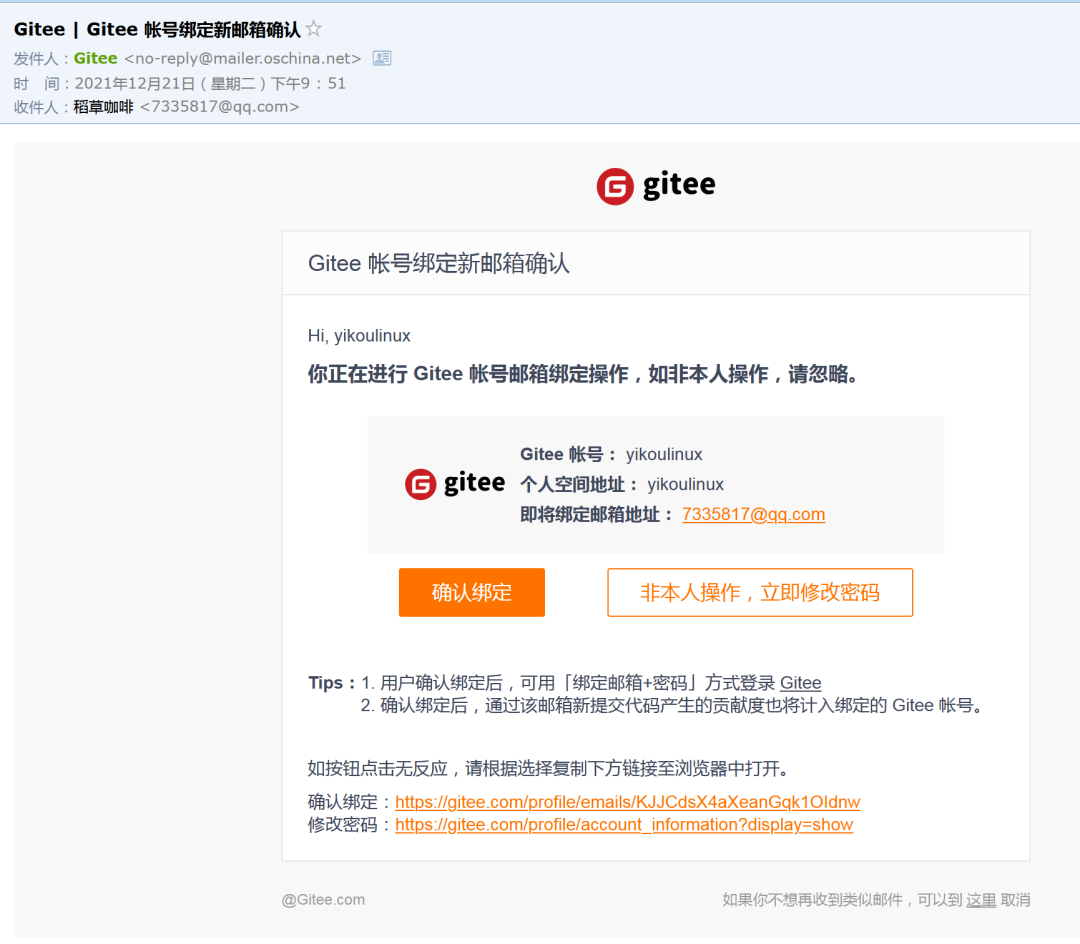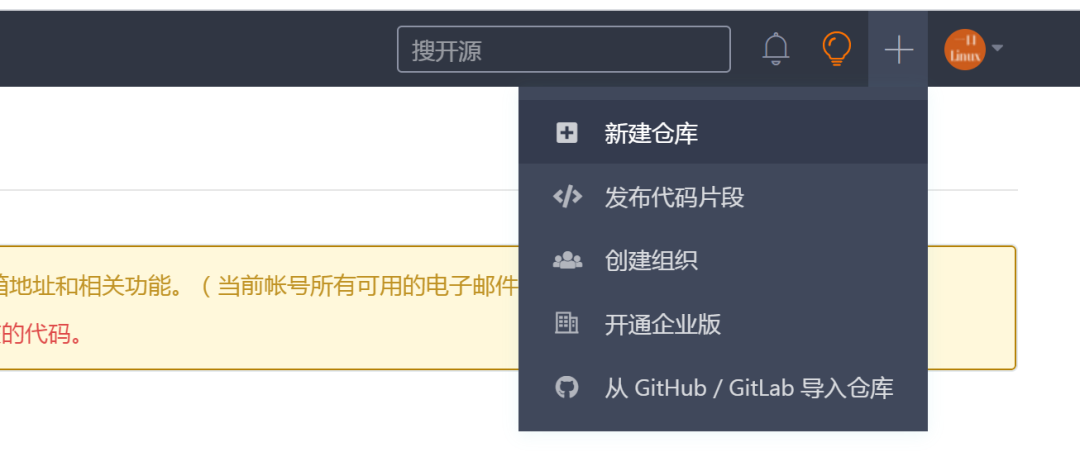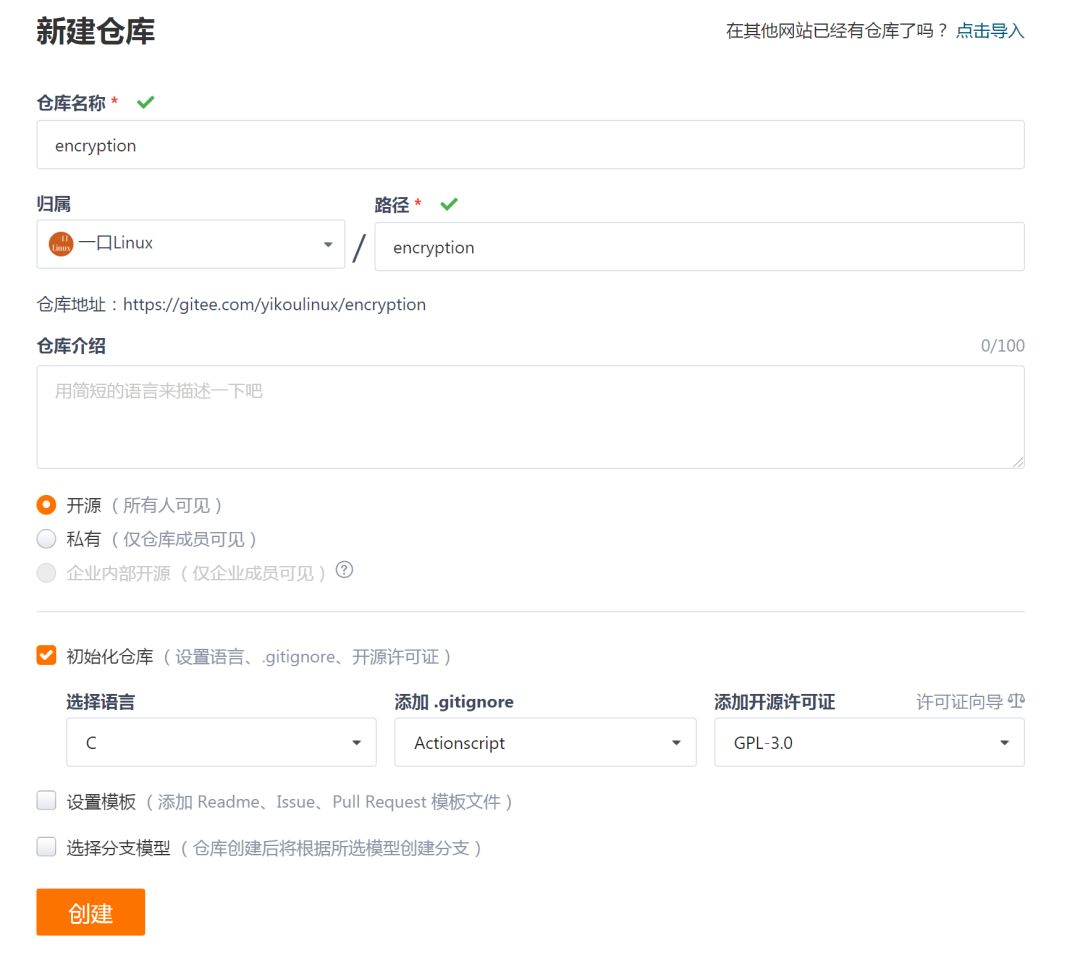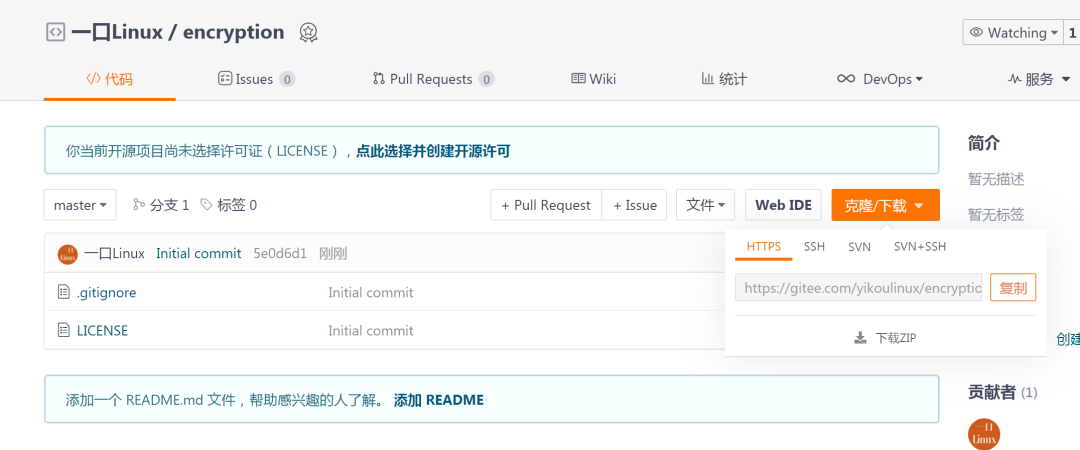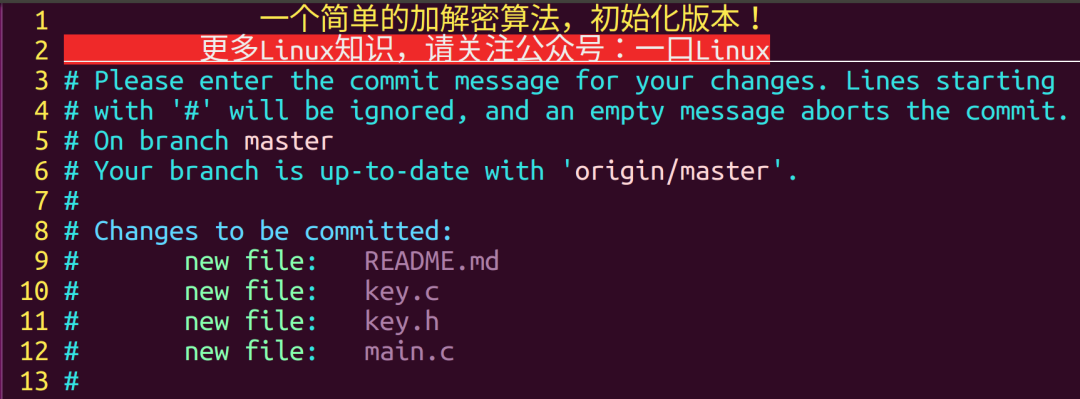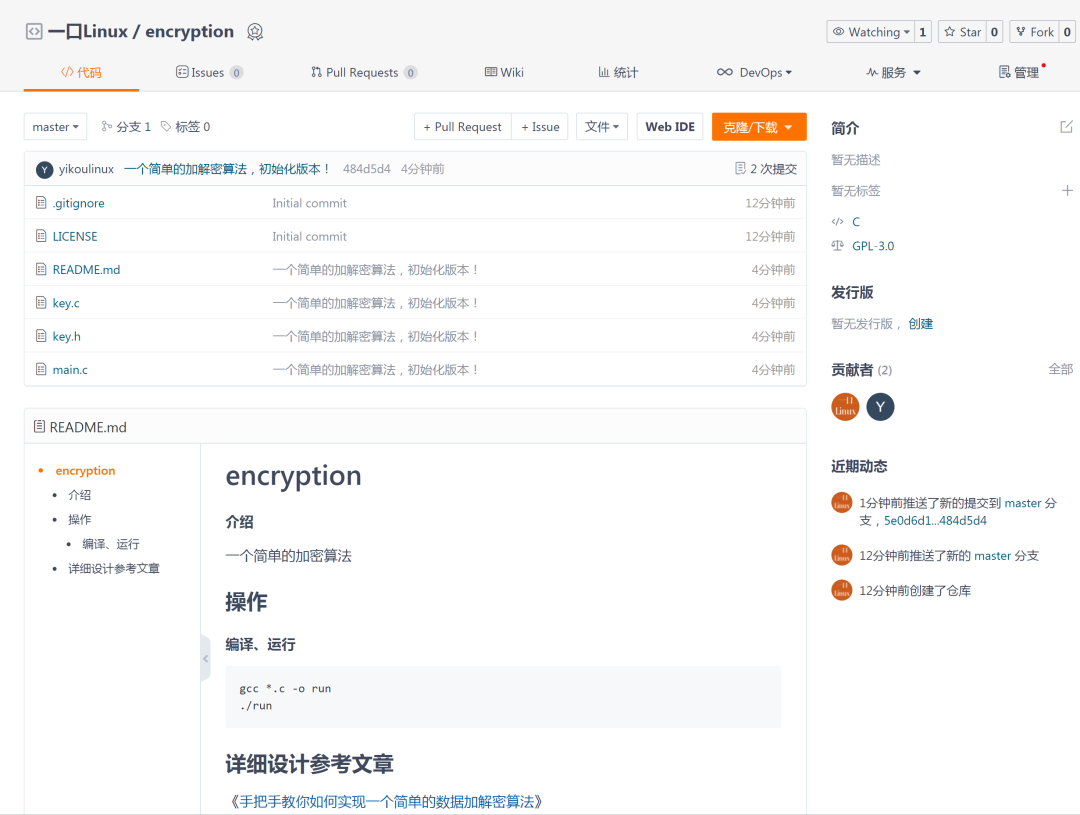gitee入门使用
参考网址:
https://mp.weixin..com/s/taKtlOGSQKjVBJUMRJzNng
git 基础命令
http://www.shaoming.club/archives/git%E5%91%BD%E4%BB%A4%E6%95%B4%E7%90%86md
说明
我之前想整理一下gitee上传代码的过程 , 后来由于没时间没有整理 , 刚好看到这篇文章 , 这篇文章很详细的介绍了gitee入门上传代码的过程 , 这篇文章值得阅读收藏
1. 注册账号
打开网页
https://gitee.com/ 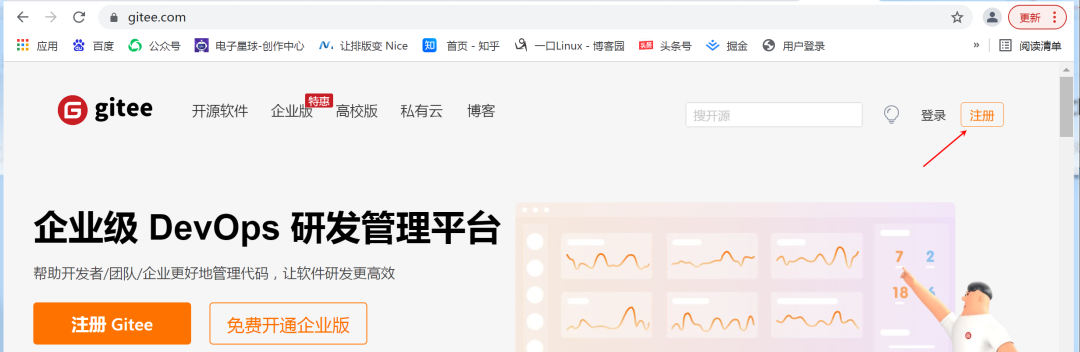
yikoulinux输入手机号,验证即可
2.绑定微信
点击头像->设置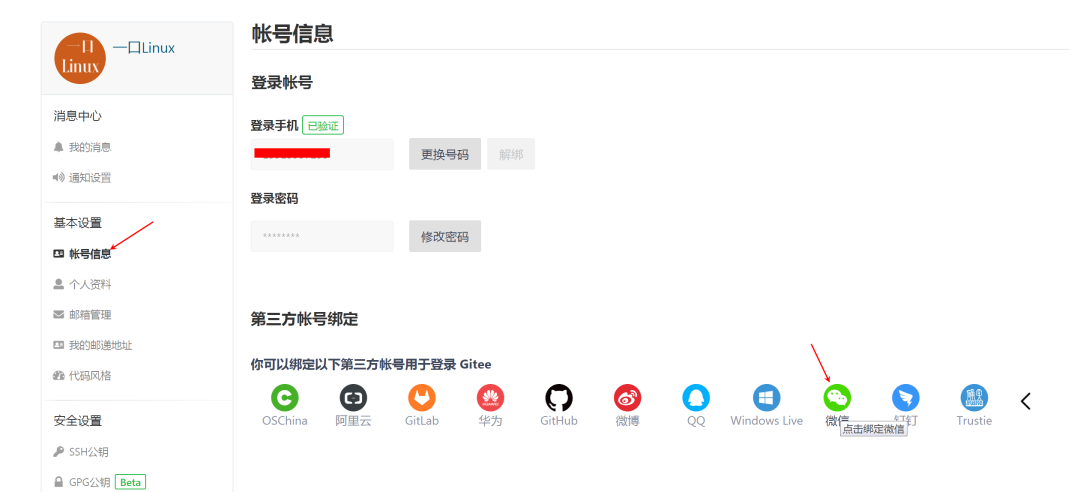
2. 绑定邮箱
后续版本管理操作需要绑定邮箱才能继续操作。
点击 左边邮箱管理->新增然后输入刚才设置的gitee登录密码
3. 新建仓库
4. clone克隆仓库到本地
复制仓库链接:
进入ubuntu 如果没有安装git,可以执行以下命令安装git
sudo apt-get install git 配置git全局环境
git config --global user.name "yikoulinux" git config --global user.email "@.com" 修改commit默认打开的文本编辑工具
git config --global core.editor "vim" 开始克隆:
root@ubuntu:/home/peng/work# git clone https://gitee.com/yikoulinux/encryption.git Cloning into 'encryption'... remote: Enumerating objects: 4, done. remote: Counting objects: 100% (4/4), done. remote: Compressing objects: 100% (4/4), done. remote: Total 4 (delta 0), reused 0 (delta 0), pack-reused 0 Unpacking objects: 100% (4/4), done. Checking connectivity... done. 查看克隆下来的文件夹
root@ubuntu:/home/peng/work# ls encryption root@ubuntu:/home/peng/work# cd encryption/ root@ubuntu:/home/peng/work/encryption# ls LICENSE 查看git log
root@ubuntu:/home/peng/work/encryption# git log commit 5e0d6d12afb34a8082c6ef60f34f6e615c99746e Author: 一口Linux <+yikoulinux@user.noreply.gitee.com> Date: Tue Dec 21 13:57:19 2021 +0000 Initial commit 拷贝代码到当前目录
root@ubuntu:/home/peng/work/encryption# ls key.c key.h LICENSE main.c README.md 其中README.md是文档说明,采用Markdown格式编写。
添加源文件到本地仓库:
root@ubuntu:/home/peng/work/encryption# git add * root@ubuntu:/home/peng/work/encryption# git status On branch master Your branch is up-to-date with 'origin/master'. Changes to be committed: (use "git reset HEAD <file>..." to unstage) modified: LICENSE new file: README.md new file: key.c new file: key.h new file: main.c Changes not staged for commit: (use "git add <file>..." to update what will be committed) (use "git checkout -- <file>..." to discard changes in working directory) modified: .gitignore 执行commit
root@ubuntu:/home/peng/work/encryption# git commit 添加commit 的 log信息【此时编辑工具是vim】
上传到服务器:
root@ubuntu:/home/peng/work/encryption# git push warning: push.default is unset; its implicit value has changed in Git 2.0 from 'matching' to 'simple'. To squelch this message and maintain the traditional behavior, use: git config --global push.default matching To squelch this message and adopt the new behavior now, use: git config --global push.default simple When push.default is set to 'matching', git will push local branches to the remote branches that already exist with the same name. Since Git 2.0, Git defaults to the more conservative 'simple' behavior, which only pushes the current branch to the corresponding remote branch that 'git pull' uses to update the current branch. See 'git help config' and search for 'push.default' for further information. (the 'simple' mode was introduced in Git 1.7.11. Use the similar mode 'current' instead of 'simple' if you sometimes use older versions of Git) Username for 'https://gitee.com': yikoulinux Password for 'https://yikoulinux@gitee.com': Counting objects: 6, done. Compressing objects: 100% (6/6), done. Writing objects: 100% (6/6), 2.28 KiB | 0 bytes/s, done. Total 6 (delta 0), reused 0 (delta 0) remote: Powered by GITEE.COM [GNK-6.2] To https://gitee.com/yikoulinux/encryption.git 5e0d6d1..484d5d4 master -> master 其中会要求输入用户名(开头设置的名字yikoulinux)密码,密码输入时不会回显。
最终在gitee上显示结果:
5. 常用git命令
git clone 项目地址 拉项目 git pull 拉代码 git push 提交到仓库 git init 指令初始化一个git仓库 git add .添加文件 git commit -m "注释"提交至仓库。 git remote add origin https://git.oschina.net/你的用户名/项目名. git,git push origin master即可完成推送 git checkout master 切换到master分支 6. 如果不想每次都输入用户名密码可以
(1)生成ssh密钥
ssh-keygen -C '@.com' -t rsa 会在用户目录~/.ssh/下建立相应的密钥文件。如果是管理员创建在目录/root/.ssh/下。
(2)上传公钥
使用命令cd ~/.ssh进入~/.ssh文件夹,输入
cat id_rsa.pub 打开id_rsa.pub文件,复制其中所有内容。接着访问git网页,点击SSH公钥,标题栏可以随意输入,公钥栏把刚才复制的内容粘贴进去。
@.com’ -t rsa
会在用户目录`~/.ssh/`下建立相应的密钥文件。如果是管理员创建在目录`/root/.ssh/`下。 ### (2)上传公钥 使用命令`cd ~/.ssh进入~/.ssh`文件夹,输入 cat id_rsa.pub
打开id_rsa.pub文件,复制其中所有内容。接着访问git网页,点击SSH公钥,标题栏可以随意输入,公钥栏把刚才复制的内容粘贴进去。 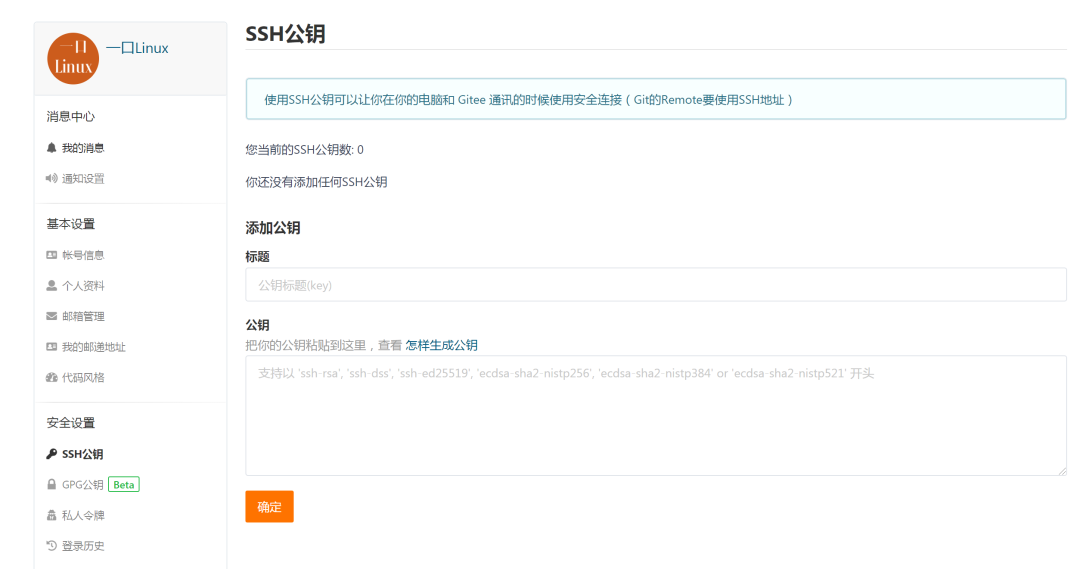 今天的文章
gitee zsh_git 阮一峰分享到此就结束了,感谢您的阅读。
版权声明:本文内容由互联网用户自发贡献,该文观点仅代表作者本人。本站仅提供信息存储空间服务,不拥有所有权,不承担相关法律责任。如发现本站有涉嫌侵权/违法违规的内容, 请发送邮件至 举报,一经查实,本站将立刻删除。
如需转载请保留出处:https://bianchenghao.cn/61070.html