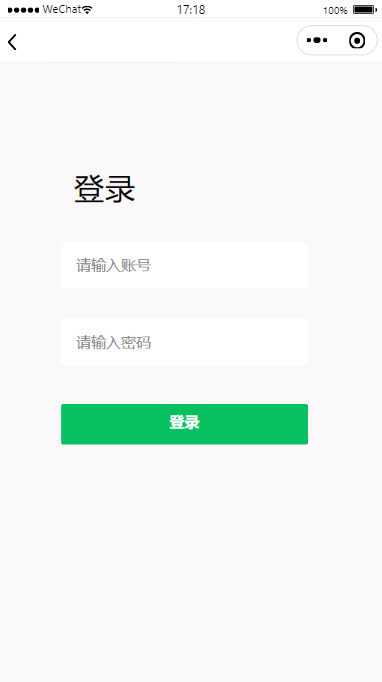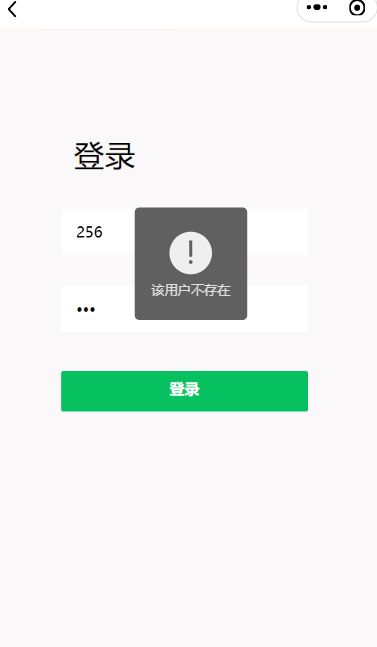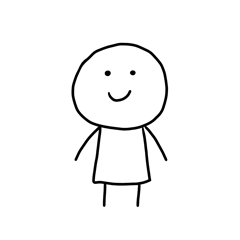1.登录页面
登录的具体流程
1.当用户输入密码和账号后首先检验账号和密码是否为空
2.若不为空,则将输入的账号发送到后端,首先判断账号是否存在
3.若账号存在,则开始判断对应的密码是否正确。
4.若账号和密码都正确则显示登录成功。
2.用户不存在
3.代码
3.1 login.wxml
<view class="v1" style="height:{
{clientHeight?clientHeight+'px':'auto'}}">
<!-- v2父容器 子view使用绝对布局 -->
<view class="v2">
<view class="dltext" style="width: 232rpx; height: 92rpx; display: block; box-sizing: border-box; left: 0rpx; top: -2rpx">登录</view>
<!-- 手机号 -->
<view class="phoneCs">
<!-- <image src="/images/zhang.png" class="ph"></image> -->
<input placeholder="请输入账号" type="number" bindinput="content" />
</view>
<!-- 密码 -->
<view class=passwordCs">
<!-- <image src="/images/mi.png" class="ps"></image> -->
<input placeholder="请输入密码" type="password" bindinput="password" />
</view>
<!-- 登录按钮 -->
<view class="denglu">
<button class="btn-dl" type="primary" bindtap="goadmin">登录</button>
</view>
</view>
</view>
3.2 login.css
/* pages/login/login.wxss *//* 最大的父元素 */
.v1{
display: block;
position:absolute;
width: 100%;
background-color: rgb(250, 248, 248);
}
/* 白色区域 */
.v1 .v2{
position: relative;
margin-top: 150rpx;
left: 100rpx;
width: 545rpx;
height: 600rpx;
background-color: rgb(250, 248, 248);
border-radius: 50rpx;
}
/* 白色区域内的登录文本 */
.v1 .v2 .dltext{
margin-top: 50rpx;
position: absolute;
margin-left:50rpx;
width: 150rpx;
height: 100rpx;
font-size: 60rpx;
font-family: Helvetica;
color: #000000;
line-height: 100rpx;
letter-spacing: 2rpx;
}
/* 手机图片+输入框+下划线的父容器view */
.v1 .v2 .phoneCs{
margin-top: 200rpx;
margin-left: 25rpx;
position: absolute;
display: flex;
width:480rpx ;
height: 90rpx ;
background-color: white;
}
/* 手机图标 */
.v1 .v2 .phoneCs .ph{
margin-top: 5rpx;
margin-left: 30rpx;
width: 55rpx;
height: 55rpx;
}
/* 手机号输入框 */
.v1 .v2 .phoneCs input{
width: 400rpx;
font-size: 30rpx ;
margin-top: 25rpx;
margin-left: 30rpx;
}
/* 密码图标+输入框+小眼睛图标+下划线父容器view */
.v1 .v2 .passwordCs{
margin-top: 350rpx;
margin-left: 25rpx;
position: absolute;
display: flex;
width:480rpx ;
height: 90rpx ;
background-color: white;
}
/* 密码图标 */
.v1 .v2 .passwordCs .ps{
margin-top: 5rpx;
margin-left: 30rpx;
width: 55rpx;
height: 55rpx;
}
/* 眼睛 图标*/
.v1 .v2 .passwordCs .eye{
margin-top: 5rpx;
margin-left: 65rpx;
width: 55rpx;
height: 55rpx;
}
/* 密码输入框 */
.v1 .v2 .passwordCs input{
width: 400rpx;
font-size: 30rpx ;
margin-top: 25rpx;
margin-left: 30rpx;
}
/* 登录按钮容器view */
.v1 .v2 .denglu{
width: 480rpx;
height: 80rpx;
position: absolute;
margin-top:515rpx;
margin-left:25rpx;
}
/* 登录按钮 */
.v1 .v2 .denglu button{
padding: 0rpx;
line-height: 70rpx;
font-size: 30rpx;
width: 100%;
height: 100%;
border-radius: 5rpx;
}
3.3 login.js
//index.js
//获取应用实例
const app = getApp()
let username=''
let password=''
Page({
data: {
username: '',
password: '',
clientHeight:''
},
onLoad(){
var that=this
wx.getSystemInfo({
success: function (res) {
console.log(res.windowHeight)
that.setData({
clientHeight:res.windowHeight
});
}
})
},
//协议
goxieyi(){
wx.navigateTo({
url: '/pages/oppoint/oppoint',
})
},
//获取输入款内容
content(e){
username=e.detail.value
},
password(e){
password=e.detail.value
},
//登录事件
goadmin(){
let flag = false //表示账户是否存在,false为初始值
if(username=='')
{
wx.showToast({
icon:'none',
title: '账号不能为空',
})
}else if(password==''){
wx.showToast({
icon:'none',
title: '密码不能为空',
})
}else{
wx.cloud.database().collection('adminShop')
.get({
success:(res)=>{
console.log(res.data)
let admin=res.data
for (let i = 0; i < admin.length; i++) {
//遍历数据库对象集合
if (username === admin[i].username) {
//账户已存在
flag=true;
if (password !== admin[i].password) {
//判断密码正确与否
wx.showToast({
//显示密码错误信息
title: '密码错误!!',
icon: 'error',
duration: 2500
});
break;
} else {
wx.showToast({
//显示登录成功信息
title: '登陆成功!!',
icon: 'success',
duration: 2500
})
flag=true;
wx.setStorageSync('admin', password)
wx.navigateTo({
url: '/pages/admin/admin',
})
break;
}
}
};
if(flag==false)//遍历完数据后发现没有该账户
{
wx.showToast({
title: '该用户不存在',
icon: 'error',
duration: 2500
})
}
}
})
}
},
})
4斜体样式.总结
小程序的页面的简洁可以给用户带来很好的体验。
当用户在输入信息后逻辑层通过for循环来遍历数据库的中数据。
好了,今天的分享就到这里了。点个赞吧
今天的文章微信小程序简洁登录页面(附源码)分享到此就结束了,感谢您的阅读。
版权声明:本文内容由互联网用户自发贡献,该文观点仅代表作者本人。本站仅提供信息存储空间服务,不拥有所有权,不承担相关法律责任。如发现本站有涉嫌侵权/违法违规的内容, 请发送邮件至 举报,一经查实,本站将立刻删除。
如需转载请保留出处:https://bianchenghao.cn/62202.html