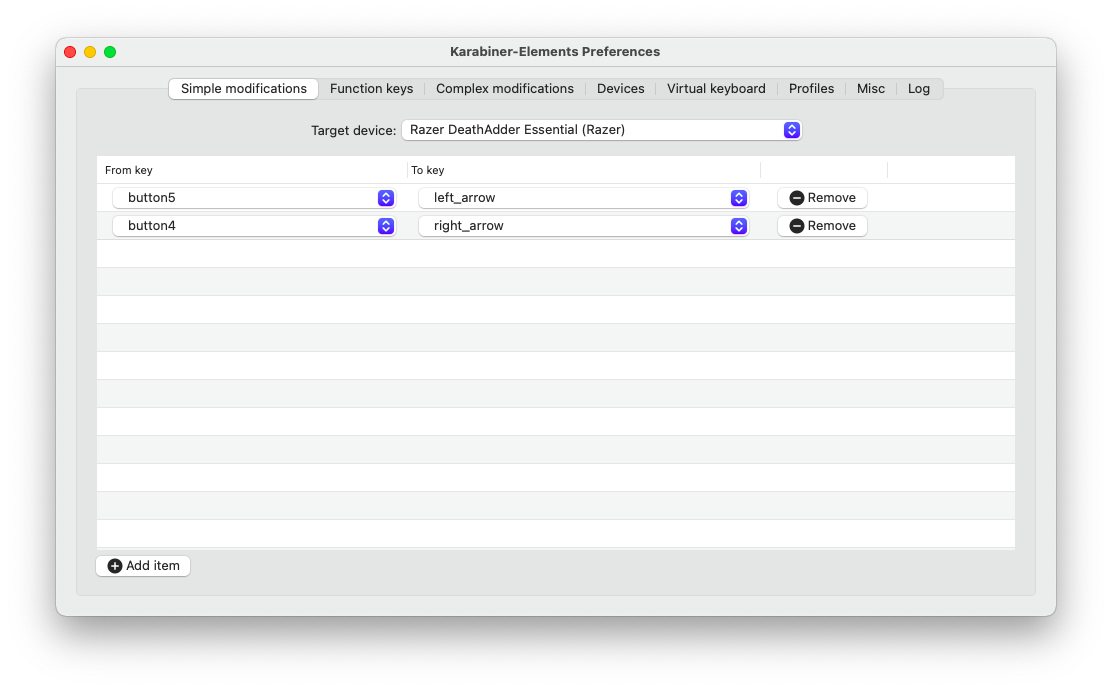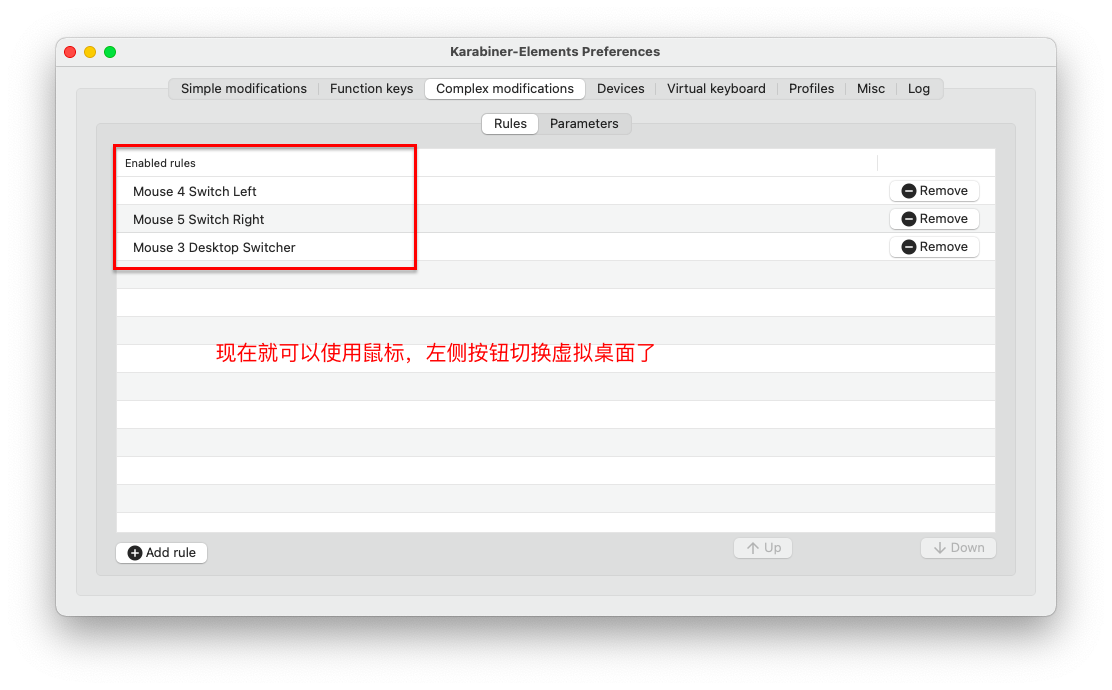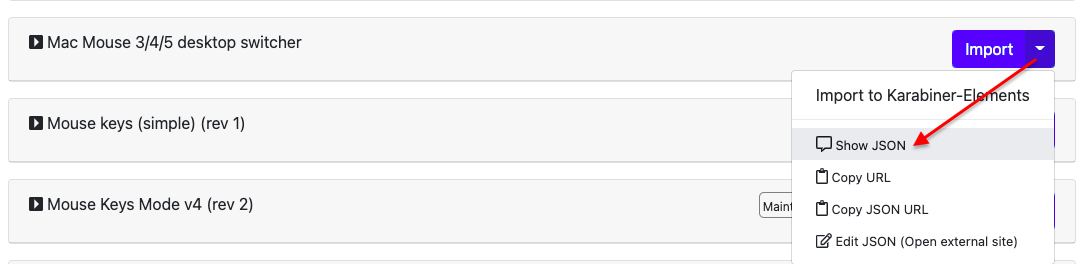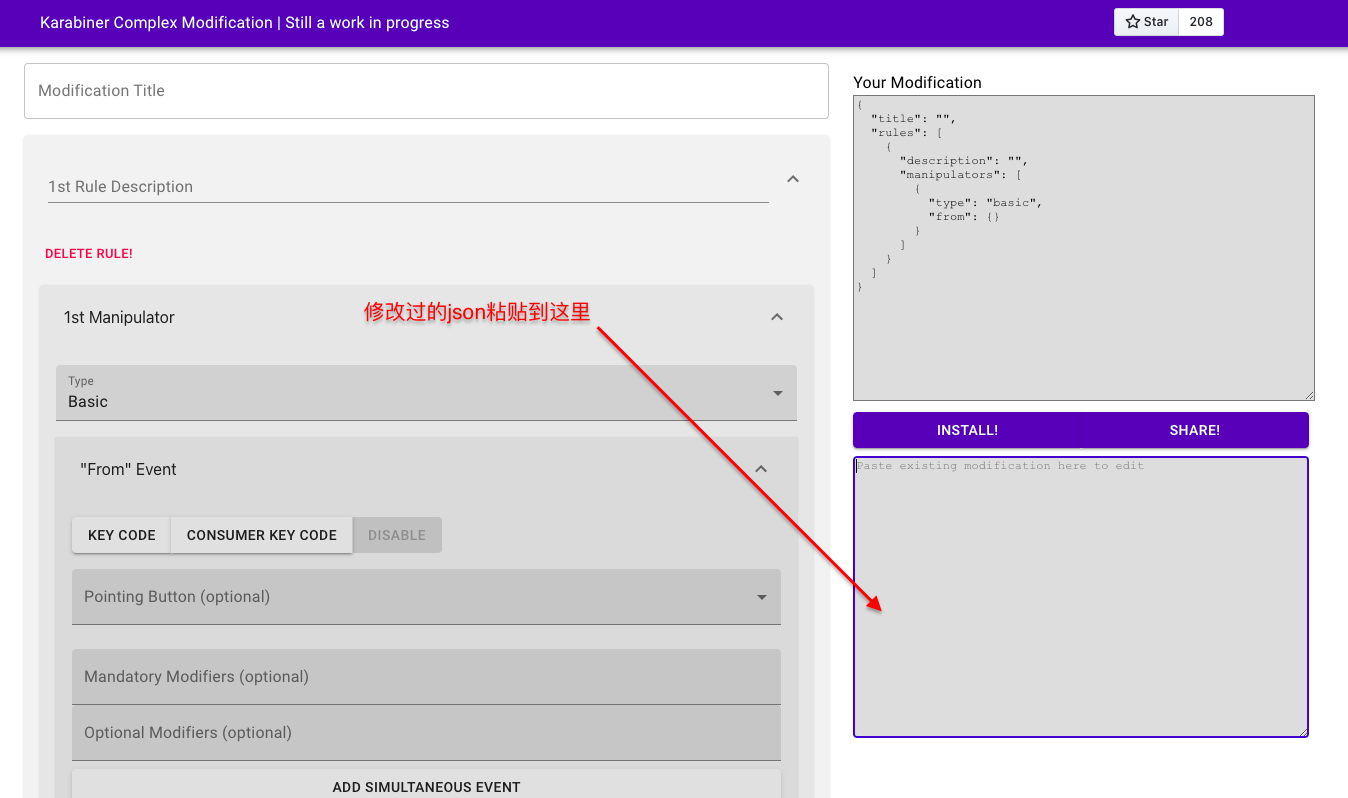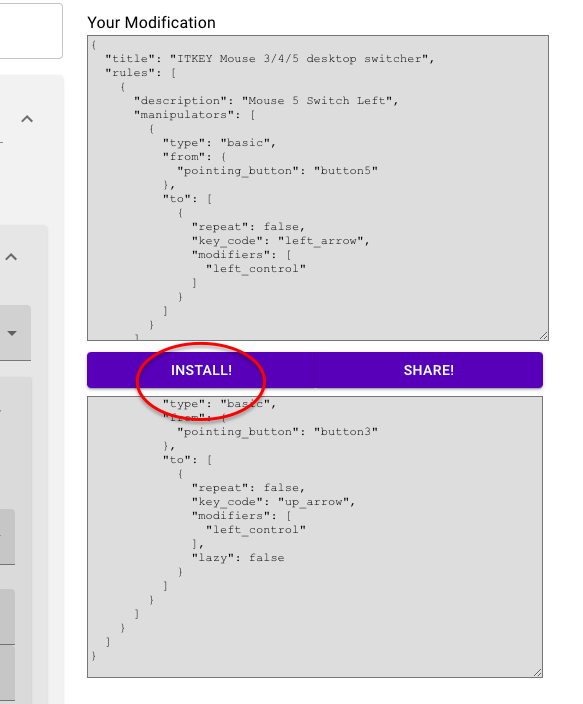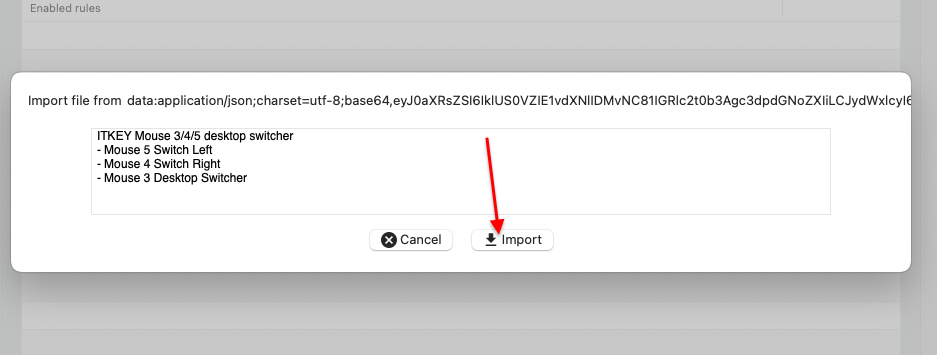雷蛇鼠标在驱动在macOS下支持不太好,最高只能安装雷云2,用户体验不太好。每次开机要拔掉鼠标重新安装才可以识别鼠标。
关于macOS下安装雷云2见我以前的这篇文章:
《macOS Big Sur中雷蛇鼠标驱动 雷云2.0无法正常使用解决办法与mac雷蛇卸载》
鼠标macOS下定义快捷键(各品牌通用)
那么有没有什么方法可解决macOS下鼠标按键定义呢?答案是可以。
Karabiner-Elements
适用于 macOS 的强大且稳定的键盘定制器。
https://karabiner-elements.pqrs.org/
启用鼠标
默认是没有启用鼠标设置的,可以在这里启用。
适用于 macOS 的强大且稳定的键盘定制器。
设置鼠标
示例1 设置成a,b键
示例2 设置成左右键
示例3 切换macOS虚拟桌面
显然上面的单键映射无法满足我,我需要使用鼠标左侧的按键来切换虚拟桌面。如何实现呢?
微调配置
可以直接去修改这个json,修改完这个json后,放到以下这个页面的输入框之中。
https://genesy.github.io/karabiner-complex-rules-generator/
我的json配置分享:
{
"title": "ITKEY Mouse 3/4/5 desktop switcher",
"rules": [
{
"description": "Mouse 5 Switch Left",
"manipulators": [
{
"type": "basic",
"from": {
"pointing_button": "button5"
},
"to": [
{
"repeat": false,
"key_code": "left_arrow",
"modifiers": [
"left_control"
]
}
]
}
]
},
{
"description": "Mouse 4 Switch Right",
"manipulators": [
{
"type": "basic",
"from": {
"pointing_button": "button4"
},
"to": [
{
"repeat": false,
"key_code": "right_arrow",
"modifiers": [
"left_control"
]
}
]
}
]
},
{
"description": "Mouse 3 Desktop Switcher",
"manipulators": [
{
"type": "basic",
"from": {
"pointing_button": "button3"
},
"to": [
{
"repeat": false,
"key_code": "up_arrow",
"modifiers": [
"left_control"
],
"lazy": false
}
]
}
]
}
]
}
好用的配置
Caps Lock → Hyper Key (⌃⌥⇧⌘) (Caps Lock if alone)
{
"title": "Caps Lock → Hyper Key (⌃⌥⇧⌘) (Caps Lock if alone)",
"rules": [
{
"description": "Caps Lock → Hyper Key (⌃⌥⇧⌘) (Caps Lock if alone)",
"manipulators": [
{
"from": {
"key_code": "caps_lock"
},
"to": [
{
"key_code": "left_shift",
"modifiers": [
"left_command",
"left_control",
"left_option"
]
}
],
"to_if_alone": [
{
"key_code": "caps_lock"
}
],
"type": "basic"
}
]
}
]
}
yabai窗口焦点切换
{
"title": "yabai window focus",
"rules": [
{
"description": "Hyper Key h/j/k/l",
"manipulators": [
{
"type": "basic",
"from": {
"key_code": "h",
"modifiers": {
"mandatory": [
"left_shift",
"left_command",
"left_control",
"left_option"
],
"optional": [
"any"
]
}
},
"to": [
{
"shell_command": "/usr/local/bin/yabai -m window --focus west"
}
]
},{
"type": "basic",
"from": {
"key_code": "l",
"modifiers": {
"mandatory": [
"left_shift",
"left_command",
"left_control",
"left_option"
],
"optional": [
"any"
]
}
},
"to": [
{
"shell_command": "/usr/local/bin/yabai -m window --focus east"
}
]
},{
"type": "basic",
"from": {
"key_code": "j",
"modifiers": {
"mandatory": [
"left_shift",
"left_command",
"left_control",
"left_option"
],
"optional": [
"any"
]
}
},
"to": [
{
"shell_command": "/usr/local/bin/yabai -m window --focus south"
}
]
},
{
"type": "basic",
"from": {
"key_code": "k",
"modifiers": {
"mandatory": [
"left_shift",
"left_command",
"left_control",
"left_option"
],
"optional": [
"any"
]
}
},
"to": [
{
"shell_command": "/usr/local/bin/yabai -m window --focus north"
}
]
}
]
}
]
}
配置文件位置
nvim ~/.config/karabiner/karabiner.json
参考
https://www.163.com/dy/article/EP9PPA7S0531A225.html
今天的文章mac 鼠标快捷键_鼠标侧键怎么设置分享到此就结束了,感谢您的阅读。
版权声明:本文内容由互联网用户自发贡献,该文观点仅代表作者本人。本站仅提供信息存储空间服务,不拥有所有权,不承担相关法律责任。如发现本站有涉嫌侵权/违法违规的内容, 请发送邮件至 举报,一经查实,本站将立刻删除。
如需转载请保留出处:https://bianchenghao.cn/68457.html