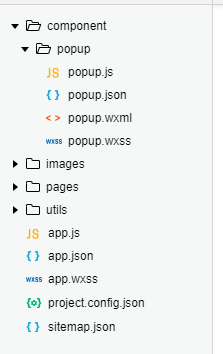本文主要分成了两个部分,第一部分为微信小程序弹窗组件的具体步骤,第二部分为小程序的多种弹窗类型。
第一部分 微信小程序弹窗组件的具体步骤
1.新建component文件夹存放我们的组件,里边存放的就是我们所用的组件,我们今天要做的事弹出框,新建文件夹popup存放我们的组件模板,点击右键选择新建component,就会自动生成组件的模板wxss、wxml、json、js,如图
2.组件布局和样式 :
popup.wxml
<view class="wx-popup" hidden="{
{flag}}">
<view class='popup-container'>
<view class="wx-popup-title">{
{title}}</view>
<view class="wx-popup-con">{
{content}}</view>
<view class="wx-popup-btn">
<text class="btn-no" bindtap='_error'>{
{btn_no}}</text>
<text class="btn-ok" bindtap='_success'>{
{btn_ok}}</text>
</view>
</view>
</view>
popup.wxss
.wx-popup {
position: absolute;
left: 0;
top: 0;
width: 100%;
height: 100%;
background: rgba(0, 0, 0, .5);
}
.popup-container {
position: absolute;
left: 50%;
top: 50%;
width: 80%;
max-width: 600rpx;
border: 2rpx solid #ccc;
border-radius: 10rpx;
box-sizing: bordre-box;
transform: translate(-50%, -50%);
overflow: hidden;
background: #fff;
}
.wx-popup-title {
width: 100%;
padding: 20rpx;
text-align: center;
font-size: 40rpx;
border-bottom: 2rpx solid red;
}
.wx-popup-con {
margin: 60rpx 10rpx;
text-align: center;
}
.wx-popup-btn {
display: flex;
justify-content: space-around;
margin-bottom: 40rpx;
}
.wx-popup-btn text {
display: flex;
align-items: center;
justify-content: center;
width: 30%;
height: 88rpx;
border: 2rpx solid #ccc;
border-radius: 88rpx;
}
popup.js
Component({
options: {
multipleSlots: true // 在组件定义时的选项中启用多slot支持
},
/** * 组件的属性列表 */
properties: {
title: {
// 属性名
type: String, // 类型(必填),目前接受的类型包括:String, Number, Boolean, Object, Array, null(表示任意类型)
value: '标题' // 属性初始值(可选),如果未指定则会根据类型选择一个
},
// 弹窗内容
content: {
type: String,
value: '内容'
},
// 弹窗取消按钮文字
btn_no: {
type: String,
value: '取消'
},
// 弹窗确认按钮文字
btn_ok: {
type: String,
value: '确定'
}
},
/** * 组件的初始数据 */
data: {
flag: true,
},
/** * 组件的方法列表 */
methods: {
//隐藏弹框
hidePopup: function () {
this.setData({
flag: !this.data.flag
})
},
//展示弹框
showPopup () {
this.setData({
flag: !this.data.flag
})
},
/* * 内部私有方法建议以下划线开头 * triggerEvent 用于触发事件 */
_error () {
//触发取消回调
this.triggerEvent("error")
},
_success () {
//触发成功回调
this.triggerEvent("success");
}
}
})
3.在首页用这个组件需要配置一下,首先建一个名为index.json的文件,里边配置”usingComponents”,就是需要引入到首页:
{
"usingComponents": {
"popup": "/component/popup/popup"
}
}
4.引入到首页
index.wxml
<view class="container">
<view class="userinfo">
<button bindtap="showPopup"> 点我 </button>
</view>
<popup id='popup' title='小组件' content='学会了吗' btn_no='没有' btn_ok='学会了' bind:error="_error" bind:success="_success">
</popup>
</view>
5.配置index.js操作点击事件
//获取应用实例
const app = getApp()
Page({
onReady: function () {
//获得popup组件
this.popup = this.selectComponent("#popup");
},
showPopup() {
this.popup.showPopup();
},
//取消事件
_error() {
console.log('你点击了取消');
this.popup.hidePopup();
},
//确认事件
_success() {
console.log('你点击了确定');
this.popup.hidePopup();
}
})
第二部分 小程序的多种弹窗类型
1. 纯文本提示
wx.showToast({
title: '纯文字弹窗',
icon: 'none', //如果要纯文本,不要icon,将值设为'none'
duration: 2000
})
2. 取消确认提示
wx.showModal({
title: 'confirm的弹窗',
content: '确认要删除该项吗?',
success: function (res) {
if (res.confirm) {
console.log('点击确认回调')
} else {
console.log('点击取消回调')
}
}
})
3. 成功提示
wx.showToast({
title: '成功提示弹窗',
icon: '', //默认值是success,就算没有icon这个值,就算有其他值最终也显示success
duration: 2000, //停留时间
})
4. 自定义图标弹窗
wx.showToast({
title: '自定义图标弹窗',
image: '../../static/image/icon.png', //image的优先级会高于icon
duration: 2000
})
5. 加载中提示
wx.showLoading({
title:'加载中...'
});
6. 带蒙层的弹窗
wx.showToast({
title: '带蒙层的弹窗',
duration: 2000,
mask:true //是否有透明蒙层,默认为false
//如果有透明蒙层,弹窗的期间不能点击文档内容
})
7. 有列表的弹窗
wx.showActionSheet({
itemList: ['A', 'B', 'C'],
success: function (res) {
console.log(res);
}
})
隐藏 wx.hideToast() wx.hideLoading()
本文章转载自:
1.小程序的各种弹窗
2.微信小程序弹窗组件详解
如有侵权,请联系,马上删除。
今天的文章小程序 弹窗组件_小程序怎么开发分享到此就结束了,感谢您的阅读。
版权声明:本文内容由互联网用户自发贡献,该文观点仅代表作者本人。本站仅提供信息存储空间服务,不拥有所有权,不承担相关法律责任。如发现本站有涉嫌侵权/违法违规的内容, 请发送邮件至 举报,一经查实,本站将立刻删除。
如需转载请保留出处:https://bianchenghao.cn/70496.html