1. 前言
本文讲述如何使用 OpenCV 进行简单的人脸识别开发,在此之前,需要配置好 OpenCV 和 NDK 环境。OpenCV 我使用的版本是:OpenCV 3.4.6,可在 这里 下载。NDK 使用的版本是 android-ndk-r16b,可在 这里 下载,对于因为使用其他版本导致的问题,本文不做叙述,因为使用其他版本,会遇到非常多的坑,敬请留意。
2. NDK 配置
在 SDK Manage 中安装 LLDB 和 CMake 工具,下面的 NDK 先不安装,因为后面我们要配置下载好的 16b 版本。

然后在 Project Structure 中的 SDK Location 下面配置 NDK 路径

3. OpenCV 配置
需要在 SDK 中的 OpenCV-android-sdk\sdk\native\libs\armeabi-v7a 找到 libopencv_java3.so,在 OpenCV-android-sdk\sdk\native\jni\include 中找到 opencv 和 opencv2 文件夹,copy 到项目中去。
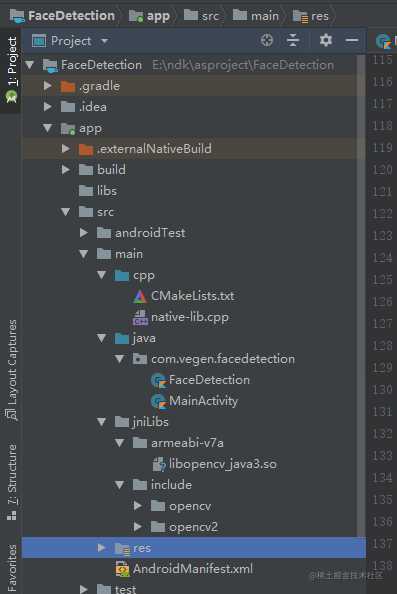
在 CMakeLists.txt 中,配置好 opencv,配置如下 4 点
# For more information about using CMake with Android Studio, read the
# documentation: https://d.android.com/studio/projects/add-native-code.html
# Sets the minimum version of CMake required to build the native library.
cmake_minimum_required(VERSION 3.4.1)
#set(CMAKE_CXX_FLAGS "${CMAKE_CXX_FLAGS} -std=gnu++11")
# 1.判断编译器类型,如果是gcc编译器,则在编译选项中加入c++11支持
if(CMAKE_COMPILER_IS_GNUCXX)
set(CMAKE_CXX_FLAGS "-std=c++11 ${CMAKE_CXX_FLAGS}")
message(STATUS "optional:-std=c++11")
endif(CMAKE_COMPILER_IS_GNUCXX)
# 2.需要引入我们头文件,以这个配置的目录为基准
include_directories(../../main/jniLibs/include)
# 3.添加依赖 opencv.so 库
set(distribution_DIR ${CMAKE_SOURCE_DIR}/../../../../src/main/jniLibs)
add_library(
opencv_java3
SHARED
IMPORTED)
set_target_properties(
opencv_java3
PROPERTIES IMPORTED_LOCATION
../../../../src/main/jniLibs/armeabi-v7a/libopencv_java3.so)
# Creates and names a library, sets it as either STATIC
# or SHARED, and provides the relative paths to its source code.
# You can define multiple libraries, and CMake builds them for you.
# Gradle automatically packages shared libraries with your APK.
add_library( # Sets the name of the library.
native-lib
# Sets the library as a shared library.
SHARED
# Provides a relative path to your source file(s).
native-lib.cpp)
# Searches for a specified prebuilt library and stores the path as a
# variable. Because CMake includes system libraries in the search path by
# default, you only need to specify the name of the public NDK library
# you want to add. CMake verifies that the library exists before
# completing its build.
find_library( # Sets the name of the path variable.
log-lib
# Specifies the name of the NDK library that
# you want CMake to locate.
log)
# Specifies libraries CMake should link to your target library. You
# can link multiple libraries, such as libraries you define in this
# build script, prebuilt third-party libraries, or system libraries.
target_link_libraries( # Specifies the target library.
native-lib opencv_java3
# 4.加入该依赖库
jnigraphics
# Links the target library to the log library
# included in the NDK.
${log-lib})
gradle 的配置
android {
...
defaultConfig {
...
externalNativeBuild {
cmake {
cppFlags "-std=c++11 -frtti -fexceptions"
abiFilters 'armeabi-v7a'
arguments "-DANDROID_STL=gnustl_static"
}
ndk {
abiFilters 'armeabi-v7a'
}
}
}
externalNativeBuild {
cmake {
path "src/main/cpp/CMakeLists.txt"
}
}
}
4. 具体核心实现
4.1 Kotlin 上层实现
编写 FaceDetection 类,用于与 native 交互,所具有的方法是 检测人脸并保存人脸信息 以及 加载人脸识别的分类器文件
class FaceDetection {
/** * 检测人脸并保存人脸信息 * @param mFaceBitmap */
external fun faceDetectionSaveInfo(mFaceBitmap: Bitmap): Int
/** * 加载人脸识别的分类器文件 * @param filePath */
external fun loadCascade(filePath: String)
companion object {
init {
System.loadLibrary("native-lib")
}
}
}
在 MainActivity 中编写功能代码
class MainActivity : AppCompatActivity() {
private var mFaceBitmap: Bitmap? = null
private var mFaceDetection: FaceDetection? = null
private var mCascadeFile: File? = null
override fun onCreate(savedInstanceState: Bundle?) {
super.onCreate(savedInstanceState)
setContentView(R.layout.activity_main)
mFaceBitmap = BitmapFactory.decodeResource(resources, R.drawable.timg1)
face_image.setImageBitmap(mFaceBitmap)
copyCascadeFile()
mFaceDetection = FaceDetection()
if (mCascadeFile != null) {
mFaceDetection?.loadCascade(mCascadeFile!!.absolutePath)
}
}
private fun copyCascadeFile() {
try {
// load cascade file from application resources
var inputStream = resources.openRawResource(R.raw.lbpcascade_frontalface)
val cascadeDir = getDir("cascade", Context.MODE_PRIVATE)
mCascadeFile = File(cascadeDir, "lbpcascade_frontalface.xml")
if (mCascadeFile!!.exists()) return
val os = FileOutputStream(mCascadeFile)
var buffer = ByteArray(4096)
var bytesRead: Int = inputStream.read(buffer)
while (bytesRead != -1) {
os.write(buffer, 0, bytesRead)
bytesRead = inputStream.read(buffer)
}
inputStream.close()
os.close()
} catch (e: IOException) {
e.printStackTrace()
}
}
fun faceDetection(view: View) {
// 识别人脸,保存人脸特征信息
mFaceBitmap?.let {
mFaceDetection?.faceDetectionSaveInfo(it)
face_image.setImageBitmap(it)
}
}
}
4.2 native 层的代码实现
我们分析需求,结合 OpenCV 的特性,需要对传下来的 Bitmap 进行转换成 Mat,后面识别完画框需要将 Mat 转换为 Bitmap 回调给 Kotlin 层。Mat 里面有个 type : CV_8UC4 刚好对上我们的 Bitmap 中 ARGB_8888 , CV_8UC2 刚好对象我们的 Bitmap 中 RGB_565。函数具体实现如下
// bitmap 转成 Mat
JNIEXPORT void bitmap2Mat(JNIEnv *env, Mat &mat, jobject bitmap) {
// Mat 里面有个 type : CV_8UC4 刚好对上我们的 Bitmap 中 ARGB_8888 , CV_8UC2 刚好对象我们的 Bitmap 中 RGB_565
// 1. 获取 bitmap 信息
AndroidBitmapInfo info;
void* pixels;
AndroidBitmap_getInfo(env,bitmap,&info);
// 锁定 Bitmap 画布
AndroidBitmap_lockPixels(env,bitmap,&pixels);
// 指定 mat 的宽高和type BGRA
mat.create(info.height,info.width,CV_8UC4);
if(info.format == ANDROID_BITMAP_FORMAT_RGBA_8888){
// 对应的 mat 应该是 CV_8UC4
Mat temp(info.height,info.width,CV_8UC4,pixels);
// 把数据 temp 复制到 mat 里面
temp.copyTo(mat);
} else if(info.format == ANDROID_BITMAP_FORMAT_RGB_565){
// 对应的 mat 应该是 CV_8UC2
Mat temp(info.height,info.width,CV_8UC2,pixels);
// mat 是 CV_8UC4 ,CV_8UC2 -> CV_8UC4
cvtColor(temp,mat,COLOR_BGR5652BGRA);
}
// todo 其他要自己去转
// 解锁 Bitmap 画布
AndroidBitmap_unlockPixels(env,bitmap);
}
// mat 转成 Bitmap
void mat2Bitmap(JNIEnv *env, Mat mat, jobject bitmap) {
// 1. 获取 bitmap 信息
AndroidBitmapInfo info;
void* pixels;
AndroidBitmap_getInfo(env,bitmap,&info);
// 锁定 Bitmap 画布
AndroidBitmap_lockPixels(env,bitmap,&pixels);
if(info.format == ANDROID_BITMAP_FORMAT_RGBA_8888){// C4
Mat temp(info.height,info.width,CV_8UC4,pixels);
if(mat.type() == CV_8UC4){
mat.copyTo(temp);
}
else if(mat.type() == CV_8UC2){
cvtColor(mat,temp,COLOR_BGR5652BGRA);
}
else if(mat.type() == CV_8UC1){// 灰度 mat
cvtColor(mat,temp,COLOR_GRAY2BGRA);
}
} else if(info.format == ANDROID_BITMAP_FORMAT_RGB_565){// C2
Mat temp(info.height,info.width,CV_8UC2,pixels);
if(mat.type() == CV_8UC4){
cvtColor(mat,temp,COLOR_BGRA2BGR565);
}
else if(mat.type() == CV_8UC2){
mat.copyTo(temp);
}
else if(mat.type() == CV_8UC1){// 灰度 mat
cvtColor(mat,temp,COLOR_GRAY2BGR565);
}
}
// todo 其他要自己去转
// 解锁 Bitmap 画布
AndroidBitmap_unlockPixels(env,bitmap);
}
人脸识别核心部分,可利用 OpenCV 对图片进行灰度处理和直方均衡化,这样可以提高识别率,识别到人脸后,我们需要在人脸上画一个框,以看出识别结果。
jint JNICALL
Java_com_vegen_facedetection_FaceDetection_faceDetectionSaveInfo(JNIEnv *env, jobject instance, jobject bitmap) {
// 检测人脸 , opencv 有一个非常关键的类是 Mat ,opencv 是 C 和 C++ 写的,只会处理 Mat , android里面是Bitmap
// 1. Bitmap 转成 opencv 能操作的 C++ 对象 Mat , Mat 是一个矩阵
Mat mat;
bitmap2Mat(env,mat,bitmap);
// 处理灰度 opencv 处理灰度图, 提高效率,一般所有的操作都会对其进行灰度处理
Mat gray_mat;
cvtColor(mat,gray_mat,COLOR_BGRA2GRAY);
// 再次处理 直方均衡补偿
Mat equalize_mat;
equalizeHist(gray_mat,equalize_mat);
// 识别人脸,也可以直接用 彩色图去做,识别人脸要加载人脸分类器文件
std::vector<Rect> faces;
cascadeClassifier.detectMultiScale(equalize_mat,faces,1.1,5);
LOGE("人脸个数:%d",faces.size());
if (faces.size() != 0) {
for(Rect faceRect : faces) {
// 在人脸部分画个图
rectangle(mat,faceRect,Scalar(255,155,155),8);
// 把 mat 我们又放到 bitmap 里面
mat2Bitmap(env,mat,bitmap);
// 保存人脸信息
// 保存人脸信息 Mat , 图片 jpg
Mat face_info_mat(equalize_mat, faceRect);
// 保存 face_info_mat
}
}
return 0;
}
加载分类器文件
JNIEXPORT void JNICALL
Java_com_vegen_facedetection_FaceDetection_loadCascade(JNIEnv *env, jobject instance, jstring filePath_) {
const char *filePath = env->GetStringUTFChars(filePath_, 0);
cascadeClassifier.load(filePath);
LOGE("加载分类器文件成功");
env->ReleaseStringUTFChars(filePath_, filePath);
}
5. 识别成果
对一张女排团体照进行识别,发现识别率还是挺高的,效果如下图
原图 (女排图片来源网络,侵删)
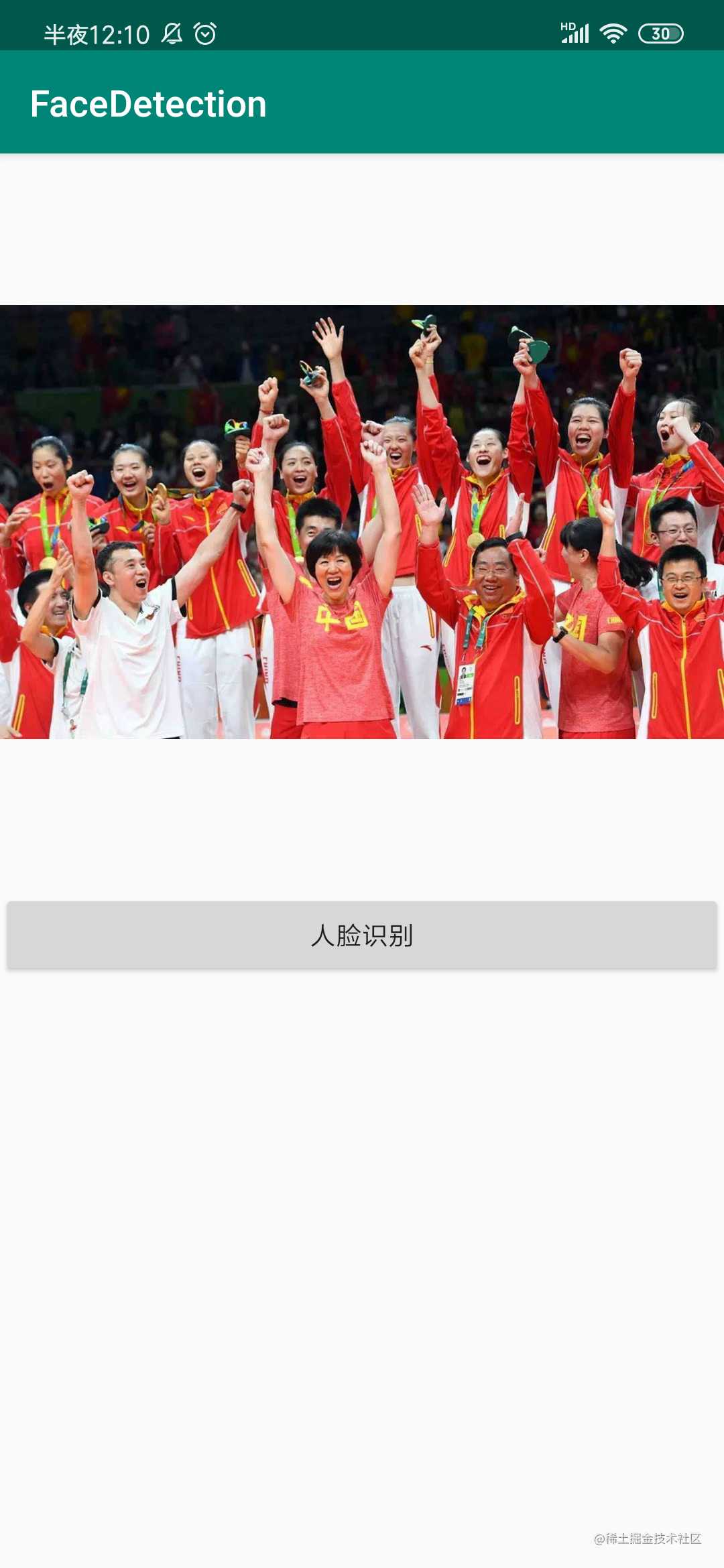
识别后效果图
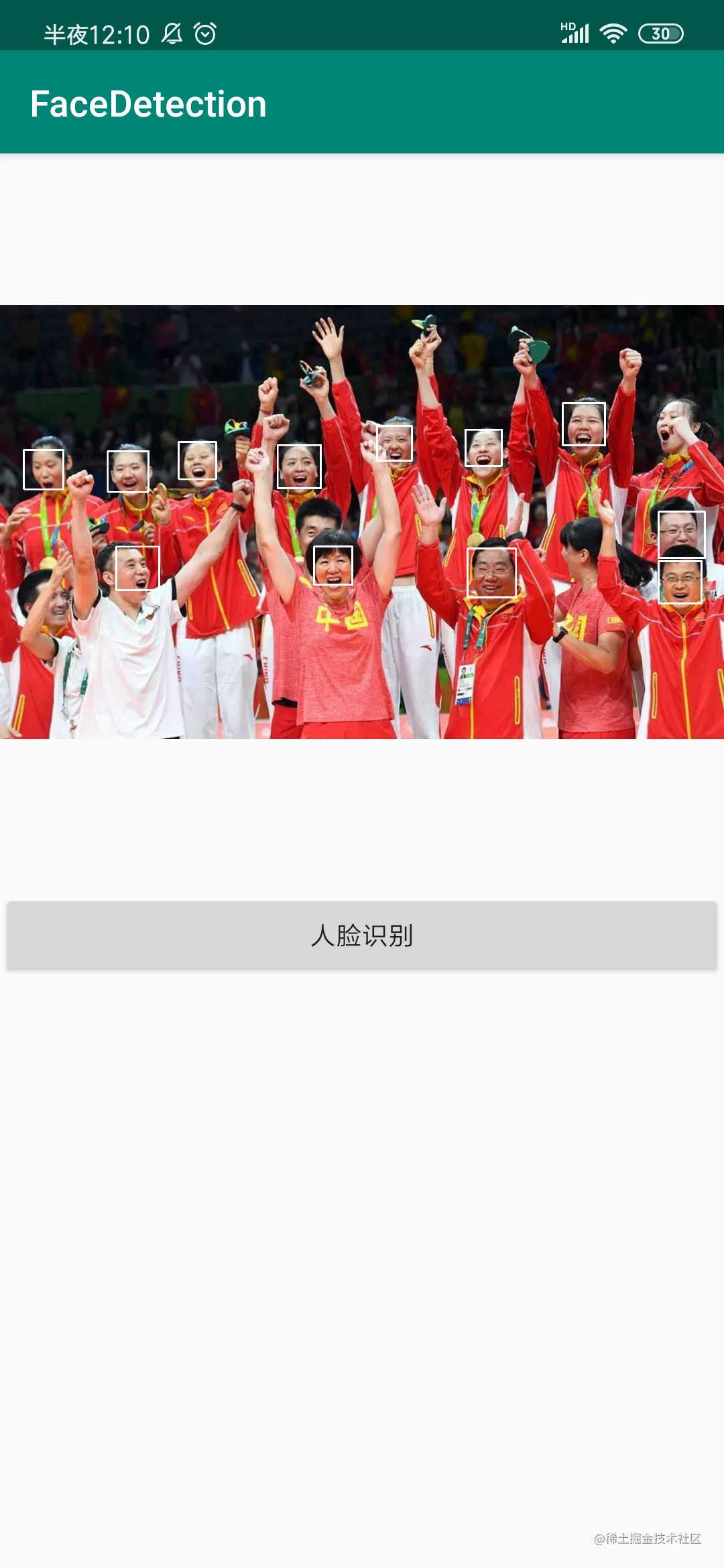
6. 后话
OpenCV 的功能十分强大,后面将介绍更加详细的使用教程,以及后续会完善实时识别人脸,敬请期待。
本文完整源码可在此查看 github.com/Vegen/FaceD…,欢迎 star。
今天的文章NDK 开发之使用 OpenCV 实现人脸识别分享到此就结束了,感谢您的阅读。
版权声明:本文内容由互联网用户自发贡献,该文观点仅代表作者本人。本站仅提供信息存储空间服务,不拥有所有权,不承担相关法律责任。如发现本站有涉嫌侵权/违法违规的内容, 请发送邮件至 举报,一经查实,本站将立刻删除。
如需转载请保留出处:https://bianchenghao.cn/17405.html
