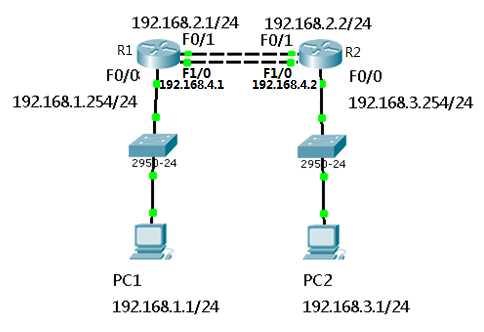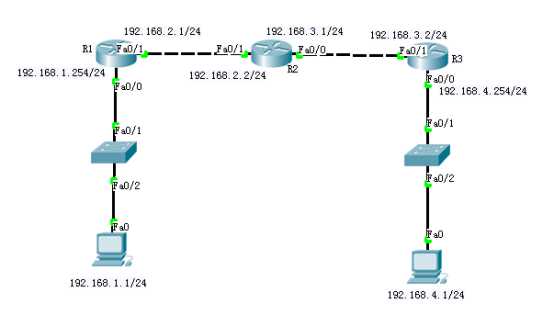1.配置静态路由
路由器可以将不同网段之间的网络连接到一起,当路由器接收到数据包后要查看数据包中的目标IP,再检查自己的路由表,如果路由表中有和目标IP相匹配的路由条目,路由器才能将数据包按照该路由条目所指定的端口转发出去,实现不同网络之间的通信,那么路由器中的路由表是如何实现的呢?配置了路由器接口IP并为UP状态路由表中自动生成直连路由,对于非直连的路由,需通过静态路由管理员手工添加或通过配置动态路自动学习。
配置静态路由
配置浮动静态路由
配置缺省路由
网络环境及IP地址规划
图-1
本例中的配置练习采用思科模拟器 —— Cisco Packet Tracer 6.0,Route采用2621路由器实现。
实现此案例需要按照如下步骤进行。

R1上配置接口IP
> R1(config)#interface fastEthernet 0/0 R1(config-if)#ip address 192.168.1.254 255.255.255.0
> R1(config-if)#no shutdown
> R1(config-if)#exit
> R1(config)#interface fastEthernet 0/1
> R1(config-if)#ip address 192.168.2.1 255.255.255.0
> R1(config-if)#no shutdown
R2上配置接口IP
> R2(config)#interface fastEthernet 0/1 R2(config-if)#ip address192.168.2.2 255.255.255.0
> R2(config-if)#no shutdown
> R2config-if)#exit
> R2(config)#interface fastEthernet 0/0 R2(config-if)#ip addres 192.168.3.254 255.255.255.0
> R2(config-if)#no shutdown
R1上添加静态路由
> R1(config)#ip route 192.168.3.0 255.255.255.0 192.168.2.2
R1上查看路由表
> R1#show ip route Codes:
> C - connected, S - static, I - IGRP, R - RIP, M - mobile, B - BGP
> D - EIGRP, EX - EIGRP external, O - OSPF, IA - OSPF inter area
> N1 - OSPF NSSA external type 1, N2 - OSPF NSSA external type 2
> E1 - OSPF external type 1, E2 - OSPF external type 2, E - EGP
> i - IS-IS, L1 - IS-IS level-1, L2 - IS-IS level-2, ia - IS-IS inter area
> * - candidate default, U - per-user static route, o - ODR
> P - periodic downloaded static route Gateway of last resort is not set
> C 192.168.1.0/24 is directly connected, FastEthernet0/0
> C 192.168.2.0/24 is directly connected, FastEthernet0/1
> S 192.168.3.0/24 [1/0] via 192.168.2.2 //S表示静态路由
R2上添加静态路由
> R2(config)#ip route 192.168.1.0 255.255.255.0 192.168.2.1
R2上查看路由条目
> R2#show ip route Codes: C - connected, S - static, I - IGRP, R - RIP,
> M - mobile, B - BGP
> D - EIGRP, EX - EIGRP external, O - OSPF, IA - OSPF inter area
> N1 - OSPF NSSA external type 1, N2 - OSPF NSSA external type 2
> E1 - OSPF external type 1, E2 - OSPF external type 2, E - EGP
> i - IS-IS, L1 - IS-IS level-1, L2 - IS-IS level-2, ia - IS-IS inter area
> * - candidate default, U - per-user static route, o - ODR
> P - periodic downloaded static route Gateway of last resort is not set
S 192.168.1.0/24 [1/0] via 192.168.2.1 //S表示静态路由
C 192.168.2.0/24 is directly connected, FastEthernet0/1
C 192.168.3.0/24 is directly connected, FastEthernet0/0
配置PC1的IP地址为192.168.1.1,网关为192.168.1.254
配置PC2的IP地址为192.168.3.1,网关为192.168.3.254
测试网络连通性,PC1 ping 192.168.3.1
> PC>ping 192.168.3.1
Pinging 192.168.3.1 with 32 bytes of data:
Reply from 192.168.3.1: bytes=32 time=1ms TTL=126
Reply from 192.168.3.1:bytes=32 time=11ms TTL=126
Reply from 192.168.3.1: bytes=32 time=10msTTL=126
Reply from 192.168.3.1: bytes=32 time=11ms TTL=126
> Ping statistics for 192.168.3.1:
> Packets: Sent = 4, Received = 4, Lost = 0 (0% loss)
> Approximate round trip times in milli-seconds:
> Minimum = 1ms, Maximum = 11ms, Average = 8ms
配置浮动静态路由
1)在以上静态路由实验的基础上,先分别进入R1与R2的特权模式输入write命令保存配置信息,然后分别进入R1与R2的物理配置界面,点击开关按钮关闭路由器,添加NM-1FE-TX模块并再次点击开关按钮,
2)添加模块后将R1的F1/0接口连接到R2的F1/0接口修改拓扑
3 配置R1的F1/0接口IP
> R1(config)#interface fastEthernet 1/0 R1(config-if)#ip address 192.168.4.1 255.255.255.0
> R1(config-if)#no shutdown
4 配置R2的F1/0接口IP
> R2(config)#interface fastEthernet 1/0 R2(config-if)#ip address 192.168.4.2 255.255.255.0
> R2(config-if)#no shutdown
5 R1上添加静态浮动路由
> R1(config)#ip route 192.168.3.0 255.255.255.0 192.168.4.2 50
6 R2上添加静态浮动路由
> R2(config)#ip route 192.168.1.0 255.255.255.0 192.168.4.1 50
7 R1上查看路由表
> R1#show ip route Codes: C - connected, S - static, I - IGRP, R - RIP,
> M - mobile, B - BGP
> D - EIGRP, EX - EIGRP external, O - OSPF, IA - OSPF inter area
> N1 - OSPF NSSA external type 1, N2 - OSPF NSSA external type 2
> E1 - OSPF external type 1, E2 - OSPF external type 2, E - EGP
> i - IS-IS, L1 - IS-IS level-1, L2 - IS-IS level-2, ia - IS-IS inter area
> * - candidate default, U - per-user static route, o - ODR
> P - periodic downloaded static route Gateway of last resort is not set C
> 192.168.1.0/24 is directly connected, FastEthernet0/0 C
> 192.168.2.0/24 is directly connected, FastEthernet0/1 S
> 192.168.3.0/24 [1/0] via 192.168.2.2 C
> 192.168.4.0/24 is directly connected, FastEthernet1/0
> R1#show ip rou
> R1#show ip route
> Codes: C - connected, S - static, I -
> IGRP, R - RIP, M - mobile, B - BGP
> D - EIGRP, EX - EIGRP external, O - OSPF, IA - OSPF inter area
> N1 - OSPF NSSA external type 1, N2 - OSPF NSSA external type 2
> E1 - OSPF external type 1, E2 - OSPF external type 2, E - EGP
> i - IS-IS, L1 - IS-IS level-1, L2 - IS-IS level-2, ia - IS-IS inter area
> * - candidate default, U - per-user static route, o - ODR
> P - periodic downloaded static route Gateway of last resort is not set C
> 192.168.1.0/24 is directly connected, FastEthernet0/0 C
> 192.168.2.0/24 is directly connected, FastEthernet0/1 S
> 192.168.3.0/24 [1/0] via 192.168.2.2 //只有下一跳为192.168.2.2的静态路由 C
> 192.168.4.0/24 is directly connected, FastEthernet1/0
8 禁用F/01接口
> R1(config)#interface fastEthernet 0/1
> R1(config-if)#shutdown
9 R1上查看路由表
> C 192.168.1.0/24 is directly connected, FastEthernet0/0
> S 192.168.3.0/24 [50/0] via 192.168.4.2//下一跳接口为192.168.4.2的路由生效
> C 192.168.4.0/24 is directly connected, FastEthernet1/0
10 测试网络连通性,PC1 ping 192.168.3.1
> PC>ping 192.168.3.1
> Pinging 192.168.3.1 with 32 bytes of data:
> Reply from 192.168.3.1: bytes=32 time=0ms TTL=126
> Reply from 192.168.3.1: bytes=32 time=10ms TTL=126
> Reply from 192.168.3.1: bytes=32 time=11ms TTL=126
> Reply from 192.168.3.1: bytes=32 time=1ms TTL=126
> Ping statistics for 192.168.3.1:
> Packets: Sent = 4, Received = 4, Lost = 0 (0% loss),
> Approximate round trip times in milli-seconds:
> Minimum = 0ms, Maximum = 11ms, Average = 5ms
2 R1上配置接口IP
> Router(config)#interface fastEthernet 0/0
> R1(config-if)#ip address192.168.1.254 255.255.255.0
> R1(config-if)#no shutdown
> R1(config-if)#exit
> R1(config)#interface fastEthernet 0/1
> R1(config-if)#ip address 192.168.2.1 255.255.255.0
> R1(config-if)#no shutdown
3 R2上配置接口IP
> R2(config)#interface f0/1
> R2(config-if)#ip address 192.168.2.2 255.255.255.0
> R2(config-if)#no shutdown
> R2(config-if)#exit
> R2(config)#interface fastEthernet 0/0
> R2(config-if)#ip addres 192.168.3.1 255.255.255.0
> R2(config-if)#no shutdown
4 R3上配置接口IP
R3(config)#interface fastEthernet 0/1
R3(config-if)#ip address 192.168.3.2 255.255.255.0
R3(config-if)#no shutdown
R3(config-if)#exit
R3(config)#interface fastEthernet 0/0
R3(config-if)#ip address 192.168.4.254 255.255.255.0
R3(config-if)#no shutdown
5 R1、R2、R3上分别添加静态路由
R1(config)#ip route 192.168.3.0 255.255.255.0 192.168.2.2
R1(config)#ip route 192.168.4.0 255.255.255.0 192.168.2.2
R2(config)#ip route 192.168.1.0 255.255.255.0 192.168.2.1
R2(config)#ip route 192.168.4.0 255.255.255.0 192.168.3.2
R3(config)#ip route 192.168.1.0 255.255.255.0 192.168.3.1
R3(config)#ip route 192.168.2.0 255.255.255.0 192.168.3.1
6 R1上查看路由表
R1#show ip route
Codes: C - connected, S - static, I - IGRP, R - RIP, M - mobile, B - BGP
D - EIGRP, EX - EIGRP external, O - OSPF, IA - OSPF inter area
N1 - OSPF NSSA external type 1, N2 - OSPF NSSA external type 2
E1 - OSPF external type 1, E2 - OSPF external type 2, E - EGP
i - IS-IS, L1 - IS-IS level-1, L2 - IS-IS level-2, ia - IS-IS inter area
* - candidate default, U - per-user static route, o - ODR
P - periodic downloaded static route
Gateway of last resort is not set
C 192.168.1.0/24 is directly connected, FastEthernet0/0
C 192.168.2.0/24 is directly connected, FastEthernet0/1
S 192.168.3.0/24 [1/0] via 192.168.2.2 //静态路由
S 192.168.4.0/24 [1/0] via 192.168.2.2 //静态路由
7 R2上查看路由表
R2#show ip route
Codes: C - connected, S - static, I - IGRP, R - RIP, M - mobile, B - BGP
D - EIGRP, EX - EIGRP external, O - OSPF, IA - OSPF inter area
N1 - OSPF NSSA external type 1, N2 - OSPF NSSA external type 2
E1 - OSPF external type 1, E2 - OSPF external type 2, E - EGP
i - IS-IS, L1 - IS-IS level-1, L2 - IS-IS level-2, ia - IS-IS inter area
* - candidate default, U - per-user static route, o - ODR
P - periodic downloaded static route
Gateway of last resort is not set
S 192.168.1.0/24 [1/0] via 192.168.2.1 //静态路由
C 192.168.2.0/24 is directly connected, FastEthernet0/1
C 192.168.3.0/24 is directly connected, FastEthernet0/0
S 192.168.4.0/24 [1/0] via 192.168.3.2 //静态路由
8 R3上查看路由表
R3#show ip route
Codes: C - connected, S - static, I - IGRP, R - RIP, M - mobile, B - BGP
D - EIGRP, EX - EIGRP external, O - OSPF, IA - OSPF inter area
N1 - OSPF NSSA external type 1, N2 - OSPF NSSA external type 2
E1 - OSPF external type 1, E2 - OSPF external type 2, E - EGP
i - IS-IS, L1 - IS-IS level-1, L2 - IS-IS level-2, ia - IS-IS inter area
* - candidate default, U - per-user static route, o - ODR
P - periodic downloaded static route
Gateway of last resort is not set
S 192.168.1.0/24 [1/0] via 192.168.3.1 //静态路由
S 192.168.2.0/24 [1/0] via 192.168.3.1 //静态路由
C 192.168.3.0/24 is directly connected, FastEthernet0/1
C 192.168.4.0/24 is directly connected, FastEthernet0/0
9 配置PC的IP地址
这个配置不用命令只需要自己点开电脑软件里的pc机直接配置就好
10 测试网络连通性,PC1 ping 192.168.2.2、192.168.3.1、192.168.3.2、192.168.4.1
PC>ping ping 192.168.2.2、192.168.3.1、192.168.3.2、192.168.4.1 以此类推ping下去如果都是以下命令就都通了
Reply from 192.168.2.2: bytes=32 time=0ms TTL=254
11 R1、R3取消静态路由
R1(config)#no ip route 192.168.3.0 255.255.255.0 192.168.2.2
R1(config)#no ip route 192.168.4.0 255.255.255.0 192.168.2.2
R3(config)#no ip route 192.168.1.0 255.255.255.0 192.168.3.1
R3(config)#no ip route 192.168.2.0 255.255.255.0 192.168.3.1
12 R1、R3添加默认路由
R1(config)#ip route 0.0.0.0 0.0.0.0 192.168.2.2
R3(config)#ip route 0.0.0.0 0.0.0.0 192.168.3.1
13 最后分别查看一下R1的路由表和R3的路由表、在测试一下网络连通性没有问题就可以了
今天的文章思科静态路由配置分享到此就结束了,感谢您的阅读。
版权声明:本文内容由互联网用户自发贡献,该文观点仅代表作者本人。本站仅提供信息存储空间服务,不拥有所有权,不承担相关法律责任。如发现本站有涉嫌侵权/违法违规的内容, 请发送邮件至 举报,一经查实,本站将立刻删除。
如需转载请保留出处:https://bianchenghao.cn/23714.html