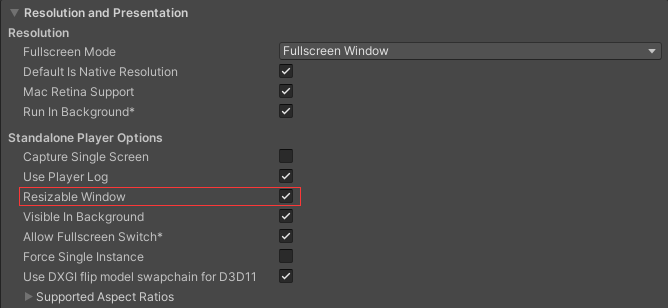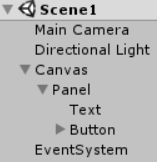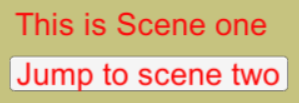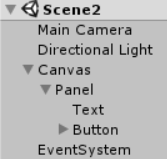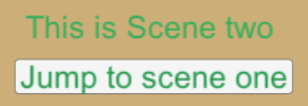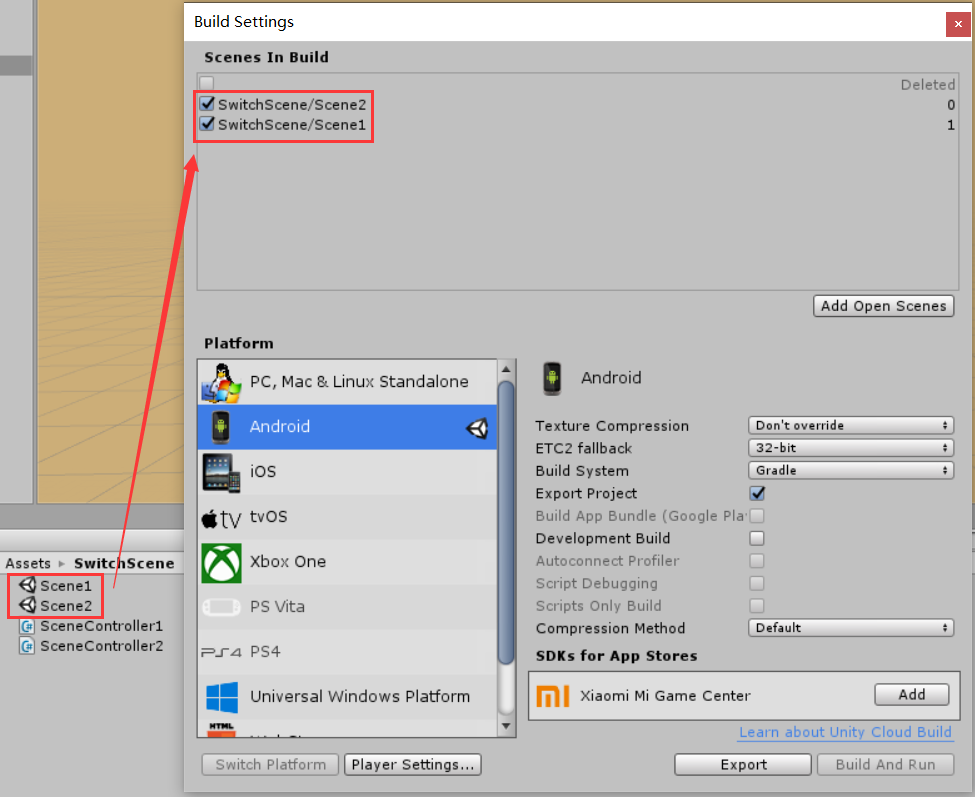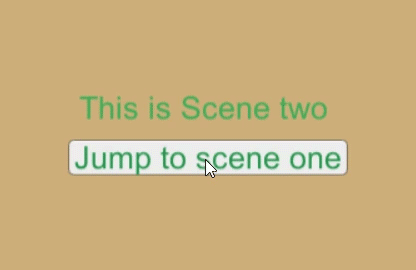1 前言
1)场景切换
场景切换可以使用 SceneManager 的 LoadScene 和 LoadSceneAsync 方法,如下:
public static void LoadScene(string sceneName)
public static void LoadScene(int sceneBuildIndex)
public static AsyncOperation LoadSceneAsync(string sceneName)
public static AsyncOperation LoadSceneAsync(int sceneBuildIndex)切换场景会默认销毁当前场景中的所有游戏对象,若不想销毁某对象,可以调用 MonoBehaviour 的 DontDestroyOnLoad 方法,如下:
DontDestroyOnLoad(gameObject);2)全屏 / 恢复切换
全屏 / 恢复切换,可以使用 Screen.SetResolution 接口,如下:
WindowController.cs
using System.Runtime.InteropServices;
using UnityEngine;
public class WindowController : MonoBehaviour {
[DllImport("user32.dll", SetLastError = true)]
private static extern int GetSystemMetrics(int nIndex);
private const int SM_CXSCREEN = 0; // 主屏幕分辨率宽度
private const int SM_CYSCREEN = 1; // 主屏幕分辨率高度
private const int SM_CYCAPTION = 4; // 标题栏高度
private const int SM_CXFULLSCREEN = 16; // 最大化窗口宽度(减去任务栏)
private const int SM_CYFULLSCREEN = 17; // 最大化窗口高度(减去任务栏)
private const float INIT_WINDOW_RATE = 0.8f; // 初始窗口比例
private int screenWidth; // 屏幕宽度
private int screenHeight; // 屏幕高度
private int windowWidth; // 窗口宽度
private int windowHeight; // 窗口高度
private void Awake() {
screenWidth = GetSystemMetrics(SM_CXSCREEN);
screenHeight = GetSystemMetrics(SM_CYSCREEN);
windowWidth = (int) (screenWidth * INIT_WINDOW_RATE);
windowHeight = (int)(screenHeight * INIT_WINDOW_RATE);
}
private void Update() {
if (Input.GetKeyDown(KeyCode.Escape)) {
if (!Screen.fullScreen) {
windowWidth = Screen.width;
windowHeight = Screen.height;
Screen.SetResolution(screenWidth, screenHeight, true);
} else {
Screen.SetResolution(windowWidth, windowHeight, false);
}
}
}
}说明:在打包应用时,需要在 Player Settings 窗口勾选 Resizable Window 选项,如下:
3)退出游戏
退出游戏可以使用 Application 的 Quit 方法,支持后台运行(默认不支持)可以使用 Application 的 runInBackground 属性,如下:
if (Input.GetKeyDown(KeyCode.Q)) {
Application.Quit(); //退出游戏
}
// 设置支持后台运行
Application.runInBackground = true;4)截屏
ScreenCapture.CaptureScreenshot("Assets/Screenshot.png");2 应用
2.1 场景一
1)游戏对象
2)游戏界面
3)脚本组件
SceneController1.cs
using UnityEngine;
using UnityEngine.UI;
using UnityEngine.SceneManagement;
public class SceneController1 : MonoBehaviour {
private bool fullScreen = true;
private void Start () {
Button jumpBtn = transform.GetComponent<Button>();
jumpBtn.onClick.AddListener(OnClickJump);
}
private void Update() {
if (Input.GetKeyDown(KeyCode.Escape)) { // 全屏与恢复
fullScreen = !fullScreen;
Screen.fullScreen = fullScreen;
}
if (Input.GetKeyDown(KeyCode.Q)) { // 退出游戏
Application.Quit();
}
}
private void OnClickJump() { // 切换场景
SceneManager.LoadScene("Scene2");
// SceneManager.LoadSceneAsync("Scene2");
}
}说明: SceneController1 脚本组件挂在 Button 控件上。
2.2 场景二
1)游戏对象
2)游戏界面
3)脚本组件
SceneController2.cs
using UnityEngine;
using UnityEngine.UI;
using UnityEngine.SceneManagement;
public class SceneController2 : MonoBehaviour {
private bool fullScreen = true;
private void Start () {
Button jumpBtn = transform.GetComponent<Button>();
jumpBtn.onClick.AddListener(OnClickJump);
}
private void Update() {
if (Input.GetKeyDown(KeyCode.Escape)) { // 全屏与恢复
fullScreen = !fullScreen;
Screen.fullScreen = fullScreen;
}
if (Input.GetKeyDown(KeyCode.Q)) { // 退出游戏
Application.Quit();
}
}
private void OnClickJump() { // 切换场景
SceneManager.LoadScene("Scene1");
// SceneManager.LoadSceneAsync("Scene1");
}
}说明: SceneController2 脚本组件挂在 Button 控件上。
2.3 场景切换
依次选择【File→Build Settings】(或按 Ctrl + Shift + B 快捷键),将 Scene1 和 Scene2 拖拽到 Scenes In Build 框中,如下:
运行效果如下:
今天的文章【Unity3D】场景切换、全屏/恢复切换、退出游戏、截屏分享到此就结束了,感谢您的阅读。
版权声明:本文内容由互联网用户自发贡献,该文观点仅代表作者本人。本站仅提供信息存储空间服务,不拥有所有权,不承担相关法律责任。如发现本站有涉嫌侵权/违法违规的内容, 请发送邮件至 举报,一经查实,本站将立刻删除。
如需转载请保留出处:https://bianchenghao.cn/67748.html