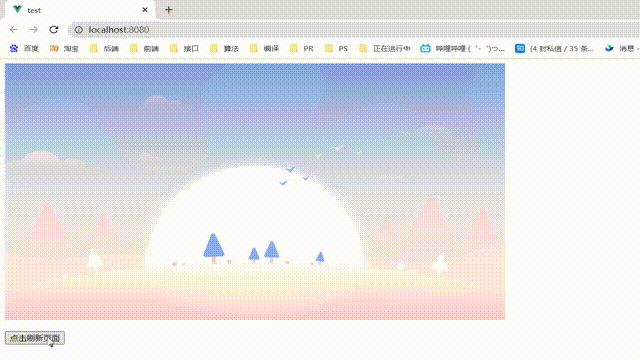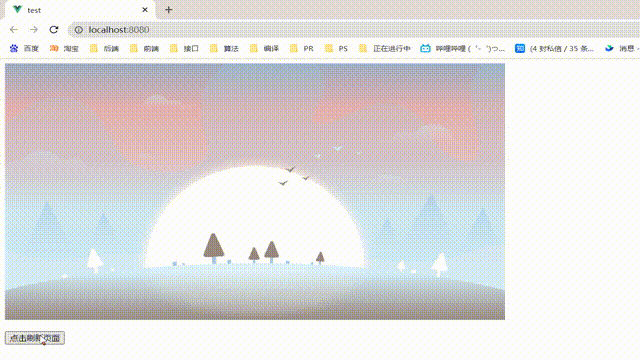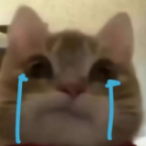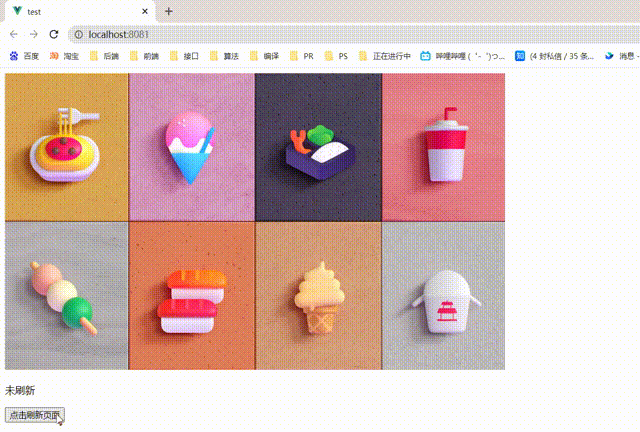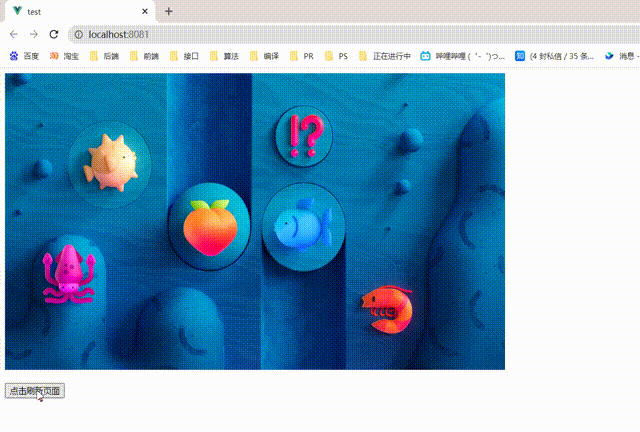前言
这两周在写一个后台管理,每次调用接口实现增删改查的过程中,都需要刷新当前页面或者刷新数据。如果手动点击浏览器的小圈圈不仅麻烦、用户体验感极差,而且不会真的有人让用户手动刷新叭。。。这个问题可以称得上是前端的bug了。那么,顺着这个问题,一通搜寻下来,整理了几个刷新当前页面的方法,如下:
方法一:location.reload
学习JS的过程中,大家应该都了解过Browser 对象,其中Location 对象是 window 对象的一部分。Location 对象中有一个方法,也就是reload()方法,用于刷新当前文档,类似于浏览器上的刷新页面按钮。
代码测试:
<template>
<div class="hello">
<img src="../imgs/01.jpg" alt="" />
<button @click="refresh">点击刷新页面</button>
</div>
</template>
<script>
export default {
name: "HelloWorld",
methods: {
refresh() {
location.reload();
},
},
};
</script>
<style scoped>
.hello img {
width: 800px;
display: block;
margin-bottom: 20px;
}
</style>
效果展示:
方法二:$router.go(0)
这种方法大家应该比较熟悉了,学过vue路由跳转的都知道$router.go()的作用:
> this.$router.go(-1):后退+刷新;
> this.$router.go(0):刷新;
> this.$router.go(n) :前进n个页面
这个方法等同于上面的location.reload,也是利用浏览器的刷新功能,疯狂按F5刷新。。。
代码测试:
<template>
<div class="hello">
<img src="../imgs/02.jpg" alt="" />
<button @click="refresh">点击刷新页面</button>
</div>
</template>
<script>
export default {
name: "HelloWorld",
methods: {
refresh() {
this.$router.go(0);
},
},
};
</script>
<style scoped>
.hello img {
width: 800px;
display: block;
margin-bottom: 20px;
}
</style>
效果展示:
方法三:provide、inject和$nextTick
首先,我们来认识一下这组选项:
provide 选项应该是:一个对象或返回一个对象的函数。
inject 选项应该是:一个字符串数组,或 一个对象,对象的 [key] 是本地的绑定名。
在学习vue父子组件通信的时候,大家应该都知道这是用来干嘛的了:父组件通过provide向子组件传递数据,子组件通过inject获取数据。
那么$nextTick又是干哈的呢?
$nextTick 又说是Vue的另一个生命周期函数:当你修改完数据(数据更新了)之后,Vue帮你操作完DOM之后,把真实的DOM放入页面了(Dom更新渲染),Vue再帮我们调用这个函数(可以监听DOM元素被修改后,在该函数中写你要执行的逻辑)。
接下来,我们来组合一下思路:
我们在父组件中通过给<router-view></router-view>添加v-if来控制子组件销毁和重建的方式,从而控制页面的再次加载。然后在需要当前页面刷新的页面中注入 reload 依赖,直接通过this.reload来调用刷新。
代码测试:
App组件:
<template>
<div id="app">
<HelloWorld v-if="isReload" />
</div>
</template>
<script>
import HelloWorld from "./components/HelloWorld.vue";
export default {
name: "App",
data() {
return {
isReload: true,
};
},
components: {
HelloWorld,
},
provide() {
return {
msg: "未刷新",
reload: this.reload,
};
},
methods: {
async reload() {
this.isReload = false;
await this.$nextTick();
this.isReload = true;
},
},
};
</script>
子组件:
<template>
<div class="hello">
<img src="../imgs/03.jpg" alt="" />
<p>{
{
msg }}</p>
<button @click="refresh">点击刷新页面</button>
</div>
</template>
<script>
export default {
inject: ["reload", "msg"],
name: "HelloWorld",
methods: {
refresh() {
this.msg = "我刷新啦!";
this.reload;
},
},
};
</script>
<style scoped>
.hello img {
width: 800px;
display: block;
margin-bottom: 20px;
}
</style>
效果展示:
缺点: 可以看到页面不会刷白,但是这种方法也有很多弊端。我们都知道Vue 在修改数据后,视图不会立刻更新,而是等同一事件循环中的所有数据变化完成之后,再统一进行视图更新。这样容易造成事件循环;并且使用provide和inject也涉及到组件的多层级通信,有些繁琐。
方法四:创建空白页
这个方法…我此前从没用过,就是利用$router.replace路由跳转到一个空白页面,然后在空白页面中立即执行$router.replace切换到原来的页面。$router.replace不会向 history 添加新纪录,当路由跳转得比较快的时候,不会出现一瞬间的空白页。
代码测试:
空白页:
<template>
<div class="hello"></div>
</template>
<script>
export default {
name: "HelloTest",
created() {
this.$router.replace(this.$route.query.redirect);
},
};
</script>
<style scoped>
</style>
需要刷新的页面:
<template>
<div class="hello">
<img src="../imgs/04.jpg" alt="" />
<button @click="refresh">点击刷新页面</button>
</div>
</template>
<script>
export default {
name: "HelloWorld",
methods: {
refresh() {
this.$router.replace(`/blank?redirect=${
this.$route.fullPath}`);
},
},
};
</script>
<style scoped>
.hello img {
width: 800px;
display: block;
margin-bottom: 20px;
}
</style>
路由:
const router = new VueRouter({
mode: 'history',
routes: [{
path: "/",
component: () => import('../components/HelloWorld.vue'),
meta: {
keepAlive: true,
}
},
{
path: "/blank",
component: () => import('../components/HelloTest.vue'),
meta: {
keepAlive: true,
}
}]
})
效果展示:
以上就是比较常见的当前页面刷新的方法,各有优缺点,根据应用场景使用。
如有误,请指正!
今天的文章【Vue】实现当前页面刷新的四种方法分享到此就结束了,感谢您的阅读。
版权声明:本文内容由互联网用户自发贡献,该文观点仅代表作者本人。本站仅提供信息存储空间服务,不拥有所有权,不承担相关法律责任。如发现本站有涉嫌侵权/违法违规的内容, 请发送邮件至 举报,一经查实,本站将立刻删除。
如需转载请保留出处:https://bianchenghao.cn/69028.html