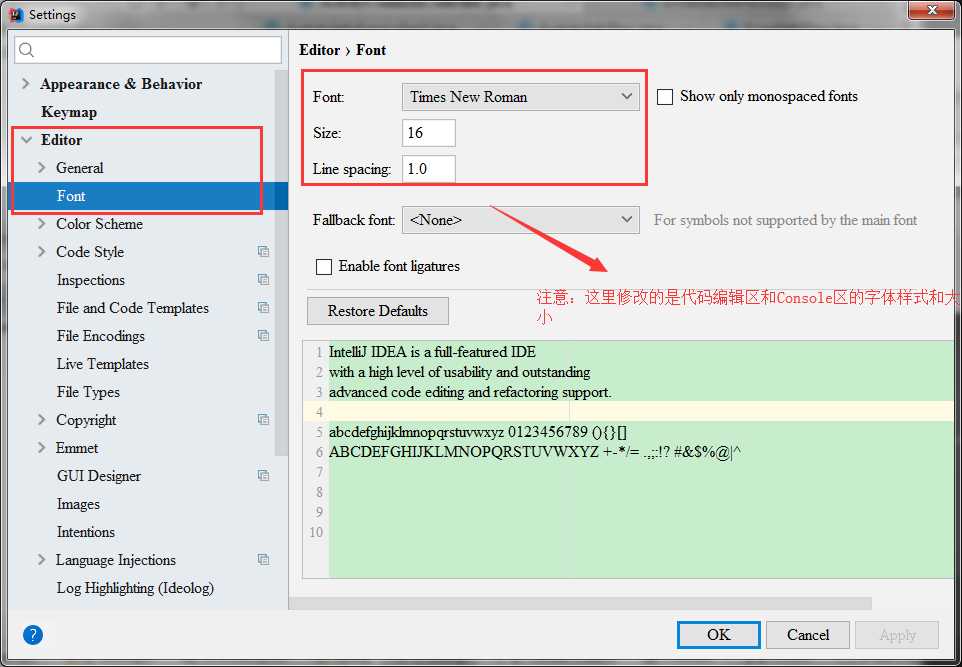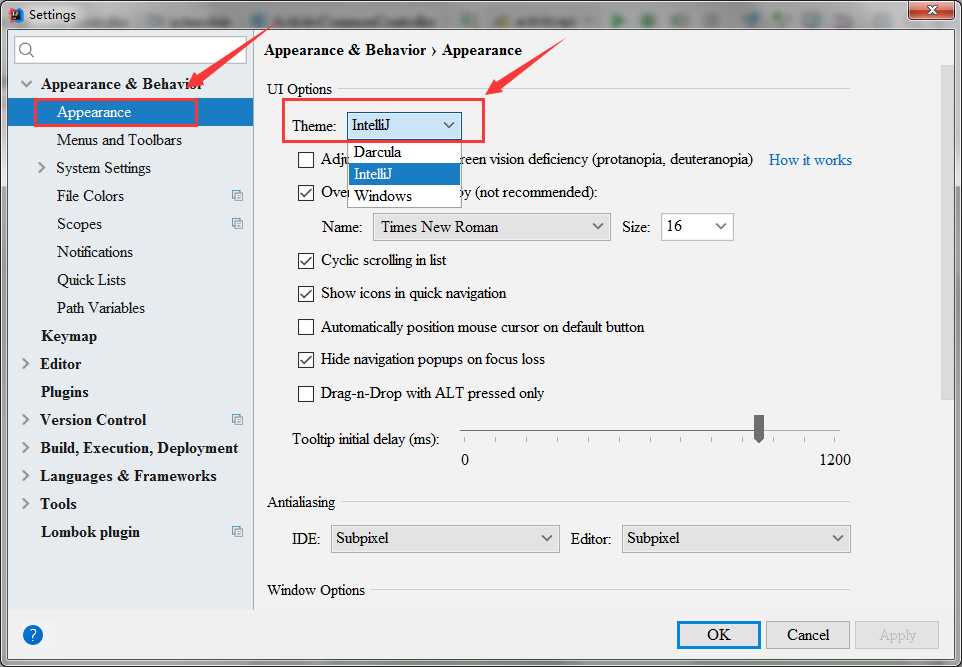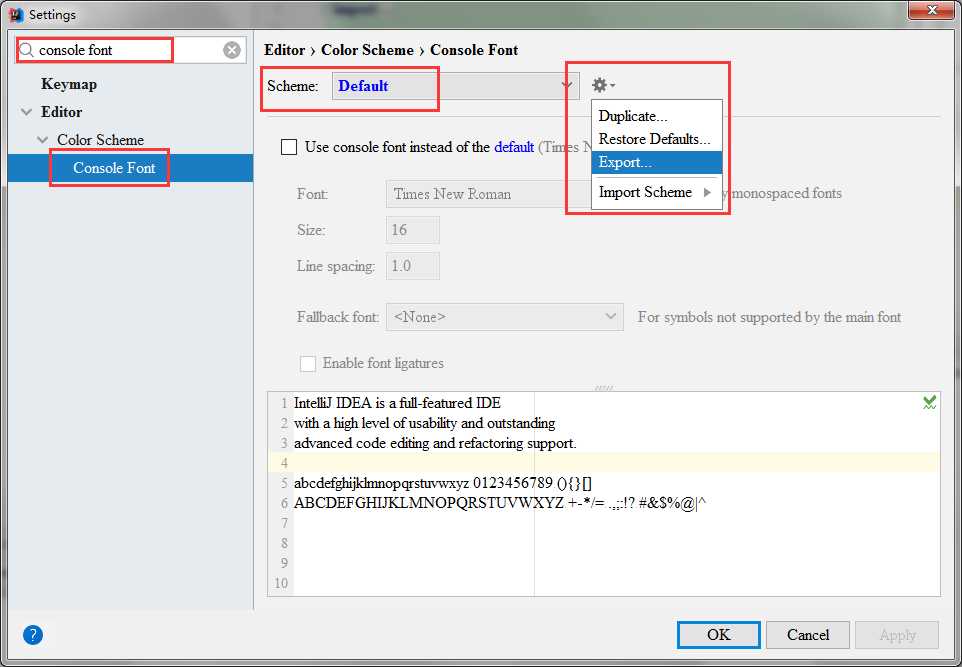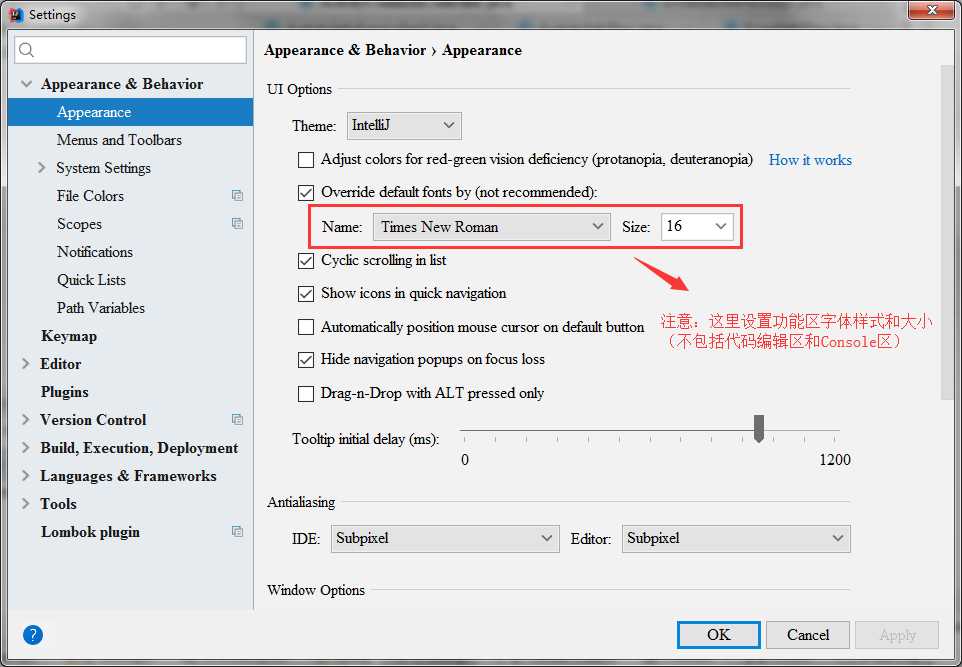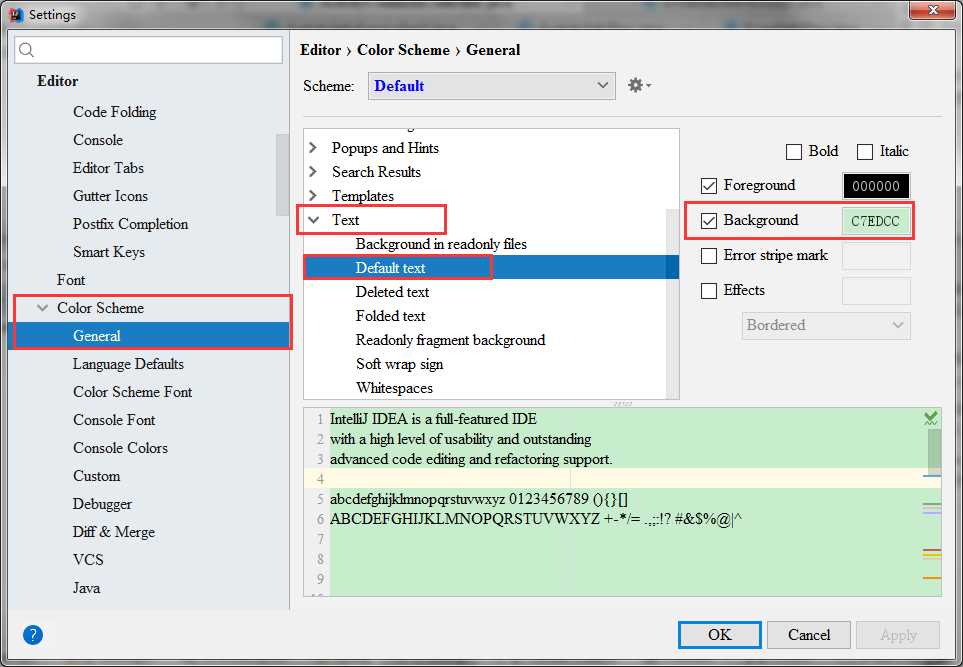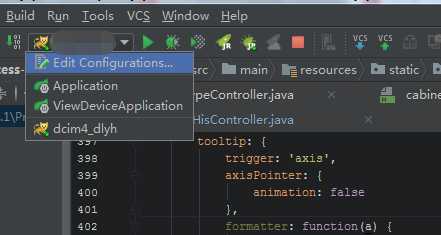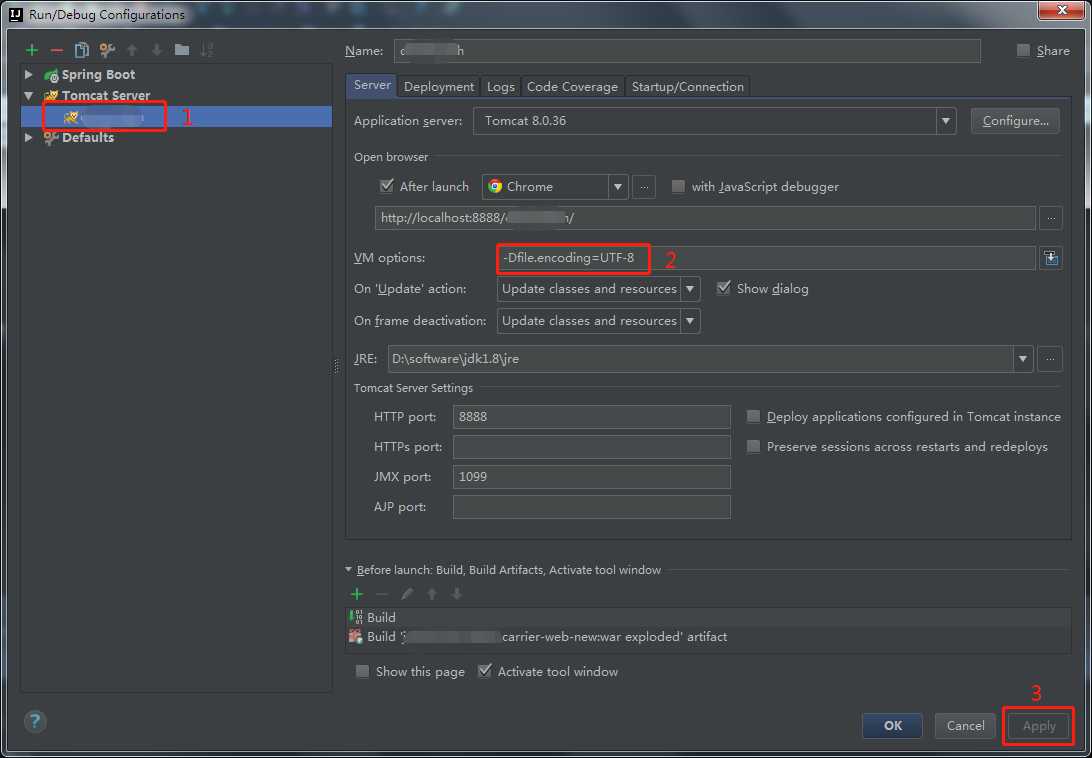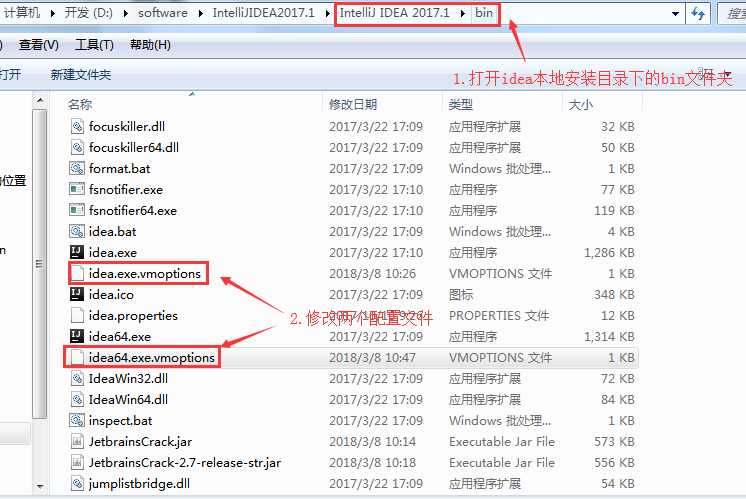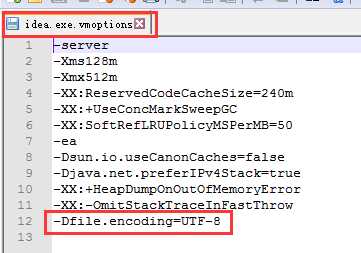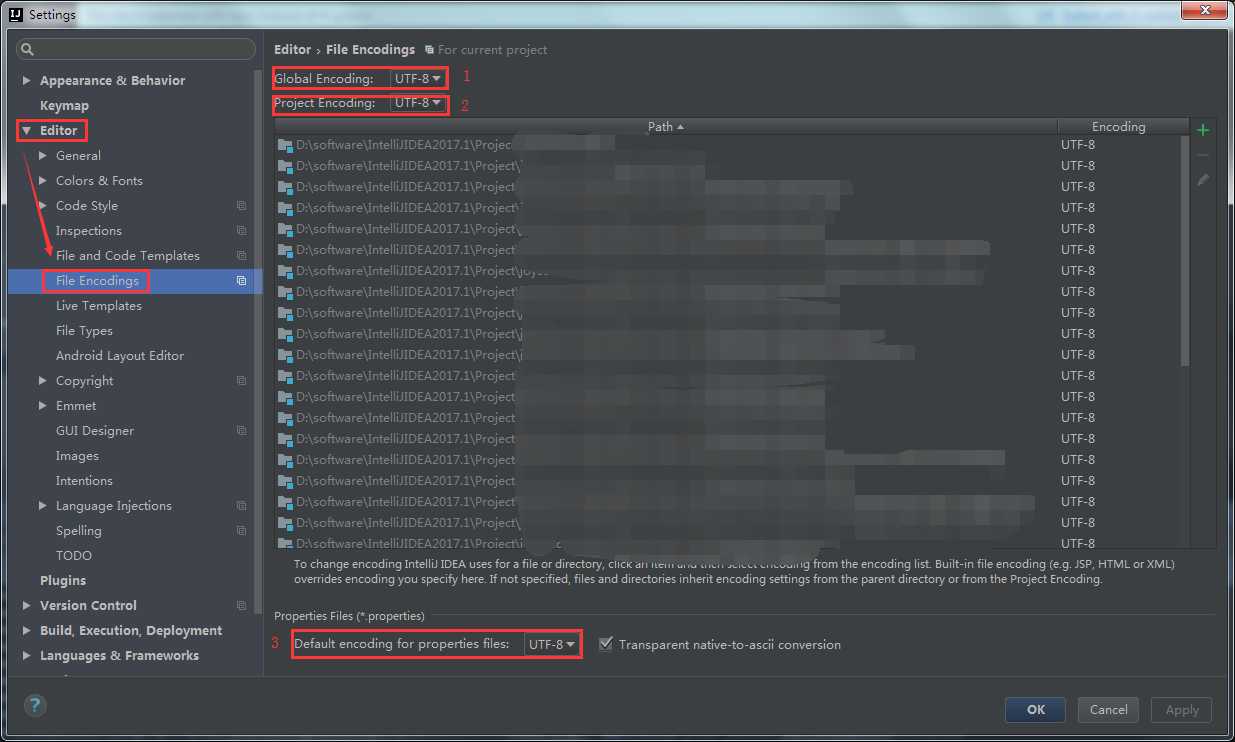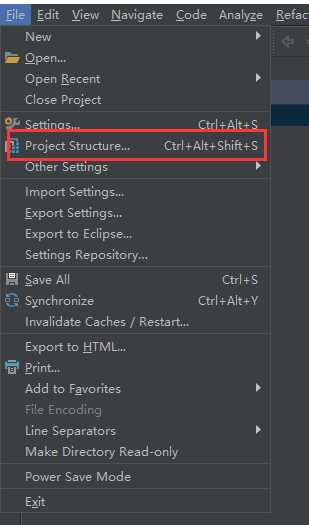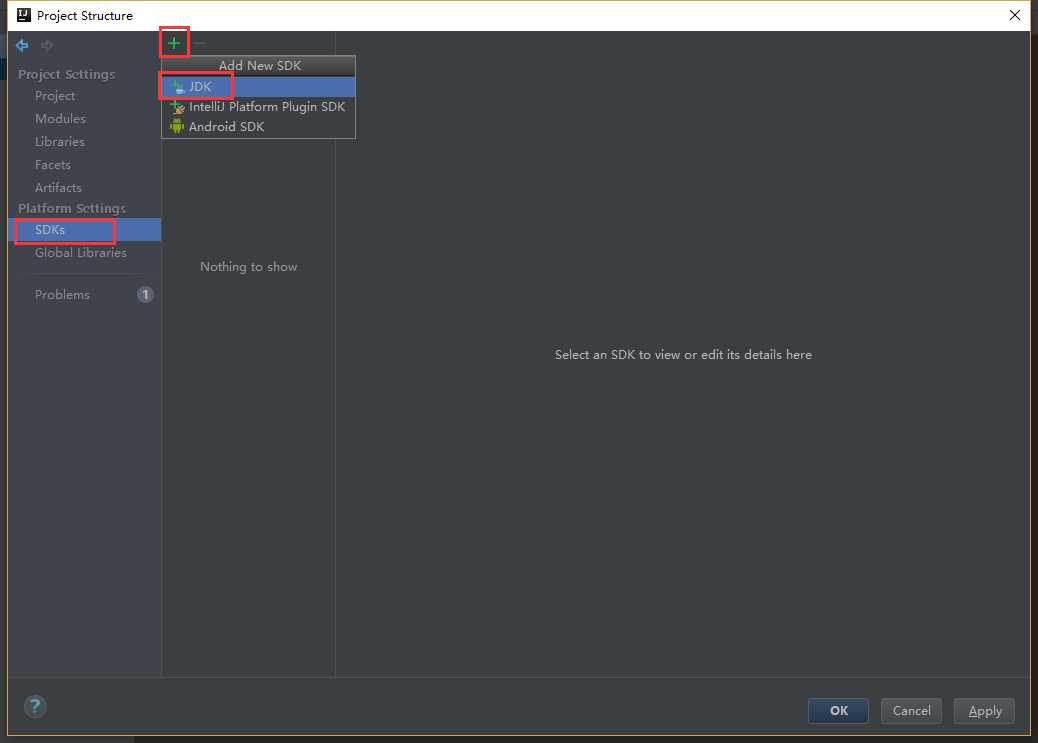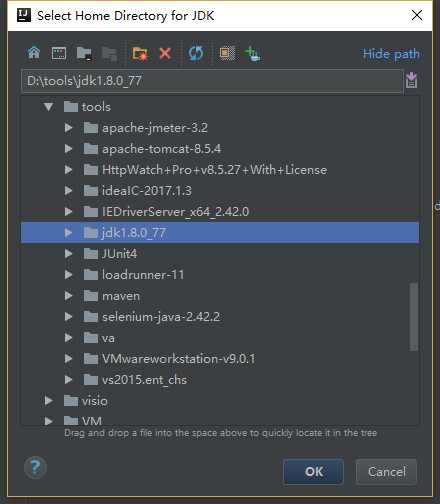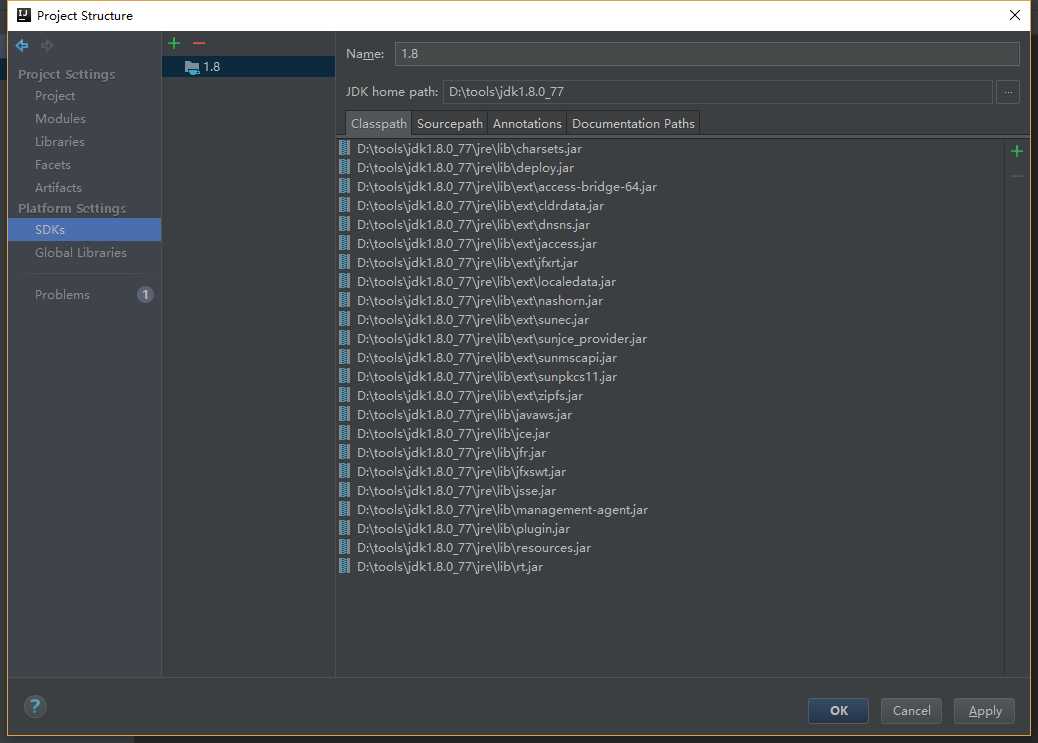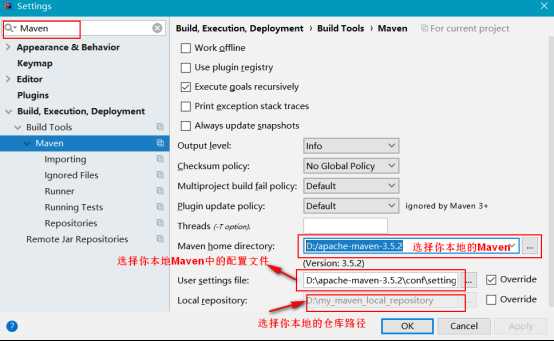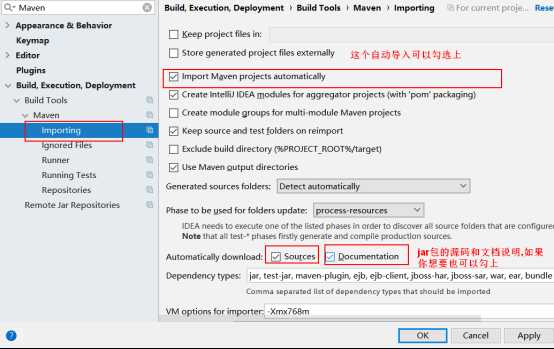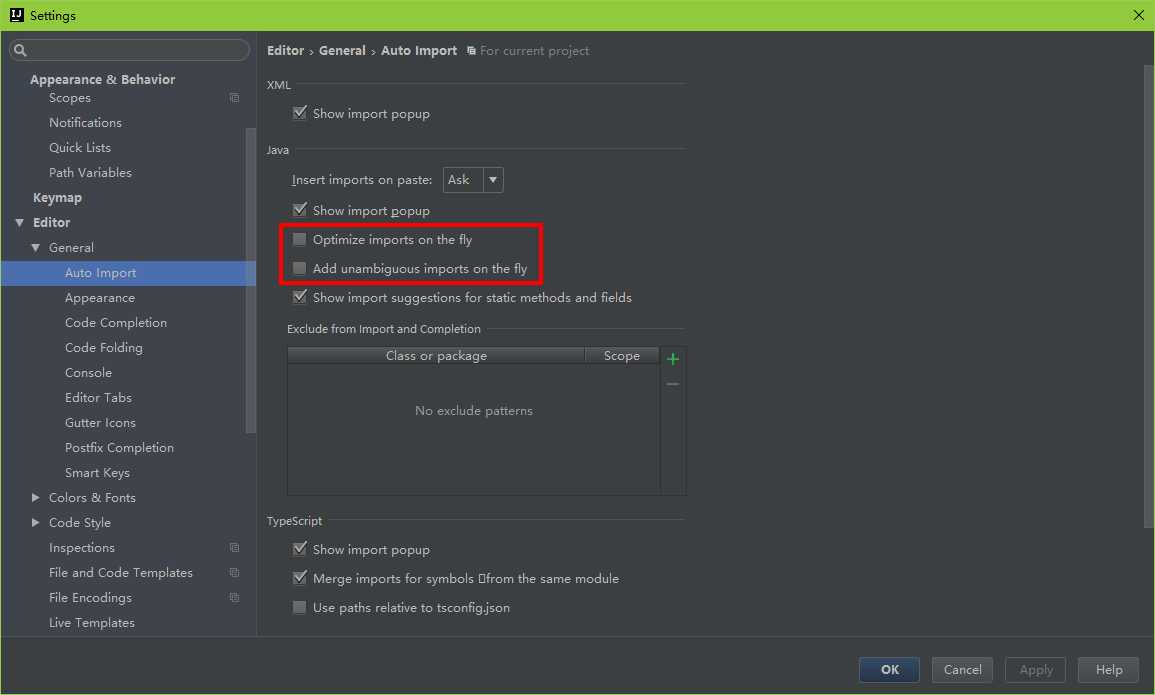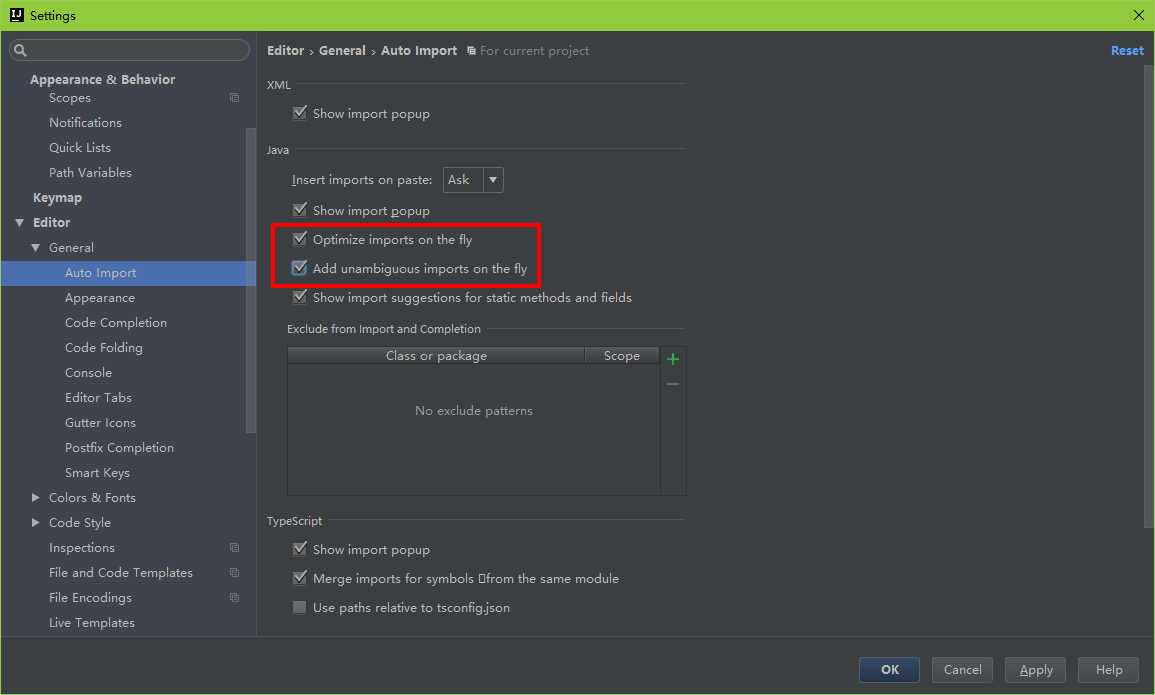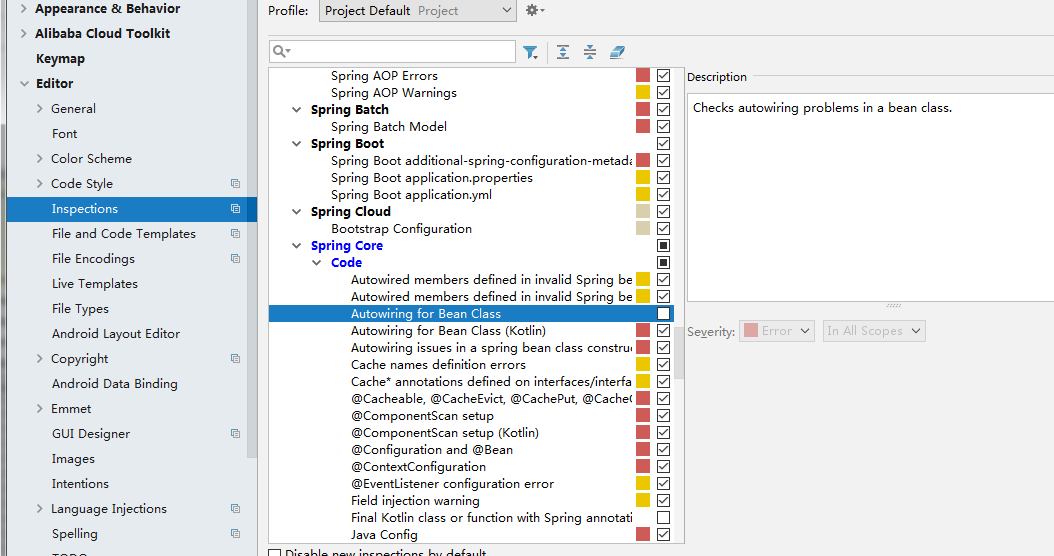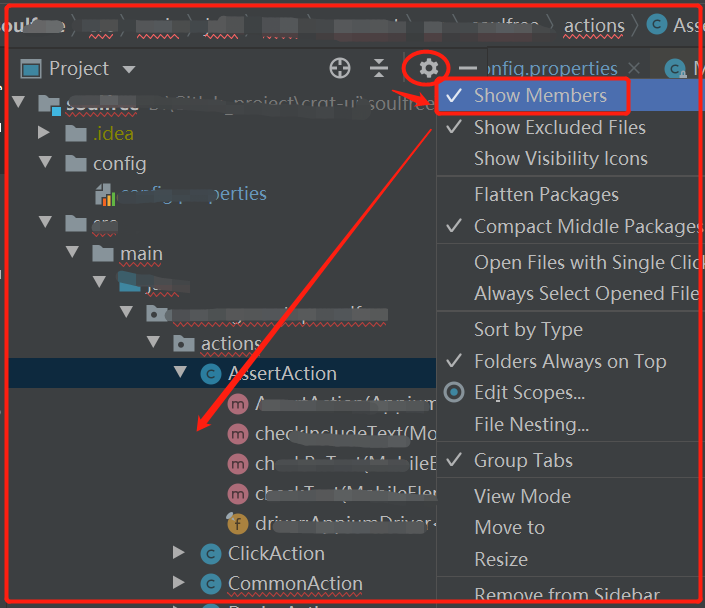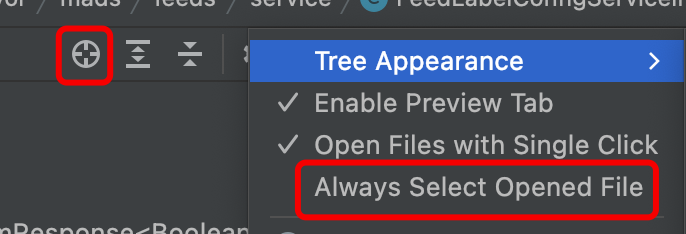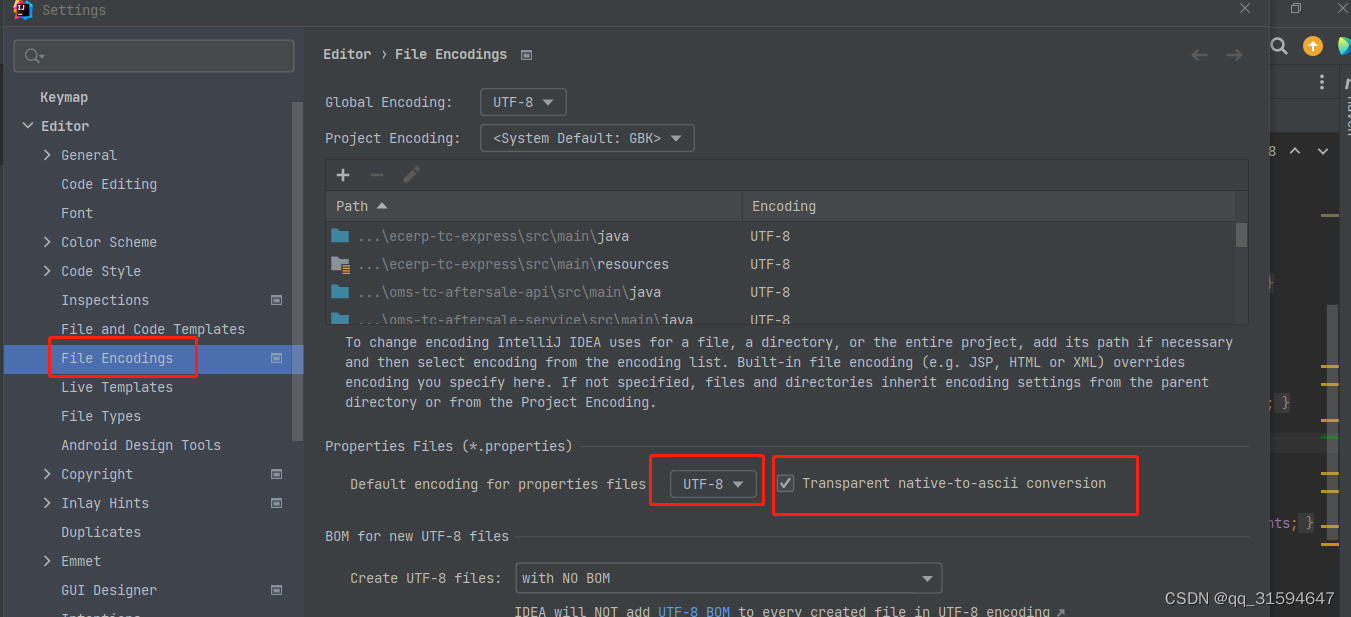一.设置默认字体大小
file->Settings ->Editor->Font
修改字体大小 size:16
修改行距 line spacing :1.0
动态改变编辑区域字体大小:Settings->Editor->General 勾选change font size(Zoom) with Ctrl+Mouse Wheel(Ctrl+鼠标滚轮改变字体大小) 点击Apply 应用
1.2 设置鼠标悬浮有注释提示:Settings->Editor->General 勾选 Show quick documentation on mouse move, Delay(ms)可以设置时间:鼠标悬浮多长时间出现文档提示(默认500)
1.3 提示忽略大小写 例如输入str 可以提示String
Settings -> Editor->General->Code Completion 去掉勾选 Match Case ( First Letter ,All , None) (如果是Case sensitive completio 下拉选项,选择None)
1.4 多个类不隐藏,多行显示(默认只显示10个,多余10个时,前面打开的类会被关掉)
Settings -> Editor -> Editor Tabs 取消勾选 Show tabs in single row, Tab limit 设置成想要同时显示的文件个数,例如 20
1.5 自动编译
Settings -> Build,Execution,Deployment -> Compiler 勾选 Build project automatically 和 Compile independent modules in paralle
1.6 代码显示结构,打开某个类后,鼠标放在 该类名称上 右键,选择 Split Vertically 垂直展示 或者 Split Horizontally 水平展示
1.7 添加序列化版本号
Settings -> Inspections -> 查找框中输入 seri 勾选 Seralizable class without SerialVersionUUID, S使用的时候,某个类实现的了 Serializable 接口后,在该类中 Alt + Enter 点击 Add serialVersionUUID field
二.设置主题、字体样式和背景色
file->Settings(快捷键Ctrl+Alt+s) ->Appearance & Behavior -> Apperance
Theme : 选择IntelliJ
可供选择的有Darcula、IntelliJ、Windows,Darcula是暗黑系。当然你也可以导入你自己喜欢的主题样式:
网上百度得到很多intellij idea的主题样式,你可以下载下来这里Import Scheme即可。
这样设置后主题和字体后就变得非常友好了
设置背景色
三.IntelliJ IDEA 设置编码为utf-8编码
IntelliJ IDEA 统一设置编码为utf-8编码
问题一:
File->Settings->Editor->File Encodings
问题二:
File->Other Settings->Default Settings ->Editor->File Encodings
问题三:
将项目中的.idea文件夹中的encodings.xml文件中的编码格式改为uft-8
问题四:
File->Settings->Build,Execution,Deployment -> Compiler -> Java Compiler
设置 Additional command line parameters选项为 -encoding utf-8
问题五:
1)打开Run/Debug Configuration,选择你的tomcat
2) 然后在 Server > VM options 设置为 -Dfile.encoding=UTF-8 ,重启tomcat
问题六:
清空浏览器缓存再试一次。
原文:https://blog.csdn.net/m0_38132361/article/details/80628203
问题七 :解决IntelliJ IDEA控制台输出中文乱码问题
IntelliJ IDEA 控制台输出中文乱码部分如图所示:
二、解决方法:
1.打开tomcat配置页面,Edit Configurations。
2.选择项目部署的tomcat,在配置项VM options文本框中输入-Dfile.encoding=UTF-8,点击Apply或OK即可。
3.尝试重启tomcat,乱码问题解决。
ps:若乱码问题依然存在,请尝试继续按以下步骤解决:
1.打开IntelliJ IDEA本地安装目录中bin文件夹下的idea.exe.vmoptions和idea64.exe.vmoptions这两个文件。
2.分别在这两个文件内容的末尾添加-Dfile.encoding=UTF-8
3.打开IntelliJ IDEA>File>Setting>Editor>File Encodings,将Global Encoding、Project Encoding、Default encodeing for properties files这三项都设置成UTF-8,点击OK或者Apply。
4.重启IntelliJ IDEA即可解决乱码问题。
原文:https://blog.csdn.net/liu865033503/article/details/81094575
四、IDEA配置JDK
1、点击File –>Project Structure;
2、点击左侧标签页SDKs选项,再点击左上角“+”,选择JDK;
3、在弹出框选择JDK安装路径,点击OK即可配置成功。
下图可以看到JDK已经在IDEA中配置好了。
五 .IDEA配置Maven
首先打开IDEA 选择File——Settings
我们还可以在勾选一些其他选项
六、IntelliJ IDEA设置自动导入包
IntelliJ IDEA可以自动优化导入包,但是有多个同名的类位于不同的包时,需要自己手动使用Alt + Enter进行导入。
- Settings→Editor→General→Auto Import
- 选中Optimize imports on the fly(优化多余的包)和Add unambiguous imports on the fly(自动导包)
Optimize imports on the fly:自动去掉一些没有用到的包
Add unambiguous imports on the fly:自动帮我们优化导入的包
注入spingbean(service,dao)时,idea右边总是有红色警告,去除该警告 的方法:
setting -> editor -> inspections-> 搜索spring bean 找到 Autowiring for Bean Class 取消后面的√
IDEA 如何显示一个类中所有的方法?
—— 在Project框中最右边有一个齿轮状的设置按钮,增加“show members”即可。
idea文件定位图标消失
其实不是消失,而是你已经开启了自动定位
文件定位图标(手动定位)和Always Select Opened File(自动)是互补的,取消自动定位选项后手动定位图标就出来了
idea 中文ascii码自动转换
setting -> file Encodings -> Defalut encoding for properties files 选择 UTF-8, 勾选 Transparent native-to-ascii conversion
今天的文章idea基本设置_IDEA基本配置是什么分享到此就结束了,感谢您的阅读。
版权声明:本文内容由互联网用户自发贡献,该文观点仅代表作者本人。本站仅提供信息存储空间服务,不拥有所有权,不承担相关法律责任。如发现本站有涉嫌侵权/违法违规的内容, 请发送邮件至 举报,一经查实,本站将立刻删除。
如需转载请保留出处:https://bianchenghao.cn/75971.html