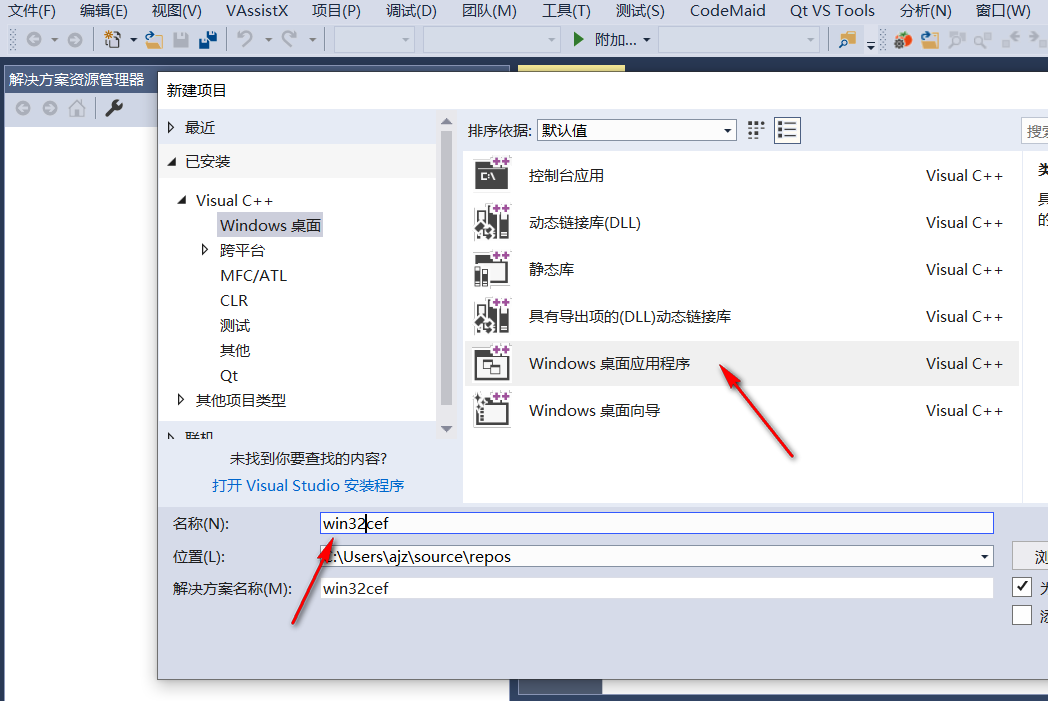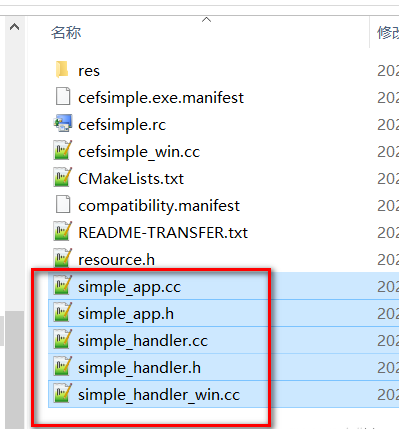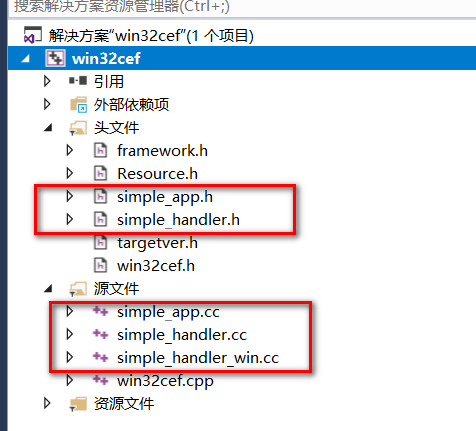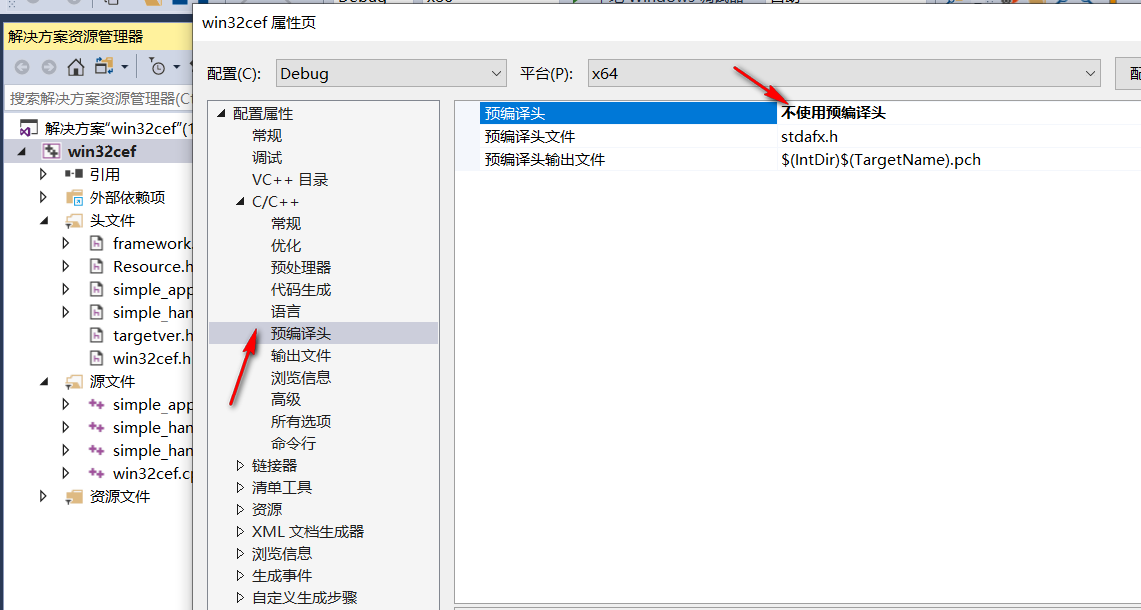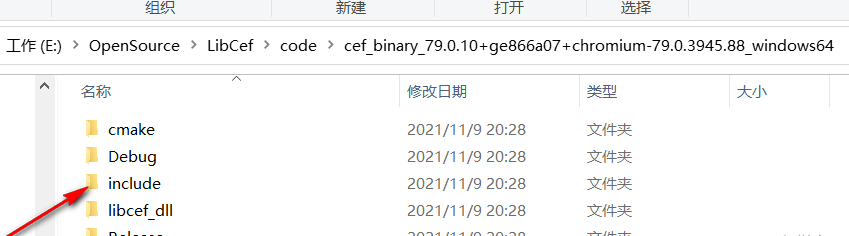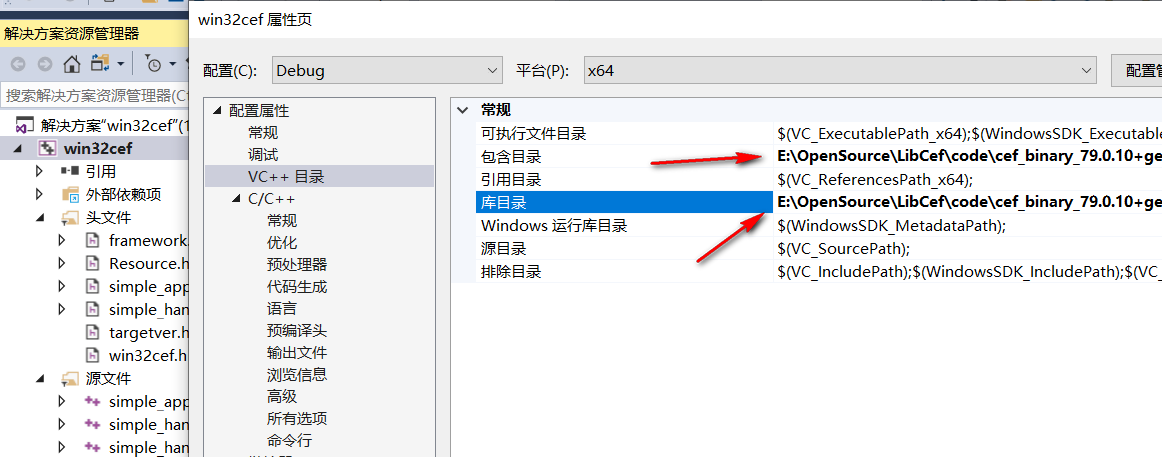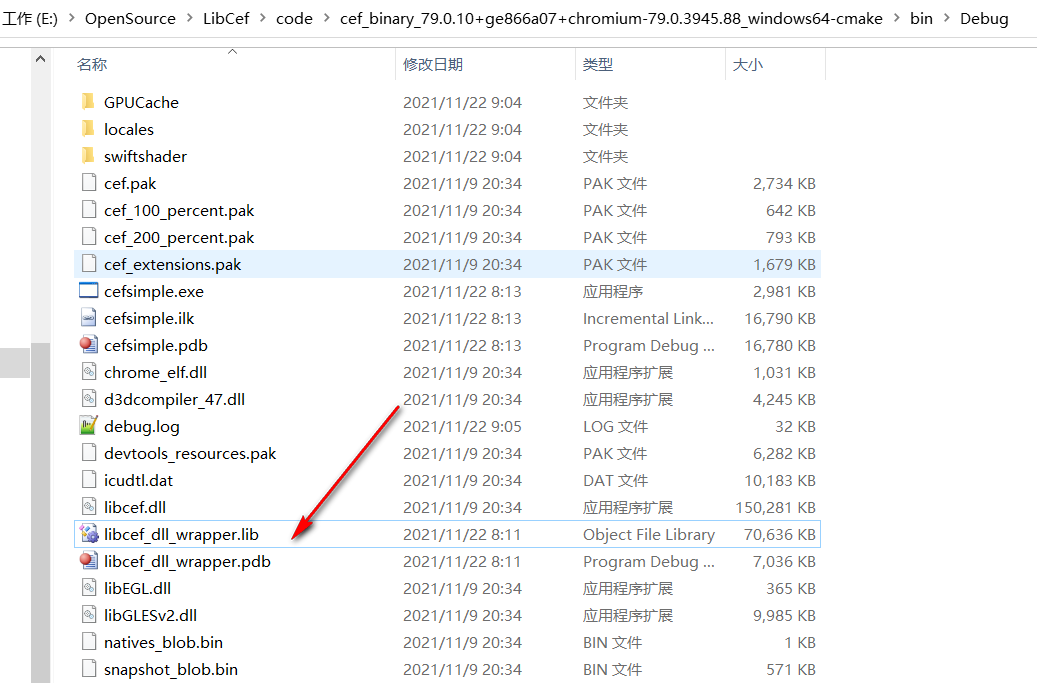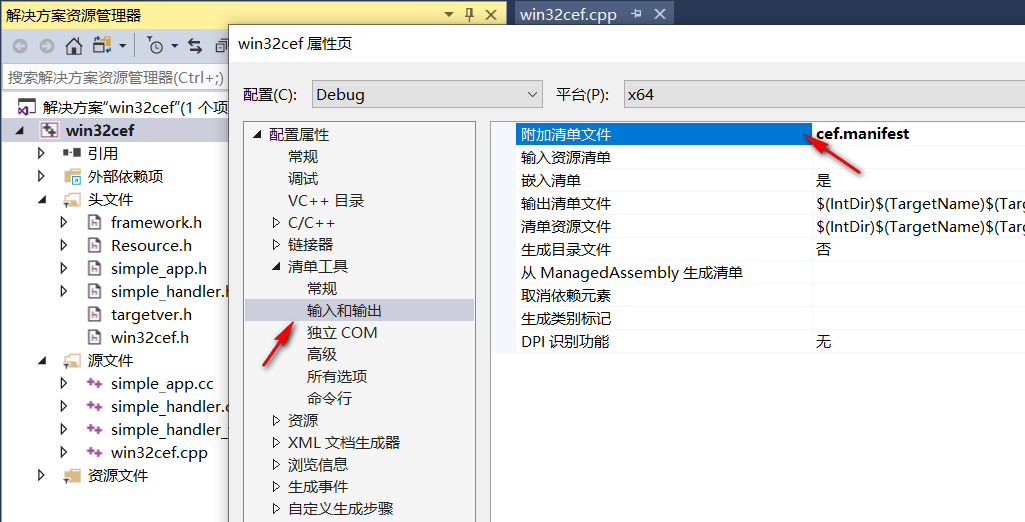文章目录
Win32程序是所有在windows系统上采用C++进行程序开发的系统子程序,是非常原生态的一种开发方式,大型软件一般会采用这种可以高度定制的方式来开发。在开发Win32程序时,面临需要嵌入浏览器的问题,可以采用嵌入libcef的方法来嵌入浏览器。本文测试环境采用VS2017+chromium-79.0.3945.88_windows64测试。
1.新建Win32程序
2.添加cefsimple中的文件
3.取消预编译头文件
4.添加包含文件和库文件
将包含文件和库路径添加至当前项目属性,头文件是项目文件夹下的include文件夹。
4.1.头文件夹
4.2.库文件夹
本文将编译好的libcef_dll_wrapper.lib和debug对应其他资源文件整理在一个目录,如下所示:
mfc项目添加库路径和库文件。如下图所示:
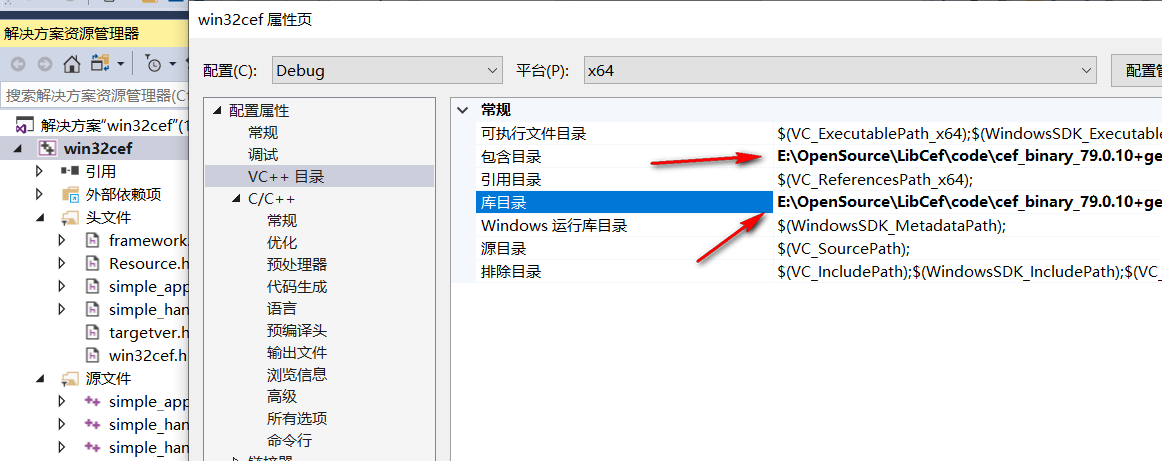
libcef.lib
libcef_dll_wrapper.lib
opengl32.lib
comctl32.lib
rpcrt4.lib
shlwapi.lib
ws2_32.lib
d3d11.lib
glu32.lib
imm32.lib
kernel32.lib
user32.lib
gdi32.lib
winspool.lib
shell32.lib
ole32.lib
oleaut32.lib
uuid.lib
comdlg32.lib
advapi32.lib
5.添加代码
5.1.修改浏览器窗口位置
将simple_app.cc文件中的以下内容去除,这部分内容是显示浏览器窗口使用。
void SimpleApp::OnContextInitialized() {
CEF_REQUIRE_UI_THREAD();
CefRefPtr<CefCommandLine> command_line =
CefCommandLine::GetGlobalCommandLine();
#if defined(OS_WIN) || defined(OS_LINUX)
// Create the browser using the Views framework if "--use-views" is specified
// via the command-line. Otherwise, create the browser using the native
// platform framework. The Views framework is currently only supported on
// Windows and Linux.
const bool use_views = command_line->HasSwitch("use-views");
#else
const bool use_views = false;
#endif
// SimpleHandler implements browser-level callbacks.
CefRefPtr<SimpleHandler> handler(new SimpleHandler(use_views));
// Specify CEF browser settings here.
CefBrowserSettings browser_settings;
std::string url;
// Check if a "--url=" value was provided via the command-line. If so, use
// that instead of the default URL.
url = command_line->GetSwitchValue("url");
if (url.empty())
url = "http://www.baidu.com";
if (use_views) {
// Create the BrowserView.
CefRefPtr<CefBrowserView> browser_view = CefBrowserView::CreateBrowserView(
handler, url, browser_settings, NULL, NULL, NULL);
// Create the Window. It will show itself after creation.
CefWindow::CreateTopLevelWindow(new SimpleWindowDelegate(browser_view));
} else {
// Information used when creating the native window.
CefWindowInfo window_info;
#if defined(OS_WIN)
// On Windows we need to specify certain flags that will be passed to
// CreateWindowEx().
window_info.SetAsPopup(NULL, "test simple cef");
#endif
// Create the first browser window.
CefBrowserHost::CreateBrowser(window_info, handler, url, browser_settings,
NULL, NULL);
}
}
5.2.目标位置加入代码
在Win32中InitInstance函数内加入代码:
CefRefPtr<SimpleHandler> g_handler;
BOOL InitInstance(HINSTANCE hInstance, int nCmdShow)
{
//初始化
//启用高分辨率,启动进程
CefEnableHighDPISupport();
void *sandbox_info = NULL;
CefMainArgs main_args(hInstance);
int exit_code = CefExecuteProcess(main_args, NULL, sandbox_info);
if (exit_code >= 0)
{
return exit_code;
}
//关闭沙箱,浏览器初始化
CefSettings settings;
settings.no_sandbox = true;
settings.multi_threaded_message_loop = true;
CefRefPtr<SimpleApp> app(new SimpleApp);
CefInitialize(main_args, settings, app.get(), sandbox_info);
hInst = hInstance; // 将实例句柄存储在全局变量中
HWND hWnd = CreateWindowW(szWindowClass, szTitle, WS_OVERLAPPEDWINDOW,
CW_USEDEFAULT, 0, CW_USEDEFAULT, 0, nullptr, nullptr, hInstance, nullptr);
if (!hWnd)
{
return FALSE;
}
ShowWindow(hWnd, nCmdShow);
UpdateWindow(hWnd);
CefRefPtr<SimpleHandler> _handler(new SimpleHandler(false));
g_handler = _handler;
CefWindowInfo window_info;
RECT rect;
GetWindowRect(hWnd, &rect);
int w = rect.right - rect.left;
int h = rect.bottom - rect.top;
w = std::abs(w);
h = std::abs(h);
rect.left = 0;
rect.right = w;
rect.top = 0;
rect.bottom = h;
window_info.SetAsChild(hWnd, rect);
//window_info.SetAsPopup(NULL, "hello");
CefBrowserSettings browser_settings;
CefBrowserHost::CreateBrowser(window_info, g_handler.get(), "http://www.baidu.com", browser_settings, NULL, NULL);
return TRUE;
}
在Win32中退出函数内加入代码:
CefShutdown();
6.加入manifest文件
以上做完之后,在测试的时候发现浏览器显示空白,需要加入manifest文件,内容如下:
<?xml version="1.0" encoding="utf-8"?>
<assembly xmlns="urn:schemas-microsoft-com:asm.v1" manifestVersion="1.0">
<compatibility xmlns="urn:schemas-microsoft-com:compatibility.v1">
<application>
<!--The ID below indicates application support for Windows 8.1 -->
<supportedOS Id="{1f676c76-80e1-4239-95bb-83d0f6d0da78}"/>
<!-- 10.0 -->
<supportedOS Id="{8e0f7a12-bfb3-4fe8-b9a5-48fd50a15a9a}"/>
</application>
</compatibility>
</assembly>
在项目属性,清单工具,输入输出中,指定刚刚新建的cef.manifest文件。重新生成,即可显示目标网页。
7.作者答疑
如有疑问,请留言。
今天的文章cef支持chrome扩展_editplus怎么用浏览器打开分享到此就结束了,感谢您的阅读。
版权声明:本文内容由互联网用户自发贡献,该文观点仅代表作者本人。本站仅提供信息存储空间服务,不拥有所有权,不承担相关法律责任。如发现本站有涉嫌侵权/违法违规的内容, 请发送邮件至 举报,一经查实,本站将立刻删除。
如需转载请保留出处:https://bianchenghao.cn/79956.html