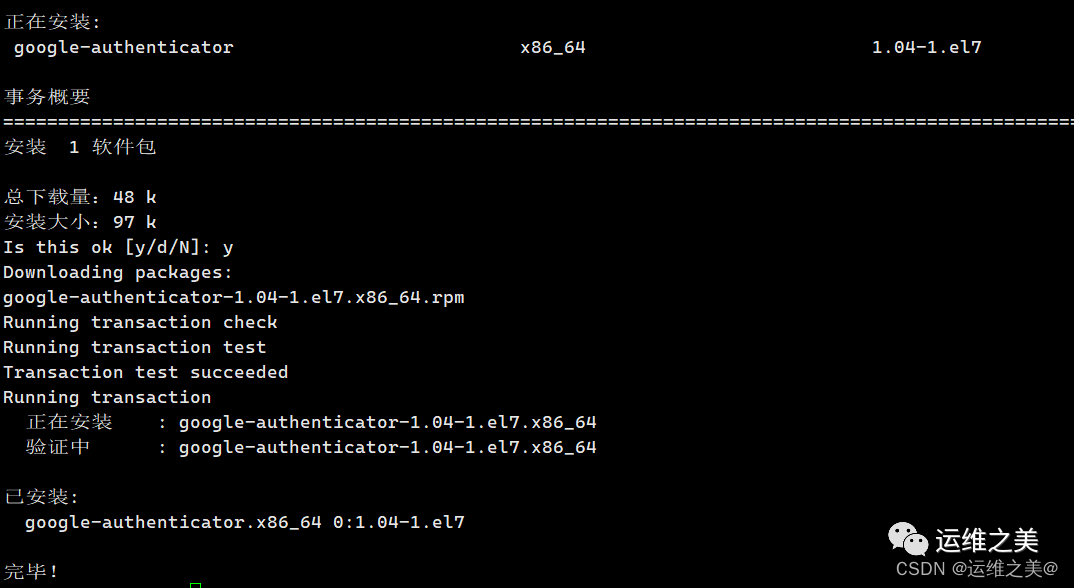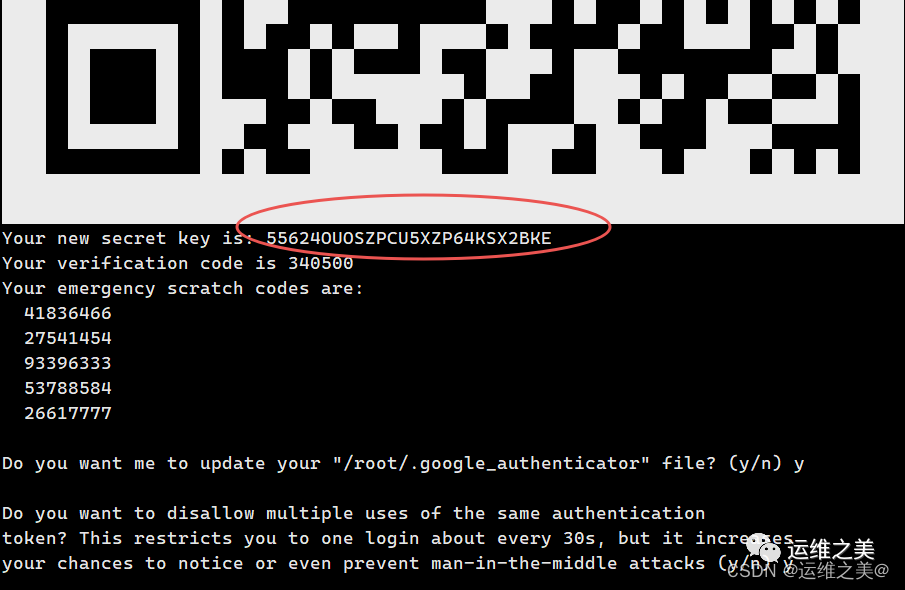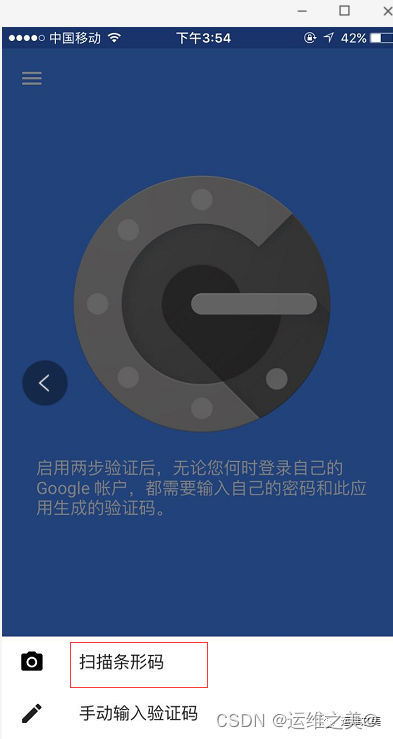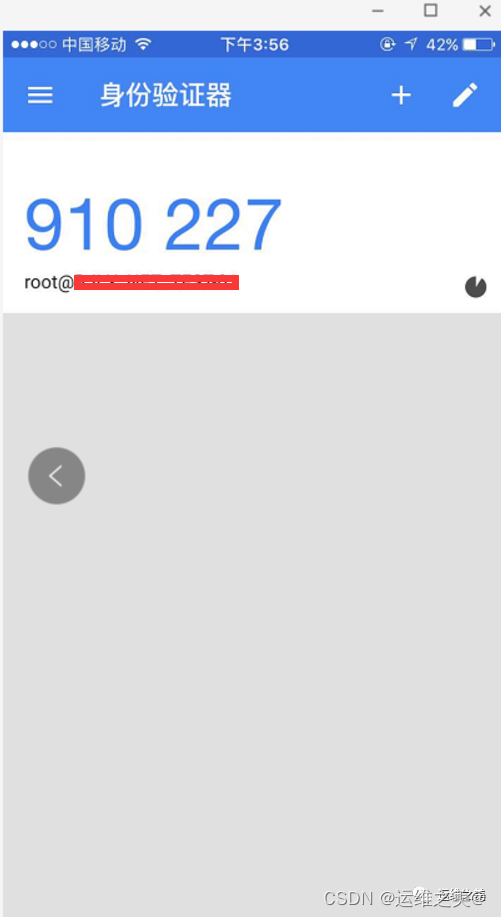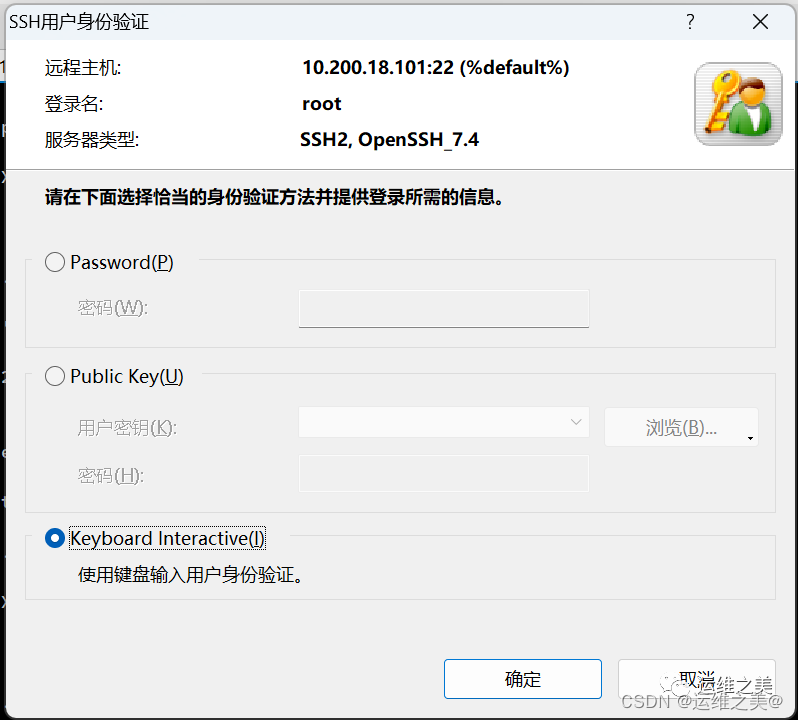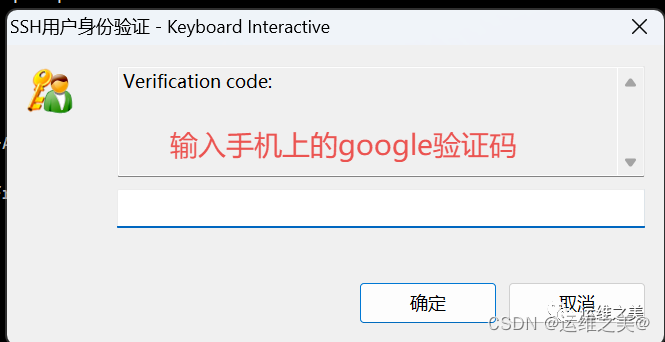提升Linux安全性:给主机添加ssh双因子认证
更多技术文档,欢迎关注微信公众号“运维之美”
在信息时代,服务器安全愈发成为首要任务。Linux主机通过ssh方式连接,当存在弱密码的情况下,通过暴力激活成功教程的方式会很容易就被攻破了,本文将向你展示如何通过Google Authenticator这一强大的双因素认证工具,当你ssh登录主机输入用户密码后,还需要通过手机客户端输入google动态验证码才能正常登录,通过真实案例教你配置。赶快转发给你的小伙伴用起来图片
1.同步Linux服务器时钟
同步linux时钟,默认动态验证码在30秒内有效,由于客户端和服务器可能会存在时间差,建议先同步时钟,防止和手机时间存在时间差导致无法登录
[root@knode1 ~]# ntpdate pool.ntp.org
5 Dec 23:00:32 ntpdate[6583]: step time server 84.16.73.33 offset -9.050575 sec
2.Linux主机安装Google Authenticator
本文使用Centos7系统实验,在终端执行以下命令,为你的Linux系统安装Google Authenticator插件
yum -y install epel-release # CentOS/RHEL
sudo yum install google-authenticator # CentOS/RHEL
3.修改SSH配置
编辑SSH配置文件
sudo vi /etc/ssh/sshd_config
确保以下行被设置为 yes
ChallengeResponseAuthentication yes
UsePAM yes
保存并退出
4.Google Authenticator初始化
执行以下命令初始配置,为指定用户启动Google Authenticator的配置
[root@knode1 ~]# google-authenticator
Do you want authentication tokens to be time-based (y/n) y
Warning: pasting the following URL into your browser exposes the OTP secret to Google:
https://www.google.com/chart?chs=200x200&chld=M|0&cht=qr&chl=otpauth://totp/root@knode1%3Fsecret%3D55624OUOSZPCU5XZP64KSX2BKE%26issuer%3Dknode1
Your new secret key is: 55624OUOSZPCU5XZP64KSX2BKE #google身份验证上添加的key
Your verification code is 340500
Your emergency scratch codes are:
41836466
27541454
93396333
53788584
26617777
Do you want me to update your "/root/.google_authenticator" file? (y/n) y
Do you want to disallow multiple uses of the same authentication
token? This restricts you to one login about every 30s, but it increases
your chances to notice or even prevent man-in-the-middle attacks (y/n) y
By default, a new token is generated every 30 seconds by the mobile app. #默认30s过期
In order to compensate for possible time-skew between the client and the server,
we allow an extra token before and after the current time. This allows for a
time skew of up to 30 seconds between authentication server and client. If you
experience problems with poor time synchronization, you can increase the window
from its default size of 3 permitted codes (one previous code, the current
code, the next code) to 17 permitted codes (the 8 previous codes, the current
code, and the 8 next codes). This will permit for a time skew of up to 4 minutes
between client and server.
Do you want to do so? (y/n) y
If the computer that you are logging into isn't hardened against brute-force
login attempts, you can enable rate-limiting for the authentication module.
By default, this limits attackers to no more than 3 login attempts every 30s.
Do you want to enable rate-limiting? (y/n) y
根据提示回答问题,最终将生成一个二维码和一组备用验证码,记住上面的key,当然也可以使用google身份验证扫码添加
5.调整PAM模块
编辑PAM配置文件,引入Google Authenticator模块vi编辑/etc/pam.d/sshd配置,在文件末尾添加以下行
```bash
auth required pam_google_authenticator.so
保存并退出
6.重启SSH服务
为了让新配置生效,别忘了重新启动SSH服务
sudo systemctl restart sshd # CentOS/RHEL
7.安装google身份验证
应用商店下载并安装Google Authenticator或类似的身份验证应用,然后配置Authenticator App,打开应用,选择添加新的身份验证令牌。使用步骤4生成的二维码扫描或手动输入密钥
添加成功后,此验证码会动态刷新
8.登录验证
通过以上的步骤,你已成功为Linux SSH添加了Google Authenticator双因素认证,后续除了输入用户密码外,还需要输入动态码进行验证
xshell登录验证
终端登录
[root@knode1 .ssh]# ssh root@10.200.18.101
Password:
Verification code:
Last login: Tue Dec 5 23:33:20 2023 from 10.200.18.101
通过上面可以看到无论是使用终端软件还是命令行,都加上了动态码
666,赶快将你的linux安排上,让主机安全无懈可击!
最近,我们建立了一个技术交流微信群。有兴趣的同学可以加入和我们一起交流技术,在 「运维之美」 公众号直接回复 「加群」 邀请你入群。
今天的文章提升linux安全性:给主机添加ssh双因子认证服务_windows如何使用ssh分享到此就结束了,感谢您的阅读。
版权声明:本文内容由互联网用户自发贡献,该文观点仅代表作者本人。本站仅提供信息存储空间服务,不拥有所有权,不承担相关法律责任。如发现本站有涉嫌侵权/违法违规的内容, 请发送邮件至 举报,一经查实,本站将立刻删除。
如需转载请保留出处:https://bianchenghao.cn/85203.html