#: subject: (Top 8 Things to do after Installing Debian 10 (Buster)) #: via: (www.linuxtechi.com/things-to-d…) #: author: (Pradeep Kumar www.linuxtechi.com/author/prad…)
Debian 10 的代号是 Buster,它是来自 Debian 家族的最新 LTS 发布版本,并包含大量的特色功能。因此,如果你已经在你的电脑上安装了 Debian 10,并在思考接下来该做什么,那么,请继续阅读这篇文章直到结尾,因为我们为你提供在安装 Debian 10 后要做的前 8 件事。对于还没有安装 Debian 10 的人们,请阅读这篇指南 图解 Debian 10 (Buster) 安装步骤。 让我们继续这篇文章。

1) 安装和配置 sudo
在设置完成 Debian 10 后,你需要做的第一件事是安装 sudo 软件包,因为它能够使你获得管理员权限来安装你需要的软件包。为安装和配置 sudo,请使用下面的命令:
变成 root 用户,然后使用下面的命令安装 sudo 软件包,
root@linuxtechi:~$ su -
Password:
root@linuxtechi:~# apt install sudo -y
添加你的本地用户到 sudo 组,使用下面的 usermod 命令,
root@linuxtechi:~# usermod -aG sudo pkumar
root@linuxtechi:~#
现在验证是否本地用户获得 sudo 权限:
root@linuxtechi:~$ id
uid=1000(pkumar) gid=1000(pkumar) groups=1000(pkumar),27(sudo)
root@linuxtechi:~$ sudo vi /etc/hosts
[sudo] password for pkumar:
root@linuxtechi:~$ 2) 校正日期和时间
在你成功配置 sudo 软件包后,接下来,你需要根据你的位置来校正日期和时间。为了校正日期和时间,
转到系统 设置 –> 详细说明 –> 日期和时间 ,然后更改为适合你的位置的时区。
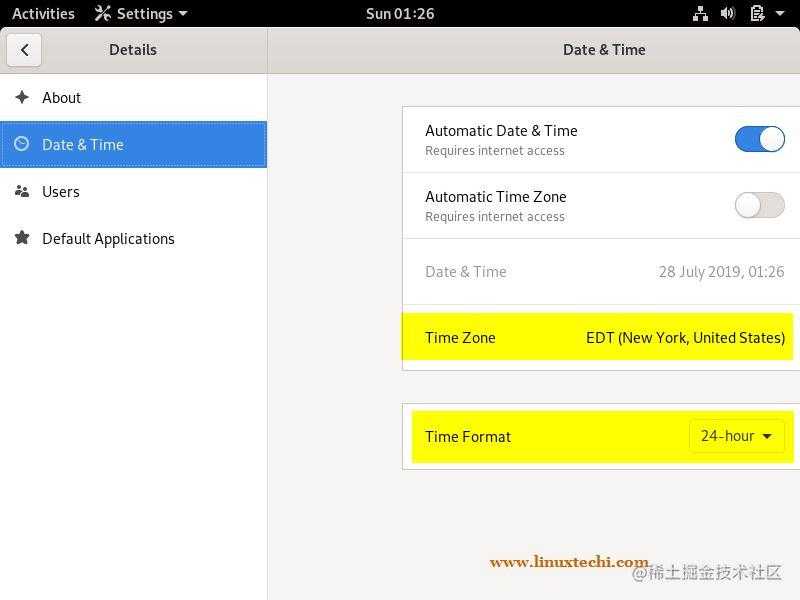
一旦时区被更改,你可以看到时钟中的时间自动更改。
3) 应用所有更新
在 Debian 10 安装后,建议安装所有 Debian 10 软件包存储库中可用的更新,执行下面的 apt 命令:
root@linuxtechi:~$ sudo apt update
root@linuxtechi:~$ sudo apt upgrade -y
注意: 如果你是 vi 编辑器的忠实粉丝,那么使用下面的 apt 命令安装 vim:
root@linuxtechi:~$ sudo apt install vim -y
4) 安装 Flash 播放器插件
默认情况下,Debian 10(Buster)存储库不包含 Flash 插件,因此,用户需要遵循下面的介绍来在他们的系统中查找和安装 flash 播放器。
为 Flash 播放器配置存储库:
root@linuxtechi:~$ echo "deb http://ftp.de.debian.org/debian buster main contrib" | sudo tee -a /etc/apt/sources.list
deb http://ftp.de.debian.org/debian buster main contrib
root@linuxtechi:~
现在使用下面的命令更新软件包索引:
root@linuxtechi:~$ sudo apt update
使用下面的 apt 命令安装 Flash 插件:
root@linuxtechi:~$ sudo apt install pepperflashplugin-nonfree -y
一旦软件包被成功安装,接下来,尝试播放 YouTube 中的视频:
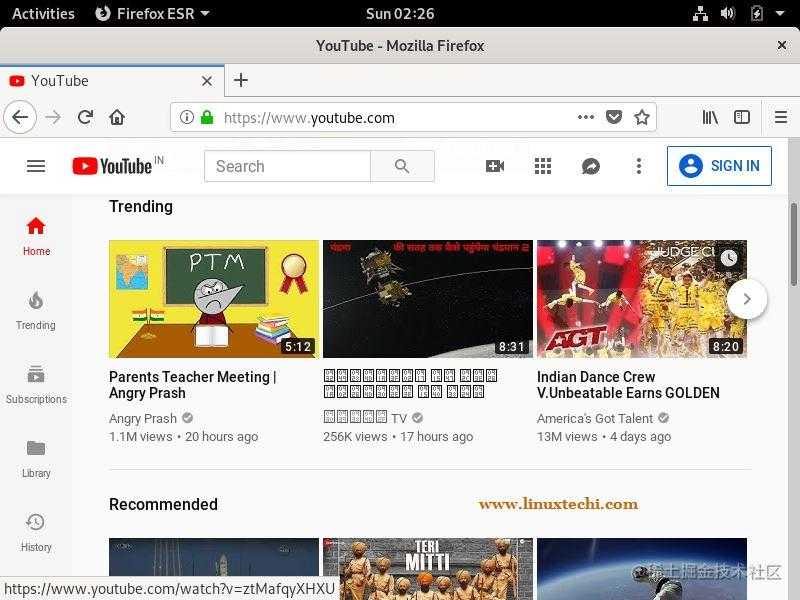
5) 安装软件,如 VLC、Skype、FileZilla 和截图工具
如此,现在我们已经启用 Flash 播放器,是时候在我们的 Debian 10 系统中安装所有其它的软件,如 VLC、Skype,Filezilla 和截图工具(flameshot)。
安装 VLC 多媒体播放器
为在你的系统中安装 VLC 播放器,使用下面的 apt 命令:
root@linuxtechi:~$ sudo apt install vlc -y
在成功安装 VLC 播放器后,尝试播放你喜欢的视频。
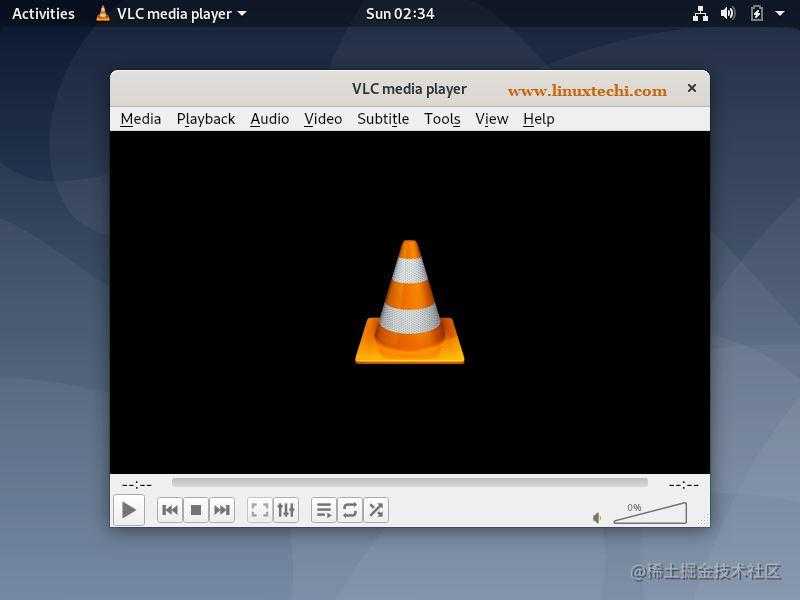
安装 Skype
首先,下载最新的 Skype 软件包:
root@linuxtechi:~$ wget https://go.skype.com/skypeforlinux-64.deb
接下来,使用 apt 命令安装软件包:
root@linuxtechi:~$ sudo apt install ./skypeforlinux-64.deb
在成功安装 Skype 后,尝试访问它,并输入你的用户名和密码。

安装 Filezilla
为在你的系统中安装 Filezilla,使用下面的 apt 命令,
root@linuxtechi:~$ sudo apt install filezilla -y
一旦 FileZilla 软件包被成功安装,尝试访问它。
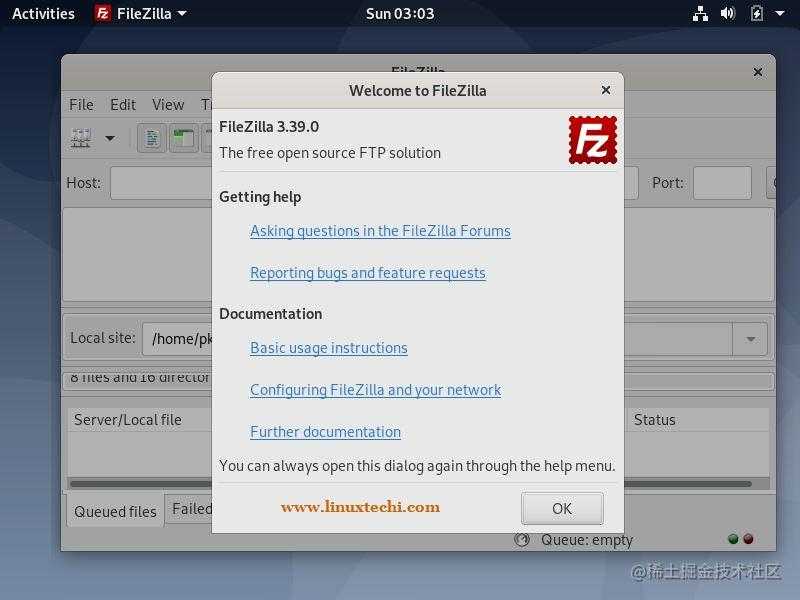
安装截图工具(flameshot)
使用下面的命令来安装截图工具:flameshot,
root@linuxtechi:~$ sudo apt install flameshot -y
注意: Shutter 工具在 Debian 10 中已被移除。
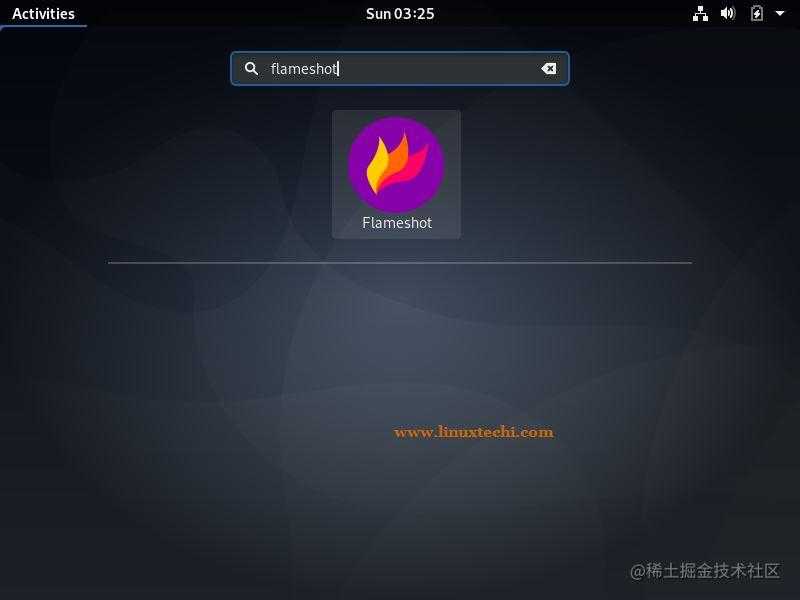
6) 启用和启动防火墙
总是建议启动防火墙来使你的网络安全。如果你希望在 Debian 10 中启用防火墙, UFW(简单的防火墙)是最好的控制防火墙的工具。UFW 在 Debian 存储库中可用,它非常容易安装,如下:
root@linuxtechi:~$ sudo apt install ufw
在你安装 UFW 后,接下来的步骤是设置防火墙。因此,设置防火墙,通过拒绝端口来禁用所有的传入流量,并且只允许需要的端口传出,像 ssh、http 和 https。
root@linuxtechi:~$ sudo ufw default deny incoming
Default incoming policy changed to 'deny'
(be sure to update your rules accordingly)
root@linuxtechi:~$ sudo ufw default allow outgoing
Default outgoing policy changed to 'allow'
(be sure to update your rules accordingly)
root@linuxtechi:~$ 允许 SSH 端口:
root@linuxtechi:~$ sudo ufw allow ssh
Rules updated
Rules updated (v6)
root@linuxtechi:~$ 假使你在系统中已经安装 Web 服务器,那么使用下面的 ufw 命令来在防火墙中允许它们的端口:
root@linuxtechi:~$ sudo ufw allow 80
Rules updated
Rules updated (v6)
root@linuxtechi:~$ sudo ufw allow 443
Rules updated
Rules updated (v6)
root@linuxtechi:~$ 最后,你可以使用下面的命令启用 UFW:
root@linuxtechi:~$ sudo ufw enable
Command may disrupt existing ssh connections. Proceed with operation (y|n)? y
Firewall is active and enabled on system startup
root@linuxtechi:~$
假使你想检查你的防火墙的状态,你可以使用下面的命令检查它:
root@linuxtechi:~$ sudo ufw status
7) 安装虚拟化软件(VirtualBox)
安装 Virtualbox 的第一步是将 Oracle VirtualBox 存储库的公钥导入到你的 Debian 10 系统:
root@linuxtechi:~$ wget -q https://www.virtualbox.org/download/oracle_vbox_2016.asc -O- | sudo apt-key add -
OK
root@linuxtechi:~$ wget -q https://www.virtualbox.org/download/oracle_vbox.asc -O- | sudo apt-key add -
OK
root@linuxtechi:~$
如果导入成功,你将看到一个 “OK” 显示信息。
接下来,你需要添加存储库到仓库列表:
root@linuxtechi:~$ sudo add-apt-repository "deb http://download.virtualbox.org/virtualbox/debian buster contrib"
root@linuxtechi:~$ 最后,是时候在你的系统中安装 VirtualBox 6.0:
root@linuxtechi:~$ sudo apt update
root@linuxtechi:~$ sudo apt install virtualbox-6.0 -y
一旦 VirtualBox 软件包被成功安装,尝试访问它,并开始创建虚拟机。

8) 安装最新的 AMD 驱动程序
最后,你也可以安装需要的附加 AMD 显卡驱动程序(如 ATI 专有驱动)和 Nvidia 图形驱动程序。为安装最新的 AMD 驱动程序,首先,我们需要修改 /etc/apt/sources.list 文件,在包含 main 和 contrib 的行中添加 non-free 单词,示例如下显示:
root@linuxtechi:~$ sudo vi /etc/apt/sources.list
...
deb http://deb.debian.org/debian/ buster main non-free contrib
deb-src http://deb.debian.org/debian/ buster main non-free contrib
deb http://security.debian.org/debian-security buster/updates main contrib non-free
deb-src http://security.debian.org/debian-security buster/updates main contrib non-free
deb http://ftp.us.debian.org/debian/ buster-updates main contrib non-free
...
现在,使用下面的 apt 命令来在 Debian 10 系统中安装最新的 AMD 驱动程序。
root@linuxtechi:~$ sudo apt update
root@linuxtechi:~$ sudo apt install firmware-linux firmware-linux-nonfree libdrm-amdgpu1 xserver-xorg-video-amdgpu -y
这就是这篇文章的全部内容,我希望你了解在安装 Debian 10 后应该做什么。请在下面的评论区,分享你的反馈和评论。
via: www.linuxtechi.com/things-to-d…
作者:Pradeep Kumar 选题:lujun9972 译者:robsean 校对:wxy
今天的文章Debian 10(Buster)安装后要做的前 8 件事分享到此就结束了,感谢您的阅读。
版权声明:本文内容由互联网用户自发贡献,该文观点仅代表作者本人。本站仅提供信息存储空间服务,不拥有所有权,不承担相关法律责任。如发现本站有涉嫌侵权/违法违规的内容, 请发送邮件至 举报,一经查实,本站将立刻删除。
如需转载请保留出处:http://bianchenghao.cn/19866.html
