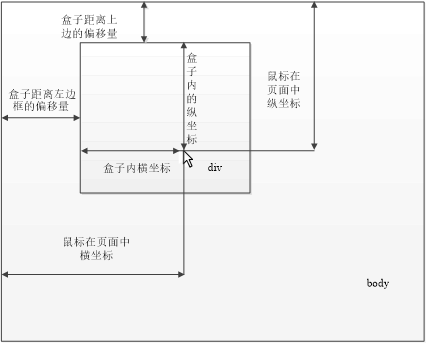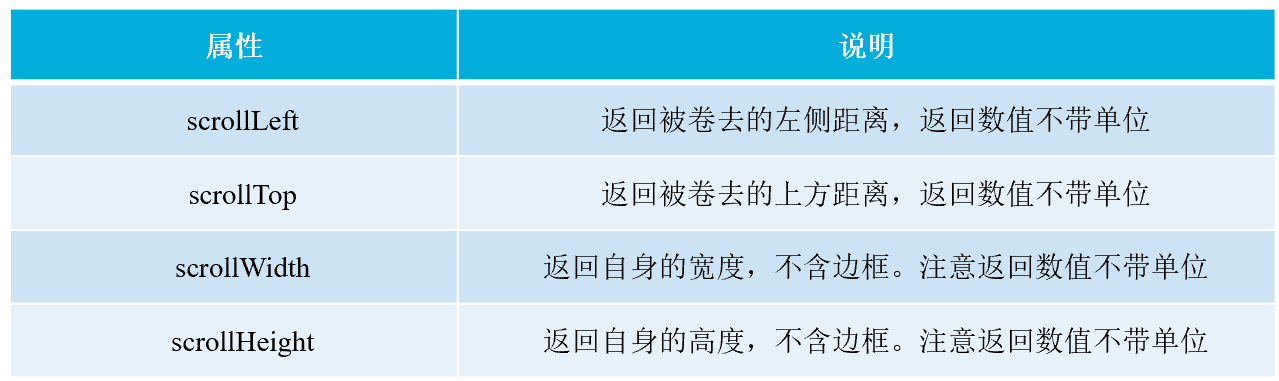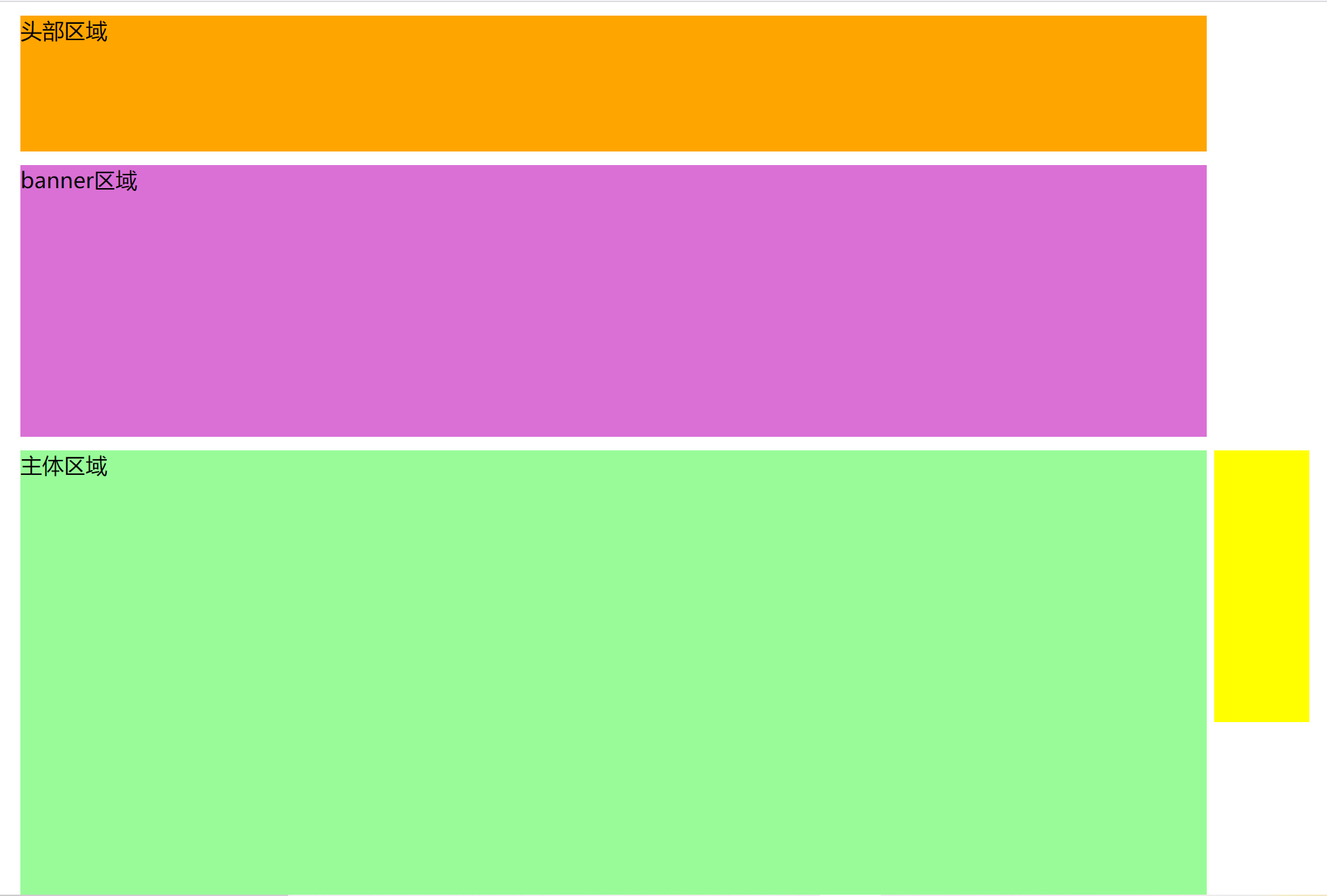一、js的特效
1、offset含义:offset的含义是偏移量,使用offset的相关属性可以动态地获取该元素的位置、大小等。
offsetLeft:相对于父元素左边框的偏移量
offsetTop:相对于父元素上边框的偏移量
offsetWidth:返回元素自身的宽度(padding、边框、内容区域),不带单位
offsetHeight:返回元素自身的高度(padding、边框、内容区域),不带单位
offsetParent:返回元素的父元素
(1)通过offset获取鼠标的位置
案例实现:获取鼠标在盒子内的坐标位置的值。
<style>
#box{
position: absolute;
left: 50px;
top: 20px;
width: 200px;
height: 200px;
background-color: thistle;
}
</style>
<body>
<div id="box"></div>
<script>
var box = document.querySelector('#box')
//1、输出 盒子的宽度和 高度
console.log("宽度:",box.offsetWidth);
console.log("高度:",box.offsetHeight);
//2、给box绑定 鼠标移动的事件
box.addEventListener('mousemove',function(e){
//2.1获取box的左右上下偏移量
var left = box.offsetLeft;
var top = box.offsetTop;
// console.log("偏移量:",left,top);
//2.2计算鼠标指针在box中的坐标
var x = e.pageX - left;
var y = e.pageY - top;
console.log("x的坐标:"+x+",y的坐标:",+y)
})
</script>
</body>(2)【案例】模态框拖曳效果
<style>
/*单击弹出遮罩层的样式*/
.login-header{
width: 100%;
text-align: center;
font-size: 20pt;
position: absolute;
cursor: pointer;
}
/*模态对话框的样式*/
.modal{
width: 500px;
height: 200px;
position: absolute;
left: 50%;
top: 50%;
transform: translate(-50%,-50%);
display: none;
box-shadow: 0px 0px 20px #ddd;
z-index: 999;
cursor: move;
}
/*表单结构*/
.modal form{
display: flex;
flex-direction: column;
width: 100%;
height: 100%;
}
/*表单标题*/
.modal form .item1{
flex: 1;
display: flex;
justify-content: center;
align-items: center;
font-weight: bold;
}
.modal form .item2{
margin: 0 auto;
width: 70%;
display: flex;
flex: 1;
flex-direction: column;
justify-content: space-around;
align-items: center;
}
.username{
margin-left: 16px;
}
.vip{
border: 1px solid #ccc;
border-radius: 20px;
padding: 3px 40px;
background-color: orange;
color: #fff;
}
/*关闭按钮样式*/
.close{
position: absolute;
right: -10px;
top: -10px;
border: 1px solid #ccc;
width: 20px;
height: 20px;
text-align: center;
line-height: 17px;
border-radius: 50%;
background-color: #fff;
}
/*遮罩层样式*/
.login-bg{
position: absolute;
left: 0;
top: 0;
width: 100%;
height: 100%;
background-color: #ccc;
display: none;
}
</style>
<body>
<div class="login-bg"></div>
<!--模态对话框-->
<div class="modal">
<form >
<div class="item1">登陆会员</div>
<div class="item2">
<div class="username">
<label for="">
用户名:
<input type="text" name="username">
</label>
</div>
<div class="password">
<label for="">
登录密码:<input type="text" name="password">
</label>
</div>
</div>
<div class="item1">
<div class="vip">登录会员</div>
<div>
<!---->
<div class="close">X</div>
</div>
</div>
</form>
</div>
<!--单击,弹出登录窗口-->
<div class="login-header">单击,登录会员...</div>
<script>
//1.获取对象元素
var modal = document.querySelector('.modal');
var close = document.querySelector('.close');
var login = document.querySelector('.login-header');
var bg = document.querySelector('.login-bg');
//2.单击遮罩层注册click事件
login.addEventListener('click',function(){
modal.style.display = 'block';
bg.style.display = 'block';
modal.style.backgroundColor = 'white';
});
//3.关闭模态对话框,给close注册click事件
close.addEventListener('click',function(){
modal.style.display = 'none';
bg.style.display = 'none';
});
//4.给modal注册mousedown事件
modal.addEventListener('mousedown',function(e){
//4.1获取鼠标按下 时,鼠标指针在模态框中的坐标
var x = e.pageX - modal.offsetLeft;
var y = e.pageY - modal.offsetTop;
//4.2 定义移动的函数
var move = function(){
modal.style.left = e.pageX - x + 'px';
modal.style.top = e.pageY - y + 'px';
}
//4.3给文档对象注册鼠标移动事件(mousemove)
document.addEventListener('mousemove',move);
//4.4给文档对象注册鼠标弹起事件(mouseup)
document.addEventListener('mouseup',function(){
document.addEventListener('mousemove',move)
});
});
</script>
</body>模态对话框:必须进行响应的对话框,否则不能进行其他操作
非模态对话框:不响应对话框,也可以进行其他操作
【案例】放大镜效果
<style>
...(省略图片预览区)
/* 放大镜 */
.mask {
display: none;width: 200px;height:200px;
background-color: red;opacity: 0.5;position: absolute;
}
...(省略大图片外部区域样式代码)
</style>
<script>
// 获取元素对象
var mask = document.querySelector('.mask');
var preview = document.querySelector('.preview_img');
var big = document.querySelector('.big');
var bigIMg = document.querySelector('.bigIMg');
...(省略了事件逻辑代码)
</script>
2、client系列:client中文意思是客户端,通过使用client系列的相关属性可以获取元素可视区的相关信息。
clientLeft:返回元素左边框的大小
clientTop:返回元素上边框的大小
clientWidth:返回元素自身的宽度(padding、内容的宽度),不带单位
clientHeight:返回元素自身的高度(padding、内容的宽度),不带单位
获取元素client代码实现
<div>我是内容...</div>
<style>...(省略了样式代码)</style>
<script>
var div = document.querySelector('div');
console.log(div.clientHeight);console.log(div.clientTop);
console.log(div.clientLeft);
</script>
3、scroll含义:scroll的含义是滚动,使用scroll系列的相关属性可以动态地获取该元素的滚动距离、大小等。
【案例】固定侧边栏效果
<style>
.w{
width: 70%;
margin: 0 auto;
margin-top: 10px;
}
.header{
height: 100px;
background-color: orange;
}
.banner{
height: 200px;
background-color: orchid;
}
.main{
height:1300px ;
background-color: palegreen;
}
.slider-bar{
height: 200px;
width: 70px;
background-color: yellow;
position: absolute;
left: 85%;
top: 330px;
}
.goback{
display: none;
position: absolute;
bottom: 0;
}
</style>
<body>
<div class="header w">头部区域</div>
<div class="banner w">banner区域</div>
<div class="main w">主体区域</div>
<div class="slider-bar">
<span class="goback">返回顶部</span>
</div>
<script>
//1.获取元素
var header = document.querySelector('.header')
var banner = document.querySelector('.banner')
var slider = document.querySelector('.slider-bar')
var goback = document.querySelector('.goback')
//2.给goback注册click事件
goback.addEventListener('click',function(){
window.scrollTo(0,0)
})
//3.给整个页面绑定 scroll滚动事件
document.addEventListener('scroll',function(){
//3.1获取页面左侧和顶部卷去的距离
slider.style.top = window.pageYOffset;
if(window.pageYOffset > (header.scrollHeight+banner.scrollHeight + 30)){
goback.style.display = 'block';
slider.style.position = 'fixed';
slider.style.left = '85%'
slider.style.top = '0px';
}else{
slider.style.position = 'absolute'
slider.style.left = '85%'
slider.left.top = (header.scrollHeight+banner.scrollHeight + 30) + 'px';
goback.style.display = 'none'
}
})
</script>
</body>
今天的文章js的特效分享到此就结束了,感谢您的阅读。
版权声明:本文内容由互联网用户自发贡献,该文观点仅代表作者本人。本站仅提供信息存储空间服务,不拥有所有权,不承担相关法律责任。如发现本站有涉嫌侵权/违法违规的内容, 请发送邮件至 举报,一经查实,本站将立刻删除。
如需转载请保留出处:https://bianchenghao.cn/8575.html