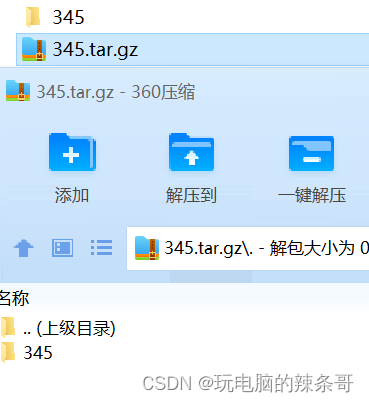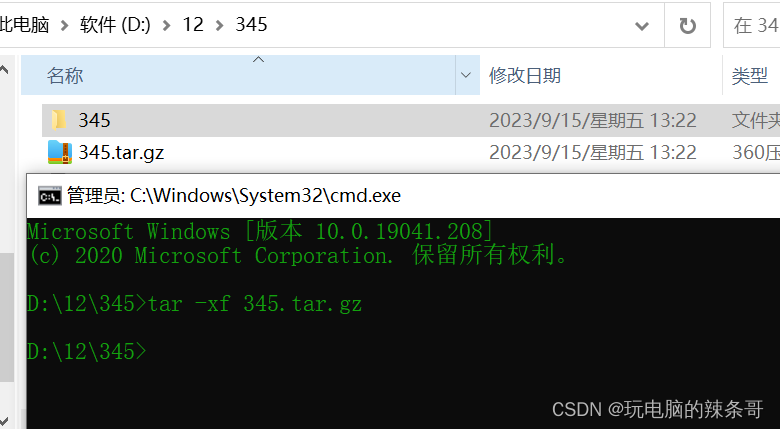环境:
Win10 专业版
Microsoft Windows [版本 10.0.19041.208]
问题描述:
Win10 cmd如何试用tar命令压缩和解压文件夹
C:\Users\Administrator>tar --help
tar(bsdtar): manipulate archive files
First option must be a mode specifier:
-c Create -r Add/Replace -t List -u Update -x Extract
Common Options:
-b # Use # 512-byte records per I/O block
-f <filename> Location of archive (default \\.\tape0)
-v Verbose
-w Interactive
Create: tar -c [options] [<file> | <dir> | @<archive> | -C <dir> ]
<file>, <dir> add these items to archive
-z, -j, -J, --lzma Compress archive with gzip/bzip2/xz/lzma
--format {
ustar|pax|cpio|shar} Select archive format
--exclude <pattern> Skip files that match pattern
-C <dir> Change to <dir> before processing remaining files
@<archive> Add entries from <archive> to output
List: tar -t [options] [<patterns>]
<patterns> If specified, list only entries that match
Extract: tar -x [options] [<patterns>]
<patterns> If specified, extract only entries that match
-k Keep (don't overwrite) existing files -m Don't restore modification times
-O Write entries to stdout, don't restore to disk
-p Restore permissions (including ACLs, owner, file flags)
bsdtar 3.3.2 - libarchive 3.3.2 zlib/1.2.5.f-ipp
命令参数解释
t 显示档案文件列表内容(已压缩的文件)
x 解压档案文件
c 生成档案文件,创建打包文件
f 指定档案文件名称,f必须放在命令参数最后
解决方案:
1.压缩文件
cmd命令
tar -cf xxx.tar.gz ./xxx
打包123.txt文件
tar -cf 123.tar.gz ./123.txt
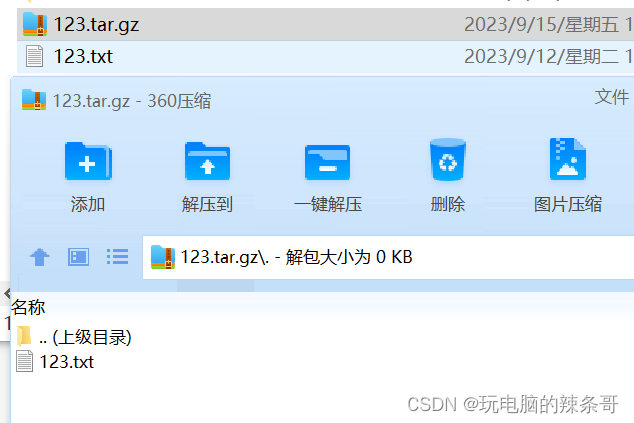
tar -cf 345.tar.gz ./345
2.解压文件
cmd命令
tar -xf xxx.tar.gz
解压 345.tar.gz文件
tar -xf 345.tar.gz
今天的文章tar命令解压gz_win10自带的解压缩软件在哪分享到此就结束了,感谢您的阅读。
版权声明:本文内容由互联网用户自发贡献,该文观点仅代表作者本人。本站仅提供信息存储空间服务,不拥有所有权,不承担相关法律责任。如发现本站有涉嫌侵权/违法违规的内容, 请发送邮件至 举报,一经查实,本站将立刻删除。
如需转载请保留出处:https://bianchenghao.cn/85910.html